ERROR # MS-0x8024402C pop-ups is a social engineering attack that tries to mislead you and other unsuspecting users into calling to a support hotline. It claims that the computer is infected by spyware virus and that some information (Facebook Logins, Credit Card Details, Email Account Logins, Photos and documents and so on) is being stolen. The main purpose of this scam is to force you into calling a fake Windows Technical Support trying to sell unnecessary virus removal service.
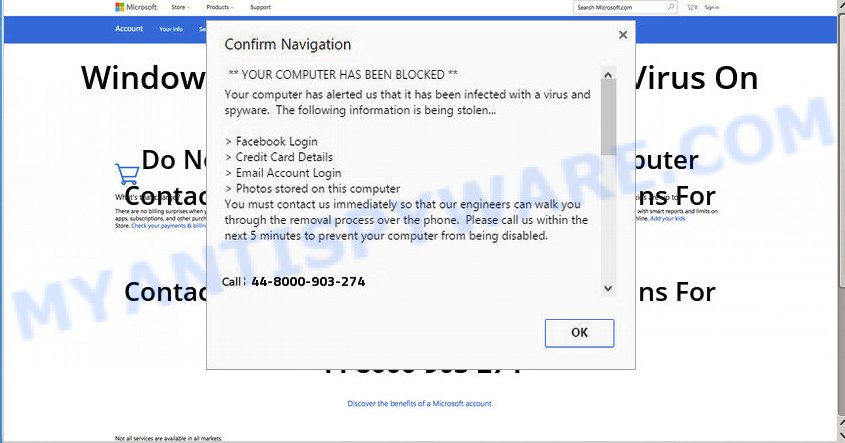
The full text of the “ERROR # MS-0x8024402C” pop-up is:
ERROR # MS-0x8024402C Please call us immediately at: Do not ignore this critical alert… If you close this page, your computer access will be disabled to prevent further damage to our network. Your computer has alerted us that it has been infected with a pornographic spyware and virus. The following information is being stolen: A.Facebook Logins B.Credit Card Details C.Email Account Logins D.Photos and documents stored on this computer. You must contact us immediately so that our expert engineers can walk you through the removal process over the phone to protect your identity. Please call us within the next 5 minutes to prevent your computer from being disabled or from any information loss.
Cyber threat analysts have determined that users are rerouted to MS-0x8024402C by adware or from malicious ads. Is Adware dangerous? Adware is form of applications designed to add ads into your World Wide Web browsing or even desktop experience. Adware can be created to change your startpage, search provider, search results, or even add toolbars to your internet browser. Adware run in the background when you’re online, and adware can slow down your PC and affect its performance.
In most cases, adware software come as a part of the setup files from a free hosting and file sharing web pages. So, install a free software is a a good chance that you will find a bundled adware. If you don’t know how to avoid it, then use a simple trick. During the setup, choose the Custom or Advanced setup type. Next, click ‘Decline’ button and clear all checkboxes on offers that ask you to install third-party apps. Moreover, please carefully read Term of use and User agreement before installing any programs or otherwise you can end up with another unwanted application on your computer like this adware.
Threat Summary
| Name | “ERROR # MS-0x8024402C” |
| Type | fake alerts, tech support scam, adware, pop ups, pop up ads, pop-up virus |
| Symptoms |
|
| Removal | “ERROR # MS-0x8024402C” removal guide |
How to Remove “ERROR # MS-0x8024402C” pop-up warnings (Virus removal instructions)
There are a simple manual instructions below that will assist you to delete “ERROR # MS-0x8024402C” pop-up from your MS Windows computer. The most effective way to remove this adware is to follow the manual removal tutorial and then use Zemana Anti-Malware, MalwareBytes Anti-Malware or Hitman Pro automatic tools (all are free). The manual solution will help to weaken this adware and these malware removal utilities will completely remove “ERROR # MS-0x8024402C” fake alerts and revert back the Internet Explorer, Mozilla Firefox, Google Chrome and Microsoft Edge settings to default.
To remove “ERROR # MS-0x8024402C”, use the following steps:
- How to remove “ERROR # MS-0x8024402C” popup scam without any software
- How to remove “ERROR # MS-0x8024402C” popup warnings automatically
- Use AdBlocker to block “ERROR # MS-0x8024402C” and stay safe online
- To sum up
How to remove “ERROR # MS-0x8024402C” popup scam without any software
Read this “How to remove” section to know how to manually get rid of adware software responsible for “ERROR # MS-0x8024402C” pop-up. Even if the tutorial does not work for you, there are several free malicious software removers below that can easily handle such adware software related to the “ERROR # MS-0x8024402C” fake alerts.
Delete adware through the MS Windows Control Panel
One of the first things to attempt for removal of adware is to check your PC installed programs screen and look for undesired and suspicious applications. If there are any programs you do not recognize or are no longer using, you should uninstall them. If that doesn’t work, then you may need to run adware removal utility such as Zemana Free.
Windows 10, 8.1, 8
Click the MS Windows logo, and then press Search ![]() . Type ‘Control panel’and press Enter as shown on the image below.
. Type ‘Control panel’and press Enter as shown on the image below.

After the ‘Control Panel’ opens, click the ‘Uninstall a program’ link under Programs category as displayed below.

Windows 7, Vista, XP
Open Start menu and select the ‘Control Panel’ at right as shown in the following example.

Then go to ‘Add/Remove Programs’ or ‘Uninstall a program’ (Windows 7 or Vista) as shown in the following example.

Carefully browse through the list of installed software and delete all dubious and unknown programs. We suggest to click ‘Installed programs’ and even sorts all installed apps by date. After you’ve found anything questionable that may be the adware that causes “ERROR # MS-0x8024402C” pop-up scam in your internet browser or other potentially unwanted application (PUA), then choose this program and press ‘Uninstall’ in the upper part of the window. If the suspicious program blocked from removal, then run Revo Uninstaller Freeware to fully remove it from your machine.
Remove “ERROR # MS-0x8024402C” fake alerts from Google Chrome
Another way to get rid of “ERROR # MS-0x8024402C” pop-up from Google Chrome is Reset Google Chrome settings. This will disable harmful addons and reset Google Chrome settings to default values. However, your themes, bookmarks, history, passwords, and web form auto-fill information will not be deleted.
Open the Chrome menu by clicking on the button in the form of three horizontal dotes (![]() ). It will open the drop-down menu. Select More Tools, then click Extensions.
). It will open the drop-down menu. Select More Tools, then click Extensions.
Carefully browse through the list of installed extensions. If the list has the extension labeled with “Installed by enterprise policy” or “Installed by your administrator”, then complete the following instructions: Remove Chrome extensions installed by enterprise policy otherwise, just go to the step below.
Open the Google Chrome main menu again, press to “Settings” option.

Scroll down to the bottom of the page and click on the “Advanced” link. Now scroll down until the Reset settings section is visible, as displayed in the figure below and click the “Reset settings to their original defaults” button.

Confirm your action, click the “Reset” button.
Remove “ERROR # MS-0x8024402C” pop-up scam from Mozilla Firefox
This step will help you delete “ERROR # MS-0x8024402C” fake alerts, third-party toolbars, disable malicious extensions and revert back your default start page, new tab page and search provider settings.
Start the Mozilla Firefox and click the menu button (it looks like three stacked lines) at the top right of the web-browser screen. Next, press the question-mark icon at the bottom of the drop-down menu. It will display the slide-out menu.

Select the “Troubleshooting information”. If you’re unable to access the Help menu, then type “about:support” in your address bar and press Enter. It bring up the “Troubleshooting Information” page as displayed in the figure below.

Click the “Refresh Firefox” button at the top right of the Troubleshooting Information page. Select “Refresh Firefox” in the confirmation prompt. The Mozilla Firefox will begin a procedure to fix your problems that caused by the “ERROR # MS-0x8024402C” adware. When, it is done, press the “Finish” button.
Remove “ERROR # MS-0x8024402C” pop-up warnings from IE
If you find that Microsoft Internet Explorer web-browser settings like home page, search engine and newtab had been replaced by adware that causes annoying “ERROR # MS-0x8024402C” fake alerts, then you may return your settings, via the reset browser procedure.
First, run the Microsoft Internet Explorer. Next, click the button in the form of gear (![]() ). It will display the Tools drop-down menu, click the “Internet Options” like the one below.
). It will display the Tools drop-down menu, click the “Internet Options” like the one below.

In the “Internet Options” window click on the Advanced tab, then press the Reset button. The Internet Explorer will open the “Reset Internet Explorer settings” window as displayed on the image below. Select the “Delete personal settings” check box, then press “Reset” button.

You will now need to reboot your computer for the changes to take effect.
How to remove “ERROR # MS-0x8024402C” popup warnings automatically
Is your Windows PC affected by adware? Then don’t worry, in the guide below, we’re sharing best malicious software removal utilities that can be used to remove “ERROR # MS-0x8024402C” fake alerts from the Internet Explorer, Mozilla Firefox, Chrome and Microsoft Edge and your computer.
How to automatically get rid of “ERROR # MS-0x8024402C” pop up scam with Zemana
Does Zemana Free remove adware software related to the “ERROR # MS-0x8024402C” fake alerts? The adware is often downloaded with malicious software which can cause you to install an program such as keyloggers you don’t want. Therefore, recommend using the Zemana Anti-Malware. It is a utility created to scan and get rid of adware software and other malicious software from your PC system for free.
- Download Zemana Free on your Windows Desktop by clicking on the following link.
Zemana AntiMalware
165091 downloads
Author: Zemana Ltd
Category: Security tools
Update: July 16, 2019
- Once you have downloaded the installation file, make sure to double click on the Zemana.AntiMalware.Setup. This would start the Zemana Anti-Malware setup on your computer.
- Select installation language and click ‘OK’ button.
- On the next screen ‘Setup Wizard’ simply press the ‘Next’ button and follow the prompts.

- Finally, once the installation is finished, Zemana Anti Malware (ZAM) will start automatically. Else, if does not then double-click on the Zemana icon on your desktop.
- Now that you have successfully install Zemana AntiMalware, let’s see How to use Zemana Anti Malware to remove “ERROR # MS-0x8024402C” popup scam from your computer.
- After you have launched the Zemana AntiMalware, you will see a window as shown on the screen below, just click ‘Scan’ button . Zemana Anti Malware utility will start scanning the whole personal computer to find out adware.

- Now pay attention to the screen while Zemana Free scans your machine.

- When Zemana Free is finished scanning your machine, you will be shown the list of all detected items on your PC system. Review the scan results and then press ‘Next’ button.

- Zemana may require a reboot computer in order to complete the “ERROR # MS-0x8024402C” pop up scam removal procedure.
- If you want to fully remove adware software from your system, then click ‘Quarantine’ icon, select all malware, adware software, PUPs and other items and press Delete.
- Restart your system to complete the adware removal process.
Scan your system and remove “ERROR # MS-0x8024402C” popup warnings with HitmanPro
If Zemana cannot remove this adware, then we suggests to run the Hitman Pro. HitmanPro is a free removal tool for browser hijackers, PUPs, toolbars and adware responsible for “ERROR # MS-0x8024402C” fake alerts. It is specially made to work as a second scanner for your machine.
Visit the page linked below to download HitmanPro. Save it directly to your Microsoft Windows Desktop.
After the download is complete, open the file location and double-click the HitmanPro icon. It will start the Hitman Pro utility. If the User Account Control prompt will ask you want to start the program, click Yes button to continue.

Next, click “Next” to search for adware software related to the “ERROR # MS-0x8024402C” popup warnings. A scan can take anywhere from 10 to 30 minutes, depending on the number of files on your computer and the speed of your system.

After finished, HitmanPro will prepare a list of unwanted apps and adware as shown below.

You may remove threats (move to Quarantine) by simply press “Next” button. It will show a dialog box, click the “Activate free license” button. The HitmanPro will get rid of adware software that causes annoying “ERROR # MS-0x8024402C” pop up warnings and add threats to the Quarantine. After disinfection is finished, the tool may ask you to reboot your computer.
How to automatically get rid of “ERROR # MS-0x8024402C” with MalwareBytes Free
Manual “ERROR # MS-0x8024402C” popup warnings removal requires some computer skills. Some files and registry entries that created by the adware may be not completely removed. We suggest that run the MalwareBytes that are fully clean your PC of adware. Moreover, the free application will help you to get rid of malicious software, potentially unwanted software, browser hijackers and toolbars that your computer can be infected too.
Please go to the following link to download MalwareBytes Anti Malware (MBAM). Save it directly to your MS Windows Desktop.
327311 downloads
Author: Malwarebytes
Category: Security tools
Update: April 15, 2020
When the download is complete, close all apps and windows on your computer. Double-click the set up file called mb3-setup. If the “User Account Control” prompt pops up as on the image below, click the “Yes” button.

It will open the “Setup wizard” which will help you install MalwareBytes Anti Malware on your system. Follow the prompts and don’t make any changes to default settings.

Once installation is complete successfully, press Finish button. MalwareBytes will automatically start and you can see its main screen such as the one below.

Now click the “Scan Now” button to perform a system scan for the adware software that cause intrusive “ERROR # MS-0x8024402C” fake alerts. Depending on your computer, the scan may take anywhere from a few minutes to close to an hour. While the tool is checking, you may see count of objects and files has already scanned.

Once MalwareBytes Anti Malware (MBAM) completes the scan, you’ll be displayed the list of all detected threats on your system. When you are ready, click “Quarantine Selected” button. The MalwareBytes Free will remove adware software that cause pop-up message. After the procedure is done, you may be prompted to reboot the system.

We recommend you look at the following video, which completely explains the procedure of using the MalwareBytes to remove adware, hijacker and other malware.
Use AdBlocker to block “ERROR # MS-0x8024402C” and stay safe online
We suggest to install an ad-blocker program that may stop “ERROR # MS-0x8024402C” and other unwanted web pages. The ad blocker tool like AdGuard is a application that basically removes advertising from the Net and stops access to malicious websites. Moreover, security experts says that using ad-blocker applications is necessary to stay safe when surfing the Net.
Download AdGuard from the following link. Save it on your MS Windows desktop or in any other place.
26910 downloads
Version: 6.4
Author: © Adguard
Category: Security tools
Update: November 15, 2018
After downloading it, double-click the downloaded file to launch it. The “Setup Wizard” window will show up on the computer screen as shown on the screen below.

Follow the prompts. AdGuard will then be installed and an icon will be placed on your desktop. A window will show up asking you to confirm that you want to see a quick guide as shown in the figure below.

Click “Skip” button to close the window and use the default settings, or click “Get Started” to see an quick guidance that will assist you get to know AdGuard better.
Each time, when you run your PC, AdGuard will run automatically and stop unwanted ads, block “ERROR # MS-0x8024402C”, as well as other malicious or misleading web sites. For an overview of all the features of the program, or to change its settings you can simply double-click on the AdGuard icon, which is located on your desktop.
To sum up
Now your personal computer should be free of the adware responsible for “ERROR # MS-0x8024402C” popup scam. We suggest that you keep AdGuard (to help you block unwanted ads and annoying harmful web-pages) and Zemana AntiMalware (to periodically scan your computer for new adware softwares and other malware). Probably you are running an older version of Java or Adobe Flash Player. This can be a security risk, so download and install the latest version right now.
If you are still having problems while trying to delete “ERROR # MS-0x8024402C” fake alerts from the MS Edge, Microsoft Internet Explorer, Google Chrome and Mozilla Firefox, then ask for help here here.
























