Hicasinkinhe.pro is a deceptive webpage that tries to con unsuspecting users into allowing its spam notifications. It will ask users to press on the ‘Allow’ button in order to watch a video, access the content of the website, connect to the Internet, enable Flash Player, download a file, and so on.
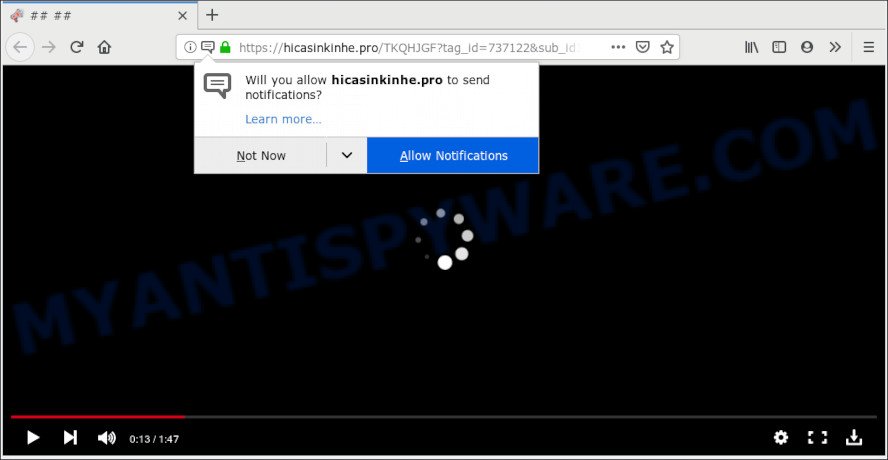
Hicasinkinhe.pro
If you click on the ‘Allow’ button, then your web browser will be configured to show intrusive advertisements on your desktop, even when you are not using the internet browser. The makers of Hicasinkinhe.pro use these push notifications to bypass popup blocker and therefore display lots of unwanted adverts. These advertisements are used to promote suspicious browser add-ons, fake prizes scams, adware bundles, and adult web pages.

To end this intrusive behavior and get rid of Hicasinkinhe.pro browser notification spam, you need to change browser settings that got changed by adware. For that, perform the Hicasinkinhe.pro removal guide below. Once you remove Hicasinkinhe.pro subscription, the push notifications will no longer display on the desktop.
Experienced security professionals have determined that users are re-directed to Hicasinkinhe.pro by adware software or from shady ads. Adware is form of malware that can cause problems for your personal computer. It can generate numerous additional popup, banner, pop-under and in-text link ads flooding on your internet browser; collect your confidential data such as login details, online searches, etc; run in the background and drag down your computer running speed; give more chances for other adware, PUPs even malicious software to get on your machine.
Another reason why you need to remove adware software is its online data-tracking activity. Adware software be able to gather and transmit sensitive info without your knowledge. Adware software can track information about webpages visited, web-browser and system information, and your PC IP address.
Adware software actively distributed with free programs, as a part of the installer of these applications. Therefore, it is very important, when installing an unknown program even downloaded from well-known or big hosting site, read the Terms of use and the Software license, as well as to select the Manual, Advanced or Custom installation type. In this method, you can disable the setup of undesired modules and apps and protect your PC from adware. Do not repeat the mistakes of most users when installing unknown apps, simply press the Next button, and do not read any information which the freeware display them during its installation.
Threat Summary
| Name | Hicasinkinhe.pro |
| Type | adware, potentially unwanted application (PUA), pop-ups, pop up ads, popup virus |
| Symptoms |
|
| Removal | Hicasinkinhe.pro removal guide |
If your web-browser has been infected by the adware, you must have complete any of the steps below. Once you have removed Hicasinkinhe.pro pop ups from your machine by following our suggestions below, make sure not to commit the same mistakes again in the future.
How to remove Hicasinkinhe.pro pop-ups, ads, notifications (Removal guidance)
If you have constant pop-ups or undesired ads, slow machine, freezing computer issues, you are in need of adware removal assistance. The steps below will guide you forward to get Hicasinkinhe.pro ads removed and will assist you get your computer operating at peak capacity again.
To remove Hicasinkinhe.pro pop ups, use the steps below:
- How to delete Hicasinkinhe.pro advertisements without any software
- Use free malware removal utilities to fully delete Hicasinkinhe.pro pop-ups
- Use AdBlocker to block Hicasinkinhe.pro and stay safe online
- To sum up
How to delete Hicasinkinhe.pro advertisements without any software
Manually uninstalling the Hicasinkinhe.pro ads is also possible, although this approach takes time and technical prowess. You can sometimes identify adware in your computer’s list of installed programs and uninstall it as you would any other unwanted program.
Removing the Hicasinkinhe.pro, check the list of installed apps first
The main cause of Hicasinkinhe.pro popup advertisements could be PUPs, adware software or other undesired programs that you may have accidentally installed on the personal computer. You need to find and remove all questionable apps.
Windows 8, 8.1, 10
First, click the Windows button
Windows XP, Vista, 7
First, click “Start” and select “Control Panel”.
It will display the Windows Control Panel like below.

Next, press “Uninstall a program” ![]()
It will display a list of all applications installed on your machine. Scroll through the all list, and delete any questionable and unknown applications. To quickly find the latest installed programs, we recommend sort apps by date in the Control panel.
Remove Hicasinkinhe.pro pop ups from browsers
If you’re getting Hicasinkinhe.pro pop-ups, then you can try to get rid of it by uninstalling harmful addons.
You can also try to delete Hicasinkinhe.pro pop-ups by reset Chrome settings. |
If you are still experiencing problems with Hicasinkinhe.pro pop ups removal, you need to reset Mozilla Firefox browser. |
Another solution to delete Hicasinkinhe.pro pop up ads from Internet Explorer is reset Internet Explorer settings. |
|
Remove Hicasinkinhe.pro notifications from web browsers
To remove the Hicasinkinhe.pro permission to send push notifications to your PC, complete the following steps. These steps are for MS Windows, Mac OS and Android.
|
|
|
|
|
|
Use free malware removal utilities to fully delete Hicasinkinhe.pro pop-ups
Manual removal tutorial does not always help to completely get rid of the adware, as it is not easy to identify and get rid of components of adware and all malicious files from hard disk. Therefore, it’s recommended that you run malware removal tool to completely delete Hicasinkinhe.pro off your web-browser. Several free malicious software removal utilities are currently available that can be used against the adware. The optimum method would be to use Zemana AntiMalware (ZAM), MalwareBytes Anti Malware (MBAM) and Hitman Pro.
Remove Hicasinkinhe.pro ads with Zemana AntiMalware
Zemana is free full featured malicious software removal utility. It can scan your files and MS Windows registry in real-time. Zemana can help to get rid of Hicasinkinhe.pro ads, other potentially unwanted apps, malware and adware. It uses 1% of your computer resources. This tool has got simple and beautiful interface and at the same time best possible protection for your machine.
Now you can install and use Zemana Anti-Malware (ZAM) to remove Hicasinkinhe.pro pop-up advertisements from your web browser by following the steps below:
Click the following link to download Zemana AntiMalware (ZAM) installation package called Zemana.AntiMalware.Setup on your system. Save it directly to your MS Windows Desktop.
164113 downloads
Author: Zemana Ltd
Category: Security tools
Update: July 16, 2019
Launch the setup file after it has been downloaded successfully and then follow the prompts to set up this utility on your computer.

During installation you can change some settings, but we recommend you do not make any changes to default settings.
When installation is done, this malware removal utility will automatically run and update itself. You will see its main window as shown below.

Now click the “Scan” button . Zemana Anti-Malware (ZAM) application will scan through the whole personal computer for the adware related to the Hicasinkinhe.pro ads. A scan can take anywhere from 10 to 30 minutes, depending on the number of files on your PC and the speed of your machine. When a threat is found, the number of the security threats will change accordingly.

Once Zemana has finished scanning your personal computer, you may check all items found on your machine. You may remove threats (move to Quarantine) by simply click “Next” button.

The Zemana will start to remove adware responsible for Hicasinkinhe.pro advertisements. When that process is done, you can be prompted to reboot your PC to make the change take effect.
Get rid of Hicasinkinhe.pro pop-up advertisements from internet browsers with Hitman Pro
HitmanPro will help get rid of adware related to the Hicasinkinhe.pro advertisements that slow down your PC system. The hijackers, adware and other PUPs slow your web-browser down and try to trick you into clicking on dubious ads and links. Hitman Pro removes the adware and lets you enjoy your PC without Hicasinkinhe.pro pop up advertisements.

- Visit the following page to download Hitman Pro. Save it on your MS Windows desktop.
- When the download is complete, double click the Hitman Pro icon. Once this utility is started, click “Next” button for scanning your PC for the adware software related to the Hicasinkinhe.pro pop ups. This process can take some time, so please be patient. While the Hitman Pro tool is scanning, you can see how many objects it has identified as being infected by malware.
- After the scan get completed, HitmanPro will show you the results. Make sure to check mark the threats which are unsafe and then click “Next” button. Now click the “Activate free license” button to begin the free 30 days trial to get rid of all malware found.
How to automatically get rid of Hicasinkinhe.pro with MalwareBytes Free
Trying to remove Hicasinkinhe.pro advertisements can become a battle of wills between the adware software infection and you. MalwareBytes can be a powerful ally, removing most of today’s adware, malware and PUPs with ease. Here’s how to use MalwareBytes AntiMalware will help you win.

- Visit the page linked below to download MalwareBytes Free. Save it on your Desktop.
Malwarebytes Anti-malware
326462 downloads
Author: Malwarebytes
Category: Security tools
Update: April 15, 2020
- Once downloading is finished, close all apps and windows on your computer. Open a directory in which you saved it. Double-click on the icon that’s named mb3-setup.
- Further, press Next button and follow the prompts.
- Once setup is complete, click the “Scan Now” button . MalwareBytes tool will start scanning the whole PC to find out adware that causes multiple undesired pop-ups. This task can take quite a while, so please be patient. During the scan MalwareBytes Free will search for threats exist on your system.
- When MalwareBytes Anti Malware has finished scanning your PC, the results are displayed in the scan report. Next, you need to press “Quarantine Selected”. After the task is done, you can be prompted to reboot your personal computer.
The following video offers a steps on how to get rid of browser hijackers, adware and other malware with MalwareBytes Anti-Malware.
Use AdBlocker to block Hicasinkinhe.pro and stay safe online
If you browse the Internet, you cannot avoid malvertising. But you can protect your internet browser against it. Download and use an ad blocker program. AdGuard is an ad-blocker which can filter out lots of of the malicious advertising, stoping dynamic scripts from loading harmful content.
Installing the AdGuard is simple. First you will need to download AdGuard on your Windows Desktop from the following link.
26659 downloads
Version: 6.4
Author: © Adguard
Category: Security tools
Update: November 15, 2018
After downloading it, run the downloaded file. You will see the “Setup Wizard” screen as displayed on the screen below.

Follow the prompts. Once the installation is complete, you will see a window like the one below.

You can click “Skip” to close the installation program and use the default settings, or click “Get Started” button to see an quick tutorial which will allow you get to know AdGuard better.
In most cases, the default settings are enough and you don’t need to change anything. Each time, when you start your system, AdGuard will start automatically and stop undesired ads, block Hicasinkinhe.pro, as well as other malicious or misleading webpages. For an overview of all the features of the program, or to change its settings you can simply double-click on the AdGuard icon, which can be found on your desktop.
To sum up
Now your PC system should be free of the adware that causes Hicasinkinhe.pro ads. We suggest that you keep AdGuard (to help you stop unwanted popup advertisements and undesired malicious web-pages) and Zemana (to periodically scan your machine for new adwares and other malicious software). Probably you are running an older version of Java or Adobe Flash Player. This can be a security risk, so download and install the latest version right now.
If you are still having problems while trying to get rid of Hicasinkinhe.pro advertisements from the Google Chrome, Microsoft Internet Explorer, MS Edge and Firefox, then ask for help here here.




















