Neemwear.biz is a webpage which misleads you and other unsuspecting victims into allowing its browser notification spam that go directly to the desktop or the web browser. It will tell you that you need to subscribe to its notifications in order to download a file, watch a video, connect to the Internet, enable Flash Player, access the content of the website, and so on.
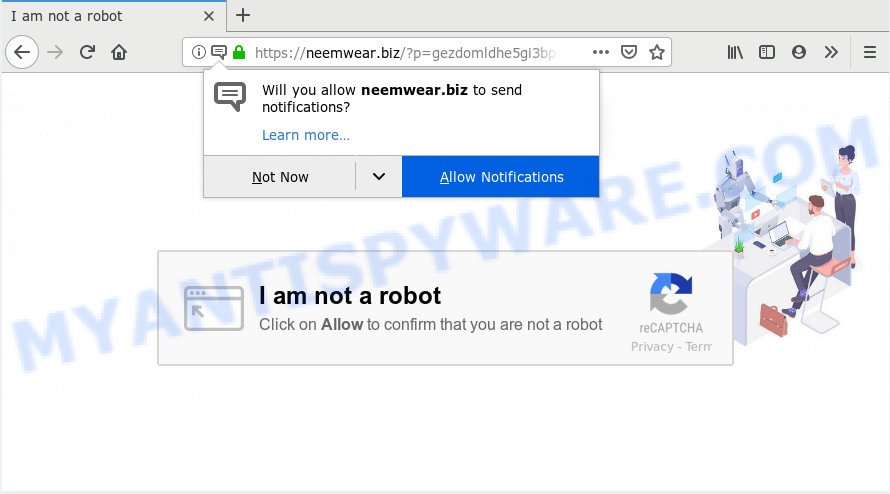
https://neemwear.biz/?p= …
Once you clicks on the ‘Allow’ button, the Neemwear.biz web page gets your permission to send push notifications in form of pop-up ads in the lower right corner of your screen. Push notifications are originally created to alert the user of newly published news. Cybercriminals abuse ‘push notifications’ to avoid anti-virus and ad blocker applications by presenting unwanted advertisements. These ads are displayed in the lower right corner of the screen urges users to play online games, visit dubious webpages, install browser add-ons & so on.

In order to get rid of Neemwear.biz browser notification spam open the internet browser’s settings and complete the Neemwear.biz removal guide below. Once you remove Neemwear.biz subscription, the browser notification spam will no longer display on the screen.
IT security specialists have determined that users are redirected to Neemwear.biz by adware or from shady advertisements. Adware software is form of malware that can cause problems for your system. It can generate numerous additional pop up, banner, pop-under and in-text link advertisements flooding on your web-browser; gather your confidential information like login details, online searches, etc; run in the background and drag down your machine running speed; give more chances for other adware, PUPs even malicious software to get on your machine.
Threat Summary
| Name | Neemwear.biz |
| Type | push notifications, spam notifications, adware software, popups, pop-up virus |
| Removal | Neemwear.biz removal guide |
How to remove Neemwear.biz pop-ups, ads, notifications (Removal instructions)
Take a deep breath. Learn everything you should know about Neemwear.biz popups removal, how to get rid of adware from your internet browser and PC. Find the best free adware software and malware removal tools here! The following instructions is a step-by-step guide, which will help you manually remove Neemwear.biz pop ups from the Microsoft Internet Explorer, Google Chrome, Microsoft Edge and Mozilla Firefox. If you do not want to get rid of unwanted ads in the manually due to the fact that you are not skilled at computer, then you can run removal utilities listed below.
To remove Neemwear.biz pop ups, execute the steps below:
- Remove Neemwear.biz notifications from browsers
- Remove Neemwear.biz ads from internet browsers
- How to block Neemwear.biz
- How to remove Neemwear.biz pop up ads automatically
Remove Neemwear.biz notifications from browsers
If you have allowed the Neemwear.biz push notifications, you might notice that this webpage sending requests, and it can become annoying. To better control your PC system, here’s how to delete Neemwear.biz push notifications from your browser.
|
|
|
|
|
|
Remove Neemwear.biz ads from internet browsers
If you’re getting Neemwear.biz pop-up advertisements, then you can try to remove it by uninstalling harmful add-ons.
You can also try to get rid of Neemwear.biz ads by reset Chrome settings. |
If you are still experiencing problems with Neemwear.biz advertisements removal, you need to reset Mozilla Firefox browser. |
Another solution to remove Neemwear.biz advertisements from IE is reset IE settings. |
|
How to block Neemwear.biz
Use ad blocking application like AdGuard in order to block advertisements, malvertisements, pop-ups and online trackers, avoid having to install malicious and adware browser plug-ins and add-ons that affect your system performance and impact your computer security. Surf the Net anonymously and stay safe online!
- Click the following link to download the latest version of AdGuard for MS Windows. Save it to your Desktop.
Adguard download
27040 downloads
Version: 6.4
Author: © Adguard
Category: Security tools
Update: November 15, 2018
- After the download is done, start the downloaded file. You will see the “Setup Wizard” program window. Follow the prompts.
- When the installation is done, press “Skip” to close the installation program and use the default settings, or click “Get Started” to see an quick tutorial which will allow you get to know AdGuard better.
- In most cases, the default settings are enough and you do not need to change anything. Each time, when you launch your machine, AdGuard will start automatically and stop undesired advertisements, block Neemwear.biz, as well as other harmful or misleading web-pages. For an overview of all the features of the application, or to change its settings you can simply double-click on the icon named AdGuard, which is located on your desktop.
How to remove Neemwear.biz pop up ads automatically
Using malicious software removal utility to search for and remove adware hiding on your computer is probably the simplest way to get rid of the Neemwear.biz pop up advertisements. We suggests the Zemana Anti Malware (ZAM) or other tools listed below.
Does Zemana remove adware which causes unwanted Neemwear.biz advertisements? The adware software is often installed with malicious software which can force you to install an application such as PUPs you don’t want. Therefore, recommend using the Zemana Anti Malware. It is a tool designed to scan and remove adware and other malware from your PC for free.
Click the link below to download Zemana. Save it to your Desktop so that you can access the file easily.
165519 downloads
Author: Zemana Ltd
Category: Security tools
Update: July 16, 2019
After the download is complete, close all windows on your PC system. Further, open the install file called Zemana.AntiMalware.Setup. If the “User Account Control” dialog box pops up as on the image below, press the “Yes” button.

It will display the “Setup wizard” that will allow you install Zemana AntiMalware (ZAM) on the system. Follow the prompts and do not make any changes to default settings.

Once setup is finished successfully, Zemana Anti Malware will automatically start and you can see its main window as displayed in the following example.

Next, click the “Scan” button for checking your personal computer for the adware that causes Neemwear.biz pop up ads in your web browser. A system scan can take anywhere from 5 to 30 minutes, depending on your system. When a threat is detected, the number of the security threats will change accordingly. Wait until the the checking is finished.

Once the scan is done, Zemana will display a list of detected threats. When you are ready, click “Next” button.

The Zemana Anti-Malware (ZAM) will remove adware related to the Neemwear.biz ads. After disinfection is finished, you can be prompted to restart your machine.



















