Donaldbluepage.icu is a deceptive website which uses the browser notification feature to trick you and other unsuspecting users into allowing its push notifications from this or similar webpages that will in turn bombard users with unwanted adverts usually related to adware software, adult websites and other click fraud schemes. It will ask users to click on the ‘Allow’ button in order to watch a video, connect to the Internet, enable Flash Player, download a file, access the content of the web site, and so on.
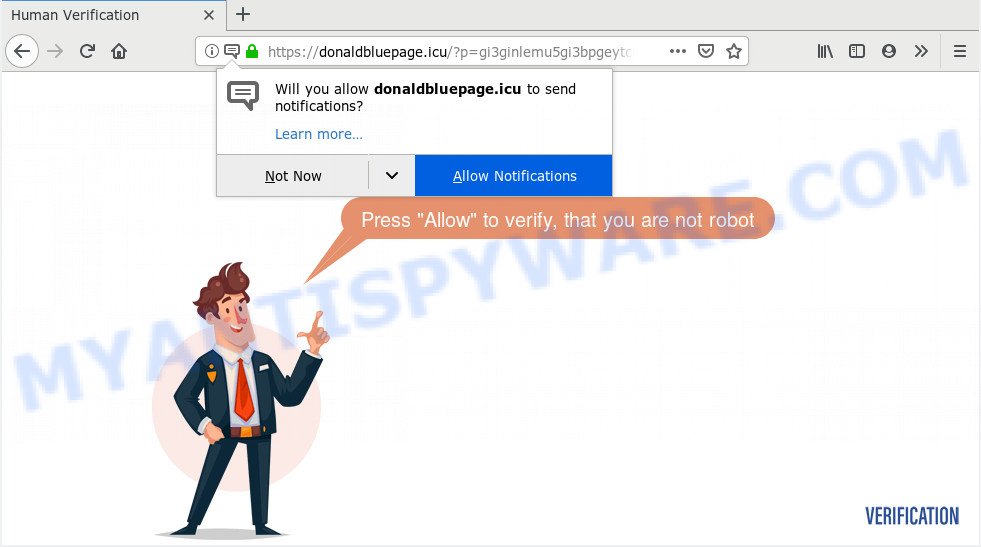
donaldbluepage.icu
If you click on the ‘Allow’ button, then your web-browser will be configured to show intrusive adverts on your desktop, even when you are not using the web-browser. The spam notifications will essentially be ads for ‘free’ online games, free gifts scams, dubious internet browser plugins, adult websites, and fake software as displayed below.

In order to unsubscribe from Donaldbluepage.icu browser notification spam open your internet browser’s settings and follow the Donaldbluepage.icu removal guide below. Once you remove Donaldbluepage.icu subscription, the browser notification spam will no longer display on your desktop.
These Donaldbluepage.icu popups are caused by shady ads on the web sites you visit or adware. Adware is something that created in order to provide third-party advertisements to the user without asking his permission. Adware takes control of browsers and redirects them to unwanted web-sites such as the Donaldbluepage.icu every time you browse the Internet. Adware software can end up on your computer in various methods. Most commonly is when you install free applications and forget to uncheck the box for the optional applications installation.
Threat Summary
| Name | Donaldbluepage.icu |
| Type | spam notifications, adware software, pop-ups, pop up ads, pop up virus |
| Symptoms |
|
| Removal | Donaldbluepage.icu removal guide |
Thus, it is clear that the presence of adware software on your computer is not desirable, and you need to clean up your system without a wait. Follow the few simple steps below in order to remove Donaldbluepage.icu advertisements.
How to remove Donaldbluepage.icu pop-ups, ads, notifications (Removal guide)
As with removing adware, malicious software or PUPs, there are few steps you may do. We recommend trying them all. If you perform exactly the guidance below you should be able to remove the Donaldbluepage.icu pop-up advertisements from the Edge, Mozilla Firefox, Google Chrome and Internet Explorer web browsers. So, please read the steps carefully, after that bookmark or print it for later reference.
To remove Donaldbluepage.icu pop ups, use the following steps:
- Remove Donaldbluepage.icu notifications from internet browsers
- Remove Donaldbluepage.icu pop-ups from web browsers
- Block Donaldbluepage.icu and other intrusive webpages
- Run free malware removal utilities to completely delete Donaldbluepage.icu ads
Remove Donaldbluepage.icu notifications from internet browsers
If you’re in situation where you don’t want to see spam notifications from the Donaldbluepage.icu web-site. In this case, you can turn off web notifications for your browser in Windows/Apple Mac/Android.
|
|
|
|
|
|
Remove Donaldbluepage.icu pop-ups from web browsers
If you have ‘Donaldbluepage.icu ads’ removal problem, then remove unwanted addons can help you. In the steps below we will show you the way to delete malicious extensions without reinstall. This will also help to remove Donaldbluepage.icu ads from your web-browser.
You can also try to get rid of Donaldbluepage.icu popup ads by reset Chrome settings. |
If you are still experiencing problems with Donaldbluepage.icu ads removal, you need to reset Mozilla Firefox browser. |
Another way to delete Donaldbluepage.icu ads from IE is reset IE settings. |
|
Block Donaldbluepage.icu and other intrusive webpages
Run an ad-blocking tool like AdGuard will protect you from harmful ads and content. Moreover, you may find that the AdGuard have an option to protect your privacy and stop phishing and spam web-sites. Additionally, ad-blocking apps will allow you to avoid intrusive pop up ads and unverified links that also a good way to stay safe online.
- First, click the link below, then press the ‘Download’ button in order to download the latest version of AdGuard.
Adguard download
26898 downloads
Version: 6.4
Author: © Adguard
Category: Security tools
Update: November 15, 2018
- After downloading is finished, start the downloaded file. You will see the “Setup Wizard” program window. Follow the prompts.
- Once the installation is done, click “Skip” to close the install application and use the default settings, or click “Get Started” to see an quick tutorial which will allow you get to know AdGuard better.
- In most cases, the default settings are enough and you don’t need to change anything. Each time, when you run your PC system, AdGuard will start automatically and stop unwanted advertisements, block Donaldbluepage.icu, as well as other malicious or misleading web-pages. For an overview of all the features of the application, or to change its settings you can simply double-click on the icon named AdGuard, which may be found on your desktop.
Run free malware removal utilities to completely delete Donaldbluepage.icu ads
Cyber threat analysts have built efficient adware removal tools to aid users in removing unexpected pop ups and unwanted ads. Below we will share with you the best malware removal tools that can scan for and delete adware that cause annoying Donaldbluepage.icu pop-ups.
Zemana AntiMalware is a program that is used for malicious software, adware, hijacker infections and PUPs removal. The application is one of the most efficient antimalware utilities. It helps in malware removal and and defends all other types of security threats. One of the biggest advantages of using Zemana Anti-Malware is that is easy to use and is free. Also, it constantly keeps updating its virus/malware signatures DB. Let’s see how to install and scan your personal computer with Zemana Anti-Malware (ZAM) in order to delete Donaldbluepage.icu pop-ups from your computer.
Zemana Free can be downloaded from the following link. Save it on your Windows desktop.
165033 downloads
Author: Zemana Ltd
Category: Security tools
Update: July 16, 2019
After downloading is finished, close all windows on your PC. Further, start the setup file named Zemana.AntiMalware.Setup. If the “User Account Control” prompt pops up as displayed below, click the “Yes” button.

It will open the “Setup wizard” that will assist you install Zemana on the machine. Follow the prompts and do not make any changes to default settings.

Once install is done successfully, Zemana Anti-Malware will automatically start and you can see its main window as shown on the screen below.

Next, press the “Scan” button to begin scanning your computer for the adware software related to the Donaldbluepage.icu ads. A scan may take anywhere from 10 to 30 minutes, depending on the number of files on your computer and the speed of your system. During the scan Zemana will look for threats present on your PC.

Once the scan get finished, you can check all items found on your computer. You may remove threats (move to Quarantine) by simply press “Next” button.

The Zemana AntiMalware (ZAM) will get rid of adware software responsible for Donaldbluepage.icu advertisements and add items to the Quarantine. After finished, you can be prompted to restart your PC system.


















