Videommm.pro is web site which tries to con you into subscribing to spam notifications so that it can send unwanted advertisements directly to your web browser. It will ask you to click on the ‘Allow’ button in order to access the content of the web-page.
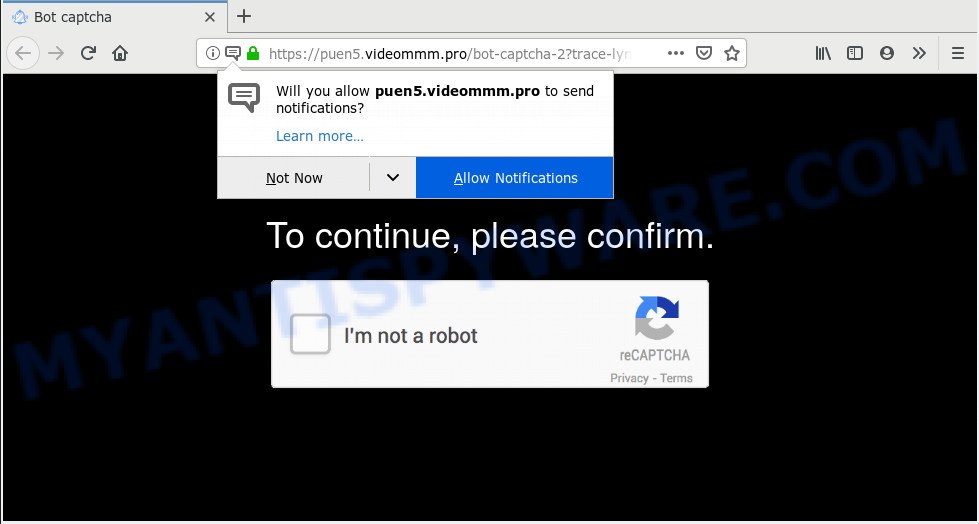
Videommm.pro
Once you click on the ‘Allow’ button, the Videommm.pro web-site starts sending a large amount of spam notifications on your the desktop. You will see the popup advertisements even when your browser is closed. Push notifications are originally designed to alert the user of newly published blog posts. Cybercriminals abuse ‘browser notification feature’ to avoid antivirus and ad blocking software by showing intrusive advertisements. These advertisements are displayed in the lower right corner of the screen urges users to play online games, visit suspicious web sites, install web browser add-ons & so on.

To end this intrusive behavior and delete Videommm.pro push notifications, you need to modify browser settings that got altered by adware software. For that, you should open the web-browser settings, search for Notifications. Under Notifications section find a list with web pages and Block or Remove Videommm.pro. Once you delete notifications subscription, the Videommm.pro pop ups ads will no longer show on your desktop.
IT security researchers have determined that users are rerouted to Videommm.pro by adware or from shady ads. Adware is something that made in order to show third-party advertisements to the user without asking his permission. Adware takes control of internet browsers and redirects them to unwanted web-sites such as the Videommm.pro every time you browse the Internet. Adware can end up on your machine in various methods. In most cases is when you install free applications and forget to uncheck the box for the optional applications installation.
Even worse, adware can install a component that enables its developer to track which websites you visit, which products you look at upon those pages. They are then able to choose the type of ads they show you. So, if you had adware on your PC, there is a good chance you have another that is collecting and sharing your privacy data with third parties, without your knowledge.
It is very important to pay attention to additional checkboxes during the install of free programs to avoid installing of potentially unwanted programs, adware software or other undesired software. Never install the third-party programs that the program wants to install with it. Inattentive free applications download can result in installation of PUPs and adware.
Threat Summary
| Name | Videommm.pro |
| Type | adware, potentially unwanted application (PUA), pop ups, pop-up advertisements, pop-up virus |
| Symptoms |
|
| Removal | Videommm.pro removal guide |
You should remove adware immediately. Here, in this post below, you can found the useful guide on How to remove adware and Videommm.pro popups from your machine for free.
How to remove Videommm.pro pop-ups, ads, notifications (Removal guidance)
There present several free adware software removal utilities. Also it is possible to delete Videommm.pro advertisements manually. But we advise to combine all these ways below into the one removal algorithm. Follow the steps of the instructions. Certain of the steps will require you to reboot your PC system or shut down this webpage. So, read this guidance carefully, then bookmark or print it for later reference.
To remove Videommm.pro pop ups, use the steps below:
- How to get rid of Videommm.pro ads without any software
- How to remove Videommm.pro pop-up advertisements automatically
- Block Videommm.pro and other undesired websites
- To sum up
How to get rid of Videommm.pro ads without any software
The useful removal guide for the Videommm.pro popups. The detailed procedure can be followed by anyone as it really does take you step-by-step. If you follow this process to remove Videommm.pro pop-up advertisements let us know how you managed by sending us your comments please.
Delete recently added potentially unwanted applications
First method for manual adware removal is to go into the Windows “Control Panel”, then “Uninstall a program” console. Take a look at the list of applications on your computer and see if there are any questionable and unknown apps. If you see any, you need to remove them. Of course, before doing so, you can do an Net search to find details on the application. If it is a potentially unwanted application, adware software or malicious software, you will likely find information that says so.
Press Windows button ![]() , then press Search
, then press Search ![]() . Type “Control panel”and press Enter. If you using Windows XP or Windows 7, then click “Start” and select “Control Panel”. It will display the Windows Control Panel as on the image below.
. Type “Control panel”and press Enter. If you using Windows XP or Windows 7, then click “Start” and select “Control Panel”. It will display the Windows Control Panel as on the image below.

Further, press “Uninstall a program” ![]()
It will open a list of all software installed on your personal computer. Scroll through the all list, and uninstall any questionable and unknown programs.
Remove Videommm.pro pop up ads from IE
The IE reset is great if your browser is hijacked or you have unwanted add-ons or toolbars on your internet browser, that installed by an malicious software.
First, launch the Microsoft Internet Explorer. Next, click the button in the form of gear (![]() ). It will show the Tools drop-down menu, click the “Internet Options” as shown in the following example.
). It will show the Tools drop-down menu, click the “Internet Options” as shown in the following example.

In the “Internet Options” window click on the Advanced tab, then press the Reset button. The IE will display the “Reset Internet Explorer settings” window as displayed on the image below. Select the “Delete personal settings” check box, then click “Reset” button.

You will now need to restart your PC system for the changes to take effect.
Get rid of Videommm.pro from Mozilla Firefox by resetting internet browser settings
Resetting your Mozilla Firefox is first troubleshooting step for any issues with your browser program, including the redirect to Videommm.pro website. Your saved bookmarks, form auto-fill information and passwords won’t be cleared or changed.
Start the Firefox and click the menu button (it looks like three stacked lines) at the top right of the internet browser screen. Next, click the question-mark icon at the bottom of the drop-down menu. It will display the slide-out menu.

Select the “Troubleshooting information”. If you’re unable to access the Help menu, then type “about:support” in your address bar and press Enter. It bring up the “Troubleshooting Information” page as shown on the screen below.

Click the “Refresh Firefox” button at the top right of the Troubleshooting Information page. Select “Refresh Firefox” in the confirmation dialog box. The Mozilla Firefox will start a procedure to fix your problems that caused by the Videommm.pro adware software. When, it’s done, click the “Finish” button.
Remove Videommm.pro ads from Chrome
If you have adware, Videommm.pro advertisements problems or Chrome is running slow, then reset Google Chrome can help you. In this guide we’ll show you the way to reset your Google Chrome settings and data to original settings without reinstall.

- First start the Google Chrome and press Menu button (small button in the form of three dots).
- It will display the Chrome main menu. Select More Tools, then click Extensions.
- You’ll see the list of installed addons. If the list has the extension labeled with “Installed by enterprise policy” or “Installed by your administrator”, then complete the following tutorial: Remove Chrome extensions installed by enterprise policy.
- Now open the Google Chrome menu once again, press the “Settings” menu.
- You will see the Google Chrome’s settings page. Scroll down and press “Advanced” link.
- Scroll down again and press the “Reset” button.
- The Google Chrome will show the reset profile settings page as shown on the image above.
- Next click the “Reset” button.
- Once this process is complete, your internet browser’s search engine, homepage and new tab will be restored to their original defaults.
- To learn more, read the post How to reset Chrome settings to default.
How to remove Videommm.pro pop-up advertisements automatically
The simplest method to delete Videommm.pro popup advertisements is to use an anti-malware program capable of detecting adware software. We suggest try Zemana AntiMalware (ZAM) or another free malicious software remover that listed below. It has excellent detection rate when it comes to adware, browser hijackers and other PUPs.
Automatically get rid of Videommm.pro popup advertisements with Zemana Anti Malware
Zemana is a malicious software scanner that is very useful for detecting and removing adware responsible for Videommm.pro pop ups. The steps below will explain how to download, install, and use Zemana Free to scan and remove malware, spyware, adware, PUPs, browser hijackers from your PC system for free.
First, visit the page linked below, then press the ‘Download’ button in order to download the latest version of Zemana Free.
165520 downloads
Author: Zemana Ltd
Category: Security tools
Update: July 16, 2019
After downloading is done, close all windows on your computer. Further, run the install file called Zemana.AntiMalware.Setup. If the “User Account Control” prompt pops up as shown on the screen below, press the “Yes” button.

It will show the “Setup wizard” that will assist you install Zemana on the PC system. Follow the prompts and do not make any changes to default settings.

Once installation is complete successfully, Zemana will automatically start and you may see its main window as shown in the figure below.

Next, press the “Scan” button to perform a system scan with this utility for the adware that causes multiple intrusive pop ups. While the tool is checking, you can see how many objects and files has already scanned.

Once the system scan is finished, Zemana Anti Malware (ZAM) will display a scan report. Make sure all threats have ‘checkmark’ and click “Next” button.

The Zemana Free will start to get rid of adware responsible for Videommm.pro ads. After the cleaning procedure is complete, you can be prompted to restart your computer.
Use Hitman Pro to get rid of Videommm.pro popup ads from internet browser
Hitman Pro is a free tool which can detect adware responsible for Videommm.pro pop up ads. It’s not always easy to locate all the junk programs that your PC might have picked up on the Web. Hitman Pro will locate the adware, hijacker infections and other malware you need to erase.
Download HitmanPro from the following link. Save it on your Desktop.
Once downloading is finished, open the directory in which you saved it. You will see an icon like below.

Double click the Hitman Pro desktop icon. Once the utility is opened, you will see a screen as displayed on the screen below.

Further, click “Next” button to look for adware which causes unwanted Videommm.pro ads. This procedure may take some time, so please be patient. When HitmanPro is complete scanning your PC system, HitmanPro will show a screen which contains a list of malicious software that has been found as shown in the following example.

Review the report and then click “Next” button. It will display a dialog box, click the “Activate free license” button.
How to get rid of Videommm.pro with MalwareBytes
You can delete Videommm.pro ads automatically with a help of MalwareBytes Anti Malware. We suggest this free malicious software removal tool because it can easily remove browser hijacker infections, adware software, potentially unwanted applications and toolbars with all their components such as files, folders and registry entries.

Please go to the following link to download the latest version of MalwareBytes Free for Windows. Save it on your MS Windows desktop.
327740 downloads
Author: Malwarebytes
Category: Security tools
Update: April 15, 2020
When the downloading process is complete, run it and follow the prompts. Once installed, the MalwareBytes Anti-Malware will try to update itself and when this procedure is complete, click the “Scan Now” button to search for adware that causes multiple annoying popups. A scan can take anywhere from 10 to 30 minutes, depending on the number of files on your PC and the speed of your PC. During the scan MalwareBytes Anti-Malware will search for threats present on your system. Review the scan results and then click “Quarantine Selected” button.
The MalwareBytes AntiMalware is a free program that you can use to get rid of all detected folders, files, services, registry entries and so on. To learn more about this malicious software removal utility, we advise you to read and follow the step-by-step instructions or the video guide below.
Block Videommm.pro and other undesired websites
It is important to run ad-blocking programs like AdGuard to protect your machine from harmful web sites. Most security experts says that it’s okay to stop ads. You should do so just to stay safe! And, of course, the AdGuard may to stop Videommm.pro and other unwanted web sites.
Click the link below to download AdGuard. Save it to your Desktop so that you can access the file easily.
27040 downloads
Version: 6.4
Author: © Adguard
Category: Security tools
Update: November 15, 2018
After downloading it, start the downloaded file. You will see the “Setup Wizard” screen as shown on the image below.

Follow the prompts. After the install is finished, you will see a window as shown below.

You can press “Skip” to close the install program and use the default settings, or click “Get Started” button to see an quick tutorial that will assist you get to know AdGuard better.
In most cases, the default settings are enough and you do not need to change anything. Each time, when you start your PC system, AdGuard will start automatically and stop unwanted advertisements, block Videommm.pro, as well as other malicious or misleading web sites. For an overview of all the features of the application, or to change its settings you can simply double-click on the AdGuard icon, that can be found on your desktop.
To sum up
Now your PC system should be free of the adware that causes Videommm.pro popup ads. We suggest that you keep AdGuard (to help you block unwanted pop-up ads and undesired harmful webpages) and Zemana Anti-Malware (ZAM) (to periodically scan your system for new malware, hijackers and adware). Make sure that you have all the Critical Updates recommended for MS Windows OS. Without regular updates you WILL NOT be protected when new browser hijacker infections, malicious software and adware are released.
If you are still having problems while trying to delete Videommm.pro popups from your web browser, then ask for help here.




















