Hissidelerep.info is a dubious web-page that tries to deceive people into allowing its browser notification spam. It will display the ‘Confirm notifications’ popup that attempts to get you to click the ‘Allow’ button to subscribe to its notifications.
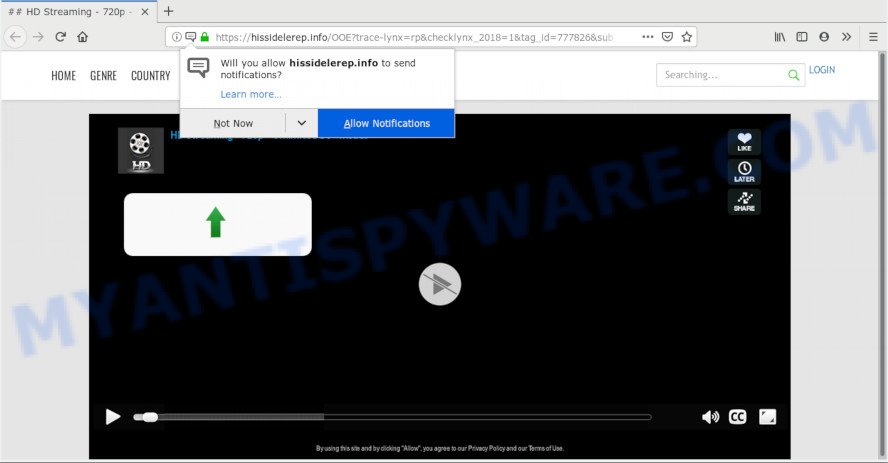
Hissidelerep.info
Once you click on the ‘Allow’ button, the Hissidelerep.info web-site starts sending lots of spam notifications on your the browser screen. You will see the pop up adverts even when you are not using the browser. The push notifications will promote ‘free’ online games, free gifts scams, questionable web browser extensions, adult web pages, and fake software as displayed in the figure below.

In order to get rid of Hissidelerep.info browser notification spam open the web browser’s settings, type ‘Notifications’ in the search, open ‘Notifications’ settings. Find the Hissidelerep.info, click the three vertical dots on the right (only for Chrome), select ‘Remove’ (‘Block’) or complete the Hissidelerep.info removal tutorial below. Once you delete Hissidelerep.info subscription, the push notifications will no longer appear on the screen.
Cyber threat analysts have determined that users are re-directed to Hissidelerep.info by adware or from dubious advertisements. Most commonly, adware installs on the system in a bundle with free software that you downloaded and installed from the Net. Once it gets inside your computer, it will configure itself to run automatically when the personal computer start. Adware software can modify browser settings, redirect your web browser to unwanted web-pages, display undesired pop-ups from various third-party ad networks and these unwanted ads is difficult to shut down.
Another reason why you need to remove adware is its online data-tracking activity. Adware can gather your Net surfing activity by recording URLs visited, IP addresses, internet browser version and type, cookie information, Internet Service Provider (ISP) and web sites visited. Such kind of behavior can lead to serious security problems or confidential information theft. This is another reason why the adware which cause intrusive Hissidelerep.info ads should be uninstalled sooner.
Adware is usually gets onto PC by being attached to freeware . So, when you installing freeware, carefully read the disclaimers, select the Custom or Advanced installation option to watch for optional apps that are being installed, because some of the programs are PUPs and adware.
Threat Summary
| Name | Hissidelerep.info |
| Type | adware software, PUP (potentially unwanted program), popups, pop-up advertisements, pop-up virus |
| Symptoms |
|
| Removal | Hissidelerep.info removal guide |
So, if you happen to encounter unwanted Hissidelerep.info ads, then be quick and take effort to get rid of adware software that causes multiple intrusive popups as quickly as possible. Follow the step-by-step tutorial below to get rid of Hissidelerep.info ads. Let us know how you managed by sending us your comments please.
How to remove Hissidelerep.info pop-ups, ads, notifications (Removal guide)
To remove Hissidelerep.info popup ads from your computer, you must uninstall all suspicious applications and every component that could be related to the adware. Besides, to fix your browser search engine by default, new tab and homepage, you should reset the infected web-browsers. As soon as you’re finished with Hissidelerep.info ads removal process, we advise you scan your computer with malicious software removal tools listed below. It will complete the removal procedure on your computer.
To remove Hissidelerep.info pop ups, use the following steps:
- Manual Hissidelerep.info pop-up ads removal
- How to automatically remove Hissidelerep.info advertisements
- Use AdBlocker to block Hissidelerep.info and stay safe online
- Finish words
Manual Hissidelerep.info pop-up ads removal
These steps to remove Hissidelerep.info advertisements without any software are presented below. Be sure to carry out the step-by-step guide completely to fully remove this adware that causes undesired Hissidelerep.info popups.
Removing the Hissidelerep.info, check the list of installed applications first
The best way to start the system cleanup is to uninstall unknown and suspicious software. Using the Windows Control Panel you can do this quickly and easily. This step, in spite of its simplicity, should not be ignored, because the removing of unneeded software can clean up the Mozilla Firefox, Google Chrome, Microsoft Edge and Internet Explorer from popup advertisements, hijackers and so on.
Windows 8, 8.1, 10
First, press the Windows button
Windows XP, Vista, 7
First, press “Start” and select “Control Panel”.
It will open the Windows Control Panel as shown below.

Next, press “Uninstall a program” ![]()
It will display a list of all programs installed on your PC. Scroll through the all list, and remove any dubious and unknown applications. To quickly find the latest installed apps, we recommend sort programs by date in the Control panel.
Remove Hissidelerep.info ads from Chrome
If your Chrome internet browser is redirected to annoying Hissidelerep.info web-page, it may be necessary to completely reset your browser program to its default settings.
Open the Google Chrome menu by clicking on the button in the form of three horizontal dotes (![]() ). It will show the drop-down menu. Select More Tools, then click Extensions.
). It will show the drop-down menu. Select More Tools, then click Extensions.
Carefully browse through the list of installed addons. If the list has the extension labeled with “Installed by enterprise policy” or “Installed by your administrator”, then complete the following steps: Remove Chrome extensions installed by enterprise policy otherwise, just go to the step below.
Open the Google Chrome main menu again, click to “Settings” option.

Scroll down to the bottom of the page and click on the “Advanced” link. Now scroll down until the Reset settings section is visible, as displayed in the figure below and click the “Reset settings to their original defaults” button.

Confirm your action, click the “Reset” button.
Delete Hissidelerep.info popup advertisements from IE
The IE reset is great if your web browser is hijacked or you have unwanted add-ons or toolbars on your browser, that installed by an malicious software.
First, run the Microsoft Internet Explorer, click ![]() ) button. Next, press “Internet Options” as shown on the screen below.
) button. Next, press “Internet Options” as shown on the screen below.

In the “Internet Options” screen select the Advanced tab. Next, press Reset button. The IE will show the Reset Internet Explorer settings prompt. Select the “Delete personal settings” check box and press Reset button.

You will now need to reboot your system for the changes to take effect. It will delete adware that cause annoying Hissidelerep.info pop-ups, disable malicious and ad-supported web browser’s extensions and restore the Microsoft Internet Explorer’s settings such as search engine, newtab page and home page to default state.
Remove Hissidelerep.info from Mozilla Firefox by resetting web browser settings
The Mozilla Firefox reset will remove redirects to annoying Hissidelerep.info web-site, modified preferences, extensions and security settings. However, your saved passwords and bookmarks will not be changed, deleted or cleared.
Start the Mozilla Firefox and click the menu button (it looks like three stacked lines) at the top right of the internet browser screen. Next, click the question-mark icon at the bottom of the drop-down menu. It will open the slide-out menu.

Select the “Troubleshooting information”. If you are unable to access the Help menu, then type “about:support” in your address bar and press Enter. It bring up the “Troubleshooting Information” page as displayed in the figure below.

Click the “Refresh Firefox” button at the top right of the Troubleshooting Information page. Select “Refresh Firefox” in the confirmation dialog box. The Firefox will begin a process to fix your problems that caused by the Hissidelerep.info adware software. When, it is finished, click the “Finish” button.
How to automatically remove Hissidelerep.info advertisements
Best Hissidelerep.info ads removal utility should scan for and remove adware, malware, potentially unwanted applications, toolbars, keyloggers, browser hijackers, worms, Trojans, and advertisements generators. The key is locating one with a good reputation and these features. Most quality applications listed below offer a free scan and malware removal so you can detect and remove unwanted software without having to pay.
How to delete Hissidelerep.info pop-ups with Zemana Free
Thinking about delete Hissidelerep.info ads from your web browser? Then pay attention to Zemana. This is a well-known utility, originally created just to look for and remove malicious software, adware and PUPs. But by now it has seriously changed and can not only rid you of malicious software, but also protect your system from malware and adware software, as well as identify and remove common viruses and trojans.

- Zemana AntiMalware (ZAM) can be downloaded from the following link. Save it on your Windows desktop or in any other place.
Zemana AntiMalware
165094 downloads
Author: Zemana Ltd
Category: Security tools
Update: July 16, 2019
- Once downloading is done, close all programs and windows on your PC. Open a directory in which you saved it. Double-click on the icon that’s named Zemana.AntiMalware.Setup.
- Further, press Next button and follow the prompts.
- Once installation is complete, press the “Scan” button to start scanning your computer for the adware that causes Hissidelerep.info popups in your web-browser. This process can take some time, so please be patient. During the scan Zemana will scan for threats present on your computer.
- After the system scan is complete, the results are displayed in the scan report. Review the results once the utility has done the system scan. If you think an entry should not be quarantined, then uncheck it. Otherwise, simply click “Next”. After finished, you can be prompted to restart your machine.
Remove Hissidelerep.info pop-ups from browsers with Hitman Pro
Hitman Pro is a free removal tool that can be downloaded and run to remove adware which causes undesired Hissidelerep.info popups, browser hijacker infections, malicious software, PUPs, toolbars and other threats from your PC. You can run this tool to look for threats even if you have an antivirus or any other security program.
Click the following link to download Hitman Pro. Save it on your Desktop.
Download and run Hitman Pro on your PC. Once started, click “Next” button to detect adware that cause pop-ups. A scan may take anywhere from 10 to 30 minutes, depending on the number of files on your system and the speed of your PC system. While the HitmanPro application is checking, you can see number of objects it has identified as threat..

When Hitman Pro is done scanning your PC, you will be shown the list of all detected items on your PC.

Review the scan results and then press Next button.
It will show a dialog box, click the “Activate free license” button to begin the free 30 days trial to remove all malware found.
How to delete Hissidelerep.info with MalwareBytes
If you’re still having problems with the Hissidelerep.info pop up ads — or just wish to check your PC occasionally for adware and other malicious software — download MalwareBytes AntiMalware (MBAM). It’s free for home use, and detects and removes various undesired programs that attacks your computer or degrades system performance. MalwareBytes AntiMalware (MBAM) can delete adware software, PUPs as well as malware, including ransomware and trojans.

- Installing the MalwareBytes AntiMalware (MBAM) is simple. First you’ll need to download MalwareBytes Anti-Malware by clicking on the link below. Save it on your MS Windows desktop or in any other place.
Malwarebytes Anti-malware
327319 downloads
Author: Malwarebytes
Category: Security tools
Update: April 15, 2020
- When the downloading process is complete, close all programs and windows on your PC. Open a file location. Double-click on the icon that’s named mb3-setup.
- Further, click Next button and follow the prompts.
- Once installation is complete, click the “Scan Now” button . MalwareBytes Free program will scan through the whole personal computer for the adware that causes Hissidelerep.info advertisements. A scan can take anywhere from 10 to 30 minutes, depending on the number of files on your computer and the speed of your PC system. When a threat is detected, the count of the security threats will change accordingly.
- When the scan get finished, MalwareBytes Anti-Malware (MBAM) will prepare a list of unwanted software and adware software. In order to delete all items, simply click “Quarantine Selected”. Once the clean up is done, you may be prompted to restart your PC.
The following video offers a step-by-step instructions on how to remove hijacker infections, adware and other malware with MalwareBytes Anti-Malware (MBAM).
Use AdBlocker to block Hissidelerep.info and stay safe online
Enabling an ad blocker application such as AdGuard is an effective way to alleviate the risks. Additionally, ad-blocking apps will also protect you from malicious advertisements and web sites, and, of course, block redirection chain to Hissidelerep.info and similar web-sites.
- Visit the page linked below to download AdGuard. Save it on your Microsoft Windows desktop or in any other place.
Adguard download
26913 downloads
Version: 6.4
Author: © Adguard
Category: Security tools
Update: November 15, 2018
- After downloading it, start the downloaded file. You will see the “Setup Wizard” program window. Follow the prompts.
- After the installation is finished, click “Skip” to close the install program and use the default settings, or press “Get Started” to see an quick tutorial which will allow you get to know AdGuard better.
- In most cases, the default settings are enough and you don’t need to change anything. Each time, when you run your system, AdGuard will start automatically and stop undesired ads, block Hissidelerep.info, as well as other malicious or misleading webpages. For an overview of all the features of the application, or to change its settings you can simply double-click on the icon called AdGuard, which is located on your desktop.
Finish words
Now your PC system should be free of the adware software that causes Hissidelerep.info ads in your web browser. We suggest that you keep AdGuard (to help you stop unwanted advertisements and intrusive harmful web sites) and Zemana (to periodically scan your PC for new malicious software, hijackers and adware). Make sure that you have all the Critical Updates recommended for Windows operating system. Without regular updates you WILL NOT be protected when new browser hijacker infections, harmful software and adware are released.
If you are still having problems while trying to remove Hissidelerep.info pop-up advertisements from your web-browser, then ask for help here.



















