Dingboronhartal.pro web-site is created to fool you and other unsuspecting users to accept push notifications via the browser. It claims that you need to click ‘Allow’ button in order to continue.
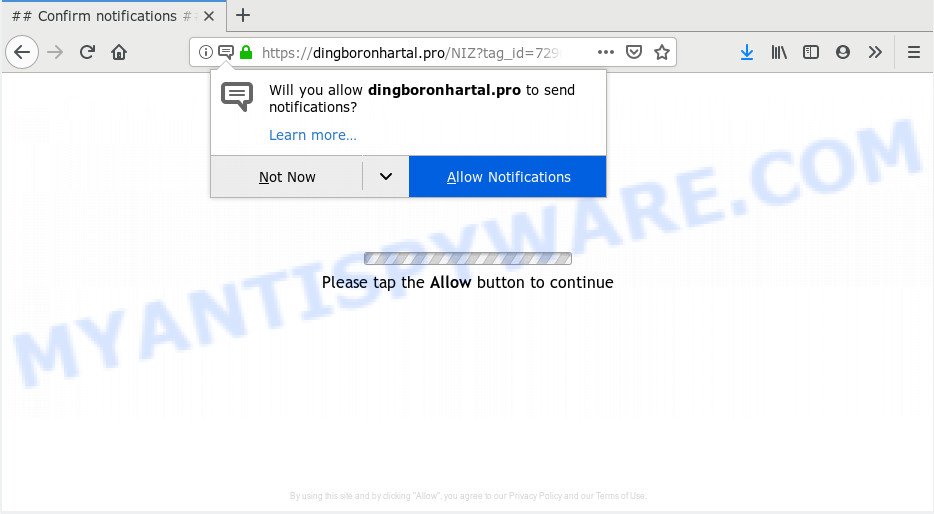
Dingboronhartal.pro
Once you click on the ‘Allow’ button, the Dingboronhartal.pro web site starts sending tons of spam notifications on your your screen. You will see the popup advertisements even when the web browser is closed. The push notifications will essentially be advertisements for ‘free’ online games, prize & lottery scams, suspicious web-browser extensions, adult web pages, and fake downloads as shown on the screen below.

In order to remove Dingboronhartal.pro push notifications open the browser’s settings, type ‘Notifications’ in the search, open ‘Notifications’ settings. Find the Dingboronhartal.pro, click the three vertical dots on the right (only for Google Chrome), choose ‘Remove’ (‘Block’) or complete the Dingboronhartal.pro removal instructions below. Once you remove notifications subscription, the Dingboronhartal.pro pop-ups advertisements will no longer appear on your desktop.
Some research has shown that users can be redirected to Dingboronhartal.pro from shady advertisements or by potentially unwanted apps and adware. Adware is considered by many to be synonymous with ‘malware’. It’s a harmful program that serves undesired ads to computer users. Some examples include pop-up ads, different offers and deals or unclosable windows. Adware can be installed onto your computer via infected web sites, when you open email attachments, anytime you download and install freeware.
Does adware steal your confidential information? Adware has the ability to collect marketing-type data about you that may be later sold to third parties. You do not know if your home address, account names and passwords are safe.
The most popular way to get adware is freeware setup file. In many cases, a user have a chance to disable all undesired applications, but some installation packages are made to confuse the average users, in order to trick them into installing potentially unwanted programs and adware. Anyway, easier to prevent adware software rather than clean up your computer after one. So, keep your internet browser updated (turn on automatic updates), use good antivirus apps, double check freeware before you open it (do a google search, scan a downloaded file with VirusTotal), avoid malicious and unknown web pages.
Threat Summary
| Name | Dingboronhartal.pro |
| Type | adware software, PUP (potentially unwanted program), pop ups, pop up advertisements, pop up virus |
| Symptoms |
|
| Removal | Dingboronhartal.pro removal guide |
To find out how to remove Dingboronhartal.pro popups, we recommend to read the steps added to this post below. The guide was prepared by experienced security specialists who discovered a method to remove the annoying adware out of the computer.
How to remove Dingboronhartal.pro pop-ups, ads, notifications (Removal tutorial)
Not all unwanted applications such as adware that causes Dingboronhartal.pro pop-ups in your web browser are easily uninstallable. You might see popups, deals, text links, in-text ads, banners and other type of advertisements in the Microsoft Internet Explorer, Google Chrome, Firefox and Edge and might not be able to figure out the application responsible for this activity. The reason for this is that many unwanted software neither appear in Microsoft Windows Control Panel. Therefore in order to fully get rid of Dingboronhartal.pro pop ups, you need to use the following steps. Read this manual carefully, bookmark or print it, because you may need to shut down your web browser or reboot your computer.
To remove Dingboronhartal.pro pop ups, perform the steps below:
- Remove Dingboronhartal.pro pop-ups without any tools
- How to remove Dingboronhartal.pro pop ups with free programs
- How to stop Dingboronhartal.pro popups
- Finish words
Remove Dingboronhartal.pro pop-ups without any tools
Most common adware may be uninstalled without any antivirus apps. The manual adware software removal is steps that will teach you how to remove the Dingboronhartal.pro popup advertisements.
Uninstall PUPs using Windows Control Panel
The main cause of Dingboronhartal.pro pop-up advertisements could be PUPs, adware or other undesired applications that you may have accidentally installed on the computer. You need to identify and remove all suspicious apps.
Press Windows button ![]() , then press Search
, then press Search ![]() . Type “Control panel”and press Enter. If you using Windows XP or Windows 7, then press “Start” and select “Control Panel”. It will show the Windows Control Panel as displayed on the screen below.
. Type “Control panel”and press Enter. If you using Windows XP or Windows 7, then press “Start” and select “Control Panel”. It will show the Windows Control Panel as displayed on the screen below.

Further, click “Uninstall a program” ![]()
It will open a list of all applications installed on your personal computer. Scroll through the all list, and remove any questionable and unknown applications.
Remove Dingboronhartal.pro advertisements from Internet Explorer
In order to restore all web browser search engine, new tab page and startpage you need to reset the IE to the state, which was when the Microsoft Windows was installed on your computer.
First, open the Microsoft Internet Explorer. Next, click the button in the form of gear (![]() ). It will show the Tools drop-down menu, click the “Internet Options” as displayed in the following example.
). It will show the Tools drop-down menu, click the “Internet Options” as displayed in the following example.

In the “Internet Options” window click on the Advanced tab, then click the Reset button. The Internet Explorer will open the “Reset Internet Explorer settings” window as shown on the image below. Select the “Delete personal settings” check box, then click “Reset” button.

You will now need to reboot your computer for the changes to take effect.
Remove Dingboronhartal.pro advertisements from Mozilla Firefox
If Firefox settings are hijacked by the adware software, your internet browser shows unwanted popup ads, then ‘Reset Firefox’ could solve these problems. It will save your personal information such as saved passwords, bookmarks, auto-fill data and open tabs.
First, launch the Mozilla Firefox. Next, press the button in the form of three horizontal stripes (![]() ). It will open the drop-down menu. Next, click the Help button (
). It will open the drop-down menu. Next, click the Help button (![]() ).
).

In the Help menu click the “Troubleshooting Information”. In the upper-right corner of the “Troubleshooting Information” page click on “Refresh Firefox” button as shown on the screen below.

Confirm your action, click the “Refresh Firefox”.
Remove Dingboronhartal.pro pop up advertisements from Chrome
Reset Chrome settings will help you to completely reset your internet browser. The result of activating this function will bring Google Chrome settings back to its default values. This can get rid of Dingboronhartal.pro popups and disable harmful add-ons. It will save your personal information like saved passwords, bookmarks, auto-fill data and open tabs.

- First, launch the Google Chrome and click the Menu icon (icon in the form of three dots).
- It will show the Google Chrome main menu. Choose More Tools, then press Extensions.
- You’ll see the list of installed extensions. If the list has the addon labeled with “Installed by enterprise policy” or “Installed by your administrator”, then complete the following instructions: Remove Chrome extensions installed by enterprise policy.
- Now open the Chrome menu once again, press the “Settings” menu.
- Next, click “Advanced” link, which located at the bottom of the Settings page.
- On the bottom of the “Advanced settings” page, click the “Reset settings to their original defaults” button.
- The Chrome will display the reset settings dialog box as shown on the screen above.
- Confirm the web-browser’s reset by clicking on the “Reset” button.
- To learn more, read the blog post How to reset Google Chrome settings to default.
How to remove Dingboronhartal.pro pop ups with free programs
We’ve compiled some of the best adware removing utilities that can detect and get rid of Dingboronhartal.pro popups , undesired browser add-ons and potentially unwanted apps.
How to get rid of Dingboronhartal.pro ads with Zemana Free
Zemana AntiMalware (ZAM) is a free malware removal utility. Currently, there are two versions of the utility, one of them is free and second is paid (premium). The principle difference between the free and paid version of the tool is real-time protection module. If you just need to scan your PC system for malicious software and delete adware that causes Dingboronhartal.pro pop ups, then the free version will be enough for you.
- Visit the following page to download the latest version of Zemana for MS Windows. Save it to your Desktop.
Zemana AntiMalware
165079 downloads
Author: Zemana Ltd
Category: Security tools
Update: July 16, 2019
- Once you have downloaded the install file, make sure to double click on the Zemana.AntiMalware.Setup. This would start the Zemana setup on your computer.
- Select installation language and click ‘OK’ button.
- On the next screen ‘Setup Wizard’ simply press the ‘Next’ button and follow the prompts.

- Finally, once the install is complete, Zemana will launch automatically. Else, if doesn’t then double-click on the Zemana icon on your desktop.
- Now that you have successfully install Zemana, let’s see How to use Zemana to get rid of Dingboronhartal.pro advertisements from your computer.
- After you have launched the Zemana, you will see a window as shown on the screen below, just click ‘Scan’ button for checking your computer for the adware.

- Now pay attention to the screen while Zemana Free scans your machine.

- Once Zemana has completed scanning, you will be shown the list of all detected items on your machine. Next, you need to press ‘Next’ button.

- Zemana may require a restart system in order to complete the Dingboronhartal.pro pop-up advertisements removal procedure.
- If you want to fully delete adware software from your computer, then press ‘Quarantine’ icon, select all malware, adware, PUPs and other items and click Delete.
- Restart your computer to complete the adware removal procedure.
Run Hitman Pro to remove Dingboronhartal.pro pop-up advertisements from browser
Hitman Pro is a free removal tool that can check your machine for a wide range of security threats such as malicious software, adwares, PUPs as well as adware software responsible for Dingboronhartal.pro pop up advertisements. It will perform a deep scan of your machine including hard drives and Windows registry. Once a malicious software is found, it will help you to remove all found threats from your computer with a simple click.
Download Hitman Pro on your machine by clicking on the following link.
After the download is complete, open the file location. You will see an icon like below.

Double click the HitmanPro desktop icon. When the utility is launched, you will see a screen like below.

Further, press “Next” button for scanning your machine for the adware that causes Dingboronhartal.pro pop-up advertisements. A scan can take anywhere from 10 to 30 minutes, depending on the count of files on your computer and the speed of your PC system. As the scanning ends, the results are displayed in the scan report as on the image below.

Review the report and then click “Next” button. It will display a prompt, press the “Activate free license” button.
How to automatically delete Dingboronhartal.pro with MalwareBytes Anti-Malware
You can remove Dingboronhartal.pro advertisements automatically through the use of MalwareBytes Anti Malware (MBAM). We suggest this free malicious software removal utility because it can easily remove hijacker infections, adware software, potentially unwanted software and toolbars with all their components such as files, folders and registry entries.

- MalwareBytes Anti-Malware (MBAM) can be downloaded from the following link. Save it directly to your Windows Desktop.
Malwarebytes Anti-malware
327299 downloads
Author: Malwarebytes
Category: Security tools
Update: April 15, 2020
- When the download is finished, close all applications and windows on your PC system. Open a file location. Double-click on the icon that’s named mb3-setup.
- Further, press Next button and follow the prompts.
- Once setup is done, press the “Scan Now” button to perform a system scan with this utility for the adware that causes Dingboronhartal.pro ads. This task can take quite a while, so please be patient. When a malware, adware software or potentially unwanted apps are detected, the count of the security threats will change accordingly.
- Once MalwareBytes Free has finished scanning, MalwareBytes Anti-Malware will show you the results. You may delete items (move to Quarantine) by simply click “Quarantine Selected”. When disinfection is complete, you may be prompted to restart your PC.
The following video offers a steps on how to delete browser hijackers, adware and other malicious software with MalwareBytes Free.
How to stop Dingboronhartal.pro popups
Use adblocker program such as AdGuard in order to block ads, malvertisements, pop-ups and online trackers, avoid having to install harmful and adware browser plug-ins and add-ons which affect your PC system performance and impact your PC system security. Surf the Web anonymously and stay safe online!
Download AdGuard from the link below.
26906 downloads
Version: 6.4
Author: © Adguard
Category: Security tools
Update: November 15, 2018
Once the download is done, double-click the downloaded file to start it. The “Setup Wizard” window will show up on the computer screen as shown on the screen below.

Follow the prompts. AdGuard will then be installed and an icon will be placed on your desktop. A window will show up asking you to confirm that you want to see a quick tutorial like the one below.

Click “Skip” button to close the window and use the default settings, or click “Get Started” to see an quick guidance that will assist you get to know AdGuard better.
Each time, when you start your personal computer, AdGuard will launch automatically and stop undesired advertisements, block Dingboronhartal.pro, as well as other harmful or misleading webpages. For an overview of all the features of the application, or to change its settings you can simply double-click on the AdGuard icon, which may be found on your desktop.
Finish words
Once you have finished the steps above, your personal computer should be clean from this adware and other malicious software. The Firefox, Chrome, MS Edge and IE will no longer display annoying Dingboronhartal.pro web site when you browse the Net. Unfortunately, if the step-by-step guidance does not help you, then you have caught a new adware, and then the best way – ask for help.
Please create a new question by using the “Ask Question” button in the Questions and Answers. Try to give us some details about your problems, so we can try to help you more accurately. Wait for one of our trained “Security Team” or Site Administrator to provide you with knowledgeable assistance tailored to your problem with the annoying Dingboronhartal.pro advertisements.






















