The Search.hfreeliveradio.org is classified as browser hijacker. When the IE, MS Edge, Firefox and Chrome is infected with this hijacker, internet browser’s settings such as search provider by default, home page and new tab page may be changed without permission. Whenever you open the web browser, the Search.hfreeliveradio.org appears as your startpage instead of your favorite homepage. All the time, while the Search.hfreeliveradio.org will be set as your home page and search provider, its authors will has the ability to collect lots of your personal information, everything related to what are you doing on the Internet.
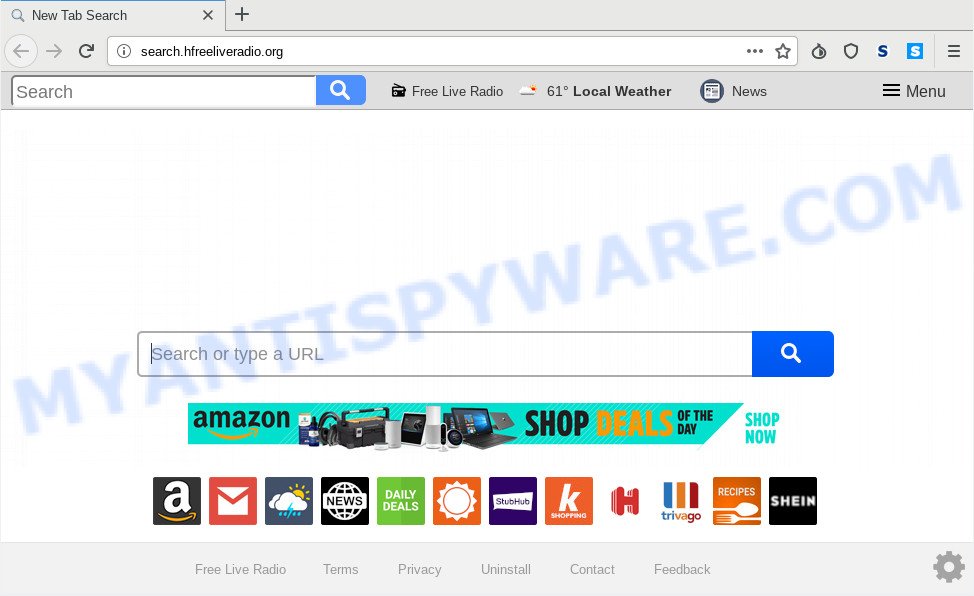
http://search.hfreeliveradio.org/
The Search.hfreeliveradio.org browser hijacker takes over your internet browser’s default search provider and controls what will be displayed to you whenever you do a searching. Other than the search results, it also provides a ton of unwanted ads on the search page. Some of these advertisements developed to force you into buying some questionable products and software. Moreover, sometimes, those advertisements could reroute you to misleading or harmful web-sites.
It is not a good idea to have an undesired application such as Search.hfreeliveradio.org browser hijacker on your PC system. The reason for this is simple, it doing things you do not know about. The hijacker can be used to collect confidential information about you that may be later transferred third party companies. You don’t know if your home address, account names and passwords are safe. And of course you completely do not know what will happen when you click on any ads on the Search.hfreeliveradio.org webpage.
Threat Summary
| Name | Search.hfreeliveradio.org |
| Type | browser hijacker, search engine hijacker, homepage hijacker, toolbar, unwanted new tab, redirect virus |
| Symptoms |
|
| Removal | Search.hfreeliveradio.org removal guide |
Thus, it is clear that the presence of browser hijacker on your system is not desirable, and you need to clean up your computer ASAP. Follow the guide below in order to remove Search.hfreeliveradio.org from Chrome, MS Edge, IE and Firefox.
How to Remove Search.hfreeliveradio.org from Windows 10 (8, 7, XP)
When a browser hijacker like the Search.hfreeliveradio.org gets installed on your PC without your knowledge, it is not easy to delete. In many cases, there is no Uninstall program which simply delete the browser hijacker infection responsible for redirecting user searches to Search.hfreeliveradio.org from your PC. So, we advise using several well-proven free specialized utilities like Zemana Free, MalwareBytes or Hitman Pro. But the best solution to remove Search.hfreeliveradio.org startpage will be to perform several manual steps, after that additionally use antimalware utilities.
To remove Search.hfreeliveradio.org, perform the steps below:
- Get rid of Search.hfreeliveradio.org without any utilities
- How to automatically remove Search.hfreeliveradio.org
- Stop Search.hfreeliveradio.org redirect
- Do not know how your web-browser has been hijacked by Search.hfreeliveradio.org?
- Finish words
Get rid of Search.hfreeliveradio.org without any utilities
The following instructions is a step-by-step guide, which will help you manually delete Search.hfreeliveradio.org homepage from the Microsoft Internet Explorer, Google Chrome, Firefox and Edge.
Uninstall suspicious software using Microsoft Windows Control Panel
First, go to MS Windows Control Panel and delete questionable apps, all applications you don’t remember installing. It’s important to pay the most attention to applications you installed just before Search.hfreeliveradio.org browser hijacker infection appeared on your internet browser. If you don’t know what a program does, look for the answer on the Internet.
Make sure you have closed all web browsers and other software. Next, delete any unknown and suspicious applications from your Control panel.
Windows 10, 8.1, 8
Now, click the Windows button, type “Control panel” in search and press Enter. Select “Programs and Features”, then “Uninstall a program”.

Look around the entire list of apps installed on your PC. Most probably, one of them is the Search.hfreeliveradio.org browser hijacker and other web-browser’s harmful addons. Choose the dubious application or the program that name is not familiar to you and uninstall it.
Windows Vista, 7
From the “Start” menu in Windows, choose “Control Panel”. Under the “Programs” icon, select “Uninstall a program”.

Choose the questionable or any unknown apps, then click “Uninstall/Change” button to delete this unwanted program from your computer.
Windows XP
Click the “Start” button, select “Control Panel” option. Click on “Add/Remove Programs”.

Choose an unwanted application, then click “Change/Remove” button. Follow the prompts.
Remove Search.hfreeliveradio.org from Google Chrome
Reset Chrome settings to remove Search.hfreeliveradio.org. If you are still experiencing issues with Search.hfreeliveradio.org, you need to reset Google Chrome browser to its default values. This step needs to be performed only if browser hijacker has not been removed by the previous steps.
Open the Chrome menu by clicking on the button in the form of three horizontal dotes (![]() ). It will display the drop-down menu. Choose More Tools, then click Extensions.
). It will display the drop-down menu. Choose More Tools, then click Extensions.
Carefully browse through the list of installed extensions. If the list has the plugin labeled with “Installed by enterprise policy” or “Installed by your administrator”, then complete the following guidance: Remove Chrome extensions installed by enterprise policy otherwise, just go to the step below.
Open the Chrome main menu again, click to “Settings” option.

Scroll down to the bottom of the page and click on the “Advanced” link. Now scroll down until the Reset settings section is visible, similar to the one below and press the “Reset settings to their original defaults” button.

Confirm your action, click the “Reset” button.
Remove Search.hfreeliveradio.org home page from Internet Explorer
By resetting Internet Explorer web-browser you return your web browser settings to its default state. This is basic when troubleshooting problems that might have been caused by browser hijacker like Search.hfreeliveradio.org.
First, launch the Internet Explorer, click ![]() ) button. Next, click “Internet Options” like the one below.
) button. Next, click “Internet Options” like the one below.

In the “Internet Options” screen select the Advanced tab. Next, click Reset button. The IE will show the Reset Internet Explorer settings dialog box. Select the “Delete personal settings” check box and click Reset button.

You will now need to restart your PC for the changes to take effect. It will delete hijacker that causes browsers to display unwanted Search.hfreeliveradio.org web-site, disable malicious and ad-supported web browser’s extensions and restore the Internet Explorer’s settings like home page, new tab and default search engine to default state.
Remove Search.hfreeliveradio.org from Mozilla Firefox by resetting internet browser settings
If the Firefox internet browser program is hijacked, then resetting its settings can help. The Reset feature is available on all modern version of Firefox. A reset can fix many issues by restoring Mozilla Firefox settings such as startpage, search provider and newtab page to their original state. However, your themes, bookmarks, history, passwords, and web form auto-fill information will not be deleted.
Click the Menu button (looks like three horizontal lines), and press the blue Help icon located at the bottom of the drop down menu as shown in the figure below.

A small menu will appear, press the “Troubleshooting Information”. On this page, click “Refresh Firefox” button like below.

Follow the onscreen procedure to restore your Firefox web-browser settings to their default values.
How to automatically remove Search.hfreeliveradio.org
If you are an unskilled computer user, then we recommend to run free removal tools listed below to get rid of Search.hfreeliveradio.org for good. The automatic method is highly recommended. It has less steps and easier to implement than the manual solution. Moreover, it lower risk of system damage. So, the automatic Search.hfreeliveradio.org removal is a better option.
Scan and free your PC system of Search.hfreeliveradio.org with Zemana
Zemana Anti-Malware (ZAM) is a free utility that performs a scan of your machine and displays if there are existing adware software, browser hijackers, viruses, worms, spyware, trojans and other malicious software residing on your PC system. If malicious software is found, Zemana can automatically remove it. Zemana AntiMalware (ZAM) does not conflict with other antimalware and antivirus apps installed on your system.

- Zemana Anti-Malware can be downloaded from the following link. Save it on your MS Windows desktop or in any other place.
Zemana AntiMalware
165041 downloads
Author: Zemana Ltd
Category: Security tools
Update: July 16, 2019
- At the download page, click on the Download button. Your web browser will open the “Save as” prompt. Please save it onto your Windows desktop.
- After downloading is done, please close all software and open windows on your personal computer. Next, start a file called Zemana.AntiMalware.Setup.
- This will run the “Setup wizard” of Zemana onto your personal computer. Follow the prompts and don’t make any changes to default settings.
- When the Setup wizard has finished installing, the Zemana Free will launch and display the main window.
- Further, click the “Scan” button to perform a system scan with this tool for the browser hijacker that cause Search.hfreeliveradio.org website to appear. This process can take some time, so please be patient. While the Zemana AntiMalware utility is checking, you can see number of objects it has identified as being infected by malicious software.
- When finished, Zemana will open a list of all items detected by the scan.
- You may remove items (move to Quarantine) by simply click the “Next” button. The utility will get rid of hijacker that cause Search.hfreeliveradio.org web page to appear and move items to the program’s quarantine. After disinfection is finished, you may be prompted to restart the machine.
- Close the Zemana and continue with the next step.
Scan your system and get rid of Search.hfreeliveradio.org redirect with HitmanPro
If the Search.hfreeliveradio.org problem persists, use the HitmanPro and scan if your PC is hijacked by browser hijacker. The Hitman Pro is a downloadable security utility that provides on-demand scanning and helps delete adware software, PUPs, and other malware. It works with your existing antivirus software.
Visit the page linked below to download the latest version of Hitman Pro for Windows. Save it on your Desktop.
When downloading is done, open the file location. You will see an icon like below.

Double click the Hitman Pro desktop icon. Once the utility is launched, you will see a screen as displayed in the figure below.

Further, press “Next” button to scan for browser hijacker which created to redirect your web browser to the Search.hfreeliveradio.org webpage. Depending on your system, the scan can take anywhere from a few minutes to close to an hour. After Hitman Pro has completed scanning your system, a list of all threats detected is prepared as displayed in the following example.

Once you’ve selected what you want to remove from your PC click “Next” button. It will display a dialog box, click the “Activate free license” button.
Automatically remove Search.hfreeliveradio.org redirect with MalwareBytes Free
You can remove Search.hfreeliveradio.org automatically through the use of MalwareBytes AntiMalware (MBAM). We suggest this free malicious software removal utility because it can easily delete browser hijacker, adware, potentially unwanted applications and toolbars with all their components such as files, folders and registry entries.

Visit the following page to download the latest version of MalwareBytes AntiMalware for MS Windows. Save it on your Desktop.
327268 downloads
Author: Malwarebytes
Category: Security tools
Update: April 15, 2020
When the download is finished, run it and follow the prompts. Once installed, the MalwareBytes will try to update itself and when this procedure is finished, click the “Scan Now” button to start checking your computer for the hijacker responsible for redirecting user searches to Search.hfreeliveradio.org. This task may take some time, so please be patient. During the scan MalwareBytes Anti Malware will locate threats exist on your personal computer. When you are ready, click “Quarantine Selected” button.
The MalwareBytes Anti-Malware (MBAM) is a free program that you can use to remove all detected folders, files, services, registry entries and so on. To learn more about this malware removal tool, we suggest you to read and follow the step-by-step guide or the video guide below.
Stop Search.hfreeliveradio.org redirect
Running an adblocker program such as AdGuard is an effective way to alleviate the risks. Additionally, ad blocker applications will also protect you from malicious ads and webpages, and, of course, stop redirection chain to Search.hfreeliveradio.org and similar websites.
First, visit the page linked below, then click the ‘Download’ button in order to download the latest version of AdGuard.
26901 downloads
Version: 6.4
Author: © Adguard
Category: Security tools
Update: November 15, 2018
After the download is finished, launch the downloaded file. You will see the “Setup Wizard” screen like below.

Follow the prompts. Once the installation is done, you will see a window like below.

You can click “Skip” to close the install application and use the default settings, or click “Get Started” button to see an quick tutorial which will assist you get to know AdGuard better.
In most cases, the default settings are enough and you don’t need to change anything. Each time, when you launch your PC, AdGuard will run automatically and stop undesired ads, block Search.hfreeliveradio.org, as well as other malicious or misleading webpages. For an overview of all the features of the program, or to change its settings you can simply double-click on the AdGuard icon, which is located on your desktop.
Do not know how your web-browser has been hijacked by Search.hfreeliveradio.org?
Many browser hijacker infections like Search.hfreeliveradio.org come from browser toolbars, web-browser extensions, BHOs (browser helper objects) and third-party software. Most often, these items claim itself as apps that improve your experience on the Internet by providing a fast and interactive home page or a search engine that does not track you. Remember, how to avoid the unwanted applications. Be cautious, run only reputable programs which download from reputable sources. NEVER install an unknown and suspicious application.
Finish words
Once you’ve done the tutorial above, your computer should be clean from browser hijacker infection that causes web browsers to open intrusive Search.hfreeliveradio.org web-site and other malicious software. The Firefox, Chrome, IE and Microsoft Edge will no longer show intrusive Search.hfreeliveradio.org web page on startup. Unfortunately, if the tutorial does not help you, then you have caught a new browser hijacker, and then the best way – ask for help here.




















