Woundreatand.pro is a misleading website which uses the browser notification feature to mislead users into subscribing to spam notifications from this or similar web sites that will in turn bombard users with unwanted adverts usually related to adware, adult web-pages and other click fraud schemes. It delivers a message stating that you should click ‘Allow’ button in order to continue.
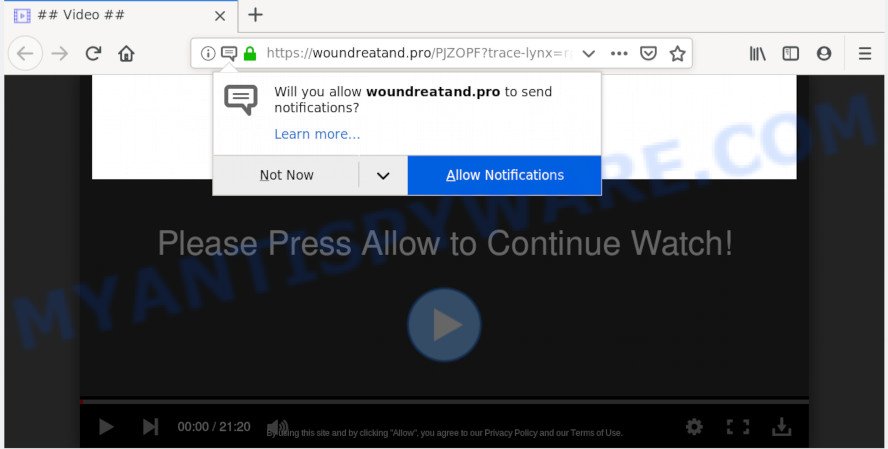
Woundreatand.pro
If you click the ‘Allow’, then you will start seeing unwanted adverts in form of pop ups on your desktop. The push notifications will promote ‘free’ online games, free gifts scams, questionable browser extensions, adult webpages, and fake downloads as shown in the figure below.

If you are receiving spam notifications, you can delete Woundreatand.pro subscription by going into your browser’s settings, then ‘Notifications’ settings (locate Woundreatand.pro and remove it) or completing the Woundreatand.pro removal steps below. Once you delete notifications subscription, the Woundreatand.pro pop ups ads will no longer appear on your desktop.
These Woundreatand.pro pop ups are caused by shady ads on the web sites you visit or adware. Adware can cause issues for your PC. Adware can display annoying ads on your computer screen so that your cannot block them, redirect your web browser to unsafe web-pages, and it can cause undesired web sites to pop up on your web browser. Adware might end up on your computer after you download and install free programs from a questionable web site.
Another reason why you need to delete adware software is its online data-tracking activity. Adware be able to gather a wide variety of marketing-type data about you (your ip address, what is a web-site you are viewing now, what you are looking for on the Internet, which links you are clicking), which can later transfer to third parties.
Adware usually is bundled with another program in the same installation package. The risk of this is especially high for the various free programs downloaded from the Internet. The developers of the apps are hoping that users will use the quick setup option, that is simply to click the Next button, without paying attention to the information on the screen and don’t carefully considering every step of the installation procedure. Thus, adware can infiltrate your computer without your knowledge. Therefore, it’s very important to read all the information that tells the program during setup, including the ‘Terms of Use’ and ‘Software license’. Use only the Manual, Custom or Advanced setup method. This mode will help you to disable all optional and unwanted apps and components.
Threat Summary
| Name | Woundreatand.pro |
| Type | adware software, potentially unwanted application (PUA), pop ups, popup ads, pop-up virus |
| Symptoms |
|
| Removal | Woundreatand.pro removal guide |
By following few simple steps below it’s easy to detect and remove adware from MS Edge, Firefox, Internet Explorer and Chrome and your system. Learn how to delete Woundreatand.pro advertisements and malicious software, as well as how to run a full personal computer virus scan.
How to remove Woundreatand.pro pop-ups, ads, notifications (Removal instructions)
The answer is right here on this page. We have put together simplicity and efficiency. It will help you easily to free your computer of adware that causes Woundreatand.pro pop-ups in your internet browser. Moreover, you may choose manual or automatic removal method. If you’re familiar with the PC system then use manual removal, otherwise use the free anti-malware tool created specifically to remove adware. Of course, you can combine both methods. Certain of the steps below will require you to close this web-page. So, please read the few simple steps carefully, after that bookmark or print it for later reference.
To remove Woundreatand.pro pop ups, perform the following steps:
- Manual Woundreatand.pro popups removal
- How to automatically remove Woundreatand.pro ads
- How to block Woundreatand.pro
- Finish words
Manual Woundreatand.pro popups removal
The few simple steps will help you remove Woundreatand.pro pop-ups. These Woundreatand.pro removal steps work for the Mozilla Firefox, Microsoft Internet Explorer, Microsoft Edge and Google Chrome, as well as every version of operating system.
Delete newly installed adware
First, you should try to identify and remove the application that causes the appearance of annoying advertisements or browser redirect, using the ‘Uninstall a program’ which is located in the ‘Control panel’.
- If you are using Windows 8, 8.1 or 10 then click Windows button, next click Search. Type “Control panel”and press Enter.
- If you are using Windows XP, Vista, 7, then press “Start” button and click “Control Panel”.
- It will display the Windows Control Panel.
- Further, press “Uninstall a program” under Programs category.
- It will show a list of all software installed on the machine.
- Scroll through the all list, and delete dubious and unknown programs. To quickly find the latest installed apps, we recommend sort software by date.
See more details in the video guidance below.
Get rid of Woundreatand.pro ads from IE
In order to restore all internet browser startpage, search engine and new tab page you need to reset the Internet Explorer to the state, which was when the MS Windows was installed on your computer.
First, open the Microsoft Internet Explorer, click ![]() ) button. Next, click “Internet Options” as shown in the figure below.
) button. Next, click “Internet Options” as shown in the figure below.

In the “Internet Options” screen select the Advanced tab. Next, press Reset button. The Microsoft Internet Explorer will open the Reset Internet Explorer settings prompt. Select the “Delete personal settings” check box and click Reset button.

You will now need to reboot your machine for the changes to take effect. It will get rid of adware that causes Woundreatand.pro pop up advertisements in your web browser, disable malicious and ad-supported web browser’s extensions and restore the Internet Explorer’s settings like search engine by default, home page and new tab page to default state.
Remove Woundreatand.pro pop up advertisements from Google Chrome
Use the Reset internet browser tool of the Google Chrome to reset all its settings such as new tab page, startpage and search engine by default to original defaults. This is a very useful utility to use, in the case of browser redirects to undesired ad web-sites like Woundreatand.pro.
First run the Google Chrome. Next, press the button in the form of three horizontal dots (![]() ).
).
It will show the Google Chrome menu. Select More Tools, then press Extensions. Carefully browse through the list of installed add-ons. If the list has the add-on signed with “Installed by enterprise policy” or “Installed by your administrator”, then complete the following instructions: Remove Chrome extensions installed by enterprise policy.
Open the Google Chrome menu once again. Further, press the option named “Settings”.

The browser will show the settings screen. Another way to display the Google Chrome’s settings – type chrome://settings in the web-browser adress bar and press Enter
Scroll down to the bottom of the page and press the “Advanced” link. Now scroll down until the “Reset” section is visible, like below and click the “Reset settings to their original defaults” button.

The Chrome will show the confirmation dialog box as displayed in the figure below.

You need to confirm your action, click the “Reset” button. The internet browser will launch the process of cleaning. After it’s complete, the internet browser’s settings including home page, search provider by default and newtab page back to the values which have been when the Google Chrome was first installed on your system.
Remove Woundreatand.pro from Mozilla Firefox by resetting web-browser settings
Resetting Firefox web-browser will reset all the settings to their original settings and will remove Woundreatand.pro advertisements, malicious add-ons and extensions. It’ll keep your personal information like browsing history, bookmarks, passwords and web form auto-fill data.
Press the Menu button (looks like three horizontal lines), and click the blue Help icon located at the bottom of the drop down menu as displayed in the figure below.

A small menu will appear, click the “Troubleshooting Information”. On this page, click “Refresh Firefox” button as on the image below.

Follow the onscreen procedure to return your Mozilla Firefox internet browser settings to their default values.
How to automatically remove Woundreatand.pro ads
We’ve compiled some of the best adware removing utilities that can be used to look for and remove Woundreatand.pro pop ups , unwanted web-browser extensions and potentially unwanted programs.
How to get rid of Woundreatand.pro ads with Zemana Free
Zemana Free is a complete package of anti-malware tools. Despite so many features, it does not reduce the performance of your machine. Zemana Free can be used to remove almost all the types of adware including Woundreatand.pro ads, browser hijackers, PUPs and harmful internet browser plugins. Zemana Anti-Malware (ZAM) has real-time protection that can defeat most malware. You can use Zemana Free with any other antivirus software without any conflicts.
Now you can install and use Zemana Free to remove Woundreatand.pro pop ups from your web browser by following the steps below:
Visit the following page to download Zemana installer called Zemana.AntiMalware.Setup on your PC system. Save it to your Desktop.
165053 downloads
Author: Zemana Ltd
Category: Security tools
Update: July 16, 2019
Launch the installer after it has been downloaded successfully and then follow the prompts to setup this utility on your PC system.

During setup you can change certain settings, but we advise you don’t make any changes to default settings.
When installation is finished, this malicious software removal utility will automatically run and update itself. You will see its main window as displayed in the following example.

Now press the “Scan” button for checking your personal computer for the adware which causes annoying Woundreatand.pro ads. While the Zemana Free utility is scanning, you can see how many objects it has identified as being affected by malware.

After Zemana Anti-Malware completes the scan, you’ll be displayed the list of all found items on your personal computer. When you are ready, click “Next” button.

The Zemana AntiMalware will delete adware related to the Woundreatand.pro popup advertisements and move threats to the program’s quarantine. Once the clean up is finished, you can be prompted to restart your computer to make the change take effect.
Delete Woundreatand.pro pop-ups and harmful extensions with HitmanPro
Hitman Pro is a malware removal tool that is created to locate and get rid of hijackers, potentially unwanted programs, adware software and suspicious processes from the affected computer. It is a portable application that can be run instantly from USB stick. Hitman Pro have an advanced device monitoring utility which uses a white-list database to isolate dubious processes and applications.
Installing the HitmanPro is simple. First you will need to download HitmanPro on your machine from the following link.
When the downloading process is finished, open the file location and double-click the Hitman Pro icon. It will run the Hitman Pro tool. If the User Account Control dialog box will ask you want to start the program, click Yes button to continue.

Next, press “Next” to perform a system scan with this tool for the adware responsible for Woundreatand.pro pop-ups. A system scan can take anywhere from 5 to 30 minutes, depending on your PC system. While the tool is checking, you can see how many objects and files has already scanned.

When hitmanpro} is finished scanning your computer, HitmanPro will open a scan report as displayed in the figure below.

In order to delete all threats, simply click “Next” button. It will show a prompt, click the “Activate free license” button. The Hitman Pro will remove adware that causes Woundreatand.pro pop-ups and add threats to the Quarantine. After that process is complete, the tool may ask you to reboot your PC.
How to automatically get rid of Woundreatand.pro with MalwareBytes
You can get rid of Woundreatand.pro advertisements automatically through the use of MalwareBytes. We suggest this free malicious software removal utility because it can easily delete hijackers, adware, PUPs and toolbars with all their components such as files, folders and registry entries.

- MalwareBytes AntiMalware (MBAM) can be downloaded from the following link. Save it on your MS Windows desktop or in any other place.
Malwarebytes Anti-malware
327278 downloads
Author: Malwarebytes
Category: Security tools
Update: April 15, 2020
- At the download page, click on the Download button. Your web browser will display the “Save as” prompt. Please save it onto your Windows desktop.
- After the download is complete, please close all apps and open windows on your computer. Double-click on the icon that’s named mb3-setup.
- This will open the “Setup wizard” of MalwareBytes Free onto your machine. Follow the prompts and do not make any changes to default settings.
- When the Setup wizard has finished installing, the MalwareBytes Anti-Malware (MBAM) will open and display the main window.
- Further, press the “Scan Now” button to perform a system scan with this utility for the adware software that causes Woundreatand.pro advertisements. This process can take quite a while, so please be patient. While the MalwareBytes Free utility is checking, you can see number of objects it has identified as being infected by malicious software.
- Once the scan get completed, you’ll be shown the list of all detected threats on your PC.
- Review the report and then click the “Quarantine Selected” button. After disinfection is finished, you may be prompted to reboot the machine.
- Close the AntiMalware and continue with the next step.
Video instruction, which reveals in detail the steps above.
How to block Woundreatand.pro
The AdGuard is a very good ad-blocking program for the Edge, IE, Google Chrome and Mozilla Firefox, with active user support. It does a great job by removing certain types of unwanted advertisements, popunders, pop ups, undesired newtabs, and even full page ads and web site overlay layers. Of course, the AdGuard can stop the Woundreatand.pro pop-up ads automatically or by using a custom filter rule.
Please go to the following link to download the latest version of AdGuard for Windows. Save it directly to your Microsoft Windows Desktop.
26903 downloads
Version: 6.4
Author: © Adguard
Category: Security tools
Update: November 15, 2018
After downloading it, start the downloaded file. You will see the “Setup Wizard” screen as shown in the following example.

Follow the prompts. After the installation is complete, you will see a window like the one below.

You can click “Skip” to close the installation application and use the default settings, or click “Get Started” button to see an quick tutorial that will help you get to know AdGuard better.
In most cases, the default settings are enough and you do not need to change anything. Each time, when you start your personal computer, AdGuard will launch automatically and stop unwanted advertisements, block Woundreatand.pro, as well as other malicious or misleading websites. For an overview of all the features of the program, or to change its settings you can simply double-click on the AdGuard icon, which may be found on your desktop.
Finish words
Once you’ve done the step-by-step tutorial outlined above, your PC system should be clean from this adware and other malware. The Microsoft Internet Explorer, Chrome, MS Edge and Mozilla Firefox will no longer show intrusive Woundreatand.pro web-site when you surf the Web. Unfortunately, if the steps does not help you, then you have caught a new adware, and then the best way – ask for help.
Please create a new question by using the “Ask Question” button in the Questions and Answers. Try to give us some details about your problems, so we can try to help you more accurately. Wait for one of our trained “Security Team” or Site Administrator to provide you with knowledgeable assistance tailored to your problem with the undesired Woundreatand.pro pop up ads.




















