Lurunews.biz pop-up is a social engineering attack. It tries to con you and other unsuspecting users into subscribing to push notifications so that it can deliver unwanted advertisements directly to your desktop. It will tell you that you need to subscribe to its notifications in order to access the web page.
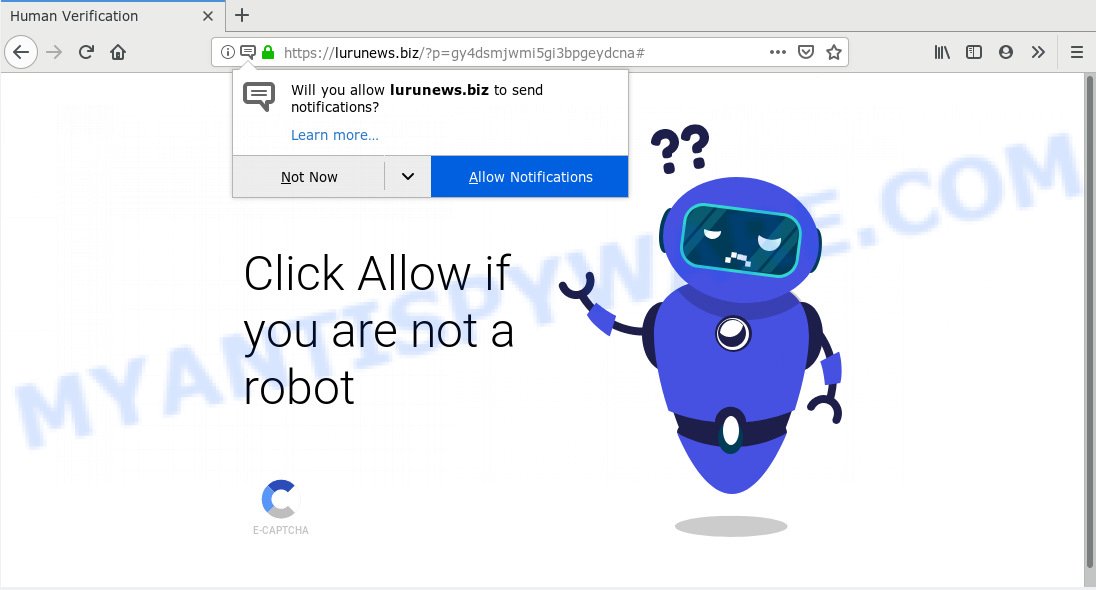
Lurunews.biz
If you click the ‘Allow’ button, then your web browser will be configured to display pop up advertisements in the right bottom corner of the screen. The makers of Lurunews.biz use these push notifications to bypass protection against pop-ups in the web browser and therefore display lots of unwanted advertisements. These advertisements are used to promote suspicious internet browser addons, free gifts scams, fake software, and adult web-pages.

If you are getting browser notification spam, you can delete Lurunews.biz subscription by going into your web browser’s settings, then ‘Notifications’ settings (locate Lurunews.biz and remove it) or following the Lurunews.biz removal instructions below. Once you delete notifications subscription, the Lurunews.biz pop ups ads will no longer show on the desktop.
Experienced security experts have determined that users are redirected to Lurunews.biz by adware or from suspicious ads. Adware can make big problem to your computer. Adware also known as ‘ad-supported’ software is malicious program that shows a large number of ads in form of pop-up windows, discount offers, banners or even fake alerts on the PC system. Adware software can seriously affect your privacy, your computer’s performance and security. Adware software can be installed onto your personal computer without a full disclosure.
Another reason why you need to remove adware is its online data-tracking activity. Adware software is often harmless, but sometimes the adware software you inadvertently download can also be spyware. Spyware can sometimes seek out your personal information stored on the computer, collect this information and use it to steal your identity.
In order to avoid unintentionally installing adware software yourself, please follow these good security practices: don’t click on links within pop ups, because clicking on the link may install malicious software on your machine; don’t use Quick install method, because using Quick method you may have let malware get inside the computer.
Threat Summary
| Name | Lurunews.biz |
| Type | adware, potentially unwanted application (PUA), pop ups, popup advertisements, pop up virus |
| Symptoms |
|
| Removal | Lurunews.biz removal guide |
Below we are discussing the ways which are very useful in deleting adware software. The steps will also help you to remove Lurunews.biz pop ups from your internet browser for free.
How to remove Lurunews.biz pop-ups, ads, notifications (Removal tutorial)
In order to delete Lurunews.biz ads, start by closing any programs and pop ups that are open. If a popup won’t close, then close your internet browser (Chrome, Edge, Mozilla Firefox and Microsoft Internet Explorer). If a program won’t close then please reboot your system. Next, follow the steps below.
To remove Lurunews.biz pop ups, perform the following steps:
- How to manually remove Lurunews.biz
- How to automatically remove Lurunews.biz popups
- How to stop Lurunews.biz ads
- To sum up
How to manually remove Lurunews.biz
If you perform exactly the steps below you should be able to remove the Lurunews.biz pop-ups from the Mozilla Firefox, MS Edge, Google Chrome and IE browsers.
Uninstalling the Lurunews.biz, check the list of installed software first
Some PUPs, browser hijacking applications and adware can be removed by uninstalling the free software they came with. If this way does not succeed, then looking them up in the list of installed software in MS Windows Control Panel. Use the “Uninstall” command in order to delete them.
- If you are using Windows 8, 8.1 or 10 then click Windows button, next click Search. Type “Control panel”and press Enter.
- If you are using Windows XP, Vista, 7, then click “Start” button and press “Control Panel”.
- It will show the Windows Control Panel.
- Further, click “Uninstall a program” under Programs category.
- It will open a list of all apps installed on the computer.
- Scroll through the all list, and remove dubious and unknown applications. To quickly find the latest installed apps, we recommend sort programs by date.
See more details in the video guidance below.
Remove Lurunews.biz advertisements from Google Chrome
Another solution to remove Lurunews.biz pop up advertisements from Google Chrome is Reset Chrome settings. This will disable harmful add-ons and reset Chrome settings to default state. However, your saved passwords and bookmarks will not be changed, deleted or cleared.
Open the Chrome menu by clicking on the button in the form of three horizontal dotes (![]() ). It will open the drop-down menu. Select More Tools, then press Extensions.
). It will open the drop-down menu. Select More Tools, then press Extensions.
Carefully browse through the list of installed extensions. If the list has the addon labeled with “Installed by enterprise policy” or “Installed by your administrator”, then complete the following guidance: Remove Google Chrome extensions installed by enterprise policy otherwise, just go to the step below.
Open the Chrome main menu again, click to “Settings” option.

Scroll down to the bottom of the page and click on the “Advanced” link. Now scroll down until the Reset settings section is visible, as on the image below and press the “Reset settings to their original defaults” button.

Confirm your action, click the “Reset” button.
Get rid of Lurunews.biz from Mozilla Firefox by resetting web browser settings
If Mozilla Firefox settings are hijacked by the adware software, your browser shows intrusive popup ads, then ‘Reset Firefox’ could solve these problems. When using the reset feature, your personal information like passwords, bookmarks, browsing history and web form auto-fill data will be saved.
Start the Mozilla Firefox and press the menu button (it looks like three stacked lines) at the top right of the internet browser screen. Next, click the question-mark icon at the bottom of the drop-down menu. It will open the slide-out menu.

Select the “Troubleshooting information”. If you are unable to access the Help menu, then type “about:support” in your address bar and press Enter. It bring up the “Troubleshooting Information” page as shown below.

Click the “Refresh Firefox” button at the top right of the Troubleshooting Information page. Select “Refresh Firefox” in the confirmation dialog box. The Mozilla Firefox will start a task to fix your problems that caused by the Lurunews.biz adware. After, it is finished, press the “Finish” button.
Remove Lurunews.biz pop-ups from IE
The Microsoft Internet Explorer reset is great if your browser is hijacked or you have unwanted add-ons or toolbars on your web browser, which installed by an malware.
First, start the Microsoft Internet Explorer. Next, click the button in the form of gear (![]() ). It will display the Tools drop-down menu, click the “Internet Options” as displayed on the screen below.
). It will display the Tools drop-down menu, click the “Internet Options” as displayed on the screen below.

In the “Internet Options” window click on the Advanced tab, then press the Reset button. The Microsoft Internet Explorer will display the “Reset Internet Explorer settings” window as shown in the following example. Select the “Delete personal settings” check box, then click “Reset” button.

You will now need to reboot your personal computer for the changes to take effect.
How to automatically remove Lurunews.biz popups
It is very difficult for classic antivirus to detect adware software and other kinds of potentially unwanted programs. We suggest you run a free anti-adware like Zemana Free, MalwareBytes Anti Malware (MBAM) and Hitman Pro from our list below. These tools will help you scan and remove trojans, malware, spyware, keyloggers, bothersome and malicious adware software from an infected system.
Automatically get rid of Lurunews.biz advertisements with Zemana Anti Malware
Zemana Anti-Malware (ZAM) is a program which is used for malware, adware software, browser hijacker infections and PUPs removal. The program is one of the most efficient anti malware utilities. It helps in malicious software removal and and defends all other types of security threats. One of the biggest advantages of using Zemana Free is that is easy to use and is free. Also, it constantly keeps updating its virus/malware signatures DB. Let’s see how to install and scan your personal computer with Zemana Free in order to remove Lurunews.biz advertisements from your computer.
Visit the following page to download Zemana Anti Malware (ZAM). Save it on your Desktop.
165502 downloads
Author: Zemana Ltd
Category: Security tools
Update: July 16, 2019
Once the downloading process is done, close all programs and windows on your computer. Open a directory in which you saved it. Double-click on the icon that’s named Zemana.AntiMalware.Setup similar to the one below.
![]()
When the setup starts, you will see the “Setup wizard” which will allow you setup Zemana on your PC system.

Once installation is done, you will see window as displayed below.

Now press the “Scan” button to start checking your personal computer for the adware which cause pop ups. This process can take some time, so please be patient. While the utility is scanning, you can see count of objects and files has already scanned.

Once finished, Zemana Free will prepare a list of unwanted apps and adware. Review the scan results and then press “Next” button.

The Zemana will remove adware software responsible for Lurunews.biz ads and add items to the Quarantine.
Run Hitman Pro to remove Lurunews.biz pop-ups
HitmanPro is a portable program which requires no hard installation to identify and get rid of adware which causes intrusive Lurunews.biz popup advertisements. The program itself is small in size (only a few Mb). Hitman Pro does not need any drivers and special dlls. It is probably easier to use than any alternative malware removal tools you’ve ever tried. HitmanPro works on 64 and 32-bit versions of Windows 10, 8, 7 and XP. It proves that removal utility can be just as useful as the widely known antivirus programs.
Please go to the following link to download HitmanPro. Save it to your Desktop.
After the downloading process is complete, open the directory in which you saved it and double-click the Hitman Pro icon. It will start the Hitman Pro tool. If the User Account Control prompt will ask you want to start the program, press Yes button to continue.

Next, press “Next” for checking your computer for the adware that causes Lurunews.biz ads in your web browser. A scan can take anywhere from 10 to 30 minutes, depending on the number of files on your PC system and the speed of your PC system. While the utility is scanning, you may see count of objects and files has already scanned.

When the scan is finished, it will show the Scan Results like below.

Make sure all threats have ‘checkmark’ and press “Next” button. It will show a dialog box, click the “Activate free license” button. The HitmanPro will delete adware that causes Lurunews.biz pop ups and move threats to the program’s quarantine. Once the cleaning process is finished, the tool may ask you to restart your PC.
How to automatically delete Lurunews.biz with MalwareBytes Anti-Malware
Get rid of Lurunews.biz pop up ads manually is difficult and often the adware software is not completely removed. Therefore, we recommend you to use the MalwareBytes Free which are fully clean your PC. Moreover, this free program will help you to delete malware, potentially unwanted apps, toolbars and browser hijackers that your computer may be infected too.

Visit the following page to download MalwareBytes AntiMalware. Save it on your Desktop.
327721 downloads
Author: Malwarebytes
Category: Security tools
Update: April 15, 2020
After the downloading process is finished, run it and follow the prompts. Once installed, the MalwareBytes Free will try to update itself and when this task is finished, press the “Scan Now” button to perform a system scan for the adware responsible for Lurunews.biz pop up advertisements. A scan may take anywhere from 10 to 30 minutes, depending on the number of files on your system and the speed of your computer. When you are ready, click “Quarantine Selected” button.
The MalwareBytes Anti-Malware (MBAM) is a free program that you can use to remove all detected folders, files, services, registry entries and so on. To learn more about this malware removal utility, we suggest you to read and follow the guidance or the video guide below.
How to stop Lurunews.biz ads
Enabling an ad-blocking application such as AdGuard is an effective way to alleviate the risks. Additionally, adblocker applications will also protect you from malicious ads and web sites, and, of course, stop redirection chain to Lurunews.biz and similar web pages.
- Visit the following page to download the latest version of AdGuard for Microsoft Windows. Save it to your Desktop so that you can access the file easily.
Adguard download
27036 downloads
Version: 6.4
Author: © Adguard
Category: Security tools
Update: November 15, 2018
- After the downloading process is finished, launch the downloaded file. You will see the “Setup Wizard” program window. Follow the prompts.
- After the installation is done, click “Skip” to close the install program and use the default settings, or click “Get Started” to see an quick tutorial which will allow you get to know AdGuard better.
- In most cases, the default settings are enough and you don’t need to change anything. Each time, when you start your computer, AdGuard will start automatically and stop undesired ads, block Lurunews.biz, as well as other harmful or misleading websites. For an overview of all the features of the program, or to change its settings you can simply double-click on the icon called AdGuard, that can be found on your desktop.
To sum up
Now your PC should be clean of the adware which cause popups. We suggest that you keep AdGuard (to help you stop unwanted popups and unwanted harmful websites) and Zemana Free (to periodically scan your machine for new malware, browser hijackers and adware). Make sure that you have all the Critical Updates recommended for MS Windows OS. Without regular updates you WILL NOT be protected when new hijackers, malicious apps and adware are released.
If you are still having problems while trying to remove Lurunews.biz pop-up advertisements from your browser, then ask for help here.


















