Leavemylife.info pop-ups are a social engineering attack that tries to fool you and other unsuspecting users into subscribing to browser notification spam so that it can deliver unwanted advertisements directly to your desktop. It delivers a message stating that you should click ‘Allow’ button in order to continue.
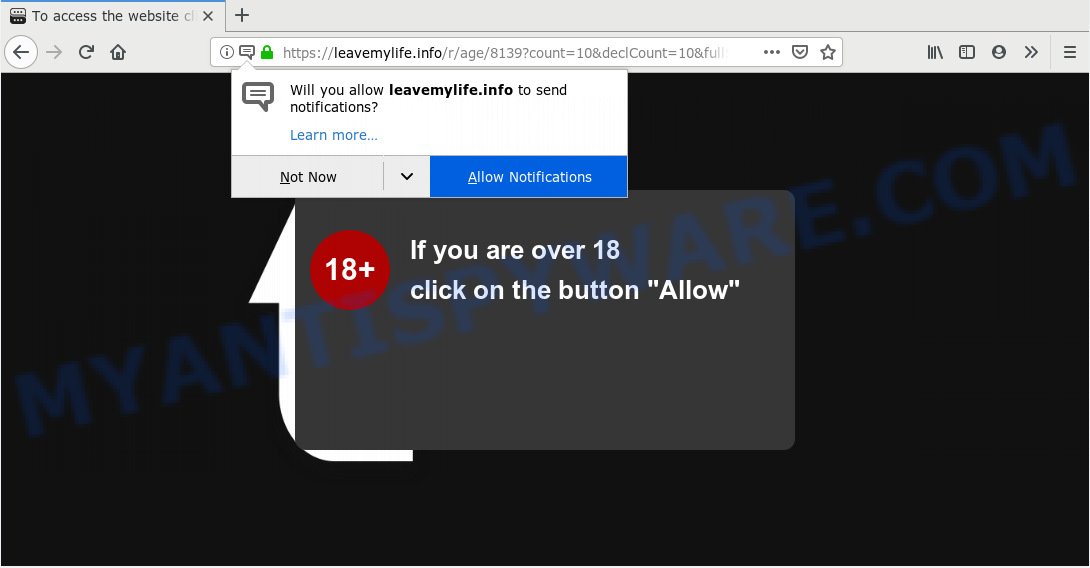
Leavemylife.info
Once you click on the ‘Allow’ button, the Leavemylife.info web-page starts sending a large number of browser notification spam on your the browser screen. You will see the popup ads even when the browser is closed. The devs behind Leavemylife.info use these push notifications to bypass pop up blocker and therefore show a large amount of unwanted ads. These advertisements are used to promote dubious browser extensions, free gifts scams, adware bundles, and adult web-sites.

In order to get rid of Leavemylife.info browser notification spam open the web-browser’s settings, type ‘Notifications’ in the search, open ‘Notifications’ settings. Find the Leavemylife.info, click the three vertical dots on the right (only for Google Chrome), choose ‘Remove’ (‘Block’) or follow the Leavemylife.info removal guidance below. Once you remove notifications subscription, the Leavemylife.info pop-ups ads will no longer show on your web browser.
Computer security researchers have determined that users are redirected to Leavemylife.info by adware software or from dubious ads. Adware is something that you should be aware of even if you use Google Chrome or other modern internet browser. This is the name given to programs that have been made to display annoying advertisements and pop up deals onto your web-browser screen. The reason for adware’s existence is to make revenue for its developer.
The worst is, adware can be used to gather and transmit confidential information without your permission. Adware be able to track information about web-pages visited, web-browser and system information, and your personal computer IP address.
It’s very important to pay attention to additional checkboxes during the installation of free software to avoid installing of potentially unwanted apps, adware software or other unwanted software. Never install the third-party apps that the application wants to install with it. Inattentive free applications download can result in setup of potentially unwanted software and adware software.
Threat Summary
| Name | Leavemylife.info |
| Type | adware, PUP (potentially unwanted program), popups, pop-up ads, pop up virus |
| Symptoms |
|
| Removal | Leavemylife.info removal guide |
If you would like to free your PC of adware and thus get rid of Leavemylife.info popups and are unable to do so, you can follow the guidance below to locate and remove adware and any other malicious software for free.
How to remove Leavemylife.info pop-ups, ads, notifications (Removal steps)
There are a few solutions that can be used to remove Leavemylife.info pop ups. But, not all potentially unwanted applications like this adware can be completely uninstalled utilizing only manual methods. Most commonly you’re not able to remove any adware software utilizing standard Windows options. In order to remove Leavemylife.info advertisements you need complete a few manual steps and use reliable removal tools. Most IT security experts states that Zemana Anti Malware, MalwareBytes Free or HitmanPro tools are a right choice. These free programs are able to look for and delete Leavemylife.info popup ads from your personal computer and return your internet browser settings to defaults.
To remove Leavemylife.info pop ups, perform the steps below:
- How to remove Leavemylife.info ads without any software
- How to remove Leavemylife.info ads automatically
- Block Leavemylife.info and other annoying web-sites
- To sum up
How to remove Leavemylife.info ads without any software
The adware can change your internet browser settings and redirect you to the webpages which may contain tons of advertisements or various security threats, such as hijacker, malicious software or potentially unwanted software. Not every antivirus program can detect and delete adware software easily from the machine. Follow the step-by-step instructions below and you can remove Leavemylife.info pop up ads by yourself.
Delete suspicious apps using Windows Control Panel
You can manually remove most nonaggressive adware by removing the program that it came with or removing the adware software itself using ‘Add/Remove programs’ or ‘Uninstall a program’ option in MS Windows Control Panel.
- If you are using Windows 8, 8.1 or 10 then click Windows button, next press Search. Type “Control panel”and press Enter.
- If you are using Windows XP, Vista, 7, then press “Start” button and press “Control Panel”.
- It will display the Windows Control Panel.
- Further, press “Uninstall a program” under Programs category.
- It will display a list of all applications installed on the computer.
- Scroll through the all list, and remove questionable and unknown programs. To quickly find the latest installed apps, we recommend sort programs by date.
See more details in the video guidance below.
Get rid of Leavemylife.info popups from Firefox
If the Mozilla Firefox settings such as new tab page, start page and search provider have been changed by the adware software, then resetting it to the default state can help. However, your themes, bookmarks, history, passwords, and web form auto-fill information will not be deleted.
First, run the Firefox and click ![]() button. It will display the drop-down menu on the right-part of the web-browser. Further, press the Help button (
button. It will display the drop-down menu on the right-part of the web-browser. Further, press the Help button (![]() ) such as the one below.
) such as the one below.

In the Help menu, select the “Troubleshooting Information” option. Another way to open the “Troubleshooting Information” screen – type “about:support” in the web-browser adress bar and press Enter. It will open the “Troubleshooting Information” page such as the one below. In the upper-right corner of this screen, click the “Refresh Firefox” button.

It will display the confirmation prompt. Further, click the “Refresh Firefox” button. The Mozilla Firefox will start a process to fix your problems that caused by the Leavemylife.info adware. When, it’s finished, press the “Finish” button.
Remove Leavemylife.info pop-up ads from Chrome
Another way to get rid of Leavemylife.info popup advertisements from Google Chrome is Reset Chrome settings. This will disable malicious plugins and reset Chrome settings to default values. However, your saved bookmarks and passwords will not be lost. This will not affect your history, passwords, bookmarks, and other saved data.

- First, run the Google Chrome and click the Menu icon (icon in the form of three dots).
- It will open the Chrome main menu. Choose More Tools, then click Extensions.
- You’ll see the list of installed plugins. If the list has the addon labeled with “Installed by enterprise policy” or “Installed by your administrator”, then complete the following guide: Remove Chrome extensions installed by enterprise policy.
- Now open the Google Chrome menu once again, press the “Settings” menu.
- Next, press “Advanced” link, which located at the bottom of the Settings page.
- On the bottom of the “Advanced settings” page, click the “Reset settings to their original defaults” button.
- The Google Chrome will show the reset settings prompt as shown on the screen above.
- Confirm the internet browser’s reset by clicking on the “Reset” button.
- To learn more, read the article How to reset Chrome settings to default.
Remove Leavemylife.info pop up ads from IE
By resetting IE browser you revert back your web browser settings to its default state. This is first when troubleshooting problems that might have been caused by adware that causes Leavemylife.info pop-ups in your web-browser.
First, open the IE. Next, click the button in the form of gear (![]() ). It will show the Tools drop-down menu, press the “Internet Options” as on the image below.
). It will show the Tools drop-down menu, press the “Internet Options” as on the image below.

In the “Internet Options” window click on the Advanced tab, then click the Reset button. The Microsoft Internet Explorer will open the “Reset Internet Explorer settings” window as shown in the figure below. Select the “Delete personal settings” check box, then press “Reset” button.

You will now need to restart your PC system for the changes to take effect.
How to remove Leavemylife.info ads automatically
The adware can hide its components which are difficult for you to find out and get rid of fully. This may lead to the fact that after some time, the adware software related to the Leavemylife.info ads once again infect your personal computer. Moreover, We want to note that it’s not always safe to remove adware software manually, if you don’t have much experience in setting up and configuring the Windows operating system. The best solution to scan for and delete adware software is to use free malware removal programs.
Remove Leavemylife.info popups with Zemana Free
Download Zemana Anti-Malware to delete Leavemylife.info advertisements automatically from all of your web-browsers. This is a free software specially created for malware removal. This tool can remove adware, hijacker from Chrome, Internet Explorer, Firefox and Edge and Microsoft Windows registry automatically.
Zemana can be downloaded from the following link. Save it on your Desktop.
165033 downloads
Author: Zemana Ltd
Category: Security tools
Update: July 16, 2019
When the download is finished, launch it and follow the prompts. Once installed, the Zemana will try to update itself and when this procedure is done, click the “Scan” button to start checking your personal computer for the adware that causes Leavemylife.info advertisements.

Depending on your system, the scan can take anywhere from a few minutes to close to an hour. During the scan Zemana Anti Malware (ZAM) will search for threats present on your personal computer. Next, you need to click “Next” button.

The Zemana will delete adware that cause popups.
Scan your machine and remove Leavemylife.info ads with Hitman Pro
Hitman Pro is a free removal utility. It deletes potentially unwanted applications, adware, browser hijackers and unwanted web browser addons. It’ll locate and remove adware that causes Leavemylife.info popups. Hitman Pro uses very small computer resources and is a portable application. Moreover, HitmanPro does add another layer of malware protection.

- Installing the HitmanPro is simple. First you will need to download HitmanPro by clicking on the following link. Save it on your MS Windows desktop.
- Once the download is complete, double click the Hitman Pro icon. Once this utility is started, press “Next” button . Hitman Pro tool will begin scanning the whole machine to find out adware that causes Leavemylife.info pop ups. A scan can take anywhere from 10 to 30 minutes, depending on the number of files on your machine and the speed of your system. While the Hitman Pro is checking, you can see how many objects it has identified either as being malicious software.
- After the scan is done, it will show the Scan Results. Review the scan results and then click “Next” button. Now click the “Activate free license” button to start the free 30 days trial to remove all malicious software found.
Remove Leavemylife.info pop ups with MalwareBytes Anti Malware (MBAM)
We recommend using the MalwareBytes Free. You can download and install MalwareBytes Free to locate adware and thereby remove Leavemylife.info popup advertisements from your web browsers. When installed and updated, this free malicious software remover automatically finds and removes all threats exist on the system.
Download MalwareBytes Free on your MS Windows Desktop by clicking on the link below.
327261 downloads
Author: Malwarebytes
Category: Security tools
Update: April 15, 2020
When the download is complete, close all windows on your system. Further, start the file named mb3-setup. If the “User Account Control” dialog box pops up such as the one below, click the “Yes” button.

It will display the “Setup wizard” which will help you setup MalwareBytes on the computer. Follow the prompts and do not make any changes to default settings.

Once installation is done successfully, press Finish button. Then MalwareBytes Free will automatically run and you can see its main window like the one below.

Next, press the “Scan Now” button to perform a system scan for the adware software related to the Leavemylife.info pop-ups. This procedure can take quite a while, so please be patient. When a malware, adware software or PUPs are detected, the number of the security threats will change accordingly.

When finished, MalwareBytes Free will display a list of found items. You may remove threats (move to Quarantine) by simply press “Quarantine Selected” button.

The MalwareBytes Anti Malware (MBAM) will delete adware which cause pop ups. When the procedure is done, you can be prompted to reboot your PC. We suggest you look at the following video, which completely explains the procedure of using the MalwareBytes to remove hijackers, adware software and other malware.
Block Leavemylife.info and other annoying web-sites
If you want to delete annoying ads, web-browser redirects and pop ups, then install an ad blocking program like AdGuard. It can stop Leavemylife.info, advertisements, pop ups and block web-pages from tracking your online activities when using the IE, Mozilla Firefox, Google Chrome and Microsoft Edge. So, if you like surf the Internet, but you do not like annoying advertisements and want to protect your computer from malicious web-sites, then the AdGuard is your best choice.
Visit the following page to download the latest version of AdGuard for MS Windows. Save it directly to your MS Windows Desktop.
26898 downloads
Version: 6.4
Author: © Adguard
Category: Security tools
Update: November 15, 2018
Once downloading is done, double-click the downloaded file to run it. The “Setup Wizard” window will show up on the computer screen as displayed on the screen below.

Follow the prompts. AdGuard will then be installed and an icon will be placed on your desktop. A window will show up asking you to confirm that you want to see a quick tutorial as shown in the following example.

Click “Skip” button to close the window and use the default settings, or click “Get Started” to see an quick instructions which will assist you get to know AdGuard better.
Each time, when you start your system, AdGuard will start automatically and stop undesired advertisements, block Leavemylife.info, as well as other malicious or misleading web-pages. For an overview of all the features of the program, or to change its settings you can simply double-click on the AdGuard icon, that is located on your desktop.
To sum up
After completing the few simple steps outlined above, your system should be clean from adware that cause undesired Leavemylife.info pop up ads and other malicious software. The MS Edge, Internet Explorer, Chrome and Firefox will no longer redirect you to various undesired web pages like Leavemylife.info. Unfortunately, if the step-by-step instructions does not help you, then you have caught a new adware software, and then the best way – ask for help here.



















