Q. Help me get rid of SearchRoute redirect virus! My antivirus does not seem to see it as a threat. It’s never happened before a few days ago. If someone has any suggestions, please let me know.
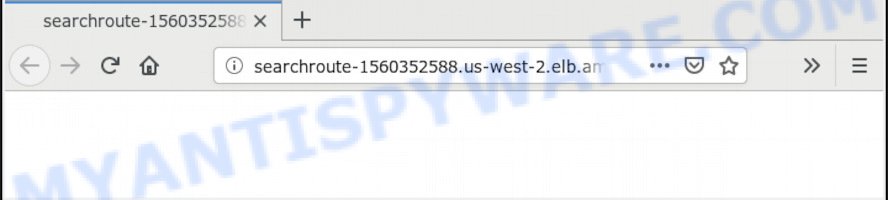
SearchRoute redirect virus
A. Did it occur after installing any new apps? What were you doing before the SearchRoute redirects first occurred? Sounds like you’ve possibly encountered an adware problem. The fix for that issue is ‘reset internet browser settings’ and run adware removal tools.
How can Adware be dangerous to your personal computer? Adware is type of malware which displays undesired advertising on a PC, redirects search requests to advertising web sites and gathers confidential information for marketing purposes. Adware software can display banner advertisements, full-screen advertisements, pop-ups, videos, or other varieties of online advertising. Adware can attack your computer’s browsers like the Google Chrome, Edge, Microsoft Internet Explorer and Firefox. Maybe you approve the idea that the ads or pop-ups is just a small problem. But these unwanted advertisements eat system resources and slow down your computer performance
Does adware steal your personal data? Adware can be used to gather and transmit personal information without your permission. Adware can track information about web-pages visited, browser and system information, and your PC system IP address.
Adware is usually gets onto PC system by being attached to free software and install themselves, with or without your knowledge, on your PC system. This happens especially when you are installing a free software. The program setup file tricks you into accepting the install of bundled applications, which you do not really want. Moreover, certain paid apps can also install optional software which you do not want! Therefore, always download free applications and paid software from reputable download websites. Use ONLY custom or manual installation mode and never blindly press Next button.
Threat Summary
| Name | SearchRoute redirect |
| Type | adware software, PUP (potentially unwanted program), pop ups, pop up ads, pop-up virus |
| Symptoms |
|
| Removal | SearchRoute redirect removal guide |
Thus, the adware virus is quite dangerous. So, we recommend you remove it from your system as quickly as possible. Follow the guide presented below to remove SearchRoute redirect virus from the Chrome, Microsoft Edge, Microsoft Internet Explorer and Mozilla Firefox.
How to remove SearchRoute redirect virus
In the steps below we will have a look at the virus and how to get rid of SearchRoute redirect from Edge, Mozilla Firefox, IE and Chrome browsers for Microsoft Windows OS, natively or by using a few free removal tools. Some of the steps will require you to reboot your system or shut down this website. So, read this guidance carefully, then bookmark or print it for later reference.
To remove SearchRoute redirect, perform the steps below:
- Get rid of SearchRoute redirect virus without any utilities
- How to remove SearchRoute redirect virus automatically
- Block SearchRoute redirect and other intrusive web-pages
- To sum up
Get rid of SearchRoute redirect virus without any utilities
These steps to delete SearchRoute redirect virus without any applications are presented below. Be sure to carry out the step-by-step guidance completely to fully delete this SearchRoute redirect virus that can use your PC system for click fraud.
Delete potentially unwanted apps using MS Windows Control Panel
Some applications are free only because their install package contains an virus. This unwanted software generates profit for the makers when it is installed. More often this virus can be removed by simply uninstalling it from the ‘Uninstall a Program’ that is located in Windows control panel.
Windows 10, 8.1, 8
Click the MS Windows logo, and then click Search ![]() . Type ‘Control panel’and press Enter like below.
. Type ‘Control panel’and press Enter like below.

Once the ‘Control Panel’ opens, press the ‘Uninstall a program’ link under Programs category as displayed on the screen below.

Windows 7, Vista, XP
Open Start menu and select the ‘Control Panel’ at right as displayed on the image below.

Then go to ‘Add/Remove Programs’ or ‘Uninstall a program’ (Windows 7 or Vista) as shown in the following example.

Carefully browse through the list of installed applications and remove all questionable and unknown programs. We suggest to click ‘Installed programs’ and even sorts all installed software by date. Once you have found anything questionable that may be the SearchRoute redirect virus or other PUP (potentially unwanted program), then select this program and press ‘Uninstall’ in the upper part of the window. If the dubious application blocked from removal, then run Revo Uninstaller Freeware to completely remove it from your machine.
Remove SearchRoute redirect virus from Internet Explorer
The IE reset is great if your browser is hijacked or you have unwanted add-ons or toolbars on your browser, that installed by an malware.
First, start the IE, click ![]() ) button. Next, click “Internet Options” as displayed on the image below.
) button. Next, click “Internet Options” as displayed on the image below.

In the “Internet Options” screen select the Advanced tab. Next, click Reset button. The Microsoft Internet Explorer will show the Reset Internet Explorer settings prompt. Select the “Delete personal settings” check box and press Reset button.

You will now need to restart your PC system for the changes to take effect. It will get rid of SearchRoute redirect , disable malicious and ad-supported web browser’s extensions and restore the IE’s settings like search provider by default, homepage and new tab to default state.
Remove SearchRoute redirect virus from Google Chrome
This step will show you how to reset Chrome browser settings to default values. This can delete SearchRoute redirect and fix some surfing problems, especially after virus infection. When using the reset feature, your personal information such as passwords, bookmarks, browsing history and web form auto-fill data will be saved.

- First launch the Chrome and click Menu button (small button in the form of three dots).
- It will show the Google Chrome main menu. Select More Tools, then click Extensions.
- You’ll see the list of installed addons. If the list has the add-on labeled with “Installed by enterprise policy” or “Installed by your administrator”, then complete the following guide: Remove Chrome extensions installed by enterprise policy.
- Now open the Chrome menu once again, click the “Settings” menu.
- You will see the Chrome’s settings page. Scroll down and click “Advanced” link.
- Scroll down again and press the “Reset” button.
- The Chrome will show the reset profile settings page as on the image above.
- Next click the “Reset” button.
- Once this task is complete, your web browser’s search provider, startpage and new tab page will be restored to their original defaults.
- To learn more, read the article How to reset Chrome settings to default.
Remove SearchRoute redirect from Mozilla Firefox
If Mozilla Firefox settings are hijacked by adware virus, your web-browser displays unwanted pop up advertisements, then ‘Reset Firefox’ could solve these problems. Your saved bookmarks, form auto-fill information and passwords won’t be cleared or changed.
First, start the Firefox and click ![]() button. It will display the drop-down menu on the right-part of the web browser. Further, click the Help button (
button. It will display the drop-down menu on the right-part of the web browser. Further, click the Help button (![]() ) as shown below.
) as shown below.

In the Help menu, select the “Troubleshooting Information” option. Another way to open the “Troubleshooting Information” screen – type “about:support” in the web browser adress bar and press Enter. It will display the “Troubleshooting Information” page like below. In the upper-right corner of this screen, press the “Refresh Firefox” button.

It will show the confirmation prompt. Further, click the “Refresh Firefox” button. The Firefox will start a procedure to fix your problems that caused by the SearchRoute adware virus. After, it’s finished, click the “Finish” button.
How to remove SearchRoute redirect virus automatically
Best redirect virus removal tool should locate and remove adware, malicious software, PUPs, toolbars, keyloggers, browser hijackers, worms, Trojans, and ads generators. The key is locating one with a good reputation and these features. Most quality programs listed below offer a free scan and malware removal so you can find and remove unwanted apps without having to pay.
How to automatically delete SearchRoute redirect virus with Zemana
Zemana Anti Malware (ZAM) is a free program for MS Windows operating system to find and remove SearchRoute redirect virus, and other unwanted software like PUPs, harmful browser addons, browser toolbars.
Zemana Free can be downloaded from the following link. Save it on your Desktop.
165033 downloads
Author: Zemana Ltd
Category: Security tools
Update: July 16, 2019
When the download is complete, start it and follow the prompts. Once installed, the Zemana Free will try to update itself and when this process is done, click the “Scan” button to perform a system scan with this tool for the SearchRoute redirect virus which can use your computer for click fraud.

A scan can take anywhere from 10 to 30 minutes, depending on the number of files on your system and the speed of your PC. While the utility is scanning, you can see how many objects and files has already scanned. When you are ready, click “Next” button.

The Zemana AntiMalware will delete SearchRoute redirect virus and add threats to the Quarantine.
Delete SearchRoute redirect virus from browsers with HitmanPro
HitmanPro is a free program that developed to remove malicious software, PUPs, browser hijackers and adware from your system running Windows 10, 8, 7, XP (32-bit and 64-bit). It will help to identify and delete SearchRoute redirect virus, including its files, folders and registry keys.
Download HitmanPro from the following link.
Once the download is finished, open the folder in which you saved it and double-click the HitmanPro icon. It will start the Hitman Pro utility. If the User Account Control dialog box will ask you want to launch the program, click Yes button to continue.

Next, press “Next” . Hitman Pro program will scan through the whole PC for the SearchRoute virus. While the HitmanPro application is checking, you may see how many objects it has identified as threat.

When Hitman Pro completes the scan, it will display the Scan Results as on the image below.

Review the results once the utility has done the system scan. If you think an entry should not be quarantined, then uncheck it. Otherwise, simply click “Next” button. It will display a dialog box, click the “Activate free license” button. The Hitman Pro will begin to delete SearchRoute redirect virus which can reroute your web browser to various annoying web-sites. When disinfection is finished, the tool may ask you to reboot your computer.
Remove SearchRoute redirect with MalwareBytes Anti-Malware
Remove SearchRoute redirect virus manually is difficult and often the virus is not completely removed. Therefore, we suggest you to use the MalwareBytes Anti Malware (MBAM) which are fully clean your personal computer. Moreover, this free program will help you to remove malicious software, PUPs, toolbars and browser hijackers that your machine can be infected too.

- Visit the page linked below to download the latest version of MalwareBytes Free for MS Windows. Save it directly to your Windows Desktop.
Malwarebytes Anti-malware
327261 downloads
Author: Malwarebytes
Category: Security tools
Update: April 15, 2020
- After downloading is complete, close all software and windows on your computer. Open a file location. Double-click on the icon that’s named mb3-setup.
- Further, click Next button and follow the prompts.
- Once installation is finished, press the “Scan Now” button to perform a system scan for the SearchRoute redirect virus and other adware. When a malicious software, adware or PUPs are found, the count of the security threats will change accordingly.
- After the scan is complete, MalwareBytes Anti-Malware (MBAM) will show you the results. Review the report and then click “Quarantine Selected”. After the cleaning procedure is complete, you can be prompted to restart your computer.
The following video offers a steps on how to delete hijacker infections, adware and other malware with MalwareBytes AntiMalware (MBAM).
Block SearchRoute redirect and other intrusive web-pages
In order to increase your security and protect your computer against new undesired advertisements and malicious web pages, you need to run ad-blocker application that blocks an access to harmful ads and web sites. Moreover, the program can block the open of intrusive advertising, which also leads to faster loading of web pages and reduce the consumption of web traffic.
Click the link below to download the latest version of AdGuard for Microsoft Windows. Save it on your Microsoft Windows desktop.
26897 downloads
Version: 6.4
Author: © Adguard
Category: Security tools
Update: November 15, 2018
After the downloading process is done, launch the downloaded file. You will see the “Setup Wizard” screen as displayed in the figure below.

Follow the prompts. When the installation is complete, you will see a window as shown in the figure below.

You can click “Skip” to close the setup program and use the default settings, or click “Get Started” button to see an quick tutorial that will assist you get to know AdGuard better.
In most cases, the default settings are enough and you don’t need to change anything. Each time, when you start your system, AdGuard will run automatically and stop unwanted advertisements, block SearchRoute redirect, as well as other harmful or misleading web sites. For an overview of all the features of the program, or to change its settings you can simply double-click on the AdGuard icon, that is located on your desktop.
To sum up
Now your machine should be clean of the SearchRoute redirect virusd. We suggest that you keep AdGuard (to help you stop unwanted pop-up ads and annoying harmful web-sites) and Zemana Anti Malware (ZAM) (to periodically scan your computer for new malware, hijackers and adware software). Make sure that you have all the Critical Updates recommended for Microsoft Windows operating system. Without regular updates you WILL NOT be protected when new hijacker infections, malicious programs and adware are released.
If you are still having problems while trying to delete SearchRoute redirect virus from your browser, then ask for help here.



















