IT security researchers has determined that NameSync app is an adware program. What is Adware & How it works? Adware is a part of software whose motive is to earn profit for its creator. It have various methods of earning by displaying the advertisements forcibly to its victims. Adware software can generate pop-up deals, display undesired advertisements, alter the victim’s browser settings, or redirect the victim’s internet browser to undesired websites. Aside from causing unwanted advertisements and web browser redirects, it also can slow down the MAC.
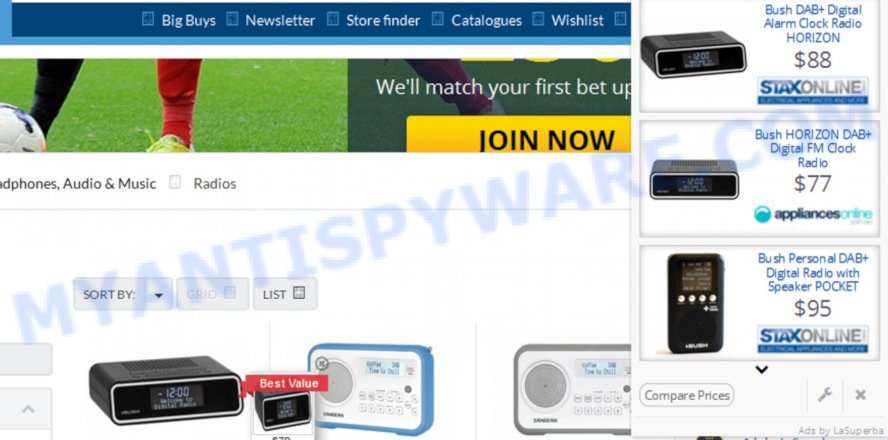
NameSync app can generate pop-up deals, display unwanted advertisements
Even worse, adware software be able to collect your browsing history and confidential data, including passwords and credit card numbers. In the future, sensitive info can be used for marketing purposes.
The majority of adware software spreads bundled with freeware or even paid software which World Wide Web users can easily download online. The setup files of such programs, most commonly, clearly indicate that they will install additional applications. The option is given to users to stop the installation of any optional programs. So, in order to avoid the installation of any adware: read all disclaimers and install screens very carefully, select only Custom or Advanced installation option and uncheck all additional apps in which you are unsure.
Threat Summary
| Name | NameSync, Name Sync app |
| Type | adware, potentially unwanted application (PUA), pop-ups, pop up advertisements, popup virus |
| Symptoms |
|
| Removal | NameSync removal guide |
As evident, the adware does not really have beneficial features. So, we recommend you remove NameSync adware that causes multiple unwanted advertisements and pop-ups as quickly as possible. This will also prevent the adware software from tracking your online activities. A full NameSync adware removal can be easily carried out using manual or automatic way listed below.
How to remove NameSync from Mac (Adware virus removal gude)
In the step-by-step guidance below we will have a look at the adware software and how to delete NameSync from Safari, Google Chrome and Firefox web-browsers for Mac, natively or by using a few free removal tools. Read it once, after doing so, please print this page as you may need to exit your web browser or reboot your Apple Mac.
To remove NameSync, execute the steps below:
- Remove NameSync adware software without any utilities
- Use free malware removal utilities to completely remove NameSync
- How to stay safe online
- To sum up
Remove NameSync adware software without any utilities
Manually removing the NameSync is also possible, although this approach takes time and technical prowess. You can sometimes locate adware software in your computer’s list of installed software and uninstall it as you would any other unwanted program.
Delete PUPs through the Finder
First, you should try to identify and uninstall the application that causes the appearance of intrusive ads or web-browser redirect, using the ‘Applications’ list that located in the Finder.
Open Finder and click “Applications”.

Very carefully look around the entire list of programs installed on your MAC. Most likely, one of them is the NameSync adware that reroutes your browser to annoying ad web-pages. If you have many software installed, you can help simplify the search of malicious software by sort the list by date of installation.
Once you have found a dubious, unwanted or unused program, right click to it and choose “Move to Trash”. Another way is drag the application from the Applications folder to the Trash.
Don’t forget, select Finder -> “Empty Trash”.
Remove NameSync from Safari
By resetting Safari web browser you restore your web browser settings to its default state. This is good initial when troubleshooting problems that might have been caused by NameSync adware software.
Run Safari web-browser. Next, choose Preferences from the Safari menu.

First, click the “Security” icon. Here, choose “Block pop-up windows”. It will stop some types of popups.
Now, click the “Extensions” tab. Look for questionable addons on left panel, choose it, then click the “Uninstall” button. Most important to remove all dubious extensions from Safari.
Once complete, check your startpage and search provider settings. Click “General” icon. Make sure that the “Homepage” field contains the website you want or is empty.

Make sure that the “Search engine” setting shows your preferred search engine. In some versions of Safari, this setting is in the “Search” tab.
Remove NameSync from Mozilla Firefox by resetting internet browser settings
If the Firefox internet browser application is hijacked, then resetting its settings can help. The Reset feature is available on all modern version of Mozilla Firefox. A reset can fix many issues by restoring Mozilla Firefox settings such as new tab page, default search provider and start page to their default state. However, your themes, bookmarks, history, passwords, and web form auto-fill information will not be deleted.
First, launch the Firefox. Next, press the button in the form of three horizontal stripes (![]() ). It will display the drop-down menu. Next, click the Help button (
). It will display the drop-down menu. Next, click the Help button (![]() ).
).

In the Help menu click the “Troubleshooting Information”. In the upper-right corner of the “Troubleshooting Information” page click on “Refresh Firefox” button such as the one below.

Confirm your action, click the “Refresh Firefox”.
Remove NameSync adware software from Google Chrome
If adware, other program or add-ons replaced your Google Chrome settings without your knowledge, then you can remove NameSync ads and restore your web browser settings in Google Chrome at any time. When using the reset feature, your personal information such as passwords, bookmarks, browsing history and web form auto-fill data will be saved.

- First start the Chrome and click Menu button (small button in the form of three dots).
- It will display the Google Chrome main menu. Select More Tools, then press Extensions.
- You will see the list of installed extensions. If the list has the add-on labeled with “Installed by enterprise policy” or “Installed by your administrator”, then complete the following guidance: Remove Chrome extensions installed by enterprise policy.
- Now open the Google Chrome menu once again, press the “Settings” menu.
- You will see the Chrome’s settings page. Scroll down and click “Advanced” link.
- Scroll down again and click the “Reset” button.
- The Chrome will show the reset profile settings page as shown on the screen above.
- Next press the “Reset” button.
- Once this procedure is complete, your web-browser’s default search provider, start page and new tab will be restored to their original defaults.
- To learn more, read the article How to reset Google Chrome settings to default.
Use free malware removal utilities to completely remove NameSync
Cyber threat analysts have built efficient adware removal tools to help users in removing unexpected pop-ups and undesired ads. Below we will share with you the best malicious software removal tools with the ability to scan for and get rid of NameSync adware that causes web-browsers to display intrusive popup advertisements.
How to automatically get rid of NameSync with MalwareBytes
Get rid of NameSync adware manually is difficult and often the adware is not completely removed. Therefore, we advise you to use the MalwareBytes Free that are fully clean your Apple Mac. Moreover, this free application will allow you to delete malicious software, potentially unwanted software, toolbars and hijacker infection that your Apple Mac may be infected too.

- MalwareBytes Anti-Malware (MBAM) can be downloaded from the following link.
Malwarebytes Anti-malware (Mac)
21178 downloads
Author: Malwarebytes
Category: Security tools
Update: September 10, 2020
- When downloading is done, please close all programs and open windows on your MAC OS. Run the downloaded file. Follow the prompts.
- The MalwareBytes Anti-Malware (MBAM) will run and display the main window.
- Further, click the “Scan” button to begin checking your MAC system for the NameSync adware software which redirects your internet browser to unwanted ad web-pages. A scan can take anywhere from 10 to 30 minutes, depending on the count of files on your MAC system and the speed of your MAC OS. When a threat is found, the number of the security threats will change accordingly. Wait until the the scanning is done.
- Once MalwareBytes Anti Malware (MBAM) has completed scanning, MalwareBytes Free will open a list of all threats found by the scan.
- All detected threats will be marked. You can remove them all by simply click the “Remove Selected Items” button.
- Close the AntiMalware and continue with the next step.
How to stay safe online
Use an ad-blocking utility like AdGuard will protect you from malicious ads and content. Moreover, you can find that the AdGuard have an option to protect your privacy and block phishing and spam webpages. Additionally, ad blocking software will help you to avoid annoying advertisements and unverified links that also a good way to stay safe online.

- Installing the AdGuard is simple. First you’ll need to download AdGuard on your Windows Desktop by clicking on the following link.
AdGuard for Mac download
3897 downloads
Author: © Adguard
Category: Security tools
Update: January 17, 2018
- Once downloading is done, start the downloaded file. You will see the “Setup Wizard” program window. Follow the prompts.
- When the installation is done, click “Skip” to close the installation application and use the default settings, or click “Get Started” to see an quick tutorial that will assist you get to know AdGuard better.
- In most cases, the default settings are enough and you don’t need to change anything. Each time, when you start your MAC, AdGuard will start automatically and stop unwanted ads, block malicious or misleading web-sites.
To sum up
Now your Apple Mac should be clean of the NameSync adware that causes multiple annoying advertisements and pop ups. We suggest that you keep AdGuard (to help you stop unwanted advertisements and unwanted harmful web sites) and MalwareBytes Free (to periodically scan your machine for new adware softwares and other malware).
If you are still having problems while trying to delete NameSync from the Mozilla Firefox, Google Chrome and Safari, then ask for help here here.



















