Merunews.biz is a web page that cons users into subscribing to browser notification spam from this or similar web sites. It will ask you to press on the ‘Allow’ button in order to access the content of the webpage.
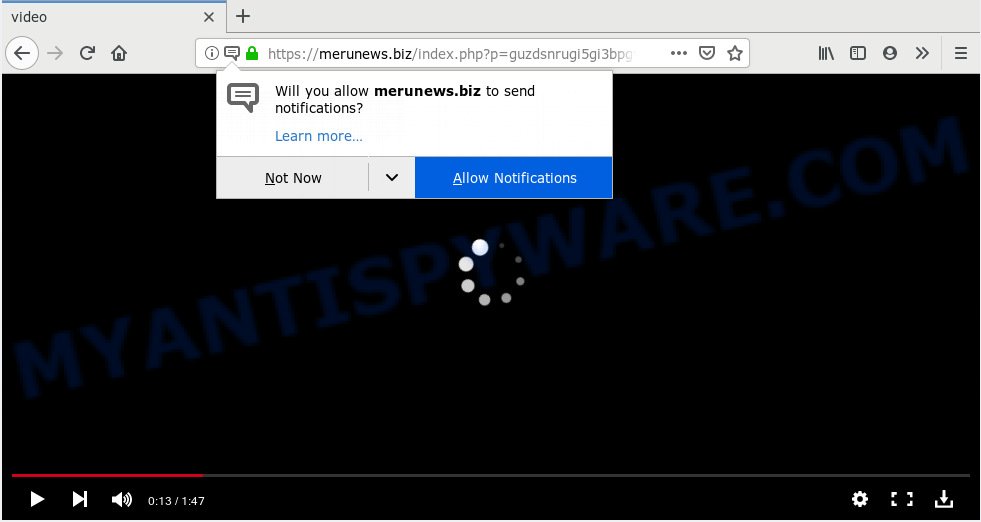
https://merunews.biz/index.php?p= …
If you click the ‘Allow’ button, then your web browser will be configured to show pop-up adverts in the right bottom corner of your screen. The spam notifications will essentially be advertisements for ‘free’ online games, free gifts scams, suspicious browser extensions, adult websites, and adware software bundles as shown on the screen below.

If you’re receiving spam notifications, you can remove Merunews.biz subscription by going into your internet browser’s settings, then ‘Notifications’ settings (locate Merunews.biz and remove it) or following the Merunews.biz removal guide below. Once you delete notifications subscription, the Merunews.biz pop-ups ads will no longer display on your screen.
Cyber security experts have determined that users are rerouted to Merunews.biz by adware or from shady advertisements. Adware is designed for the purpose of displaying constant pop-up deals and/or unwanted commercials on the infected personal computer without the user’s consent. It’s important, do not click on these ads, as they can lead you to more harmful or misleading web-pages. Adware software usually gets installed alongside freeware, codecs and shareware.
Does adware steal your privacy information? Adware can collect your World Wide Web surfing activity by saving URLs visited, IP addresses, web-browser version and type, cookie information, Internet Service Provider (ISP) and web sites visited. Such kind of behavior can lead to serious security problems or personal information theft. This is another reason why the adware software that causes multiple intrusive pop-ups should be removed sooner.
These days certain freeware makers bundle potentially unwanted programs or adware with a view to making some money. These are not free applications as install an unwanted apps on to your MS Windows machine. So whenever you install a new free applications that downloaded from the Net, be very careful during install. Carefully read the EULA (a text with I ACCEPT/I DECLINE button), select custom or manual installation option, uncheck all optional software.
Threat Summary
| Name | Merunews.biz |
| Type | adware, PUP (potentially unwanted program), pop-ups, popup advertisements, popup virus |
| Symptoms |
|
| Removal | Merunews.biz removal guide |
The best option is to use the step-by-step guide posted below to free your system of adware and thus remove Merunews.biz pop-up advertisements.
How to remove Merunews.biz pop-ups, ads, notifications (Removal tutorial)
Fortunately, it is not hard to get rid of adware software which cause pop-ups. In the following steps, we will provide two solutions to clean your PC system of this adware. One is the manual removal way and the other is automatic removal solution. You can select the solution that best fits you. Please follow the removal steps below to remove Merunews.biz popup advertisements right now!
To remove Merunews.biz pop ups, follow the steps below:
- Manual Merunews.biz popups removal
- Run free malware removal utilities to fully get rid of Merunews.biz ads
- Block Merunews.biz and other undesired web sites
- To sum up
Manual Merunews.biz popups removal
The useful removal steps for the Merunews.biz popups. The detailed procedure can be followed by anyone as it really does take you step-by-step. If you follow this process to remove Merunews.biz ads let us know how you managed by sending us your comments please.
Delete unwanted or recently installed apps
The best way to begin the machine cleanup is to uninstall unknown and questionable software. Using the Microsoft Windows Control Panel you can do this quickly and easily. This step, in spite of its simplicity, should not be ignored, because the removing of unneeded applications can clean up the Microsoft Internet Explorer, Chrome, Microsoft Edge and Mozilla Firefox from advertisements, hijackers and so on.
Make sure you have closed all web-browsers and other applications. Next, delete any undesired and suspicious applications from your Control panel.
Windows 10, 8.1, 8
Now, click the Windows button, type “Control panel” in search and press Enter. Choose “Programs and Features”, then “Uninstall a program”.

Look around the entire list of software installed on your computer. Most probably, one of them is the adware that causes Merunews.biz pop up advertisements. Select the questionable application or the program that name is not familiar to you and delete it.
Windows Vista, 7
From the “Start” menu in Windows, select “Control Panel”. Under the “Programs” icon, choose “Uninstall a program”.

Choose the questionable or any unknown programs, then press “Uninstall/Change” button to delete this undesired program from your computer.
Windows XP
Click the “Start” button, select “Control Panel” option. Click on “Add/Remove Programs”.

Select an undesired program, then click “Change/Remove” button. Follow the prompts.
Remove Merunews.biz pop up ads from Chrome
If adware, other application or add-ons modified your Chrome settings without your knowledge, then you can remove Merunews.biz pop up ads and return your browser settings in Chrome at any time. Essential information such as bookmarks, browsing history, passwords, cookies, auto-fill data and personal dictionaries will not be removed.
Open the Chrome menu by clicking on the button in the form of three horizontal dotes (![]() ). It will open the drop-down menu. Select More Tools, then click Extensions.
). It will open the drop-down menu. Select More Tools, then click Extensions.
Carefully browse through the list of installed plugins. If the list has the extension labeled with “Installed by enterprise policy” or “Installed by your administrator”, then complete the following guide: Remove Chrome extensions installed by enterprise policy otherwise, just go to the step below.
Open the Chrome main menu again, click to “Settings” option.

Scroll down to the bottom of the page and click on the “Advanced” link. Now scroll down until the Reset settings section is visible, as shown below and press the “Reset settings to their original defaults” button.

Confirm your action, click the “Reset” button.
Delete Merunews.biz advertisements from Internet Explorer
By resetting IE web-browser you return your internet browser settings to its default state. This is first when troubleshooting problems that might have been caused by adware software that causes Merunews.biz popup ads in your web-browser.
First, open the Internet Explorer, then click ‘gear’ icon ![]() . It will display the Tools drop-down menu on the right part of the internet browser, then click the “Internet Options” as displayed on the screen below.
. It will display the Tools drop-down menu on the right part of the internet browser, then click the “Internet Options” as displayed on the screen below.

In the “Internet Options” screen, select the “Advanced” tab, then press the “Reset” button. The Microsoft Internet Explorer will show the “Reset Internet Explorer settings” dialog box. Further, click the “Delete personal settings” check box to select it. Next, click the “Reset” button similar to the one below.

After the procedure is done, press “Close” button. Close the IE and restart your machine for the changes to take effect. This step will help you to restore your web-browser’s home page, newtab page and search engine by default to default state.
Remove Merunews.biz from Mozilla Firefox by resetting browser settings
If your Mozilla Firefox web browser is redirected to Merunews.biz without your permission or an unknown search provider opens results for your search, then it may be time to perform the web-browser reset. However, your themes, bookmarks, history, passwords, and web form auto-fill information will not be deleted.
First, launch the Mozilla Firefox. Next, press the button in the form of three horizontal stripes (![]() ). It will open the drop-down menu. Next, press the Help button (
). It will open the drop-down menu. Next, press the Help button (![]() ).
).

In the Help menu click the “Troubleshooting Information”. In the upper-right corner of the “Troubleshooting Information” page click on “Refresh Firefox” button as shown in the figure below.

Confirm your action, click the “Refresh Firefox”.
Run free malware removal utilities to fully get rid of Merunews.biz ads
If you are unsure how to remove Merunews.biz popups easily, consider using automatic adware removal software that listed below. It will identify the adware software that causes multiple annoying pop-ups and delete it from your personal computer for free.
How to automatically delete Merunews.biz ads with Zemana Free
Zemana is an amazing tool to remove Merunews.biz ads from the Microsoft Edge, Mozilla Firefox, Internet Explorer and Chrome. It also removes malicious software and adware from your PC system. It improves your system’s performance by removing potentially unwanted applications.
Zemana Anti-Malware can be downloaded from the following link. Save it directly to your Microsoft Windows Desktop.
165075 downloads
Author: Zemana Ltd
Category: Security tools
Update: July 16, 2019
When the download is complete, close all software and windows on your personal computer. Double-click the install file named Zemana.AntiMalware.Setup. If the “User Account Control” prompt pops up like the one below, click the “Yes” button.

It will open the “Setup wizard” which will help you install Zemana on your personal computer. Follow the prompts and don’t make any changes to default settings.

Once setup is complete successfully, Zemana will automatically start and you can see its main screen as shown on the image below.

Now click the “Scan” button to perform a system scan for the adware which cause undesired Merunews.biz pop-up advertisements. A scan may take anywhere from 10 to 30 minutes, depending on the count of files on your PC and the speed of your PC system. When a malicious software, adware software or potentially unwanted programs are detected, the number of the security threats will change accordingly.

After the scanning is finished, Zemana will display a screen that contains a list of malware that has been detected. Next, you need to click “Next” button. The Zemana Anti-Malware (ZAM) will delete adware which cause annoying Merunews.biz pop-up ads and move threats to the program’s quarantine. Once the clean-up is finished, you may be prompted to reboot the personal computer.
Remove Merunews.biz advertisements from internet browsers with Hitman Pro
Hitman Pro is a malware removal utility that is created to detect and delete browser hijackers, potentially unwanted apps, adware software and questionable processes from the infected PC. It’s a portable application that can be run instantly from USB stick. Hitman Pro have an advanced system monitoring utility which uses a white-list database to block suspicious processes and programs.
First, please go to the link below, then click the ‘Download’ button in order to download the latest version of Hitman Pro.
After the downloading process is done, open the file location and double-click the HitmanPro icon. It will run the Hitman Pro utility. If the User Account Control dialog box will ask you want to start the program, click Yes button to continue.

Next, press “Next” to scan for adware that cause pop-ups. Depending on your computer, the scan can take anywhere from a few minutes to close to an hour. While the HitmanPro is checking, you can see count of objects it has identified either as being malware.

Once the checking is finished, the results are displayed in the scan report like below.

Make sure all items have ‘checkmark’ and press “Next” button. It will show a prompt, press the “Activate free license” button. The Hitman Pro will delete adware that causes multiple annoying pop-ups. After finished, the tool may ask you to restart your computer.
Automatically remove Merunews.biz advertisements with MalwareBytes AntiMalware (MBAM)
Manual Merunews.biz pop-up ads removal requires some computer skills. Some files and registry entries that created by the adware may be not fully removed. We recommend that use the MalwareBytes Free that are fully clean your PC of adware. Moreover, the free application will allow you to get rid of malicious software, potentially unwanted apps, browser hijacker infections and toolbars that your computer may be infected too.
MalwareBytes Anti Malware (MBAM) can be downloaded from the following link. Save it directly to your MS Windows Desktop.
327297 downloads
Author: Malwarebytes
Category: Security tools
Update: April 15, 2020
Once the downloading process is done, close all apps and windows on your PC system. Open a directory in which you saved it. Double-click on the icon that’s called mb3-setup like below.
![]()
When the installation starts, you’ll see the “Setup wizard” which will help you setup Malwarebytes on your computer.

Once install is complete, you’ll see window as displayed in the following example.

Now click the “Scan Now” button to perform a system scan for the adware software related to the Merunews.biz advertisements. This procedure can take quite a while, so please be patient. While the tool is scanning, you can see how many objects and files has already scanned.

When the system scan is done, the results are displayed in the scan report. All found threats will be marked. You can delete them all by simply click “Quarantine Selected” button.

The Malwarebytes will now begin to get rid of adware that causes Merunews.biz pop-ups. When the clean up is done, you may be prompted to reboot your PC.

The following video explains few simple steps on how to delete hijacker infection, adware and other malicious software with MalwareBytes.
Block Merunews.biz and other undesired web sites
In order to increase your security and protect your PC system against new unwanted advertisements and malicious webpages, you need to run ad blocking program that blocks an access to harmful advertisements and websites. Moreover, the program can stop the open of intrusive advertising, that also leads to faster loading of webpages and reduce the consumption of web traffic.
- Visit the page linked below to download the latest version of AdGuard for Windows. Save it to your Desktop.
Adguard download
26905 downloads
Version: 6.4
Author: © Adguard
Category: Security tools
Update: November 15, 2018
- After downloading it, start the downloaded file. You will see the “Setup Wizard” program window. Follow the prompts.
- Once the installation is finished, press “Skip” to close the installation application and use the default settings, or click “Get Started” to see an quick tutorial that will help you get to know AdGuard better.
- In most cases, the default settings are enough and you do not need to change anything. Each time, when you start your computer, AdGuard will launch automatically and stop undesired ads, block Merunews.biz, as well as other malicious or misleading webpages. For an overview of all the features of the program, or to change its settings you can simply double-click on the icon called AdGuard, that is located on your desktop.
To sum up
Once you’ve finished the few simple steps outlined above, your computer should be free from adware that causes intrusive Merunews.biz pop ups and other malware. The Microsoft Edge, Mozilla Firefox, Internet Explorer and Google Chrome will no longer redirect you to various annoying websites such as Merunews.biz. Unfortunately, if the step-by-step tutorial does not help you, then you have caught a new adware, and then the best way – ask for help here.



















