Tofaningda.com is a dubious web page which made in order to deceive users into allowing its spam notifications. It will say you that you need to subscribe to its notifications in order to access the website.
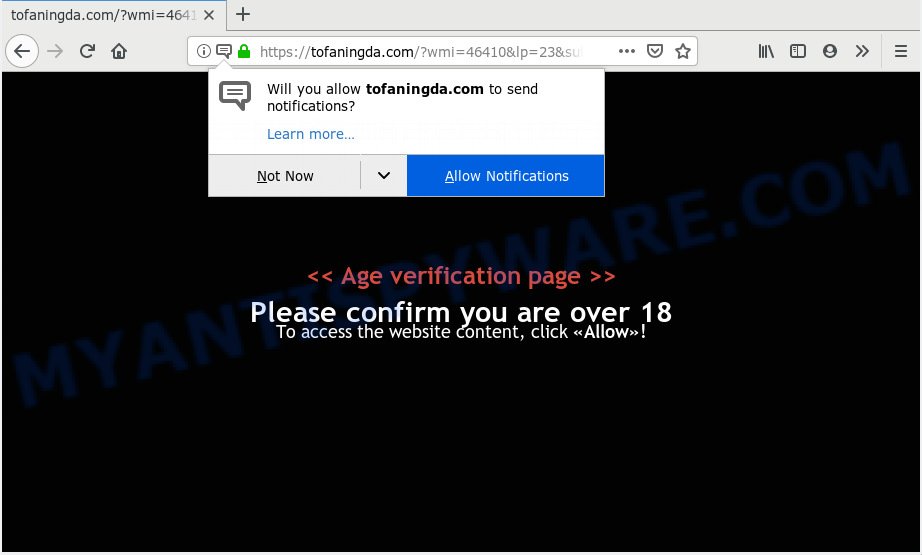
https://tofaningda.com/?wmi= …
Once you click on the ‘Allow’ button, the Tofaningda.com web site starts sending lots of browser notification spam on your your desktop. You will see the pop-up ads even when your browser is closed. Push notifications are originally developed to alert the user of recently published blog posts. Cyber criminals abuse ‘browser notification feature’ to avoid antivirus and adblocker programs by presenting intrusive advertisements. These advertisements are displayed in the lower right corner of the screen urges users to play online games, visit dubious websites, install browser add-ons & so on.

To end this intrusive behavior and remove Tofaningda.com push notifications, you need to change browser settings that got changed by adware software. For that, you should open the internet browser settings, search for Notifications. Under Notifications section find a list with webpages and Block or Remove Tofaningda.com. Once you delete Tofaningda.com subscription, the push notifications will no longer show on your screen.
Some research has shown that users can be redirected to Tofaningda.com from shady ads or by PUPs and adware software. Adware is a term that originates from ‘ad supported’ software. Most commonly, ‘adware’ is considered by many to be synonymous with ‘malicious software’. Its purpose is to earn revenue for its owner by presenting unwanted advertisements to a user while the user is browsing the Internet.
The worst is, adware be able to collect a wide variety of marketing-type data about you such as what web sites you are opening, what you are looking for the Net and so on. This sensitive info, later, may be sold to third parties.
Adware usually spreads bundled with freeware that downloaded from the Web. Which means that you need to be proactive and carefully read the Terms of use and the License agreement properly. For the most part, adware and PUPs will be clearly described, so take the time to carefully read all the information about the software that you downloaded and want to install on your personal computer.
Threat Summary
| Name | Tofaningda.com |
| Type | adware software, PUP (potentially unwanted program), pop ups, popup advertisements, pop up virus |
| Symptoms |
|
| Removal | Tofaningda.com removal guide |
So, obviously, you need to remove the adware without a wait. Use the free step-by-step tutorial below. This guide will help you clean your machine of adware software and thereby get rid of the Tofaningda.com annoying pop up ads.
How to remove Tofaningda.com pop-ups, ads, notifications (Removal guidance)
In order to get rid of Tofaningda.com popups from the MS Edge, Chrome, Internet Explorer and Mozilla Firefox, you need to reset the browser settings. Additionally, you should look up for other dubious entries, such as files, programs, web browser extensions and shortcuts. However, if you want to remove Tofaningda.com ads easily, you should run reputable antimalware utility and let it do the job for you.
To remove Tofaningda.com pop ups, perform the following steps:
- How to remove Tofaningda.com pop-ups without any software
- How to remove Tofaningda.com pop-up ads automatically
- How to stop Tofaningda.com pop-ups
- To sum up
How to remove Tofaningda.com pop-ups without any software
The steps will help you remove Tofaningda.com popup ads. These Tofaningda.com removal steps work for the Chrome, Edge, Internet Explorer and Firefox, as well as every version of OS.
Uninstall suspicious programs using Microsoft Windows Control Panel
You can manually get rid of most nonaggressive adware software by uninstalling the application that it came with or removing the adware itself using ‘Add/Remove programs’ or ‘Uninstall a program’ option in MS Windows Control Panel.
Windows 10, 8.1, 8
Click the Microsoft Windows logo, and then press Search ![]() . Type ‘Control panel’and press Enter as shown on the image below.
. Type ‘Control panel’and press Enter as shown on the image below.

After the ‘Control Panel’ opens, click the ‘Uninstall a program’ link under Programs category like below.

Windows 7, Vista, XP
Open Start menu and select the ‘Control Panel’ at right as shown on the image below.

Then go to ‘Add/Remove Programs’ or ‘Uninstall a program’ (Windows 7 or Vista) like below.

Carefully browse through the list of installed applications and get rid of all suspicious and unknown apps. We recommend to press ‘Installed programs’ and even sorts all installed applications by date. Once you have found anything questionable that may be the adware software related to the Tofaningda.com popups or other potentially unwanted application (PUA), then select this program and click ‘Uninstall’ in the upper part of the window. If the suspicious application blocked from removal, then use Revo Uninstaller Freeware to fully remove it from your PC.
Remove Tofaningda.com popup advertisements from Microsoft Internet Explorer
By resetting IE internet browser you revert back your browser settings to its default state. This is basic when troubleshooting problems that might have been caused by adware related to the Tofaningda.com advertisements.
First, launch the Internet Explorer. Next, click the button in the form of gear (![]() ). It will show the Tools drop-down menu, press the “Internet Options” as shown on the image below.
). It will show the Tools drop-down menu, press the “Internet Options” as shown on the image below.

In the “Internet Options” window click on the Advanced tab, then press the Reset button. The IE will display the “Reset Internet Explorer settings” window like below. Select the “Delete personal settings” check box, then press “Reset” button.

You will now need to restart your personal computer for the changes to take effect.
Remove Tofaningda.com popups from Google Chrome
If you have adware problem or the Google Chrome is running slow, then reset Chrome settings can help you. In the steps below we’ll show you a method to reset your Google Chrome settings to default state without reinstall. This will also allow to remove Tofaningda.com pop-ups from your internet browser.
Open the Chrome menu by clicking on the button in the form of three horizontal dotes (![]() ). It will open the drop-down menu. Select More Tools, then press Extensions.
). It will open the drop-down menu. Select More Tools, then press Extensions.
Carefully browse through the list of installed plugins. If the list has the extension labeled with “Installed by enterprise policy” or “Installed by your administrator”, then complete the following guide: Remove Google Chrome extensions installed by enterprise policy otherwise, just go to the step below.
Open the Google Chrome main menu again, click to “Settings” option.

Scroll down to the bottom of the page and click on the “Advanced” link. Now scroll down until the Reset settings section is visible, as displayed on the image below and press the “Reset settings to their original defaults” button.

Confirm your action, press the “Reset” button.
Remove Tofaningda.com from Mozilla Firefox by resetting internet browser settings
Resetting your Firefox is basic troubleshooting step for any issues with your browser application, including the redirect to Tofaningda.com web page. Your saved bookmarks, form auto-fill information and passwords won’t be cleared or changed.
Click the Menu button (looks like three horizontal lines), and click the blue Help icon located at the bottom of the drop down menu as displayed in the figure below.

A small menu will appear, click the “Troubleshooting Information”. On this page, press “Refresh Firefox” button as on the image below.

Follow the onscreen procedure to return your Mozilla Firefox web browser settings to their default values.
How to remove Tofaningda.com pop-up ads automatically
Adware and Tofaningda.com advertisements can be uninstalled from the web browser and PC system by running full system scan with an anti-malware tool. For example, you can run a full system scan with Zemana Anti Malware (ZAM), MalwareBytes and HitmanPro. It will help you delete components of adware from Windows registry and malicious files from harddisks.
Use Zemana to get rid of Tofaningda.com advertisements
Zemana Anti-Malware (ZAM) is a program that is used for malicious software, adware, browser hijackers and potentially unwanted applications removal. The program is one of the most efficient anti malware utilities. It helps in malicious software removal and and defends all other types of security threats. One of the biggest advantages of using Zemana Free is that is easy to use and is free. Also, it constantly keeps updating its virus/malware signatures DB. Let’s see how to install and scan your computer with Zemana Anti-Malware (ZAM) in order to get rid of Tofaningda.com popups from your computer.
Now you can install and use Zemana Free to get rid of Tofaningda.com advertisements from your web browser by following the steps below:
Click the following link to download Zemana install package named Zemana.AntiMalware.Setup on your computer. Save it to your Desktop so that you can access the file easily.
165036 downloads
Author: Zemana Ltd
Category: Security tools
Update: July 16, 2019
Start the setup file after it has been downloaded successfully and then follow the prompts to install this utility on your PC.

During installation you can change certain settings, but we suggest you don’t make any changes to default settings.
When install is complete, this malicious software removal tool will automatically start and update itself. You will see its main window as on the image below.

Now click the “Scan” button to find adware which cause popups. A scan can take anywhere from 10 to 30 minutes, depending on the count of files on your computer and the speed of your PC system. While the Zemana AntiMalware is scanning, you can see how many objects it has identified either as being malware.

Once finished, Zemana AntiMalware will display a screen that contains a list of malware that has been found. Next, you need to click “Next” button.

The Zemana Free will remove adware that cause undesired Tofaningda.com pop up advertisements. When the task is done, you can be prompted to reboot your PC to make the change take effect.
Remove Tofaningda.com advertisements from web-browsers with Hitman Pro
HitmanPro is a free tool which can identify adware software that causes Tofaningda.com popups. It’s not always easy to locate all the undesired software that your computer might have picked up on the Net. HitmanPro will find the adware software, browser hijackers and other malware you need to uninstall.

- Visit the following page to download the latest version of Hitman Pro for Windows. Save it to your Desktop so that you can access the file easily.
- After downloading is done, double click the Hitman Pro icon. Once this tool is started, press “Next” button . HitmanPro utility will begin scanning the whole personal computer to find out adware that causes multiple annoying pop ups. This process can take quite a while, so please be patient. While the utility is scanning, you can see how many objects and files has already scanned.
- Once the scan get completed, a list of all threats found is created. You may delete items (move to Quarantine) by simply click “Next” button. Now click the “Activate free license” button to begin the free 30 days trial to remove all malicious software found.
Automatically get rid of Tofaningda.com popup ads with MalwareBytes AntiMalware (MBAM)
We suggest using the MalwareBytes Free which are fully clean your machine of the adware. The free utility is an advanced malware removal program made by (c) Malwarebytes lab. This application uses the world’s most popular anti-malware technology. It’s able to help you get rid of annoying Tofaningda.com advertisements from your browsers, potentially unwanted software, malware, browser hijackers, toolbars, ransomware and other security threats from your personal computer for free.
Visit the following page to download the latest version of MalwareBytes Anti-Malware (MBAM) for MS Windows. Save it directly to your Windows Desktop.
327265 downloads
Author: Malwarebytes
Category: Security tools
Update: April 15, 2020
After the download is complete, close all apps and windows on your computer. Double-click the install file called mb3-setup. If the “User Account Control” dialog box pops up as shown on the screen below, click the “Yes” button.

It will open the “Setup wizard” that will help you install MalwareBytes AntiMalware on your system. Follow the prompts and do not make any changes to default settings.

Once install is finished successfully, press Finish button. MalwareBytes Free will automatically start and you can see its main screen as shown in the figure below.

Now press the “Scan Now” button to look for adware software that causes multiple unwanted popups. Depending on your system, the scan can take anywhere from a few minutes to close to an hour. While the MalwareBytes application is checking, you may see number of objects it has identified as threat.

When the system scan is done, MalwareBytes Free will show a list of found items. Review the scan results and then click “Quarantine Selected” button. The MalwareBytes Anti Malware (MBAM) will begin to delete adware that causes Tofaningda.com pop-ups in your browser. When the cleaning process is finished, you may be prompted to restart the system.

We recommend you look at the following video, which completely explains the process of using the MalwareBytes Free to delete adware, hijacker and other malicious software.
How to stop Tofaningda.com pop-ups
In order to increase your security and protect your computer against new intrusive ads and malicious web sites, you need to use adblocker program that blocks an access to harmful advertisements and web-pages. Moreover, the program can stop the open of intrusive advertising, that also leads to faster loading of web pages and reduce the consumption of web traffic.
First, please go to the link below, then click the ‘Download’ button in order to download the latest version of AdGuard.
26898 downloads
Version: 6.4
Author: © Adguard
Category: Security tools
Update: November 15, 2018
When downloading is complete, launch the downloaded file. You will see the “Setup Wizard” screen as shown in the following example.

Follow the prompts. After the installation is complete, you will see a window as displayed below.

You can click “Skip” to close the setup application and use the default settings, or click “Get Started” button to see an quick tutorial which will help you get to know AdGuard better.
In most cases, the default settings are enough and you do not need to change anything. Each time, when you launch your machine, AdGuard will start automatically and stop undesired ads, block Tofaningda.com, as well as other harmful or misleading websites. For an overview of all the features of the program, or to change its settings you can simply double-click on the AdGuard icon, which can be found on your desktop.
To sum up
Now your computer should be clean of the adware software that causes multiple unwanted popups. We suggest that you keep AdGuard (to help you block unwanted pop-ups and annoying harmful web pages) and Zemana Anti-Malware (to periodically scan your computer for new malicious software, browser hijackers and adware). Make sure that you have all the Critical Updates recommended for Windows OS. Without regular updates you WILL NOT be protected when new browser hijackers, harmful applications and adware are released.
If you are still having problems while trying to delete Tofaningda.com pop-ups from your browser, then ask for help here.


















