Q. I am getting popup ads from Faridorighled.info. Does anyone know how to remove this? I checked my programs and I don’t see it. I checked my browser addons and the problem isn’t there. Somebody can you help me please.
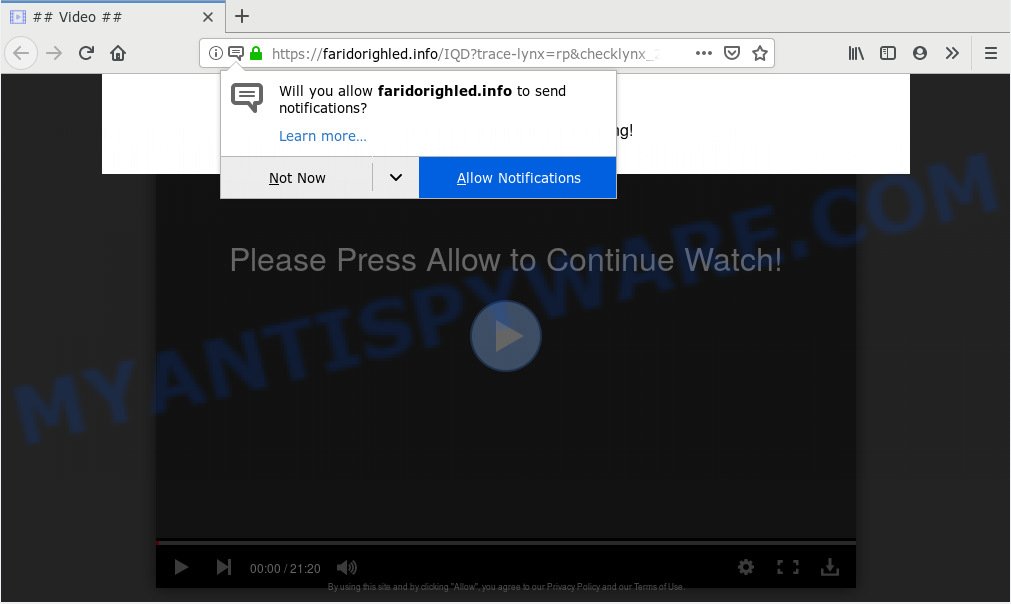
Faridorighled.info
A. If you find yourself facing constant popup windows, intrusive adverts or dubious websites on your web-browser, then may be possible that you’ve an adware (also known as ‘adware software’) installed on your PC system.
What is Adware & Is it actually malicious? Adware is a term that originates from ‘ad supported’ software. Most often, ‘adware’ is considered by many to be synonymous with ‘malware’. Its purpose is to earn money for its author by presenting undesired ads to a user while the user is surfing the World Wide Web.
Does adware steal your confidential data? Adware can gather a wide variety of personal information to get profit. Adware can analyze your surfing, and gain access to your sensitive info and, later, can transfer it to third parties. Thus, there are more than enough reasons to get rid of adware from your computer.
Most often adware spreads along with various free applications, as a bonus. Therefore it’s very important at the stage of installing apps downloaded from the Internet carefully review the Terms of use and the License agreement, as well as to always choose the Advanced, Custom or Manual installation method. In this method, you can turn off all unnecessary web browser extensions, which will be added along with the desired program.

Faridorighled.info is webpage which tries to force you into subscribing to spam notifications so that it can send unwanted ads directly to your desktop. It will display a ‘Click Allow to continue’ message, asking you to subscribe to notifications. Once you clicks on the ‘Allow’ button, the Faridorighled.info web page gets your permission to send spam notifications in form of popup advertisements in the right bottom corner of your screen. The authors of Faridorighled.info use these push notifications to bypass pop up blocker and therefore display lots of unwanted ads. These ads are used to promote questionable browser extensions, fake prizes scams, fake software, and adult web-sites.

To end this intrusive behavior and get rid of Faridorighled.info push notifications, you need to modify browser settings that got altered by adware. For that, you should open the internet browser settings, search for Notifications. Under Notifications section find a list with web-sites and Block or Remove Faridorighled.info. Once you delete notifications subscription, the Faridorighled.info pop-ups ads will no longer appear on your screen.
Threat Summary
| Name | Faridorighled.info |
| Type | adware, PUP (potentially unwanted program), pop ups, popup ads, popup virus |
| Symptoms |
|
| Removal | Faridorighled.info removal guide |
You should get rid of adware software sooner. Here, in this post below, you can found the best possible guide on How to get rid of adware and Faridorighled.info pop-ups from your computer for free.
How to remove Faridorighled.info pop-ups, ads, notifications (Removal instructions)
Fortunately, we have an effective solution that will help you manually or/and automatically get rid of Faridorighled.info from your web browser and bring your web-browser settings, including search engine by default, new tab page and home page, back to normal. Below you’ll find a removal tutorial with all the steps you may need to successfully remove adware and its traces. Read this manual carefully, bookmark or print it, because you may need to exit your web browser or restart your personal computer.
To remove Faridorighled.info pop ups, execute the steps below:
- How to get rid of Faridorighled.info pop ups without any software
- How to automatically remove Faridorighled.info pop ups
- Use AdBlocker to stop Faridorighled.info pop ups and stay safe online
- Finish words
How to get rid of Faridorighled.info pop ups without any software
Read this “How to remove” section to know how to manually delete adware software that causes Faridorighled.info advertisements. Even if the step-by-step tutorial does not work for you, there are several free malware removers below that can easily handle such adware related to the Faridorighled.info ads.
Delete recently added PUPs
First, you should try to identify and uninstall the program that causes the appearance of annoying ads or web-browser redirect, using the ‘Uninstall a program’ which is located in the ‘Control panel’.
Windows 10, 8.1, 8
Click the MS Windows logo, and then click Search ![]() . Type ‘Control panel’and press Enter as shown below.
. Type ‘Control panel’and press Enter as shown below.

When the ‘Control Panel’ opens, click the ‘Uninstall a program’ link under Programs category as on the image below.

Windows 7, Vista, XP
Open Start menu and select the ‘Control Panel’ at right as on the image below.

Then go to ‘Add/Remove Programs’ or ‘Uninstall a program’ (Windows 7 or Vista) as displayed on the image below.

Carefully browse through the list of installed applications and delete all suspicious and unknown apps. We suggest to click ‘Installed programs’ and even sorts all installed software by date. Once you’ve found anything dubious that may be the adware software related to the Faridorighled.info pop up advertisements or other PUP (potentially unwanted program), then select this application and press ‘Uninstall’ in the upper part of the window. If the suspicious program blocked from removal, then run Revo Uninstaller Freeware to completely delete it from your machine.
Remove Faridorighled.info pop up ads from Chrome
If your Google Chrome web browser is rerouted to undesired Faridorighled.info web page, it may be necessary to completely reset your internet browser program to its default settings.

- First launch the Google Chrome and click Menu button (small button in the form of three dots).
- It will display the Chrome main menu. Choose More Tools, then press Extensions.
- You will see the list of installed addons. If the list has the extension labeled with “Installed by enterprise policy” or “Installed by your administrator”, then complete the following tutorial: Remove Chrome extensions installed by enterprise policy.
- Now open the Chrome menu once again, click the “Settings” menu.
- You will see the Chrome’s settings page. Scroll down and press “Advanced” link.
- Scroll down again and click the “Reset” button.
- The Google Chrome will display the reset profile settings page as shown on the screen above.
- Next click the “Reset” button.
- Once this process is finished, your web browser’s newtab page, search provider by default and home page will be restored to their original defaults.
- To learn more, read the article How to reset Chrome settings to default.
Remove Faridorighled.info advertisements from Internet Explorer
By resetting Internet Explorer internet browser you restore your internet browser settings to its default state. This is good initial when troubleshooting problems that might have been caused by adware software which cause pop ups.
First, launch the Internet Explorer, then click ‘gear’ icon ![]() . It will show the Tools drop-down menu on the right part of the internet browser, then click the “Internet Options” as on the image below.
. It will show the Tools drop-down menu on the right part of the internet browser, then click the “Internet Options” as on the image below.

In the “Internet Options” screen, select the “Advanced” tab, then press the “Reset” button. The Microsoft Internet Explorer will show the “Reset Internet Explorer settings” dialog box. Further, click the “Delete personal settings” check box to select it. Next, press the “Reset” button as shown on the screen below.

After the procedure is done, press “Close” button. Close the Microsoft Internet Explorer and restart your computer for the changes to take effect. This step will help you to restore your internet browser’s start page, search engine by default and new tab to default state.
Get rid of Faridorighled.info from Mozilla Firefox by resetting web browser settings
This step will help you remove Faridorighled.info advertisements, third-party toolbars, disable harmful add-ons and restore your default start page, newtab page and search provider settings.
Launch the Mozilla Firefox and click the menu button (it looks like three stacked lines) at the top right of the internet browser screen. Next, press the question-mark icon at the bottom of the drop-down menu. It will show the slide-out menu.

Select the “Troubleshooting information”. If you are unable to access the Help menu, then type “about:support” in your address bar and press Enter. It bring up the “Troubleshooting Information” page as shown on the screen below.

Click the “Refresh Firefox” button at the top right of the Troubleshooting Information page. Select “Refresh Firefox” in the confirmation prompt. The Firefox will start a procedure to fix your problems that caused by the Faridorighled.info adware. After, it is finished, click the “Finish” button.
How to automatically remove Faridorighled.info pop ups
There are not many good free antimalware programs with high detection ratio. The effectiveness of malicious software removal utilities depends on various factors, mostly on how often their virus/malware signatures DB are updated in order to effectively detect modern malware, adware, hijackers and other potentially unwanted software. We recommend to run several programs, not just one. These programs which listed below will allow you remove all components of the adware software from your disk and Windows registry and thereby remove Faridorighled.info popups.
Run Zemana Anti-Malware (ZAM) to remove Faridorighled.info advertisements
Zemana Anti Malware (ZAM) is a malicious software removal tool designed for Windows. This utility will help you remove Faridorighled.info ads, various types of malicious software (including hijacker infections and potentially unwanted apps) from your computer. It has simple and user friendly interface. While the Zemana Anti Malware does its job, your PC system will run smoothly.
Now you can install and run Zemana Anti-Malware to get rid of Faridorighled.info popups from your web browser by following the steps below:
Visit the following page to download Zemana Free installer called Zemana.AntiMalware.Setup on your system. Save it to your Desktop.
165500 downloads
Author: Zemana Ltd
Category: Security tools
Update: July 16, 2019
Launch the install package after it has been downloaded successfully and then follow the prompts to install this tool on your computer.

During install you can change certain settings, but we suggest you don’t make any changes to default settings.
When install is complete, this malware removal utility will automatically launch and update itself. You will see its main window like below.

Now press the “Scan” button . Zemana program will scan through the whole computer for the adware software that causes multiple unwanted pop-ups. A system scan can take anywhere from 5 to 30 minutes, depending on your computer. During the scan Zemana AntiMalware (ZAM) will search for threats exist on your computer.

When the system scan is done, you’ll be shown the list of all detected items on your PC system. You may remove items (move to Quarantine) by simply click “Next” button.

The Zemana Anti-Malware will remove adware that causes multiple annoying pop-ups and add threats to the Quarantine. Once the clean up is complete, you can be prompted to restart your PC system to make the change take effect.
Remove Faridorighled.info pop up advertisements from browsers with Hitman Pro
HitmanPro is one of the most useful tools for uninstalling adware, potentially unwanted software and other malware. It can search for hidden adware in your machine and remove all malicious folders and files linked to adware. Hitman Pro will help you to delete Faridorighled.info popup advertisements from your personal computer and Chrome, MS Edge, Internet Explorer and Firefox. We strongly advise you to download this utility as the developers are working hard to make it better.
Please go to the link below to download Hitman Pro. Save it on your MS Windows desktop or in any other place.
Once the download is complete, open the folder in which you saved it and double-click the Hitman Pro icon. It will run the HitmanPro tool. If the User Account Control dialog box will ask you want to launch the program, press Yes button to continue.

Next, click “Next” . HitmanPro program will scan through the whole computer for the adware that causes multiple unwanted popups. While the HitmanPro tool is scanning, you may see how many objects it has identified as being affected by malware.

When the system scan is finished, Hitman Pro will display a scan report as displayed on the screen below.

All detected items will be marked. You can delete them all by simply click “Next” button. It will show a dialog box, click the “Activate free license” button. The Hitman Pro will remove adware software that causes multiple annoying pop-ups. Once that process is complete, the utility may ask you to restart your system.
How to automatically remove Faridorighled.info with MalwareBytes Anti-Malware (MBAM)
We suggest using the MalwareBytes Free that are completely clean your computer of the adware. The free tool is an advanced malware removal application designed by (c) Malwarebytes lab. This program uses the world’s most popular anti-malware technology. It’s able to help you get rid of annoying Faridorighled.info popups from your web-browsers, potentially unwanted applications, malware, browser hijackers, toolbars, ransomware and other security threats from your machine for free.
Installing the MalwareBytes AntiMalware (MBAM) is simple. First you’ll need to download MalwareBytes Anti-Malware (MBAM) from the following link. Save it on your MS Windows desktop or in any other place.
327717 downloads
Author: Malwarebytes
Category: Security tools
Update: April 15, 2020
Once the download is done, close all applications and windows on your computer. Open a directory in which you saved it. Double-click on the icon that’s called mb3-setup like below.
![]()
When the installation begins, you’ll see the “Setup wizard” which will help you install Malwarebytes on your personal computer.

Once install is finished, you’ll see window as shown on the screen below.

Now click the “Scan Now” button to scan for adware related to the Faridorighled.info ads. A scan can take anywhere from 10 to 30 minutes, depending on the number of files on your system and the speed of your PC. While the utility is checking, you may see how many objects and files has already scanned.

As the scanning ends, MalwareBytes Free will show a list of found items. When you’re ready, click “Quarantine Selected” button.

The Malwarebytes will now remove adware software that causes multiple intrusive pop-ups and move threats to the program’s quarantine. Once the clean-up is done, you may be prompted to reboot your machine.

The following video explains instructions on how to remove browser hijacker, adware and other malicious software with MalwareBytes AntiMalware.
Use AdBlocker to stop Faridorighled.info pop ups and stay safe online
We advise to install an ad-blocking program that can stop Faridorighled.info and other undesired web-sites. The ad-blocking utility like AdGuard is a application which basically removes advertising from the Internet and stops access to malicious web-sites. Moreover, security experts says that using ad-blocker apps is necessary to stay safe when surfing the Net.
AdGuard can be downloaded from the following link. Save it on your Microsoft Windows desktop.
27035 downloads
Version: 6.4
Author: © Adguard
Category: Security tools
Update: November 15, 2018
After downloading it, launch the downloaded file. You will see the “Setup Wizard” screen as displayed in the figure below.

Follow the prompts. Once the setup is done, you will see a window as shown in the following example.

You can click “Skip” to close the installation application and use the default settings, or press “Get Started” button to see an quick tutorial which will help you get to know AdGuard better.
In most cases, the default settings are enough and you do not need to change anything. Each time, when you start your machine, AdGuard will start automatically and stop unwanted ads, block Faridorighled.info, as well as other malicious or misleading web sites. For an overview of all the features of the program, or to change its settings you can simply double-click on the AdGuard icon, which can be found on your desktop.
Finish words
Once you’ve finished the guidance above, your PC system should be clean from this adware and other malicious software. The IE, Google Chrome, Firefox and MS Edge will no longer open annoying Faridorighled.info webpage when you surf the Net. Unfortunately, if the steps does not help you, then you have caught a new adware, and then the best way – ask for help.
Please create a new question by using the “Ask Question” button in the Questions and Answers. Try to give us some details about your problems, so we can try to help you more accurately. Wait for one of our trained “Security Team” or Site Administrator to provide you with knowledgeable assistance tailored to your problem with the unwanted Faridorighled.info popup ads.


















