Beretrabinci.info is web site that tries to deceive you into subscribing to browser notification spam so that it can send unwanted advertisements directly to your web-browser. It will say you that you need to subscribe to its notifications in order to access the web-page.
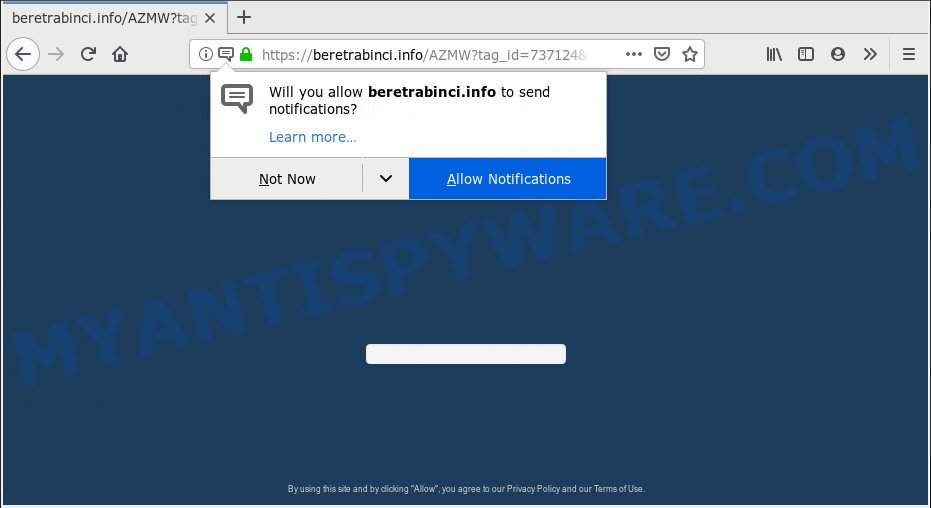
Beretrabinci.info
Once you clicks on the ‘Allow’ button, the Beretrabinci.info web-site gets your permission to send push notifications in form of pop up adverts in the right bottom corner of your screen. The push notifications will essentially be advertisements for ‘free’ online games, giveaway scams, questionable web browser plugins, adult web sites, and adware software bundles as shown on the screen below.

If you’re getting browser notification spam, you can remove Beretrabinci.info subscription by going into your web browser’s settings, then ‘Notifications’ settings (locate Beretrabinci.info and remove it) or completing the Beretrabinci.info removal guide below. Once you delete Beretrabinci.info subscription, the push notifications will no longer appear on the screen.
Cyber security professionals have determined that users are redirected to Beretrabinci.info by adware or from shady advertisements. Adware can cause issues for your PC. Adware software can show undesired advertising on your computer screen so that your cannot block them, redirect your web-browser to unsafe websites, and it can cause unwanted web-pages to pop up on your web-browser. Adware might end up on your system after you download and install free programs from a suspicious source.
Does adware steal your data? Adware can gather user data, including:
- IP addresses;
- URLs visited;
- search queries/terms;
- clicks on links and advertisements;
- web-browser version information.
Adware usually come along with some free applications that you download off of the Web. So, think back, have you ever download and run any free programs. In order to avoid infection, in the Setup wizard, you should be be proactive and carefully read the ‘Terms of use’, the ‘license agreement’ and other install screens, as well as to always choose the ‘Manual’ or ‘Advanced’ installation option, when installing anything downloaded from the Internet.
Threat Summary
| Name | Beretrabinci.info |
| Type | adware, potentially unwanted application (PUA), pop ups, pop-up advertisements, pop-up virus |
| Symptoms |
|
| Removal | Beretrabinci.info removal guide |
If the Microsoft Internet Explorer, Google Chrome, Firefox and Microsoft Edge have been hijacked with the adware software, you must have complete any of the steps below. Once you’ve removed Beretrabinci.info pop ups from your personal computer by following our instructions below, make sure not to commit the same mistakes again in the future.
How to remove Beretrabinci.info pop-ups, ads, notifications (Removal instructions)
There are several steps to deleting the adware software which cause popups, because it installs itself so deeply into MS Windows. You need to uninstall all suspicious and unknown apps, then remove harmful add-ons from the Chrome, Mozilla Firefox, Microsoft Internet Explorer and Edge and other browsers you have installed. Finally, you need to reset your internet browser settings to remove any changes the adware has made, and then scan your machine with Zemana AntiMalware, MalwareBytes Anti Malware or Hitman Pro to ensure the adware is fully removed. It will take a while.
To remove Beretrabinci.info pop ups, follow the steps below:
- Manual Beretrabinci.info pop up ads removal
- How to remove Beretrabinci.info popup advertisements with free programs
- Stop Beretrabinci.info popup ads
- To sum up
Manual Beretrabinci.info pop up ads removal
The adware software can alter your web browser settings and reroute you to the webpages which may contain lots of advertisements or various security threats, such as hijacker, malicious software or potentially unwanted applications. Not every antivirus program can detect and remove adware software easily from your web browser. Follow the few simple steps below and you can remove Beretrabinci.info popup ads by yourself.
Deleting the Beretrabinci.info, check the list of installed programs first
When troubleshooting a personal computer, one common step is go to MS Windows Control Panel and delete suspicious programs. The same approach will be used in the removal of Beretrabinci.info ads. Please use instructions based on your Windows version.
- If you are using Windows 8, 8.1 or 10 then click Windows button, next click Search. Type “Control panel”and press Enter.
- If you are using Windows XP, Vista, 7, then press “Start” button and press “Control Panel”.
- It will show the Windows Control Panel.
- Further, press “Uninstall a program” under Programs category.
- It will display a list of all programs installed on the PC.
- Scroll through the all list, and uninstall suspicious and unknown apps. To quickly find the latest installed applications, we recommend sort software by date.
See more details in the video guide below.
Remove Beretrabinci.info pop ups from Chrome
In this step we are going to show you how to reset Chrome settings. potentially unwanted software like the adware software can make changes to your web-browser settings, add toolbars and unwanted plugins. By resetting Chrome settings you will delete Beretrabinci.info pop up advertisements and reset unwanted changes caused by adware. However, your saved passwords and bookmarks will not be changed, deleted or cleared.

- First run the Chrome and press Menu button (small button in the form of three dots).
- It will show the Chrome main menu. Select More Tools, then press Extensions.
- You’ll see the list of installed extensions. If the list has the extension labeled with “Installed by enterprise policy” or “Installed by your administrator”, then complete the following tutorial: Remove Chrome extensions installed by enterprise policy.
- Now open the Chrome menu once again, click the “Settings” menu.
- You will see the Chrome’s settings page. Scroll down and click “Advanced” link.
- Scroll down again and click the “Reset” button.
- The Google Chrome will show the reset profile settings page as shown on the screen above.
- Next click the “Reset” button.
- Once this task is finished, your web browser’s search provider by default, start page and newtab will be restored to their original defaults.
- To learn more, read the post How to reset Chrome settings to default.
Remove Beretrabinci.info pop ups from Mozilla Firefox
Resetting Mozilla Firefox web browser will reset all the settings to their original settings and will remove Beretrabinci.info advertisements, malicious add-ons and extensions. Essential information like bookmarks, browsing history, passwords, cookies, auto-fill data and personal dictionaries will not be removed.
First, start the Mozilla Firefox. Next, click the button in the form of three horizontal stripes (![]() ). It will display the drop-down menu. Next, press the Help button (
). It will display the drop-down menu. Next, press the Help button (![]() ).
).

In the Help menu click the “Troubleshooting Information”. In the upper-right corner of the “Troubleshooting Information” page click on “Refresh Firefox” button similar to the one below.

Confirm your action, press the “Refresh Firefox”.
Remove Beretrabinci.info advertisements from Internet Explorer
In order to recover all internet browser search engine by default, newtab page and start page you need to reset the Microsoft Internet Explorer to the state, which was when the Microsoft Windows was installed on your PC.
First, start the Internet Explorer, then press ‘gear’ icon ![]() . It will open the Tools drop-down menu on the right part of the web browser, then press the “Internet Options” as displayed in the following example.
. It will open the Tools drop-down menu on the right part of the web browser, then press the “Internet Options” as displayed in the following example.

In the “Internet Options” screen, select the “Advanced” tab, then click the “Reset” button. The Internet Explorer will display the “Reset Internet Explorer settings” prompt. Further, click the “Delete personal settings” check box to select it. Next, click the “Reset” button as on the image below.

After the task is finished, click “Close” button. Close the IE and reboot your machine for the changes to take effect. This step will help you to restore your web-browser’s new tab, home page and search engine to default state.
How to remove Beretrabinci.info popup advertisements with free programs
Computer security specialists have built efficient adware removal tools to aid users in removing unexpected popups and undesired advertisements. Below we will share with you the best malicious software removal tools that have the ability to detect and get rid of adware software that causes Beretrabinci.info advertisements in your internet browser.
Automatically remove Beretrabinci.info popups with Zemana AntiMalware
Zemana Anti Malware is a lightweight utility that designed to use alongside your antivirus software, detecting and removing malicious software, adware and PUPs that other programs miss. Zemana Free is easy to use, fast, does not use many resources and have great detection and removal rates.
Now you can set up and use Zemana AntiMalware to remove Beretrabinci.info pop-ups from your browser by following the steps below:
Please go to the link below to download Zemana AntiMalware (ZAM) setup file named Zemana.AntiMalware.Setup on your machine. Save it on your Microsoft Windows desktop or in any other place.
165086 downloads
Author: Zemana Ltd
Category: Security tools
Update: July 16, 2019
Start the setup package after it has been downloaded successfully and then follow the prompts to install this tool on your computer.

During install you can change some settings, but we recommend you do not make any changes to default settings.
When installation is done, this malicious software removal tool will automatically start and update itself. You will see its main window like below.

Now press the “Scan” button . Zemana Anti-Malware (ZAM) tool will begin scanning the whole PC system to find out adware that cause pop ups. A system scan may take anywhere from 5 to 30 minutes, depending on your system. During the scan Zemana AntiMalware (ZAM) will search for threats present on your personal computer.

When Zemana Free has completed scanning your PC, Zemana Free will create a list of unwanted programs and adware software. Review the scan results and then click “Next” button.

The Zemana will remove adware that causes undesired Beretrabinci.info popup ads and move items to the program’s quarantine. After disinfection is finished, you can be prompted to reboot your computer to make the change take effect.
Use HitmanPro to delete Beretrabinci.info advertisements
Hitman Pro is a portable utility that detects and deletes unwanted applications like hijackers, adware software, toolbars, other web-browser extensions and other malware. It scans your computer for adware software that causes multiple unwanted pop ups and creates a list of items marked for removal. Hitman Pro will only uninstall those unwanted programs that you wish to be removed.
Click the link below to download Hitman Pro. Save it on your Desktop.
After the downloading process is complete, open the directory in which you saved it. You will see an icon like below.

Double click the HitmanPro desktop icon. Once the tool is opened, you will see a screen as displayed in the following example.

Further, press “Next” button to perform a system scan with this utility for the adware software that causes multiple intrusive pop ups. This task may take some time, so please be patient. When Hitman Pro completes the scan, HitmanPro will show a screen that contains a list of malware that has been detected similar to the one below.

In order to delete all threats, simply click “Next” button. It will display a dialog box, press the “Activate free license” button.
How to remove Beretrabinci.info with MalwareBytes Free
We recommend using the MalwareBytes Anti-Malware (MBAM). You can download and install MalwareBytes Anti Malware to locate adware software and thereby remove Beretrabinci.info popups from your browsers. When installed and updated, this free malicious software remover automatically identifies and deletes all threats present on the PC system.

Download MalwareBytes Anti-Malware on your computer from the following link.
327305 downloads
Author: Malwarebytes
Category: Security tools
Update: April 15, 2020
After the download is finished, run it and follow the prompts. Once installed, the MalwareBytes will try to update itself and when this procedure is finished, click the “Scan Now” button to perform a system scan for the adware software related to the Beretrabinci.info popups. Review the results once the utility has complete the system scan. If you think an entry should not be quarantined, then uncheck it. Otherwise, simply click “Quarantine Selected” button.
The MalwareBytes Anti-Malware (MBAM) is a free program that you can use to remove all detected folders, files, services, registry entries and so on. To learn more about this malicious software removal tool, we suggest you to read and follow the step-by-step guide or the video guide below.
Stop Beretrabinci.info popup ads
In order to increase your security and protect your computer against new annoying ads and malicious webpages, you need to use ad-blocker program that blocks an access to harmful ads and web pages. Moreover, the application may block the display of intrusive advertising, which also leads to faster loading of web-sites and reduce the consumption of web traffic.
- AdGuard can be downloaded from the following link. Save it to your Desktop so that you can access the file easily.
Adguard download
26910 downloads
Version: 6.4
Author: © Adguard
Category: Security tools
Update: November 15, 2018
- After downloading it, run the downloaded file. You will see the “Setup Wizard” program window. Follow the prompts.
- When the installation is done, press “Skip” to close the install program and use the default settings, or click “Get Started” to see an quick tutorial that will assist you get to know AdGuard better.
- In most cases, the default settings are enough and you don’t need to change anything. Each time, when you start your machine, AdGuard will run automatically and stop unwanted ads, block Beretrabinci.info, as well as other malicious or misleading webpages. For an overview of all the features of the application, or to change its settings you can simply double-click on the icon called AdGuard, that can be found on your desktop.
To sum up
Now your machine should be free of the adware software which cause pop ups. We suggest that you keep AdGuard (to help you stop unwanted popup advertisements and annoying malicious web-sites) and Zemana AntiMalware (to periodically scan your machine for new malicious software, browser hijackers and adware). Make sure that you have all the Critical Updates recommended for Windows operating system. Without regular updates you WILL NOT be protected when new browser hijacker infections, harmful software and adware software are released.
If you are still having problems while trying to remove Beretrabinci.info pop-up ads from your browser, then ask for help here.


















