CLICK ALLOW TO CLOSE THIS PAGE pop up is a social engineering attack. It tries to trick you you and other unsuspecting users into allowing its push notifications to deliver unwanted advertisements to your desktop. It claims that you need to press ‘Allow’ button in order to close this page, access the content of the web page, watch a video, download a file, and so on.
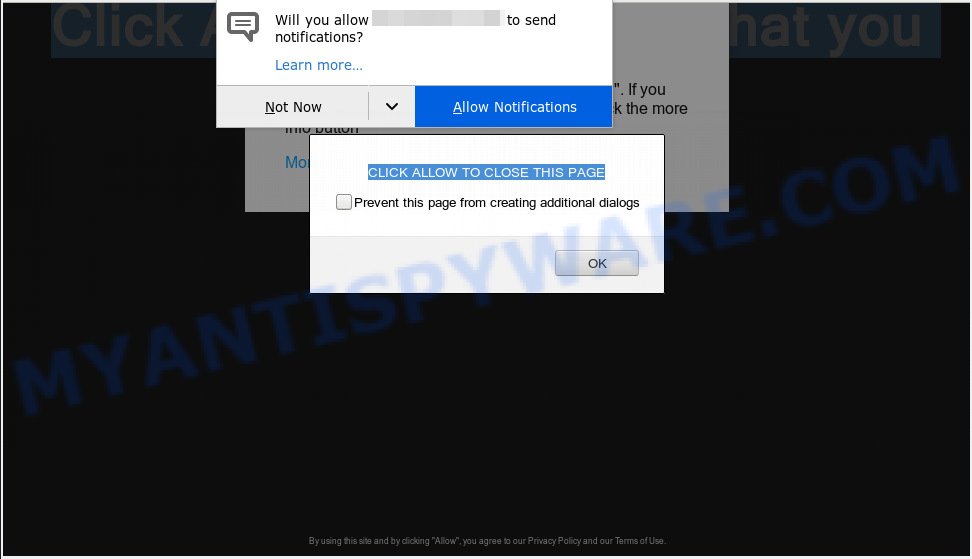
CLICK ALLOW TO CLOSE THIS PAGE pop-up scam
If you press on the ‘Allow’ button, then your browser will be configured to show unwanted advertisements on your desktop, even when you are not using the web browser. Push notifications are originally designed to alert the user of recently published content. Cyber criminals abuse ‘browser notification feature’ to avoid antivirus software and ad blocker software by showing intrusive advertisements. These ads are displayed in the lower right corner of the screen urges users to play online games, visit suspicious web-sites, install browser extensions & so on.

In order to unsubscribe from spam notifications open your browser’s settings, search for Notifications, locate unknown and suspicious web-sites and click the ‘Block’ (‘Remove’) button or perform the CLICK ALLOW TO CLOSE THIS PAGE removal instructions below. Once you delete notifications subscription, unwanted pop-up ads will no longer appear on the desktop.
Some research has shown that users can be redirected to CLICK ALLOW TO CLOSE THIS PAGE scam from misleading ads or by potentially unwanted software and adware. Adware is type of software made to inject adverts into your Net surfing or even desktop experience. Adware can be made to change your start page, search engine, search results, or even add toolbars to your web-browser. Adware run in the background when browse the Internet, and adware can slow down your personal computer and affect its performance.
Does adware steal your privacy data? Adware can analyze the location and which Net web sites you visit, and then present advertisements to the types of content, goods or services featured there. Adware developers can gather and sell your surfing information and behavior to third parties.
Many of the free programs out there install unwanted web-browser toolbars, browser hijackers, adware and PUPs along with them without your knowledge. One has to be attentive while installing free applications in order to avoid accidentally installing optional applications. It’s important that you pay attention to the EULA (End User License Agreements) and select the Custom, Manual or Advanced installation method as it will typically disclose what third-party programs will also be installed.
Threat Summary
| Name | CLICK ALLOW TO CLOSE THIS PAGE |
| Type | spam notifications, adware, popups, pop up ads, popup virus |
| Symptoms |
|
| Removal | CLICK ALLOW TO CLOSE THIS PAGE removal guide |
If you would like to clean your computer of adware and thereby get rid of CLICK ALLOW TO CLOSE THIS PAGE popups and are unable to do so, you can follow the steps below to find and delete adware and any other malware for free.
How to remove CLICK ALLOW TO CLOSE THIS PAGE pop-ups, ads, notifications (Removal guidance)
We suggest opting for automatic CLICK ALLOW TO CLOSE THIS PAGE popups removal in order to remove all adware related entries easily. This solution requires scanning the machine with reputable anti malware, e.g. Zemana Free, MalwareBytes or Hitman Pro. However, if you prefer manual removal steps, you can use the instructions below in this article. Read this manual carefully, bookmark or print it, because you may need to close your browser or restart your personal computer.
To remove CLICK ALLOW TO CLOSE THIS PAGE pop ups, execute the following steps:
- Get rid of CLICK ALLOW TO CLOSE THIS PAGE pop ups without any utilities
- Removing the CLICK ALLOW TO CLOSE THIS PAGE, check the list of installed applications first
- Delete CLICK ALLOW TO CLOSE THIS PAGE pop-up from Internet Explorer
- Remove CLICK ALLOW TO CLOSE THIS PAGE pop up from Chrome
- Remove CLICK ALLOW TO CLOSE THIS PAGE from Firefox by resetting internet browser settings
- How to automatically remove CLICK ALLOW TO CLOSE THIS PAGE pop ups
- Run AdBlocker to stop CLICK ALLOW TO CLOSE THIS PAGE pop-up scam
- Finish words
Get rid of CLICK ALLOW TO CLOSE THIS PAGE pop ups without any utilities
The following instructions is a step-by-step guide, which will help you manually get rid of CLICK ALLOW TO CLOSE THIS PAGE popups from the Google Chrome, Firefox, Internet Explorer and Microsoft Edge. If you do not want to remove adware in the manually due to the fact that you are not skilled at computer, then you can use free removal utilities listed below.
Removing the CLICK ALLOW TO CLOSE THIS PAGE, check the list of installed applications first
The main cause of CLICK ALLOW TO CLOSE THIS PAGE pop ups could be potentially unwanted apps, adware software or other undesired applications that you may have accidentally installed on the system. You need to identify and delete all questionable programs.
Windows 8, 8.1, 10
First, click the Windows button
Windows XP, Vista, 7
First, press “Start” and select “Control Panel”.
It will display the Windows Control Panel as displayed below.

Next, press “Uninstall a program” ![]()
It will show a list of all programs installed on your machine. Scroll through the all list, and uninstall any suspicious and unknown programs. To quickly find the latest installed applications, we recommend sort apps by date in the Control panel.
Delete CLICK ALLOW TO CLOSE THIS PAGE pop-up from Internet Explorer
If you find that Internet Explorer web browser settings such as start page, default search provider and new tab page had been changed by adware that causes CLICK ALLOW TO CLOSE THIS PAGE pop ups in your web browser, then you may restore your settings, via the reset web browser procedure.
First, open the IE. Next, press the button in the form of gear (![]() ). It will display the Tools drop-down menu, click the “Internet Options” as shown in the figure below.
). It will display the Tools drop-down menu, click the “Internet Options” as shown in the figure below.

In the “Internet Options” window click on the Advanced tab, then click the Reset button. The IE will display the “Reset Internet Explorer settings” window as displayed below. Select the “Delete personal settings” check box, then click “Reset” button.

You will now need to reboot your computer for the changes to take effect.
Remove CLICK ALLOW TO CLOSE THIS PAGE pop up from Chrome
Reset Google Chrome will allow you to remove CLICK ALLOW TO CLOSE THIS PAGE pop-ups from your web browser as well as to restore web-browser settings hijacked by adware. All unwanted, malicious and adware plugins will also be removed from the internet browser. However, your themes, bookmarks, history, passwords, and web form auto-fill information will not be deleted.

- First run the Chrome and click Menu button (small button in the form of three dots).
- It will open the Google Chrome main menu. Choose More Tools, then click Extensions.
- You’ll see the list of installed extensions. If the list has the extension labeled with “Installed by enterprise policy” or “Installed by your administrator”, then complete the following steps: Remove Chrome extensions installed by enterprise policy.
- Now open the Google Chrome menu once again, click the “Settings” menu.
- You will see the Google Chrome’s settings page. Scroll down and press “Advanced” link.
- Scroll down again and press the “Reset” button.
- The Google Chrome will show the reset profile settings page as shown on the image above.
- Next click the “Reset” button.
- Once this procedure is done, your web browser’s search provider by default, startpage and new tab will be restored to their original defaults.
- To learn more, read the post How to reset Chrome settings to default.
Remove CLICK ALLOW TO CLOSE THIS PAGE from Firefox by resetting internet browser settings
If Firefox settings are hijacked by the adware, your browser shows intrusive pop-up advertisements, then ‘Reset Firefox’ could solve these problems. Your saved bookmarks, form auto-fill information and passwords won’t be cleared or changed.
First, open the Mozilla Firefox and click ![]() button. It will display the drop-down menu on the right-part of the web browser. Further, click the Help button (
button. It will display the drop-down menu on the right-part of the web browser. Further, click the Help button (![]() ) like below.
) like below.

In the Help menu, select the “Troubleshooting Information” option. Another way to open the “Troubleshooting Information” screen – type “about:support” in the web-browser adress bar and press Enter. It will open the “Troubleshooting Information” page as shown in the following example. In the upper-right corner of this screen, click the “Refresh Firefox” button.

It will display the confirmation prompt. Further, click the “Refresh Firefox” button. The Mozilla Firefox will begin a process to fix your problems that caused by the CLICK ALLOW TO CLOSE THIS PAGE adware software. Once, it is complete, click the “Finish” button.
How to automatically remove CLICK ALLOW TO CLOSE THIS PAGE pop ups
We have compiled some of the best adware removing tools which can find and delete CLICK ALLOW TO CLOSE THIS PAGE popups , unwanted web browser extensions and PUPs.
Run Zemana Free to remove CLICK ALLOW TO CLOSE THIS PAGE pop ups
Zemana Free is a free malicious software removal tool. Currently, there are two versions of the program, one of them is free and second is paid (premium). The principle difference between the free and paid version of the tool is real-time protection module. If you just need to check your machine for malware and delete adware which cause pop ups, then the free version will be enough for you.
- First, please go to the following link, then click the ‘Download’ button in order to download the latest version of Zemana Anti-Malware (ZAM).
Zemana AntiMalware
165036 downloads
Author: Zemana Ltd
Category: Security tools
Update: July 16, 2019
- Once you have downloaded the setup file, make sure to double click on the Zemana.AntiMalware.Setup. This would start the Zemana Anti-Malware installation on your system.
- Select installation language and press ‘OK’ button.
- On the next screen ‘Setup Wizard’ simply click the ‘Next’ button and follow the prompts.

- Finally, once the installation is done, Zemana Anti-Malware will run automatically. Else, if doesn’t then double-click on the Zemana AntiMalware icon on your desktop.
- Now that you have successfully install Zemana AntiMalware, let’s see How to use Zemana Anti Malware (ZAM) to get rid of CLICK ALLOW TO CLOSE THIS PAGE popups from your computer.
- After you have started the Zemana Anti-Malware (ZAM), you’ll see a window as shown on the screen below, just click ‘Scan’ button . Zemana Free program will scan through the whole computer for the adware.

- Now pay attention to the screen while Zemana scans your PC.

- After Zemana Anti-Malware completes the scan, Zemana Anti-Malware will show a list of all threats found by the scan. All found threats will be marked. You can delete them all by simply press ‘Next’ button.

- Zemana Free may require a restart PC system in order to complete the CLICK ALLOW TO CLOSE THIS PAGE popups removal process.
- If you want to fully delete adware software from your computer, then press ‘Quarantine’ icon, select all malware, adware, PUPs and other items and press Delete.
- Reboot your computer to complete the adware removal process.
Delete CLICK ALLOW TO CLOSE THIS PAGE popups and malicious extensions with Hitman Pro
Hitman Pro is one of the most useful utilities for deleting adware, potentially unwanted programs and other malware. It can search for hidden adware software in your computer and remove all malicious folders and files related to adware. Hitman Pro will help you to get rid of CLICK ALLOW TO CLOSE THIS PAGE pop-ups from your PC system and Chrome, Firefox, IE and MS Edge. We strongly recommend you to download this utility as the makers are working hard to make it better.
Visit the following page to download the latest version of Hitman Pro for MS Windows. Save it to your Desktop so that you can access the file easily.
Download and use HitmanPro on your machine. Once started, click “Next” button to perform a system scan with this tool for the adware responsible for CLICK ALLOW TO CLOSE THIS PAGE popups. A system scan can take anywhere from 5 to 30 minutes, depending on your PC system. While the HitmanPro is scanning, you can see number of objects it has identified either as being malware..

After HitmanPro has finished scanning, HitmanPro will produce a list of unwanted applications and adware.

Once you have selected what you want to remove from your computer click Next button.
It will show a prompt, click the “Activate free license” button to start the free 30 days trial to remove all malware found.
Scan and free your machine of adware software with MalwareBytes Free
We suggest using the MalwareBytes which are completely clean your computer of the adware. The free utility is an advanced malware removal application designed by (c) Malwarebytes lab. This application uses the world’s most popular antimalware technology. It’s able to help you remove unwanted CLICK ALLOW TO CLOSE THIS PAGE popup from your web browsers, potentially unwanted applications, malware, browser hijacker infections, toolbars, ransomware and other security threats from your personal computer for free.
MalwareBytes can be downloaded from the following link. Save it on your Desktop.
327265 downloads
Author: Malwarebytes
Category: Security tools
Update: April 15, 2020
When the downloading process is complete, close all apps and windows on your computer. Double-click the set up file named mb3-setup. If the “User Account Control” dialog box pops up like below, click the “Yes” button.

It will open the “Setup wizard” that will help you set up MalwareBytes Free on your computer. Follow the prompts and do not make any changes to default settings.

Once installation is complete successfully, click Finish button. MalwareBytes AntiMalware will automatically start and you can see its main screen like the one below.

Now press the “Scan Now” button for scanning your PC system for the adware software that causes unwanted CLICK ALLOW TO CLOSE THIS PAGE pop ups. Depending on your PC, the scan may take anywhere from a few minutes to close to an hour. While the utility is scanning, you can see how many objects and files has already scanned.

As the scanning ends, you can check all threats detected on your system. All found threats will be marked. You can delete them all by simply click “Quarantine Selected” button. The MalwareBytes Anti-Malware (MBAM) will delete adware software which causes unwanted CLICK ALLOW TO CLOSE THIS PAGE pop-ups and move items to the program’s quarantine. Once finished, you may be prompted to restart the machine.

We advise you look at the following video, which completely explains the procedure of using the MalwareBytes Free to remove adware, browser hijacker infection and other malicious software.
Run AdBlocker to stop CLICK ALLOW TO CLOSE THIS PAGE pop-up scam
Run an ad-blocker utility like AdGuard will protect you from harmful advertisements and content. Moreover, you can find that the AdGuard have an option to protect your privacy and stop phishing and spam web pages. Additionally, adblocker applications will help you to avoid annoying popup and unverified links that also a good way to stay safe online.
- Download AdGuard by clicking on the following link.
Adguard download
26898 downloads
Version: 6.4
Author: © Adguard
Category: Security tools
Update: November 15, 2018
- When downloading is complete, run the downloaded file. You will see the “Setup Wizard” program window. Follow the prompts.
- Once the installation is done, press “Skip” to close the setup program and use the default settings, or click “Get Started” to see an quick tutorial that will assist you get to know AdGuard better.
- In most cases, the default settings are enough and you do not need to change anything. Each time, when you start your computer, AdGuard will launch automatically and stop undesired ads, stop CLICK ALLOW TO CLOSE THIS PAGE pop-ups, as well as block malicious or misleading websites. For an overview of all the features of the program, or to change its settings you can simply double-click on the icon named AdGuard, which is located on your desktop.
Finish words
Now your PC should be free of the adware software that causes multiple annoying pop-ups. We suggest that you keep Zemana Anti-Malware (to periodically scan your PC system for new adware softwares and other malware) and AdGuard (to help you block undesired pop-up and malicious web pages). Moreover, to prevent any adware, please stay clear of unknown and third party software, make sure that your antivirus program, turn on the option to search for PUPs.
If you need more help with CLICK ALLOW TO CLOSE THIS PAGE pop ups related issues, go to here.






















