Q. How to remove Sdorts.com pop-up ads? Surfing on the World Wide Web on my PC the pop ups continues to open like a spam. I have try to block the pop upa, update my antivirus software, filter the cookies, but the web pages with advertising and frauds always can open! Thank you for any help you give me.
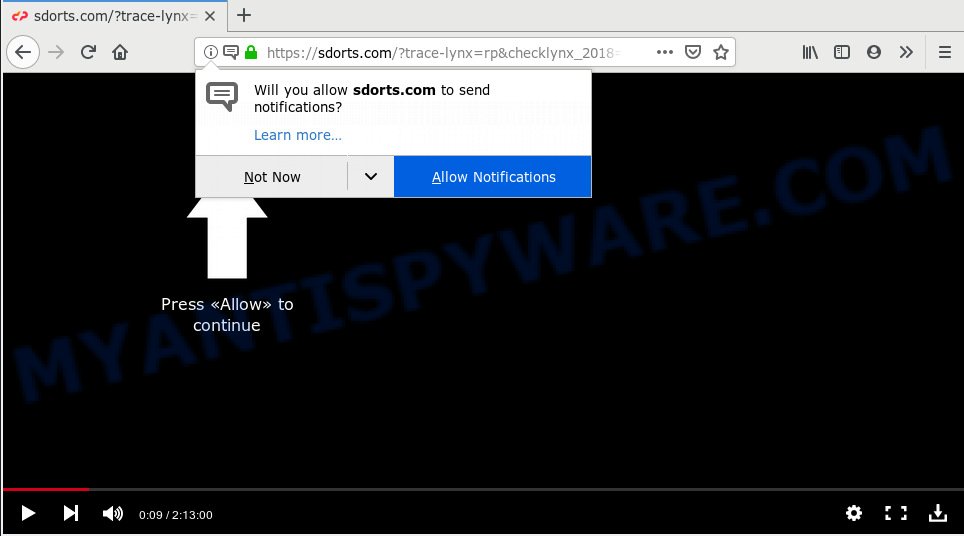
Sdorts.com
A. Probably a form of adware software or malware may cause this to display. You could try the step-by-step guidance ‘how to remove Sdorts.com pop-ups in browser’ below from our team. These may be helpful to remove this.
What is Adware? Adware is a part of malware. It is created to bombard you with unsolicited ads and pop up windows that could potentially be dangerous for your PC system. If you get adware on your PC, it can modify browser settings and install malicious browser plugins.
Another reason why you need to remove adware is its online data-tracking activity. Adware can have spyware and keyloggers built into the application, leading to greater damage to your machine and possible invasion of your personal data.
Adware software mostly comes on the system with free applications. Most commonly, it comes without the user’s knowledge. Therefore, many users aren’t even aware that their computer has been affected by PUPs and adware. Please follow the easy rules in order to protect your personal computer from adware and potentially unwanted software: do not install any suspicious applications, read the user agreement and choose only the Custom, Manual or Advanced installation type, don’t rush to click the Next button. Also, always try to find a review of the application on the Net. Be careful and attentive!

Sdorts.com is a deceptive website that created in order to con users into subscribing to push notifications. It states that you must subscribe to notifications in order to continue. If you click the ‘Allow’, then you will start seeing unwanted adverts in form of popup windows on your internet browser. The browser notification spam will essentially be advertisements for ‘free’ online games, fake prizes scams, dubious internet browser extensions, adult web-pages, and fake downloads as displayed in the figure below.

To end this intrusive behavior and remove Sdorts.com browser notification spam, you need to modify browser settings that got modified by adware software. For that, you should open the internet browser settings, search for Notifications. Under Notifications section find a list with web pages and Block or Remove Sdorts.com. Once you remove notifications subscription, the Sdorts.com pop ups ads will no longer appear on your screen.
Threat Summary
| Name | Sdorts.com |
| Type | adware, potentially unwanted application (PUA), pop ups, popup advertisements, popup virus |
| Symptoms |
|
| Removal | Sdorts.com removal guide |
It’s important, do not use Sdorts.com web-site and do not click on Allow button placed on it. The best option is to use the guide posted below to clean your computer of adware and thus remove Sdorts.com pop ups.
How to remove Sdorts.com pop-ups, ads, notifications (Removal steps)
In order to get rid of Sdorts.com pop-up advertisements from the Internet Explorer, Firefox, Google Chrome and Microsoft Edge, you need to reset the web browser settings. Additionally, you should look up for other questionable entries, such as files, applications, internet browser extensions and shortcuts. However, if you want to remove Sdorts.com pop up advertisements easily, you should use reputable anti malware utility and let it do the job for you.
To remove Sdorts.com pop ups, follow the steps below:
- How to manually remove Sdorts.com
- Use free malware removal tools to completely get rid of Sdorts.com pop up advertisements
- How to stop Sdorts.com popups
- To sum up
How to manually remove Sdorts.com
The adware can modify your browser settings and redirect you to the web-pages which may contain lots of advertisements or various security threats, like browser hijacker, malicious software or PUPs. Not every antivirus application can detect and get rid of adware software easily from your machine. Follow the few simple steps below and you can get rid of Sdorts.com ads by yourself.
Uninstall potentially unwanted apps using Windows Control Panel
We recommend that you begin the PC cleaning process by checking the list of installed programs and uninstall all unknown or questionable programs. This is a very important step, as mentioned above, very often the malicious apps such as adware software and browser hijackers may be bundled with free programs. Uninstall the unwanted apps can get rid of the annoying advertisements or web-browser redirect.
Windows 8, 8.1, 10
First, click the Windows button
Windows XP, Vista, 7
First, press “Start” and select “Control Panel”.
It will open the Windows Control Panel such as the one below.

Next, click “Uninstall a program” ![]()
It will show a list of all applications installed on your computer. Scroll through the all list, and uninstall any suspicious and unknown software. To quickly find the latest installed software, we recommend sort programs by date in the Control panel.
Remove Sdorts.com ads from Google Chrome
Reset Chrome settings will get rid of Sdorts.com pop up advertisements from web browser and disable malicious extensions. It will also clear cached and temporary data (cookies, site data and content). Your saved bookmarks, form auto-fill information and passwords won’t be cleared or changed.

- First, start the Chrome and click the Menu icon (icon in the form of three dots).
- It will open the Chrome main menu. Choose More Tools, then click Extensions.
- You’ll see the list of installed addons. If the list has the plugin labeled with “Installed by enterprise policy” or “Installed by your administrator”, then complete the following instructions: Remove Chrome extensions installed by enterprise policy.
- Now open the Google Chrome menu once again, click the “Settings” menu.
- Next, press “Advanced” link, which located at the bottom of the Settings page.
- On the bottom of the “Advanced settings” page, click the “Reset settings to their original defaults” button.
- The Chrome will display the reset settings dialog box as on the image above.
- Confirm the web-browser’s reset by clicking on the “Reset” button.
- To learn more, read the post How to reset Google Chrome settings to default.
Delete Sdorts.com popups from Firefox
If the Mozilla Firefox web browser is rerouted to Sdorts.com and you want to recover the Firefox settings back to their default state, then you should follow the few simple steps below. When using the reset feature, your personal information like passwords, bookmarks, browsing history and web form auto-fill data will be saved.
First, open the Firefox and press ![]() button. It will show the drop-down menu on the right-part of the internet browser. Further, click the Help button (
button. It will show the drop-down menu on the right-part of the internet browser. Further, click the Help button (![]() ) as shown on the image below.
) as shown on the image below.

In the Help menu, select the “Troubleshooting Information” option. Another way to open the “Troubleshooting Information” screen – type “about:support” in the browser adress bar and press Enter. It will show the “Troubleshooting Information” page as shown on the image below. In the upper-right corner of this screen, click the “Refresh Firefox” button.

It will show the confirmation prompt. Further, press the “Refresh Firefox” button. The Firefox will begin a procedure to fix your problems that caused by the Sdorts.com adware software. After, it’s complete, click the “Finish” button.
Delete Sdorts.com advertisements from Microsoft Internet Explorer
The Microsoft Internet Explorer reset is great if your internet browser is hijacked or you have unwanted addo-ons or toolbars on your web browser, which installed by an malicious software.
First, open the IE, then click ‘gear’ icon ![]() . It will open the Tools drop-down menu on the right part of the internet browser, then click the “Internet Options” like below.
. It will open the Tools drop-down menu on the right part of the internet browser, then click the “Internet Options” like below.

In the “Internet Options” screen, select the “Advanced” tab, then click the “Reset” button. The IE will show the “Reset Internet Explorer settings” dialog box. Further, press the “Delete personal settings” check box to select it. Next, press the “Reset” button like below.

Once the procedure is complete, click “Close” button. Close the Internet Explorer and restart your computer for the changes to take effect. This step will help you to restore your browser’s newtab page, search engine and homepage to default state.
Use free malware removal tools to completely get rid of Sdorts.com pop up advertisements
Manual removal is not always as effective as you might think. Often, even the most experienced users may not completely get rid of adware which causes unwanted Sdorts.com pop ups. So, we recommend to check your personal computer for any remaining malicious components with free adware removal software below.
Run Zemana to get rid of Sdorts.com popup advertisements
Zemana Anti-Malware is a malicious software removal tool developed for Windows. This tool will help you remove Sdorts.com popup advertisements, various types of malicious software (including hijacker infections and potentially unwanted applications) from your computer. It has simple and user friendly interface. While the Zemana Anti-Malware (ZAM) does its job, your computer will run smoothly.
- First, visit the following page, then click the ‘Download’ button in order to download the latest version of Zemana Free.
Zemana AntiMalware
165522 downloads
Author: Zemana Ltd
Category: Security tools
Update: July 16, 2019
- Once you have downloaded the install file, make sure to double click on the Zemana.AntiMalware.Setup. This would start the Zemana AntiMalware installation on your PC system.
- Select installation language and click ‘OK’ button.
- On the next screen ‘Setup Wizard’ simply press the ‘Next’ button and follow the prompts.

- Finally, once the installation is finished, Zemana Anti Malware will open automatically. Else, if doesn’t then double-click on the Zemana Anti Malware icon on your desktop.
- Now that you have successfully install Zemana Anti-Malware (ZAM), let’s see How to use Zemana Anti-Malware (ZAM) to delete Sdorts.com pop-ups from your computer.
- After you have started the Zemana AntiMalware (ZAM), you will see a window like the one below, just press ‘Scan’ button . Zemana application will scan through the whole PC for the adware.

- Now pay attention to the screen while Zemana Anti Malware scans your machine.

- After Zemana has finished scanning your computer, you’ll be shown the list of all detected items on your PC. Next, you need to click ‘Next’ button.

- Zemana AntiMalware (ZAM) may require a reboot PC system in order to complete the Sdorts.com popups removal process.
- If you want to permanently remove adware from your computer, then click ‘Quarantine’ icon, select all malicious software, adware software, PUPs and other items and click Delete.
- Restart your PC system to complete the adware removal process.
Delete Sdorts.com ads and harmful extensions with Hitman Pro
Hitman Pro is a portable tool which finds and removes undesired applications such as browser hijackers, adware, toolbars, other internet browser plugins and other malicious software. It scans your PC for adware software that causes annoying Sdorts.com pop ups and creates a list of items marked for removal. HitmanPro will only erase those undesired applications that you wish to be removed.

- First, visit the following page, then press the ‘Download’ button in order to download the latest version of Hitman Pro.
- Once the download is finished, launch the HitmanPro, double-click the HitmanPro.exe file.
- If the “User Account Control” prompts, click Yes to continue.
- In the HitmanPro window, click the “Next” to begin scanning your personal computer for the adware software that causes multiple annoying popups. This procedure can take some time, so please be patient. When a threat is detected, the count of the security threats will change accordingly. Wait until the the checking is complete.
- When the scan is finished, it will show the Scan Results. When you’re ready, click “Next”. Now, click the “Activate free license” button to begin the free 30 days trial to delete all malicious software found.
How to get rid of Sdorts.com with MalwareBytes Free
Manual Sdorts.com advertisements removal requires some computer skills. Some files and registry entries that created by the adware may be not fully removed. We suggest that use the MalwareBytes Free that are fully free your PC system of adware software. Moreover, the free program will help you to remove malware, PUPs, hijackers and toolbars that your PC can be infected too.

Please go to the following link to download MalwareBytes Free. Save it on your Microsoft Windows desktop.
327741 downloads
Author: Malwarebytes
Category: Security tools
Update: April 15, 2020
After the downloading process is complete, run it and follow the prompts. Once installed, the MalwareBytes will try to update itself and when this task is finished, click the “Scan Now” button . MalwareBytes Free utility will begin scanning the whole system to find out adware software that cause pop-ups. This task may take quite a while, so please be patient. When a malware, adware software or PUPs are found, the number of the security threats will change accordingly. Wait until the the checking is done. When you’re ready, press “Quarantine Selected” button.
The MalwareBytes is a free program that you can use to remove all detected folders, files, services, registry entries and so on. To learn more about this malicious software removal utility, we recommend you to read and follow the guidance or the video guide below.
How to stop Sdorts.com popups
By installing an adblocker application like AdGuard, you’re able to block Sdorts.com, autoplaying video ads and delete a large number of distracting and unwanted ads on websites.
- Visit the page linked below to download the latest version of AdGuard for Windows. Save it on your Microsoft Windows desktop or in any other place.
Adguard download
27041 downloads
Version: 6.4
Author: © Adguard
Category: Security tools
Update: November 15, 2018
- When the download is done, launch the downloaded file. You will see the “Setup Wizard” program window. Follow the prompts.
- After the installation is complete, click “Skip” to close the setup application and use the default settings, or click “Get Started” to see an quick tutorial that will help you get to know AdGuard better.
- In most cases, the default settings are enough and you don’t need to change anything. Each time, when you launch your PC system, AdGuard will launch automatically and stop unwanted advertisements, block Sdorts.com, as well as other malicious or misleading websites. For an overview of all the features of the application, or to change its settings you can simply double-click on the icon named AdGuard, that can be found on your desktop.
To sum up
Now your computer should be free of the adware that causes Sdorts.com pop-ups in your web-browser. We suggest that you keep AdGuard (to help you block unwanted pop up advertisements and annoying malicious websites) and Zemana Free (to periodically scan your PC for new malware, hijacker infections and adware). Make sure that you have all the Critical Updates recommended for MS Windows operating system. Without regular updates you WILL NOT be protected when new browser hijackers, harmful apps and adware software are released.
If you are still having problems while trying to remove Sdorts.com advertisements from your web-browser, then ask for help here.
























