Cyber threat analysts named the Search.hquickaudioconverterpro.com a PUP and browser hijacker. What is a browser hijacker? Browser hijacker is a browser extension or program that engages in behavior that is unexpected, or that negatively affects the user’s Net surfing experience. Examples include programs that rewrites web browser’s startpage, search provider or similar settings of a browser to ones you don’t want.
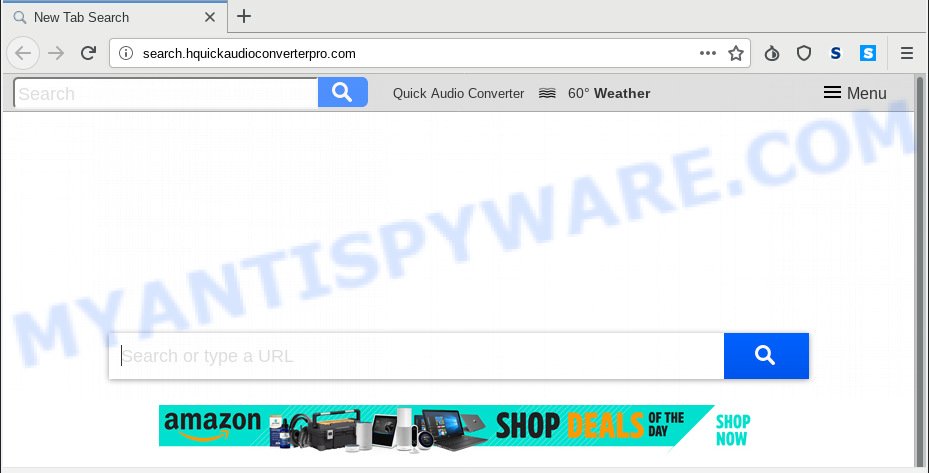
Search.hquickaudioconverterpro.com
Except that the Search.hquickaudioconverterpro.com makes certain changes to browser’s homepage and new tab, it also rewrites your search provider, which leads to the fact that use of the web browser’s search becomes uncomfortable. The reason for this is that the search results will consist of a ton of advertisements, links to unwanted and ad websites and only the remaining part is search results for your query from well-known search providers like Google or Bing.
It’s not a good idea to have an undesired program such as Search.hquickaudioconverterpro.com browser hijacker on your computer. The reason for this is simple, it doing things you do not know about. The browser hijacker can be used to collect marketing-type data about you which may be later used for marketing purposes. You don’t know if your home address, account names and passwords are safe. And of course you completely do not know what will happen when you click on any ads on the Search.hquickaudioconverterpro.com web page.
Threat Summary
| Name | Search.hquickaudioconverterpro.com |
| Type | browser hijacker, search provider hijacker, homepage hijacker, toolbar, unwanted new tab, redirect virus |
| Symptoms |
|
| Removal | Search.hquickaudioconverterpro.com removal guide |
So, if you happen to encounter intrusive Search.hquickaudioconverterpro.com redirect, then be quick and take effort to get rid of hijacker that responsible for web-browser redirect to the undesired Search.hquickaudioconverterpro.com webpage ASAP. Follow the tutorial below to remove Search.hquickaudioconverterpro.com startpage. Let us know how you managed by sending us your comments please.
How to Remove Search.hquickaudioconverterpro.com from Chrome, Firefox, IE, Edge
In most cases hijackers requires more than a simple uninstall through the use of Microsoft Windows Control panel in order to be fully removed. For that reason, our team designed several removal solutions which we’ve combined in a detailed tutorial. Therefore, if you’ve the intrusive Search.hquickaudioconverterpro.com browser hijacker on your computer and are currently trying to have it uninstalled then feel free to follow the guidance below in order to resolve your problem. Read this manual carefully, bookmark or print it, because you may need to shut down your web browser or reboot your PC.
To remove Search.hquickaudioconverterpro.com, use the following steps:
- How to remove Search.hquickaudioconverterpro.com redirect without any software
- How to get rid of Search.hquickaudioconverterpro.com with free software
- Use AdBlocker to block Search.hquickaudioconverterpro.com and stay safe online
- Do not know how your internet browser has been hijacked by Search.hquickaudioconverterpro.com?
- To sum up
How to remove Search.hquickaudioconverterpro.com redirect without any software
Read this section to know how to manually get rid of the Search.hquickaudioconverterpro.com hijacker. Even if the steps does not work for you, there are several free malware removers below that can easily handle such hijackers.
Delete Search.hquickaudioconverterpro.com associated software by using Windows Control Panel
One of the first things to attempt for removal of hijacker infection is to check your PC system installed programs screen and look for undesired and dubious applications. If there are any software you do not recognize or are no longer using, you should delete them. If that doesn’t work, then you may need to run malware removal utility like Zemana.
Windows 8, 8.1, 10
First, press Windows button

Once the ‘Control Panel’ opens, press the ‘Uninstall a program’ link under Programs category as displayed on the screen below.

You will see the ‘Uninstall a program’ panel like below.

Very carefully look around the entire list of applications installed on your machine. Most probably, one of them is the browser hijacker that causes browsers to open intrusive Search.hquickaudioconverterpro.com web site. If you’ve many software installed, you can help simplify the search of harmful apps by sort the list by date of installation. Once you’ve found a dubious, unwanted or unused program, right click to it, after that press ‘Uninstall’.
Windows XP, Vista, 7
First, click ‘Start’ button and select ‘Control Panel’ at right panel as on the image below.

When the Windows ‘Control Panel’ opens, you need to click ‘Uninstall a program’ under ‘Programs’ like the one below.

You will see a list of software installed on your PC. We recommend to sort the list by date of installation to quickly find the programs that were installed last. Most probably, it is the browser hijacker that created to redirect your internet browser to the Search.hquickaudioconverterpro.com web page. If you’re in doubt, you can always check the program by doing a search for her name in Google, Yahoo or Bing. When the program which you need to delete is found, simply click on its name, and then click ‘Uninstall’ as displayed in the figure below.

Get rid of Search.hquickaudioconverterpro.com from Internet Explorer
In order to restore all web browser start page, new tab page and default search engine you need to reset the Microsoft Internet Explorer to the state, which was when the MS Windows was installed on your personal computer.
First, run the IE, click ![]() ) button. Next, click “Internet Options” like below.
) button. Next, click “Internet Options” like below.

In the “Internet Options” screen select the Advanced tab. Next, click Reset button. The IE will display the Reset Internet Explorer settings prompt. Select the “Delete personal settings” check box and press Reset button.

You will now need to restart your PC system for the changes to take effect. It will delete hijacker infection that cause a reroute to Search.hquickaudioconverterpro.com web-site, disable malicious and ad-supported internet browser’s extensions and restore the Internet Explorer’s settings like homepage, new tab page and default search engine to default state.
Get rid of Search.hquickaudioconverterpro.com from Firefox
Resetting your Firefox is first troubleshooting step for any issues with your web-browser program, including the redirect to Search.hquickaudioconverterpro.com website. When using the reset feature, your personal information such as passwords, bookmarks, browsing history and web form auto-fill data will be saved.
First, run the Mozilla Firefox and click ![]() button. It will open the drop-down menu on the right-part of the internet browser. Further, press the Help button (
button. It will open the drop-down menu on the right-part of the internet browser. Further, press the Help button (![]() ) as displayed below.
) as displayed below.

In the Help menu, select the “Troubleshooting Information” option. Another way to open the “Troubleshooting Information” screen – type “about:support” in the web browser adress bar and press Enter. It will open the “Troubleshooting Information” page as displayed below. In the upper-right corner of this screen, press the “Refresh Firefox” button.

It will open the confirmation dialog box. Further, press the “Refresh Firefox” button. The Firefox will begin a process to fix your problems that caused by the Search.hquickaudioconverterpro.com browser hijacker. Once, it is finished, click the “Finish” button.
Remove Search.hquickaudioconverterpro.com from Google Chrome
If Chrome search engine by default, new tab page and home page were hijacked by Search.hquickaudioconverterpro.com then ‘Reset Chrome’ is a method which helps to return the internet browser to its factory state. To reset Chrome to the original defaults, follow the few simple steps below.
First open the Google Chrome. Next, press the button in the form of three horizontal dots (![]() ).
).
It will display the Google Chrome menu. Select More Tools, then click Extensions. Carefully browse through the list of installed plugins. If the list has the add-on signed with “Installed by enterprise policy” or “Installed by your administrator”, then complete the following tutorial: Remove Google Chrome extensions installed by enterprise policy.
Open the Chrome menu once again. Further, press the option called “Settings”.

The browser will show the settings screen. Another solution to show the Google Chrome’s settings – type chrome://settings in the internet browser adress bar and press Enter
Scroll down to the bottom of the page and click the “Advanced” link. Now scroll down until the “Reset” section is visible, as shown in the figure below and click the “Reset settings to their original defaults” button.

The Google Chrome will show the confirmation prompt like below.

You need to confirm your action, click the “Reset” button. The internet browser will start the task of cleaning. When it’s done, the browser’s settings including newtab page, homepage and default search provider back to the values which have been when the Chrome was first installed on your machine.
How to get rid of Search.hquickaudioconverterpro.com with free software
If you are unsure how to remove Search.hquickaudioconverterpro.com hijacker easily, consider using automatic browser hijacker infection removal apps that listed below. It will identify the hijacker infection responsible for redirections to Search.hquickaudioconverterpro.com and remove it from your PC system for free.
How to automatically remove Search.hquickaudioconverterpro.com with Zemana
You can download and use the Zemana Free for free. This anti malware tool will scan all the MS Windows registry entries and files in your computer along with the system settings and internet browser addons. If it finds any malicious software, adware software or malicious add-on that is related to Search.hquickaudioconverterpro.com redirect then the Zemana Anti Malware (ZAM) will delete them from your computer completely.

- Visit the following page to download Zemana Free. Save it on your Windows desktop or in any other place.
Zemana AntiMalware
165033 downloads
Author: Zemana Ltd
Category: Security tools
Update: July 16, 2019
- At the download page, click on the Download button. Your web-browser will open the “Save as” dialog box. Please save it onto your Windows desktop.
- Once downloading is done, please close all applications and open windows on your personal computer. Next, start a file called Zemana.AntiMalware.Setup.
- This will launch the “Setup wizard” of Zemana onto your system. Follow the prompts and do not make any changes to default settings.
- When the Setup wizard has finished installing, the Zemana Free will run and open the main window.
- Further, press the “Scan” button . Zemana Anti Malware (ZAM) tool will start scanning the whole PC to find out hijacker that designed to reroute your web-browser to the Search.hquickaudioconverterpro.com web-page. Depending on your personal computer, the scan can take anywhere from a few minutes to close to an hour. During the scan Zemana Free will look for threats present on your computer.
- After the checking is finished, you can check all threats found on your system.
- All found items will be marked. You can remove them all by simply click the “Next” button. The utility will get rid of hijacker that causes browsers to show intrusive Search.hquickaudioconverterpro.com web-page and add items to the Quarantine. When the procedure is done, you may be prompted to restart the system.
- Close the Zemana AntiMalware (ZAM) and continue with the next step.
Delete Search.hquickaudioconverterpro.com browser hijacker and malicious extensions with HitmanPro
If the Search.hquickaudioconverterpro.com issue persists, run the HitmanPro and check if your personal computer is affected by browser hijacker infection. The Hitman Pro is a downloadable security utility that provides on-demand scanning and helps remove adware software, PUPs, and other malware. It works with your existing antivirus.

- Installing the HitmanPro is simple. First you’ll need to download HitmanPro by clicking on the link below. Save it to your Desktop.
- After the download is done, run the Hitman Pro, double-click the HitmanPro.exe file.
- If the “User Account Control” prompts, press Yes to continue.
- In the HitmanPro window, press the “Next” to perform a system scan with this tool for the browser hijacker responsible for redirecting your web browser to Search.hquickaudioconverterpro.com web-page. Depending on your computer, the scan may take anywhere from a few minutes to close to an hour. When a malicious software, adware software or PUPs are found, the count of the security threats will change accordingly. Wait until the the checking is complete.
- After Hitman Pro completes the scan, HitmanPro will show a scan report. Once you have selected what you wish to remove from your computer click “Next”. Now, click the “Activate free license” button to start the free 30 days trial to remove all malicious software found.
How to automatically remove Search.hquickaudioconverterpro.com with MalwareBytes
We recommend using the MalwareBytes Anti-Malware. You may download and install MalwareBytes Anti Malware to look for and delete Search.hquickaudioconverterpro.com search from your PC. When installed and updated, this free malware remover automatically scans for and removes all threats present on the PC.
First, click the following link, then click the ‘Download’ button in order to download the latest version of MalwareBytes Anti Malware (MBAM).
327260 downloads
Author: Malwarebytes
Category: Security tools
Update: April 15, 2020
Once downloading is finished, close all apps and windows on your computer. Open a directory in which you saved it. Double-click on the icon that’s named mb3-setup as displayed below.
![]()
When the setup starts, you will see the “Setup wizard” that will help you install Malwarebytes on your computer.

Once installation is finished, you will see window as shown below.

Now click the “Scan Now” button to start checking your PC for the hijacker that cause Search.hquickaudioconverterpro.com web-page to appear. Depending on your PC, the scan may take anywhere from a few minutes to close to an hour. While the MalwareBytes Anti-Malware utility is checking, you can see count of objects it has identified as being infected by malicious software.

When the scan get finished, a list of all threats detected is produced. Next, you need to click “Quarantine Selected” button.

The Malwarebytes will now delete hijacker infection responsible for redirecting user searches to Search.hquickaudioconverterpro.com and add threats to the Quarantine. After that process is complete, you may be prompted to restart your computer.

The following video explains steps on how to get rid of browser hijacker, adware software and other malware with MalwareBytes AntiMalware (MBAM).
Use AdBlocker to block Search.hquickaudioconverterpro.com and stay safe online
Run an ad-blocking utility such as AdGuard will protect you from malicious ads and content. Moreover, you may find that the AdGuard have an option to protect your privacy and stop phishing and spam webpages. Additionally, ad blocking apps will help you to avoid unwanted pop-up ads and unverified links that also a good way to stay safe online.
Visit the page linked below to download AdGuard. Save it on your Desktop.
26897 downloads
Version: 6.4
Author: © Adguard
Category: Security tools
Update: November 15, 2018
After downloading it, double-click the downloaded file to start it. The “Setup Wizard” window will show up on the computer screen as shown on the image below.

Follow the prompts. AdGuard will then be installed and an icon will be placed on your desktop. A window will show up asking you to confirm that you want to see a quick guide as on the image below.

Press “Skip” button to close the window and use the default settings, or click “Get Started” to see an quick instructions which will assist you get to know AdGuard better.
Each time, when you launch your personal computer, AdGuard will run automatically and stop undesired ads, block Search.hquickaudioconverterpro.com, as well as other malicious or misleading webpages. For an overview of all the features of the application, or to change its settings you can simply double-click on the AdGuard icon, which may be found on your desktop.
Do not know how your internet browser has been hijacked by Search.hquickaudioconverterpro.com?
The Search.hquickaudioconverterpro.com browser hijacker usually spreads along with various free software. Most commonly, it may be bundled within the setup files from Softonic, Cnet, Soft32, Brothersoft or other similar web sites. So, you should run any files downloaded from the Internet with great caution, read the User agreement, Software license and Terms of use. In the process of installing a new program, you should choose a Manual, Advanced or Custom install method to control what components and additional software to be installed, otherwise you run the risk of infecting your PC system with an hijacker such as the Search.hquickaudioconverterpro.com.
To sum up
After completing the tutorial outlined above, your system should be clean from this browser hijacker infection and other malicious software. The Edge, Mozilla Firefox, Chrome and Internet Explorer will no longer open unwanted Search.hquickaudioconverterpro.com webpage on startup. Unfortunately, if the steps does not help you, then you have caught a new browser hijacker infection, and then the best way – ask for help.
Please create a new question by using the “Ask Question” button in the Questions and Answers. Try to give us some details about your problems, so we can try to help you more accurately. Wait for one of our trained “Security Team” or Site Administrator to provide you with knowledgeable assistance tailored to your problem with the annoying Search.hquickaudioconverterpro.com .



















