Q. Search.searchmwpro.com takes control of the IE, Firefox, Microsoft Edge and Google Chrome now and I can’t use my internet browsers smoothly, please help! What is the Search.searchmwpro.com used for? Is there any solution to the problem??
A. IT security specialists named the Search.searchmwpro.com a browser hijacker. It can make changes to the browser’s home page, new tab page and search provider. If you want to get more information about the hijacker and know how to completely remove Search.searchmwpro.com from your web browser, please read through this post.
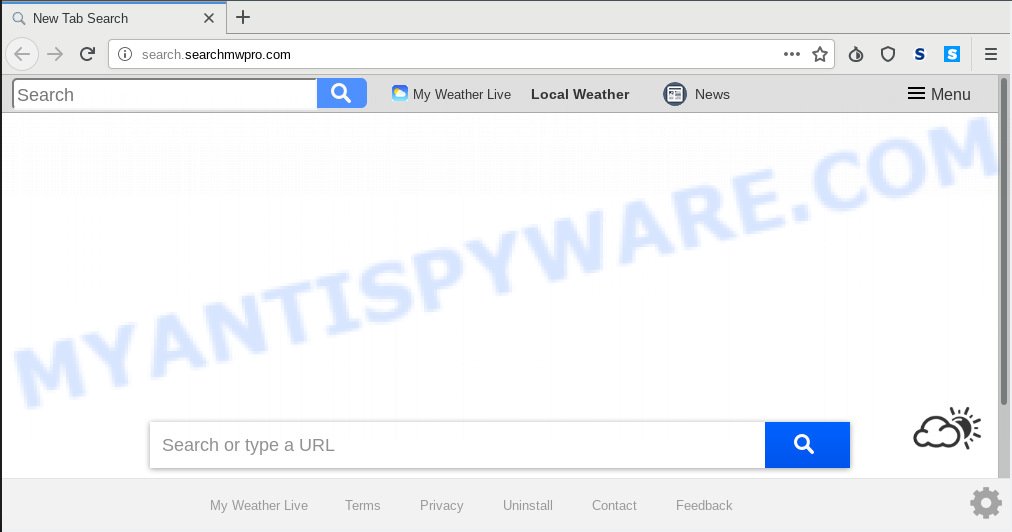
Search.searchmwpro.com
If your PC system is affected by Search.searchmwpro.com hijacker infection you’ll be forced to use its own search provider. It could seem not to be dangerous, but you still should be very careful, since it may display annoying and harmful ads developed to trick you into buying certain questionable software or products, provide search results which may reroute your internet browser to some deceptive, misleading or malicious web pages. We recommend that you use only the reliable search provider like Google, Yahoo or Bing.
Often, the personal computer which has been infected by Search.searchmwpro.com hijacker, will be also infected by adware (also known as ‘ad-supported’ software) which shows tons of various ads. It can be pop-ups, text links in the web sites, banners where they never had. What is more, the adware software may replace the legitimate ads with malicious ads which will offer to download and install malicious software and undesired applications or visit the various dangerous and misleading web pages.
Threat Summary
| Name | Search.searchmwpro.com |
| Type | browser hijacker, search provider hijacker, homepage hijacker, toolbar, unwanted new tab, redirect virus |
| Symptoms |
|
| Removal | Search.searchmwpro.com removal guide |
If you noticed any of the symptoms mentioned above, we advise you to follow steps below to delete the hijacker and remove Search.searchmwpro.com from your web browser settings.
How to remove Search.searchmwpro.com from Chrome, Firefox, IE, Edge
Not all unwanted software such as browser hijacker infection that alters internet browser settings to replace your search engine, new tab page and startpage with Search.searchmwpro.com web page are easily uninstallable. You might see a new home page, newtab page, search provider and other type of undesired changes to the Firefox, Edge, Chrome and IE settings and might not be able to figure out the application responsible for this activity. The reason for this is that many unwanted programs neither appear in MS Windows Control Panel. Therefore in order to completely delete Search.searchmwpro.com search, you need to execute the steps below. Read this manual carefully, bookmark or print it, because you may need to exit your web-browser or reboot your PC system.
To remove Search.searchmwpro.com, perform the steps below:
- How to remove Search.searchmwpro.com home page without any software
- How to remove Search.searchmwpro.com with freeware
- Stop Search.searchmwpro.com redirect
- Method of Search.searchmwpro.com hijacker infection intrusion into your PC
- Finish words
How to remove Search.searchmwpro.com home page without any software
If you perform exactly the guide below you should be able to delete the Search.searchmwpro.com start page from the Microsoft Edge, Mozilla Firefox, Chrome and IE browsers.
Delete PUPs through the Microsoft Windows Control Panel
In order to get rid of potentially unwanted applications like this hijacker infection, open the Windows Control Panel and click on “Uninstall a program”. Check the list of installed software. For the ones you do not know, run an Internet search to see if they are adware, hijacker or potentially unwanted programs. If yes, uninstall them off. Even if they are just a apps which you do not use, then removing them off will increase your personal computer start up time and speed dramatically.
- If you are using Windows 8, 8.1 or 10 then press Windows button, next click Search. Type “Control panel”and press Enter.
- If you are using Windows XP, Vista, 7, then press “Start” button and press “Control Panel”.
- It will show the Windows Control Panel.
- Further, press “Uninstall a program” under Programs category.
- It will display a list of all programs installed on the computer.
- Scroll through the all list, and delete dubious and unknown software. To quickly find the latest installed programs, we recommend sort software by date.
See more details in the video guide below.
Delete Search.searchmwpro.com from IE
In order to restore all web browser search engine, newtab and homepage you need to reset the Internet Explorer to the state, which was when the Windows was installed on your system.
First, run the Internet Explorer, then click ‘gear’ icon ![]() . It will show the Tools drop-down menu on the right part of the web-browser, then click the “Internet Options” as on the image below.
. It will show the Tools drop-down menu on the right part of the web-browser, then click the “Internet Options” as on the image below.

In the “Internet Options” screen, select the “Advanced” tab, then press the “Reset” button. The Internet Explorer will open the “Reset Internet Explorer settings” prompt. Further, press the “Delete personal settings” check box to select it. Next, press the “Reset” button as shown on the screen below.

Once the process is complete, click “Close” button. Close the Internet Explorer and reboot your PC system for the changes to take effect. This step will help you to restore your internet browser’s startpage, new tab page and search provider to default state.
Remove Search.searchmwpro.com from Mozilla Firefox by resetting web-browser settings
If the Mozilla Firefox web browser newtab, home page and search engine by default are changed to Search.searchmwpro.com and you want to recover the settings back to their default state, then you should follow the steps below. Essential information like bookmarks, browsing history, passwords, cookies, auto-fill data and personal dictionaries will not be removed.
First, open the Firefox and click ![]() button. It will open the drop-down menu on the right-part of the web browser. Further, click the Help button (
button. It will open the drop-down menu on the right-part of the web browser. Further, click the Help button (![]() ) as displayed on the screen below.
) as displayed on the screen below.

In the Help menu, select the “Troubleshooting Information” option. Another way to open the “Troubleshooting Information” screen – type “about:support” in the internet browser adress bar and press Enter. It will display the “Troubleshooting Information” page like below. In the upper-right corner of this screen, click the “Refresh Firefox” button.

It will show the confirmation prompt. Further, click the “Refresh Firefox” button. The Firefox will begin a task to fix your problems that caused by the Search.searchmwpro.com browser hijacker. When, it is complete, click the “Finish” button.
Remove Search.searchmwpro.com from Google Chrome
Like other modern browsers, the Google Chrome has the ability to reset the settings to their default values and thereby restore the browser home page, search engine by default and newtab page that have been modified by the Search.searchmwpro.com browser hijacker.
Open the Google Chrome menu by clicking on the button in the form of three horizontal dotes (![]() ). It will show the drop-down menu. Select More Tools, then click Extensions.
). It will show the drop-down menu. Select More Tools, then click Extensions.
Carefully browse through the list of installed addons. If the list has the add-on labeled with “Installed by enterprise policy” or “Installed by your administrator”, then complete the following guide: Remove Google Chrome extensions installed by enterprise policy otherwise, just go to the step below.
Open the Chrome main menu again, press to “Settings” option.

Scroll down to the bottom of the page and click on the “Advanced” link. Now scroll down until the Reset settings section is visible, as shown on the image below and press the “Reset settings to their original defaults” button.

Confirm your action, click the “Reset” button.
How to remove Search.searchmwpro.com with freeware
Use malware removal utilities to get rid of Search.searchmwpro.com automatically. The free programs utilities specially developed for hijacker, adware software and other potentially unwanted software removal. These utilities can remove most of hijacker from Microsoft Internet Explorer, MS Edge, Google Chrome and Mozilla Firefox. Moreover, it may remove all components of Search.searchmwpro.com from Windows registry and system drives.
Remove Search.searchmwpro.com with Zemana
Zemana is extremely fast and ultra light weight malware removal tool. It will allow you get rid of Search.searchmwpro.com browser hijacker infection, adware, PUPs and other malicious software. This program gives real-time protection which never slow down your system. Zemana Free is developed for experienced and beginner computer users. The interface of this utility is very easy to use, simple and minimalist.
Zemana AntiMalware (ZAM) can be downloaded from the following link. Save it on your Desktop.
165536 downloads
Author: Zemana Ltd
Category: Security tools
Update: July 16, 2019
Once downloading is complete, close all programs and windows on your PC. Open a directory in which you saved it. Double-click on the icon that’s called Zemana.AntiMalware.Setup as on the image below.
![]()
When the setup starts, you will see the “Setup wizard” that will allow you install Zemana on your machine.

Once install is done, you will see window as displayed in the following example.

Now press the “Scan” button to perform a system scan with this utility for the hijacker infection related to Search.searchmwpro.com . A scan can take anywhere from 10 to 30 minutes, depending on the number of files on your PC system and the speed of your computer. During the scan Zemana Free will locate threats present on your computer.

As the scanning ends, Zemana will prepare a list of unwanted apps and hijacker infection. Review the results once the utility has done the system scan. If you think an entry should not be quarantined, then uncheck it. Otherwise, simply click “Next” button.

The Zemana Anti-Malware will remove browser hijacker responsible for Search.searchmwpro.com redirect and move threats to the program’s quarantine.
Run HitmanPro to remove Search.searchmwpro.com from the PC system
In order to make sure that no more harmful folders and files related to Search.searchmwpro.com are inside your system, you must run another effective malware scanner. We recommend to use Hitman Pro. No installation is necessary with this utility.

- Visit the page linked below to download the latest version of Hitman Pro for Windows. Save it to your Desktop so that you can access the file easily.
- Once the downloading process is complete, double click the HitmanPro icon. Once this tool is started, click “Next” button to perform a system scan with this tool for the Search.searchmwpro.com browser hijacker infection and other web browser’s malicious extensions. This process may take some time, so please be patient. When a malicious software, adware or PUPs are detected, the number of the security threats will change accordingly. Wait until the the checking is complete.
- When the checking is complete, it will open the Scan Results. When you are ready, click “Next” button. Now click the “Activate free license” button to begin the free 30 days trial to delete all malicious software found.
Scan and free your system of browser hijacker infection with MalwareBytes AntiMalware (MBAM)
Get rid of Search.searchmwpro.com hijacker manually is difficult and often the browser hijacker is not fully removed. Therefore, we recommend you to use the MalwareBytes Anti Malware (MBAM) which are fully clean your personal computer. Moreover, this free program will help you to get rid of malicious software, PUPs, toolbars and adware software that your machine can be infected too.
First, visit the following page, then click the ‘Download’ button in order to download the latest version of MalwareBytes Anti-Malware.
327764 downloads
Author: Malwarebytes
Category: Security tools
Update: April 15, 2020
After the download is done, close all apps and windows on your machine. Open a directory in which you saved it. Double-click on the icon that’s called mb3-setup like below.
![]()
When the installation begins, you’ll see the “Setup wizard” that will help you setup Malwarebytes on your system.

Once setup is done, you will see window as displayed in the following example.

Now press the “Scan Now” button to perform a system scan for the hijacker infection that causes web-browsers to open undesired Search.searchmwpro.com webpage. This process may take some time, so please be patient.

Once the system scan is complete, MalwareBytes Anti Malware will open a scan report. Review the scan results and then click “Quarantine Selected” button.

The Malwarebytes will now get rid of hijacker that cause a redirect to Search.searchmwpro.com web-page and add threats to the Quarantine. After disinfection is finished, you may be prompted to restart your computer.

The following video explains tutorial on how to delete browser hijacker infection, adware and other malware with MalwareBytes AntiMalware (MBAM).
Stop Search.searchmwpro.com redirect
Enabling an ad-blocking program such as AdGuard is an effective way to alleviate the risks. Additionally, adblocker apps will also protect you from harmful ads and web-pages, and, of course, stop redirection chain to Search.searchmwpro.com and similar web-pages.
Visit the page linked below to download AdGuard. Save it on your Windows desktop.
27048 downloads
Version: 6.4
Author: © Adguard
Category: Security tools
Update: November 15, 2018
Once the downloading process is done, double-click the downloaded file to start it. The “Setup Wizard” window will show up on the computer screen as displayed in the following example.

Follow the prompts. AdGuard will then be installed and an icon will be placed on your desktop. A window will show up asking you to confirm that you want to see a quick tutorial such as the one below.

Click “Skip” button to close the window and use the default settings, or click “Get Started” to see an quick guide which will assist you get to know AdGuard better.
Each time, when you launch your system, AdGuard will start automatically and stop unwanted advertisements, block Search.searchmwpro.com, as well as other malicious or misleading web pages. For an overview of all the features of the application, or to change its settings you can simply double-click on the AdGuard icon, that can be found on your desktop.
Method of Search.searchmwpro.com hijacker infection intrusion into your PC
The Search.searchmwpro.com browser hijacker actively distributed with freeware, together with the installer of these programs. Therefore, it is very important, when installing an unknown program even downloaded from well-known or big hosting site, read the Terms of use and the Software license, as well as to choose the Manual, Advanced or Custom setup mode. In this mode, you can disable the install of unneeded modules and applications and protect your PC system from such browser hijackers as the Search.searchmwpro.com. Unfortunately, most users when installing unknown programs, simply click the Next button, and don’t read any information which the freeware show them during its installation. This leads to the fact that the web-browser settings are modified and internet browser’s startpage, search provider by default and newtab page set to Search.searchmwpro.com.
Finish words
Once you have complete the steps above, your PC should be free from browser hijacker which cause a redirect to Search.searchmwpro.com website and other malicious software. The Google Chrome, Internet Explorer, Firefox and Edge will no longer display intrusive Search.searchmwpro.com website on startup. Unfortunately, if the step-by-step guide does not help you, then you have caught a new browser hijacker, and then the best way – ask for help here.



















