Enperbutling.info is a misleading web page that uses the browser notification feature to con users into registering for its push notifications from this or similar web sites that will in turn bombard users with unwanted adverts usually related to adware software, adult web-sites and other click fraud schemes. It will ask you to press on the ‘Allow’ button in order to access the content of the webpage.
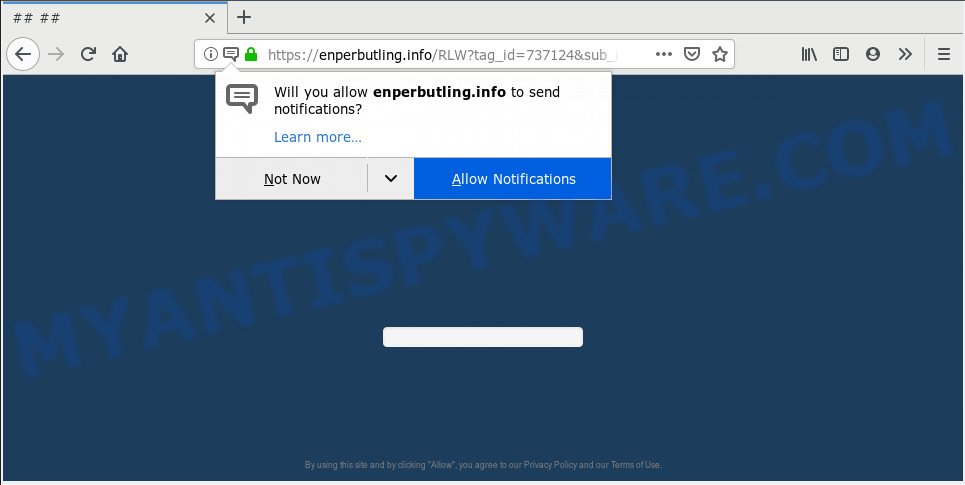
Enperbutling.info
If you click the ‘Allow’, then you will start seeing unwanted ads in form of pop up windows on your desktop. The devs behind Enperbutling.info use these push notifications to bypass pop up blocker and therefore display a ton of unwanted ads. These advertisements are used to promote dubious browser extensions, free gifts scams, fake downloads, and adult webpages.

If you are receiving browser notification spam, you can remove Enperbutling.info subscription by going into your internet browser’s settings, then ‘Notifications’ settings (locate Enperbutling.info and remove it) or following the Enperbutling.info removal tutorial below. Once you remove notifications subscription, the Enperbutling.info pop-ups ads will no longer display on your screen.
Some research has shown that users can be redirected to Enperbutling.info from misleading ads or by potentially unwanted software and adware. Adware is short for ‘ad supported’ software. Additionally, some malware has adware built into the program. Adware displays unwanted advertisements that appear in pop ups or advertising banners on computer. In order to display unwanted ads as often as possible adware can alter your web-browser settings. You may even find that your system settings are hijacked without your conscious permission. The creators of adware software do so in order to make revenue via third-party ad network. Thus every your click on the adverts generates profit for them.
Another reason why you need to get rid of adware is its online data-tracking activity. Adware can be used to collect lots of confidential information that may be later sold to third parties. You do not know if your home address, account names and passwords are safe.
Adware is usually is bundled within free software and install themselves, with or without your knowledge, on your computer. This happens especially when you’re installing a free software. The program installation package tricks you into accepting the installation of bundled apps, which you do not really want. Moreover, certain paid software can also install third-party apps which you do not want! Therefore, always download free software and paid apps from reputable download web sites. Use ONLY custom or manual installation method and never blindly press Next button.
Threat Summary
| Name | Enperbutling.info |
| Type | adware software, PUP (potentially unwanted program), pop-ups, popup ads, pop up virus |
| Symptoms |
|
| Removal | Enperbutling.info removal guide |
We suggest to remove the adware which cause intrusive Enperbutling.info pop-ups, as soon as you found this issue, as it can reroute your browser to web-resources which may load other malicious software on your PC system.
How to remove Enperbutling.info pop-ups, ads, notifications (Removal instructions)
In order to get rid of Enperbutling.info ads from the Internet Explorer, Mozilla Firefox, MS Edge and Chrome, you need to reset the browser settings. Additionally, you should look up for other suspicious entries, such as files, applications, browser extensions and shortcuts. However, if you want to get rid of Enperbutling.info advertisements easily, you should run reputable anti-malware utility and let it do the job for you.
To remove Enperbutling.info pop ups, perform the steps below:
- How to delete Enperbutling.info ads without any software
- How to remove Enperbutling.info ads automatically
- How to block Enperbutling.info
- To sum up
How to delete Enperbutling.info ads without any software
Most common adware software may be uninstalled without any antivirus applications. The manual adware software removal is step-by-step instructions that will teach you how to remove the Enperbutling.info ads.
Remove suspicious software using MS Windows Control Panel
When troubleshooting a computer, one common step is go to Windows Control Panel and remove suspicious software. The same approach will be used in the removal of Enperbutling.info pop-ups. Please use steps based on your MS Windows version.
Windows 10, 8.1, 8
Click the MS Windows logo, and then click Search ![]() . Type ‘Control panel’and press Enter such as the one below.
. Type ‘Control panel’and press Enter such as the one below.

Once the ‘Control Panel’ opens, click the ‘Uninstall a program’ link under Programs category as displayed in the figure below.

Windows 7, Vista, XP
Open Start menu and choose the ‘Control Panel’ at right as displayed on the screen below.

Then go to ‘Add/Remove Programs’ or ‘Uninstall a program’ (Microsoft Windows 7 or Vista) like below.

Carefully browse through the list of installed programs and remove all dubious and unknown apps. We suggest to press ‘Installed programs’ and even sorts all installed software by date. After you’ve found anything questionable that may be the adware that causes Enperbutling.info ads in your web browser or other PUP (potentially unwanted program), then choose this program and press ‘Uninstall’ in the upper part of the window. If the questionable application blocked from removal, then use Revo Uninstaller Freeware to fully delete it from your machine.
Remove Enperbutling.info popup ads from Internet Explorer
If you find that IE internet browser settings such as homepage, new tab and search engine by default had been changed by adware that causes Enperbutling.info ads, then you may revert back your settings, via the reset web-browser procedure.
First, run the Internet Explorer, then click ‘gear’ icon ![]() . It will open the Tools drop-down menu on the right part of the web-browser, then press the “Internet Options” like the one below.
. It will open the Tools drop-down menu on the right part of the web-browser, then press the “Internet Options” like the one below.

In the “Internet Options” screen, select the “Advanced” tab, then click the “Reset” button. The Microsoft Internet Explorer will display the “Reset Internet Explorer settings” prompt. Further, click the “Delete personal settings” check box to select it. Next, press the “Reset” button as displayed on the screen below.

Once the task is complete, press “Close” button. Close the Internet Explorer and reboot your machine for the changes to take effect. This step will help you to restore your web browser’s start page, newtab and search provider to default state.
Get rid of Enperbutling.info from Mozilla Firefox by resetting web browser settings
Resetting your Firefox is first troubleshooting step for any issues with your browser program, including the redirect to Enperbutling.info web-page. However, your saved passwords and bookmarks will not be changed, deleted or cleared.
First, launch the Firefox. Next, press the button in the form of three horizontal stripes (![]() ). It will show the drop-down menu. Next, click the Help button (
). It will show the drop-down menu. Next, click the Help button (![]() ).
).

In the Help menu click the “Troubleshooting Information”. In the upper-right corner of the “Troubleshooting Information” page press on “Refresh Firefox” button like the one below.

Confirm your action, press the “Refresh Firefox”.
Remove Enperbutling.info pop ups from Google Chrome
Use the Reset web-browser utility of the Chrome to reset all its settings like search provider, newtab page and home page to original defaults. This is a very useful utility to use, in the case of internet browser redirects to annoying ad web-sites such as Enperbutling.info.
Open the Chrome menu by clicking on the button in the form of three horizontal dotes (![]() ). It will show the drop-down menu. Choose More Tools, then click Extensions.
). It will show the drop-down menu. Choose More Tools, then click Extensions.
Carefully browse through the list of installed extensions. If the list has the addon labeled with “Installed by enterprise policy” or “Installed by your administrator”, then complete the following tutorial: Remove Google Chrome extensions installed by enterprise policy otherwise, just go to the step below.
Open the Chrome main menu again, click to “Settings” option.

Scroll down to the bottom of the page and click on the “Advanced” link. Now scroll down until the Reset settings section is visible, similar to the one below and click the “Reset settings to their original defaults” button.

Confirm your action, click the “Reset” button.
How to remove Enperbutling.info ads automatically
If the Enperbutling.info pop up ads are still there, the situation is more serious. But do not worry. There are several utilities which are designed to scan for and remove adware from your browser and computer. If you’re looking for a free solution to adware removal, then Zemana Anti-Malware is a good option. Also you can get Hitman Pro and MalwareBytes Free. Both applications also available for free unlimited scanning and for removal of found malware, adware and potentially unwanted apps.
How to automatically remove Enperbutling.info pop-ups with Zemana Free
If you need a free utility that can easily remove Enperbutling.info popups, then use Zemana Free. This is a very handy application, which is primarily designed to quickly find and delete adware and malicious software affecting web-browsers and modifying their settings.
- First, visit the page linked below, then click the ‘Download’ button in order to download the latest version of Zemana Anti-Malware (ZAM).
Zemana AntiMalware
165551 downloads
Author: Zemana Ltd
Category: Security tools
Update: July 16, 2019
- Once you have downloaded the installation file, make sure to double click on the Zemana.AntiMalware.Setup. This would start the Zemana Free setup on your machine.
- Select installation language and click ‘OK’ button.
- On the next screen ‘Setup Wizard’ simply click the ‘Next’ button and follow the prompts.

- Finally, once the installation is finished, Zemana Free will launch automatically. Else, if doesn’t then double-click on the Zemana Free icon on your desktop.
- Now that you have successfully install Zemana, let’s see How to use Zemana Free to remove Enperbutling.info popups from your computer.
- After you have opened the Zemana AntiMalware, you’ll see a window like the one below, just press ‘Scan’ button to begin scanning your machine for the adware software.

- Now pay attention to the screen while Zemana scans your PC system.

- After that process is done, you’ll be shown the list of all detected items on your PC system. You may delete items (move to Quarantine) by simply press ‘Next’ button.

- Zemana may require a reboot computer in order to complete the Enperbutling.info pop-up ads removal process.
- If you want to fully remove adware from your PC, then click ‘Quarantine’ icon, select all malicious software, adware, PUPs and other items and click Delete.
- Restart your computer to complete the adware software removal procedure.
Remove Enperbutling.info advertisements from internet browsers with Hitman Pro
The Hitman Pro tool is free (30 day trial) and easy to use. It can check and get rid of malware, potentially unwanted programs and adware in Google Chrome, Microsoft Edge, Microsoft Internet Explorer and Firefox web-browsers and thereby delete all unwanted Enperbutling.info popups. HitmanPro is powerful enough to find and remove malicious registry entries and files that are hidden on the personal computer.

- First, click the link below, then click the ‘Download’ button in order to download the latest version of Hitman Pro.
- When the download is finished, launch the Hitman Pro, double-click the HitmanPro.exe file.
- If the “User Account Control” prompts, press Yes to continue.
- In the HitmanPro window, press the “Next” . Hitman Pro application will scan through the whole PC system for the adware that causes multiple unwanted pop ups. This process may take some time, so please be patient. During the scan Hitman Pro will search for threats exist on your machine.
- Once the scanning is done, HitmanPro will produce a list of unwanted apps and adware. Make sure all items have ‘checkmark’ and click “Next”. Now, click the “Activate free license” button to start the free 30 days trial to delete all malware found.
Run MalwareBytes Free to remove Enperbutling.info pop-up ads
Get rid of Enperbutling.info popup ads manually is difficult and often the adware is not fully removed. Therefore, we suggest you to use the MalwareBytes Anti Malware that are fully clean your system. Moreover, this free program will help you to get rid of malware, PUPs, toolbars and hijackers that your PC can be infected too.

- Click the following link to download the latest version of MalwareBytes Anti-Malware for Microsoft Windows. Save it to your Desktop so that you can access the file easily.
Malwarebytes Anti-malware
327784 downloads
Author: Malwarebytes
Category: Security tools
Update: April 15, 2020
- At the download page, click on the Download button. Your web browser will open the “Save as” prompt. Please save it onto your Windows desktop.
- After the downloading process is finished, please close all apps and open windows on your computer. Double-click on the icon that’s called mb3-setup.
- This will launch the “Setup wizard” of MalwareBytes Free onto your PC system. Follow the prompts and don’t make any changes to default settings.
- When the Setup wizard has finished installing, the MalwareBytes AntiMalware (MBAM) will launch and show the main window.
- Further, click the “Scan Now” button . MalwareBytes utility will start scanning the whole personal computer to find out adware software responsible for Enperbutling.info pop up ads. While the MalwareBytes Anti-Malware application is scanning, you can see how many objects it has identified as threat.
- When the scan is done, MalwareBytes Anti Malware will show a list of all threats found by the scan.
- In order to remove all items, simply click the “Quarantine Selected” button. When disinfection is finished, you may be prompted to reboot the computer.
- Close the Anti Malware and continue with the next step.
Video instruction, which reveals in detail the steps above.
How to block Enperbutling.info
One of the worst things is the fact that you cannot block all those annoying webpages such as Enperbutling.info using only built-in MS Windows capabilities. However, there is a application out that you can use to stop unwanted web browser redirects, advertisements and pop ups in any modern internet browsers including Chrome, Internet Explorer, Microsoft Edge and Mozilla Firefox. It is called Adguard and it works very well.
Download AdGuard on your Microsoft Windows Desktop by clicking on the following link.
27050 downloads
Version: 6.4
Author: © Adguard
Category: Security tools
Update: November 15, 2018
After downloading it, double-click the downloaded file to start it. The “Setup Wizard” window will show up on the computer screen as shown in the figure below.

Follow the prompts. AdGuard will then be installed and an icon will be placed on your desktop. A window will show up asking you to confirm that you want to see a quick guidance as shown in the following example.

Press “Skip” button to close the window and use the default settings, or click “Get Started” to see an quick guide which will help you get to know AdGuard better.
Each time, when you run your personal computer, AdGuard will start automatically and stop unwanted advertisements, block Enperbutling.info, as well as other harmful or misleading websites. For an overview of all the features of the program, or to change its settings you can simply double-click on the AdGuard icon, that can be found on your desktop.
To sum up
Now your PC system should be free of the adware software that cause intrusive Enperbutling.info pop up ads. We suggest that you keep Zemana (to periodically scan your computer for new adwares and other malicious software) and AdGuard (to help you stop annoying pop up advertisements and harmful web sites). Moreover, to prevent any adware, please stay clear of unknown and third party apps, make sure that your antivirus program, turn on the option to search for potentially unwanted applications.
If you need more help with Enperbutling.info ads related issues, go to here.
























