Q. I keep getting Fireplayerapp.com advertising popups in my web-browser. I removed all of the applications that I’d downloaded, but the pop-ups keep appearing; it must be adware software, how do i remove it? How do i stop these pop up advertisements from appearing? If anyone has any suggestions would be great!
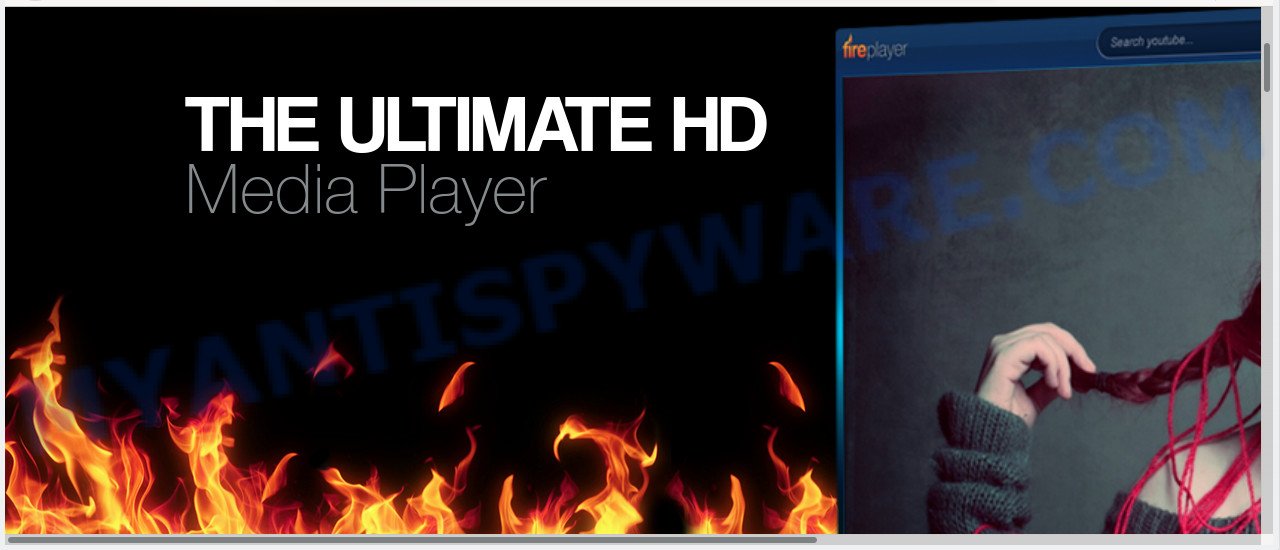
Fireplayerapp.com
A. Did it occur after installing any new programs? What were you doing before these popups first occurred? Sounds like you have possibly encountered an adware problem. The fix for that issue is ‘reset internet browser settings’ and use adware removal tools.
What does Adware mean? Adware is type of malware that can cause issues for your computer. It can generate numerous additional popup, banner, pop-under and in-text link ads flooding on your web-browser; gather your personal data such as login details, online searches, etc; run in the background and drag down your computer running speed; give more chances for other adware software, potentially unwanted apps even malware to get on your personal computer.
Another reason why you need to delete adware is its online data-tracking activity. Adware software can install a component that enables its creator to track which web pages you visit, which products you look at upon those pages. They are then able to select the type of advertisements they show you. So, if you had adware on your computer, there is a good chance you have another that is collecting and sharing your privacy data with third parties, without your consent.
Adware is usually gets on your system in the composition, together with free programs and install themselves, with or without your knowledge, on your computer. This happens especially when you are installing a free software. The application install package tricks you into accepting the installation of optional software, which you do not really want. Moreover, some paid apps can also install third-party software that you don’t want! Therefore, always download free applications and paid software from reputable download web sites. Use ONLY custom or manual installation option and never blindly click Next button.
Threat Summary
| Name | Fireplayerapp.com |
| Type | adware, PUP (potentially unwanted program), pop-ups, pop-up ads, pop-up virus |
| Symptoms |
|
| Removal | Fireplayerapp.com removal guide |
Adware is usually written in ways common to malware, spyware and hijackers. In order to delete adware software and thus delete Fireplayerapp.com pop up ads, you will need execute the steps below or use free adware removal utility listed below.
How to remove Fireplayerapp.com pop-ups (Adware virus removal guide)
The adware software is a form of malware that you might have difficulty in uninstalling it from your computer. Happily, you’ve found the effective Fireplayerapp.com pop ups removal tutorial in this article. Both the manual removal solution and the automatic removal method will be provided below and you can just select the one that best for you. If you have any questions or need help then type a comment below. Read this manual carefully, bookmark or print it, because you may need to exit your web-browser or reboot your PC system.
To remove Fireplayerapp.com, perform the following steps:
- How to delete Fireplayerapp.com popup advertisements without any software
- How to remove Fireplayerapp.com pop-up ads with free applications
- Run AdBlocker to block Fireplayerapp.com and stay safe online
- Finish words
How to delete Fireplayerapp.com popup advertisements without any software
Manually deleting the Fireplayerapp.com pop-ups is also possible, although this approach takes time and technical prowess. You can sometimes identify adware software in your computer’s list of installed software and uninstall it as you would any other unwanted application.
Delete suspicious software using MS Windows Control Panel
One of the first things to attempt for removal of adware is to check your machine installed programs screen and look for undesired and suspicious apps. If there are any applications you do not recognize or are no longer using, you should delete them. If that doesn’t work, then you may need to run adware removal utility like Zemana Anti Malware (ZAM).
Windows 8, 8.1, 10
First, click Windows button

When the ‘Control Panel’ opens, click the ‘Uninstall a program’ link under Programs category as displayed in the following example.

You will see the ‘Uninstall a program’ panel as on the image below.

Very carefully look around the entire list of software installed on your PC. Most likely, one of them is the adware that causes Fireplayerapp.com ads. If you have many programs installed, you can help simplify the search of malicious software by sort the list by date of installation. Once you’ve found a dubious, unwanted or unused application, right click to it, after that press ‘Uninstall’.
Windows XP, Vista, 7
First, press ‘Start’ button and select ‘Control Panel’ at right panel as displayed on the screen below.

After the Windows ‘Control Panel’ opens, you need to click ‘Uninstall a program’ under ‘Programs’ as shown on the screen below.

You will see a list of programs installed on your PC system. We recommend to sort the list by date of installation to quickly find the applications that were installed last. Most likely, it’s the adware which causes unwanted Fireplayerapp.com pop-up ads. If you’re in doubt, you can always check the program by doing a search for her name in Google, Yahoo or Bing. After the program which you need to remove is found, simply press on its name, and then click ‘Uninstall’ as shown in the figure below.

Remove Fireplayerapp.com pop-ups from Firefox
The Firefox reset will remove redirects to annoying Fireplayerapp.com web site, modified preferences, extensions and security settings. It’ll keep your personal information like browsing history, bookmarks, passwords and web form auto-fill data.
Click the Menu button (looks like three horizontal lines), and click the blue Help icon located at the bottom of the drop down menu as displayed below.

A small menu will appear, click the “Troubleshooting Information”. On this page, press “Refresh Firefox” button such as the one below.

Follow the onscreen procedure to return your Firefox web browser settings to their default values.
Remove Fireplayerapp.com pop ups from IE
By resetting IE internet browser you return your web browser settings to its default state. This is first when troubleshooting problems that might have been caused by adware software that causes Fireplayerapp.com popups.
First, open the Internet Explorer, then click ‘gear’ icon ![]() . It will show the Tools drop-down menu on the right part of the web-browser, then press the “Internet Options” similar to the one below.
. It will show the Tools drop-down menu on the right part of the web-browser, then press the “Internet Options” similar to the one below.

In the “Internet Options” screen, select the “Advanced” tab, then click the “Reset” button. The Microsoft Internet Explorer will open the “Reset Internet Explorer settings” prompt. Further, click the “Delete personal settings” check box to select it. Next, click the “Reset” button as displayed on the image below.

Once the task is complete, press “Close” button. Close the Internet Explorer and restart your machine for the changes to take effect. This step will help you to restore your web-browser’s newtab page, search engine and home page to default state.
Remove Fireplayerapp.com pop up advertisements from Chrome
This step will show you how to reset Google Chrome browser settings to original settings. This can get rid of Fireplayerapp.com pop-up advertisements and fix some surfing issues, especially after adware infection. However, your saved bookmarks and passwords will not be lost. This will not affect your history, passwords, bookmarks, and other saved data.

- First, run the Google Chrome and click the Menu icon (icon in the form of three dots).
- It will show the Google Chrome main menu. Select More Tools, then press Extensions.
- You’ll see the list of installed add-ons. If the list has the add-on labeled with “Installed by enterprise policy” or “Installed by your administrator”, then complete the following guide: Remove Chrome extensions installed by enterprise policy.
- Now open the Google Chrome menu once again, click the “Settings” menu.
- Next, click “Advanced” link, which located at the bottom of the Settings page.
- On the bottom of the “Advanced settings” page, click the “Reset settings to their original defaults” button.
- The Chrome will open the reset settings dialog box as shown on the image above.
- Confirm the web browser’s reset by clicking on the “Reset” button.
- To learn more, read the post How to reset Google Chrome settings to default.
How to remove Fireplayerapp.com pop-up ads with free applications
Spyware, adware, PUPs and hijackers can be difficult to delete manually. Do not try to remove this programs without the aid of malware removal utilities. In order to completely delete adware from your computer, use professionally designed tools, such as Zemana Free, MalwareBytes Free and HitmanPro.
Delete Fireplayerapp.com pop up ads with Zemana Anti-Malware
Zemana Free is an extremely fast utility to delete Fireplayerapp.com advertisements from the IE, Firefox, Microsoft Edge and Google Chrome. It also removes malware and adware from your computer. It improves your system’s performance by deleting PUPs.
Zemana AntiMalware can be downloaded from the following link. Save it to your Desktop.
165033 downloads
Author: Zemana Ltd
Category: Security tools
Update: July 16, 2019
After downloading is done, start it and follow the prompts. Once installed, the Zemana Free will try to update itself and when this procedure is complete, press the “Scan” button for checking your machine for the adware software related to the Fireplayerapp.com popups.

During the scan Zemana Anti-Malware will look for threats present on your PC system. Review the results once the utility has complete the system scan. If you think an entry should not be quarantined, then uncheck it. Otherwise, simply click “Next” button.

The Zemana AntiMalware (ZAM) will delete adware software responsible for Fireplayerapp.com popup advertisements.
Remove Fireplayerapp.com pop-ups from web-browsers with HitmanPro
Hitman Pro is a free removal tool. It deletes potentially unwanted apps, adware software, hijackers and undesired web-browser add-ons. It will identify and remove adware which cause pop-ups. Hitman Pro uses very small machine resources and is a portable application. Moreover, Hitman Pro does add another layer of malware protection.

- Download Hitman Pro from the link below.
- Once the downloading process is done, start the HitmanPro, double-click the HitmanPro.exe file.
- If the “User Account Control” prompts, press Yes to continue.
- In the HitmanPro window, click the “Next” to perform a system scan for the adware responsible for Fireplayerapp.com pop up advertisements. Depending on your computer, the scan can take anywhere from a few minutes to close to an hour. While the Hitman Pro is checking, you may see how many objects it has identified either as being malicious software.
- After the scan is complete, you will be displayed the list of all detected threats on your computer. You may delete items (move to Quarantine) by simply click “Next”. Now, press the “Activate free license” button to begin the free 30 days trial to remove all malicious software found.
How to delete Fireplayerapp.com with MalwareBytes
If you’re having problems with Fireplayerapp.com ads removal, then check out MalwareBytes AntiMalware. This is a utility that can help clean up your personal computer and improve your speeds for free. Find out more below.

- Installing the MalwareBytes AntiMalware is simple. First you will need to download MalwareBytes AntiMalware (MBAM) on your PC system from the link below.
Malwarebytes Anti-malware
327260 downloads
Author: Malwarebytes
Category: Security tools
Update: April 15, 2020
- At the download page, click on the Download button. Your internet browser will display the “Save as” dialog box. Please save it onto your Windows desktop.
- Once the download is done, please close all programs and open windows on your personal computer. Double-click on the icon that’s called mb3-setup.
- This will open the “Setup wizard” of MalwareBytes AntiMalware onto your machine. Follow the prompts and do not make any changes to default settings.
- When the Setup wizard has finished installing, the MalwareBytes Anti Malware will launch and open the main window.
- Further, click the “Scan Now” button to begin scanning your personal computer for the adware related to the Fireplayerapp.com ads. A system scan may take anywhere from 5 to 30 minutes, depending on your computer. While the MalwareBytes Anti-Malware (MBAM) utility is scanning, you can see number of objects it has identified as being affected by malicious software.
- Once the scan is complete, MalwareBytes Anti-Malware (MBAM) will show a scan report.
- Make sure all threats have ‘checkmark’ and click the “Quarantine Selected” button. When the cleaning process is complete, you may be prompted to reboot the machine.
- Close the AntiMalware and continue with the next step.
Video instruction, which reveals in detail the steps above.
Run AdBlocker to block Fireplayerapp.com and stay safe online
One of the worst things is the fact that you cannot block all those annoying web-pages such as Fireplayerapp.com using only built-in Windows capabilities. However, there is a program out that you can use to stop unwanted internet browser redirects, ads and popups in any modern browsers including Firefox, Microsoft Edge, Internet Explorer and Google Chrome. It’s named Adguard and it works very well.
- Please go to the following link to download AdGuard. Save it directly to your MS Windows Desktop.
Adguard download
26897 downloads
Version: 6.4
Author: © Adguard
Category: Security tools
Update: November 15, 2018
- After downloading it, run the downloaded file. You will see the “Setup Wizard” program window. Follow the prompts.
- When the installation is complete, click “Skip” to close the installation program and use the default settings, or click “Get Started” to see an quick tutorial that will assist you get to know AdGuard better.
- In most cases, the default settings are enough and you do not need to change anything. Each time, when you start your machine, AdGuard will start automatically and stop unwanted advertisements, block Fireplayerapp.com, as well as other malicious or misleading web-sites. For an overview of all the features of the program, or to change its settings you can simply double-click on the icon called AdGuard, which can be found on your desktop.
Finish words
Now your machine should be clean of the adware responsible for Fireplayerapp.com popups. We suggest that you keep Zemana Anti-Malware (to periodically scan your personal computer for new adwares and other malicious software) and AdGuard (to help you stop intrusive pop up advertisements and harmful web-pages). Moreover, to prevent any adware, please stay clear of unknown and third party software, make sure that your antivirus program, turn on the option to search for potentially unwanted applications.
If you need more help with Fireplayerapp.com pop-up ads related issues, go to here.



















