Ntingarriage.pro is a web-site which deceives users into allowing its browser notification spam that go directly to the desktop or the internet browser. It claims that users need to click ‘Allow’ button in order to watch a video, download a file, access the content of the website, and so on.
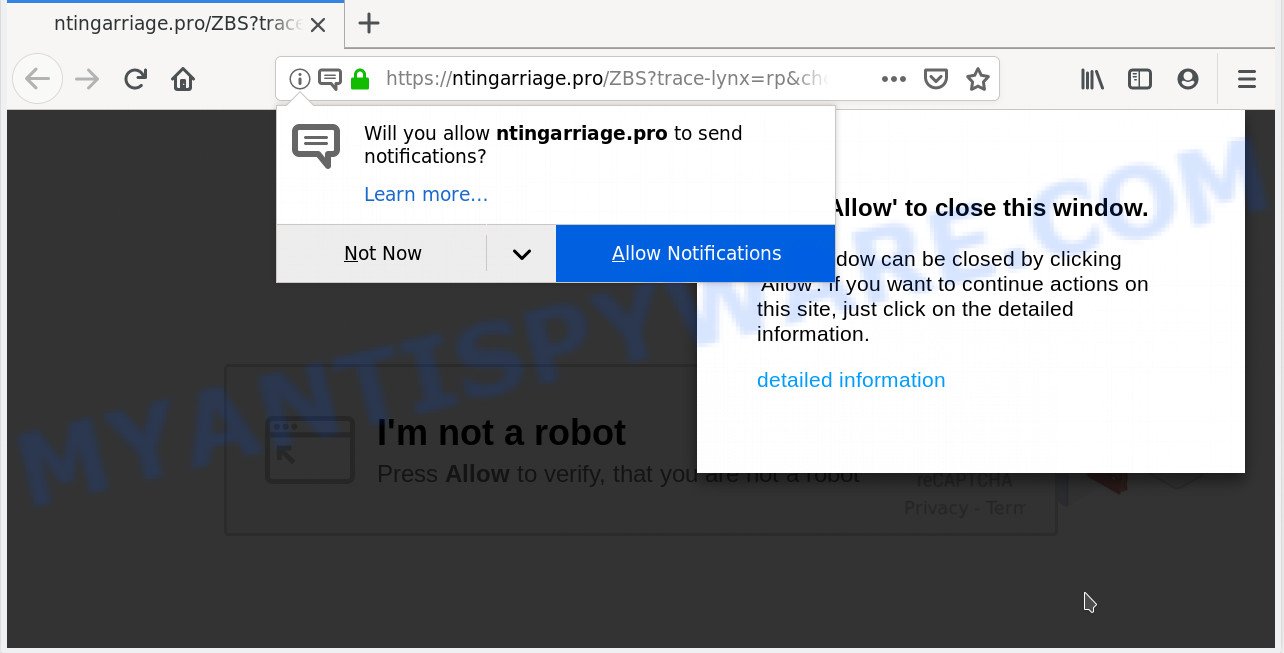
Ntingarriage.pro
If you click the ‘Allow’, then you will start seeing unwanted ads in form of popups on your desktop. The push notifications will essentially be ads for ‘free’ online games, fake prizes scams, dubious web-browser add-ons, adult web pages, and adware bundles as shown in the figure below.

If you’re receiving spam notifications, you can remove Ntingarriage.pro subscription by going into your internet browser’s settings, then ‘Notifications’ settings (locate Ntingarriage.pro and remove it) or following the Ntingarriage.pro removal instructions below. Once you delete notifications subscription, the Ntingarriage.pro pop ups advertisements will no longer appear on the screen.
These Ntingarriage.pro pop-ups are caused by dubious advertisements on the web sites you visit or adware software. Adware is a part of potentially unwanted apps whose motive is to earn money for its author. It have various ways of earning by showing the ads forcibly to its victims. Adware can generate popup deals, show unsolicited advertisements, modify the victim’s browser settings, or redirect the victim’s web browser to unwanted web sites. Aside from causing unwanted ads and web browser redirects, it also can slow down the personal computer.
Another reason why you need to remove adware is its online data-tracking activity. Adware has the ability to collect your confidential information (your ip address, what is a web site you are viewing now, what you are looking for on the Web, which links you are clicking), which can later transfer to third parties.
Adware may be spread through the use of trojan horses and other forms of malware, but most commonly, adware gets on your personal computer together with certain free applications. Many developers of free applications include optional apps in their installer. Sometimes it is possible to avoid the setup of any adware: carefully read the Terms of Use and the Software license, choose only Manual, Custom or Advanced install option, disable all checkboxes before clicking Install or Next button while installing new freeware.
Threat Summary
| Name | Ntingarriage.pro |
| Type | adware software, PUP (potentially unwanted program), popups, pop up advertisements, pop up virus |
| Symptoms |
|
| Removal | Ntingarriage.pro removal guide |
You should remove adware sooner. Here, in this article below, you can found the best possible guide on How to delete adware and Ntingarriage.pro pop ups from your machine for free.
How to remove Ntingarriage.pro pop-ups, ads, notifications (Removal guidance)
Ntingarriage.pro popups in the Edge, Firefox, Chrome and Internet Explorer can be permanently removed by removing undesired applications, resetting the web browser to its original settings, and reversing any changes to the PC by malicious software. Free removal tools which listed below can assist in uninstalling adware software that displays constant pop ups and annoying advertisements.
To remove Ntingarriage.pro pop ups, perform the following steps:
- How to manually get rid of Ntingarriage.pro
- How to remove Ntingarriage.pro pop up advertisements automatically
- How to block Ntingarriage.pro
- Finish words
How to manually get rid of Ntingarriage.pro
The useful removal guidance for the Ntingarriage.pro advertisements. The detailed procedure can be followed by anyone as it really does take you step-by-step. If you follow this process to get rid of Ntingarriage.pro ads let us know how you managed by sending us your comments please.
Delete unwanted or newly installed applications
You can manually get rid of most nonaggressive adware by uninstalling the application that it came with or removing the adware itself using ‘Add/Remove programs’ or ‘Uninstall a program’ option in MS Windows Control Panel.
Windows 8, 8.1, 10
First, click the Windows button
Windows XP, Vista, 7
First, press “Start” and select “Control Panel”.
It will display the Windows Control Panel as displayed below.

Next, click “Uninstall a program” ![]()
It will display a list of all programs installed on your personal computer. Scroll through the all list, and delete any suspicious and unknown programs. To quickly find the latest installed apps, we recommend sort programs by date in the Control panel.
Remove Ntingarriage.pro pop-ups from Chrome
Like other modern browsers, the Chrome has the ability to reset the settings to their default values and thereby recover the web-browser’s settings like homepage, search engine and new tab page that have been modified by the adware responsible for Ntingarriage.pro pop up advertisements.
Open the Chrome menu by clicking on the button in the form of three horizontal dotes (![]() ). It will open the drop-down menu. Choose More Tools, then press Extensions.
). It will open the drop-down menu. Choose More Tools, then press Extensions.
Carefully browse through the list of installed extensions. If the list has the extension labeled with “Installed by enterprise policy” or “Installed by your administrator”, then complete the following instructions: Remove Chrome extensions installed by enterprise policy otherwise, just go to the step below.
Open the Chrome main menu again, click to “Settings” option.

Scroll down to the bottom of the page and click on the “Advanced” link. Now scroll down until the Reset settings section is visible, as displayed below and click the “Reset settings to their original defaults” button.

Confirm your action, click the “Reset” button.
Remove Ntingarriage.pro pop up advertisements from Internet Explorer
If you find that Internet Explorer browser settings such as newtab, homepage and search engine had been modified by adware software which cause pop-ups, then you may restore your settings, via the reset web browser procedure.
First, launch the Microsoft Internet Explorer, click ![]() ) button. Next, click “Internet Options” like below.
) button. Next, click “Internet Options” like below.

In the “Internet Options” screen select the Advanced tab. Next, press Reset button. The Internet Explorer will display the Reset Internet Explorer settings dialog box. Select the “Delete personal settings” check box and press Reset button.

You will now need to restart your PC system for the changes to take effect. It will get rid of adware that causes Ntingarriage.pro popup ads, disable malicious and ad-supported internet browser’s extensions and restore the Microsoft Internet Explorer’s settings such as search provider by default, new tab and homepage to default state.
Remove Ntingarriage.pro from Firefox by resetting browser settings
This step will help you remove Ntingarriage.pro popups, third-party toolbars, disable malicious extensions and restore your default startpage, new tab page and search provider settings.
Click the Menu button (looks like three horizontal lines), and click the blue Help icon located at the bottom of the drop down menu as shown on the screen below.

A small menu will appear, press the “Troubleshooting Information”. On this page, press “Refresh Firefox” button as shown in the following example.

Follow the onscreen procedure to restore your Mozilla Firefox web browser settings to their original state.
How to remove Ntingarriage.pro pop up advertisements automatically
Best Ntingarriage.pro popups removal tool should detect and remove adware, malicious software, PUPs, toolbars, keyloggers, browser hijackers, worms, Trojans, and pop up generators. The key is locating one with a good reputation and these features. Most quality applications listed below offer a free scan and malware removal so you can scan for and delete unwanted software without having to pay.
Use Zemana AntiMalware (ZAM) to remove Ntingarriage.pro pop-up advertisements
You can download and use the Zemana Anti-Malware for free. This anti malware tool will scan all the Windows registry entries and files in your PC system along with the system settings and web-browser add-ons. If it finds any malware, adware or malicious addon that is causing redirect in your web-browsers to the Ntingarriage.pro then the Zemana Anti-Malware (ZAM) will remove them from your computer completely.
Download Zemana on your personal computer from the link below.
165054 downloads
Author: Zemana Ltd
Category: Security tools
Update: July 16, 2019
Once downloading is finished, close all applications and windows on your system. Open a directory in which you saved it. Double-click on the icon that’s named Zemana.AntiMalware.Setup as shown below.
![]()
When the install begins, you will see the “Setup wizard” which will help you setup Zemana on your PC.

Once setup is complete, you will see window as on the image below.

Now press the “Scan” button to search for adware responsible for Ntingarriage.pro popups. While the Zemana Anti-Malware (ZAM) is checking, you can see number of objects it has identified either as being malicious software.

As the scanning ends, the results are displayed in the scan report. Review the results once the tool has done the system scan. If you think an entry should not be quarantined, then uncheck it. Otherwise, simply click “Next” button.

The Zemana will delete adware software that causes Ntingarriage.pro pop up ads in your internet browser and move items to the program’s quarantine.
Scan your system and remove Ntingarriage.pro pop ups with HitmanPro
HitmanPro is a completely free (30 day trial) tool. You do not need expensive solutions to remove adware which cause unwanted Ntingarriage.pro popup ads and other shady apps. HitmanPro will delete all the unwanted applications such as adware software and browser hijackers for free.
Installing the Hitman Pro is simple. First you will need to download Hitman Pro by clicking on the following link. Save it on your Desktop.
After the downloading process is done, open the file location. You will see an icon like below.

Double click the Hitman Pro desktop icon. After the tool is started, you will see a screen as shown in the following example.

Further, click “Next” button to detect adware that causes Ntingarriage.pro advertisements in your web browser. Depending on your computer, the scan can take anywhere from a few minutes to close to an hour. Once HitmanPro has finished scanning, Hitman Pro will open a scan report as shown in the following example.

When you’re ready, click “Next” button. It will show a dialog box, click the “Activate free license” button.
Get rid of Ntingarriage.pro pop ups with MalwareBytes
Trying to get rid of Ntingarriage.pro pop up advertisements can become a battle of wills between the adware infection and you. MalwareBytes can be a powerful ally, removing most of today’s adware, malware and PUPs with ease. Here’s how to use MalwareBytes Free will help you win.

- Installing the MalwareBytes Anti-Malware is simple. First you’ll need to download MalwareBytes Free from the following link.
Malwarebytes Anti-malware
327280 downloads
Author: Malwarebytes
Category: Security tools
Update: April 15, 2020
- At the download page, click on the Download button. Your internet browser will display the “Save as” dialog box. Please save it onto your Windows desktop.
- When the downloading process is done, please close all programs and open windows on your PC. Double-click on the icon that’s called mb3-setup.
- This will run the “Setup wizard” of MalwareBytes Anti-Malware (MBAM) onto your computer. Follow the prompts and don’t make any changes to default settings.
- When the Setup wizard has finished installing, the MalwareBytes Anti-Malware (MBAM) will run and display the main window.
- Further, press the “Scan Now” button for checking your computer for the adware which cause undesired Ntingarriage.pro pop ups. This task can take quite a while, so please be patient. When a malware, adware software or potentially unwanted software are found, the number of the security threats will change accordingly.
- After the scanning is done, MalwareBytes Free will open a screen which contains a list of malware that has been found.
- All detected items will be marked. You can remove them all by simply press the “Quarantine Selected” button. After finished, you may be prompted to reboot the personal computer.
- Close the Anti Malware and continue with the next step.
Video instruction, which reveals in detail the steps above.
How to block Ntingarriage.pro
One of the worst things is the fact that you cannot block all those annoying web sites such as Ntingarriage.pro using only built-in Windows capabilities. However, there is a application out that you can use to stop unwanted web-browser redirects, ads and pop-ups in any modern web browsers including IE, Mozilla Firefox, MS Edge and Google Chrome. It is called Adguard and it works very well.
AdGuard can be downloaded from the following link. Save it on your MS Windows desktop.
26903 downloads
Version: 6.4
Author: © Adguard
Category: Security tools
Update: November 15, 2018
After downloading it, start the downloaded file. You will see the “Setup Wizard” screen as displayed in the following example.

Follow the prompts. Once the install is complete, you will see a window as shown in the figure below.

You can click “Skip” to close the installation program and use the default settings, or press “Get Started” button to see an quick tutorial that will help you get to know AdGuard better.
In most cases, the default settings are enough and you do not need to change anything. Each time, when you run your machine, AdGuard will run automatically and stop unwanted advertisements, block Ntingarriage.pro, as well as other malicious or misleading web-sites. For an overview of all the features of the program, or to change its settings you can simply double-click on the AdGuard icon, that is located on your desktop.
Finish words
Now your machine should be free of the adware software related to the Ntingarriage.pro pop-up ads. We suggest that you keep AdGuard (to help you stop unwanted popups and undesired harmful websites) and Zemana Anti Malware (to periodically scan your computer for new adwares and other malicious software). Probably you are running an older version of Java or Adobe Flash Player. This can be a security risk, so download and install the latest version right now.
If you are still having problems while trying to get rid of Ntingarriage.pro ads from the Mozilla Firefox, Chrome, IE and Edge, then ask for help here here.




















