Clckask.club is a deceptive webpage that created in order to force users into allowing its spam notifications. It will show a ‘Click Allow if you are not a robot’ message, asking you to subscribe to notifications.
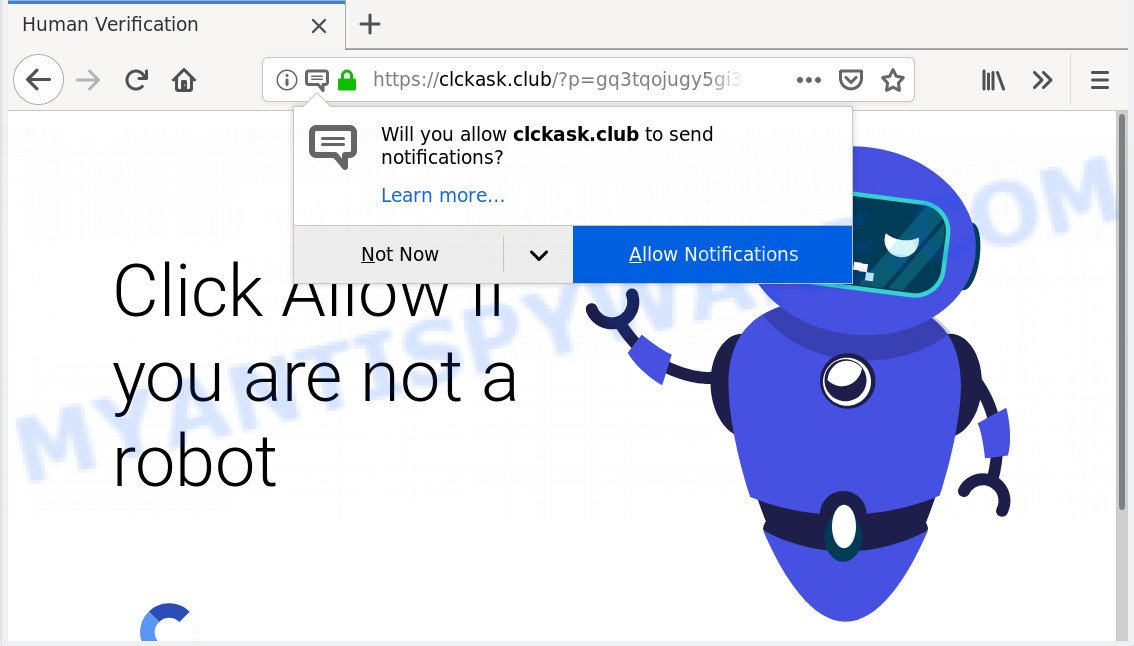
Clckask.club
If you press the ‘Allow’ button, then your browser will be configured to display pop-up advertisements in the right bottom corner of your desktop. The authors of Clckask.club use these push notifications to bypass protection against popups in the web-browser and therefore display lots of unwanted adverts. These ads are used to promote dubious browser extensions, prize & lottery scams, fake downloads, and adult webpages.

If you are receiving browser notification spam, you can delete Clckask.club subscription by going into your web-browser’s settings, then ‘Notifications’ settings (locate Clckask.club and remove it) or following the Clckask.club removal steps below. Once you remove Clckask.club subscription, the browser notification spam will no longer display on your desktop.
These Clckask.club pop ups are caused by dubious advertisements on the web-pages you visit or adware. Adware can make big problem to your computer. Adware also known as ‘adware software’ is harmful application which shows lots of adverts in form of pop-ups, discounting deals, banners or even fake alerts on the system. Adware can seriously affect your privacy, your computer’s performance and security. Adware can be installed onto your PC system unknowingly (it is frequently web browser extension).
Another reason why you need to remove adware is its online data-tracking activity. Adware software can have spyware and keyloggers built into the application, leading to greater damage to your computer and possible invasion of your privacy information.
Adware actively distributed with free programs, together with the setup file of these programs. Therefore, it’s very important, when installing an unknown program even downloaded from well-known or big hosting site, read the Terms of use and the Software license, as well as to select the Manual, Advanced or Custom installation option. In this mode, you may disable the installation of bundled modules and apps and protect your PC from adware software. Do not repeat the mistakes of most users when installing unknown programs, simply click the Next button, and don’t read any information which the freeware show them during its installation.
Threat Summary
| Name | Clckask.club |
| Type | adware, PUP (potentially unwanted program), popups, pop-up ads, popup virus |
| Symptoms |
|
| Removal | Clckask.club removal guide |
The best option is to use the steps posted below to free your computer of adware and thus remove Clckask.club ads.
How to remove Clckask.club pop-ups, ads, notifications (Removal guide)
In the steps below we will have a look at the adware and how to delete Clckask.club from Firefox, MS Edge, Chrome and Internet Explorer web browsers for Windows OS, natively or by using a few free removal utilities. Some of the steps below will require you to shut down this web-site. So, please read the steps carefully, after that bookmark or print it for later reference.
To remove Clckask.club pop ups, execute the steps below:
- How to get rid of Clckask.club advertisements without any software
- How to remove Clckask.club ads with freeware
- Use AdBlocker to stop Clckask.club popups and stay safe online
- Finish words
How to get rid of Clckask.club advertisements without any software
To delete Clckask.club pop up advertisements, adware and other unwanted apps you can try to do so manually. Unfortunately some of the adware won’t show up in your program list, but some adware software may. In this case, you may be able to get rid of it via the uninstall function of your computer. You can do this by completing the steps below.
Delete PUPs through the MS Windows Control Panel
First of all, check the list of installed programs on your computer and remove all unknown and newly installed apps. If you see an unknown program with incorrect spelling or varying capital letters, it have most likely been installed by malicious software and you should clean it off first with malware removal utility such as Zemana.
Windows 10, 8.1, 8
Click the Windows logo, and then click Search ![]() . Type ‘Control panel’and press Enter like below.
. Type ‘Control panel’and press Enter like below.

When the ‘Control Panel’ opens, press the ‘Uninstall a program’ link under Programs category as shown on the image below.

Windows 7, Vista, XP
Open Start menu and choose the ‘Control Panel’ at right such as the one below.

Then go to ‘Add/Remove Programs’ or ‘Uninstall a program’ (Windows 7 or Vista) as displayed on the image below.

Carefully browse through the list of installed software and remove all questionable and unknown programs. We suggest to click ‘Installed programs’ and even sorts all installed software by date. After you’ve found anything suspicious that may be the adware that causes Clckask.club advertisements or other potentially unwanted application (PUA), then select this program and press ‘Uninstall’ in the upper part of the window. If the suspicious program blocked from removal, then use Revo Uninstaller Freeware to completely get rid of it from your computer.
Delete Clckask.club from Firefox by resetting internet browser settings
This step will help you delete Clckask.club pop ups, third-party toolbars, disable harmful add-ons and restore your default start page, new tab and search engine settings.
First, launch the Mozilla Firefox. Next, click the button in the form of three horizontal stripes (![]() ). It will open the drop-down menu. Next, click the Help button (
). It will open the drop-down menu. Next, click the Help button (![]() ).
).

In the Help menu click the “Troubleshooting Information”. In the upper-right corner of the “Troubleshooting Information” page click on “Refresh Firefox” button similar to the one below.

Confirm your action, click the “Refresh Firefox”.
Get rid of Clckask.club popup ads from Microsoft Internet Explorer
The Internet Explorer reset is great if your browser is hijacked or you have unwanted addo-ons or toolbars on your browser, which installed by an malware.
First, run the Internet Explorer, press ![]() ) button. Next, click “Internet Options” as displayed below.
) button. Next, click “Internet Options” as displayed below.

In the “Internet Options” screen select the Advanced tab. Next, press Reset button. The Internet Explorer will display the Reset Internet Explorer settings dialog box. Select the “Delete personal settings” check box and press Reset button.

You will now need to reboot your PC for the changes to take effect. It will remove adware software that causes undesired Clckask.club pop-ups, disable malicious and ad-supported web browser’s extensions and restore the Internet Explorer’s settings like search provider by default, new tab and startpage to default state.
Remove Clckask.club popup ads from Chrome
Reset Chrome settings will remove Clckask.club pop ups from internet browser and disable malicious extensions. It will also clear cached and temporary data (cookies, site data and content). However, your saved bookmarks and passwords will not be lost. This will not affect your history, passwords, bookmarks, and other saved data.

- First, start the Chrome and click the Menu icon (icon in the form of three dots).
- It will show the Chrome main menu. Choose More Tools, then press Extensions.
- You will see the list of installed extensions. If the list has the add-on labeled with “Installed by enterprise policy” or “Installed by your administrator”, then complete the following steps: Remove Chrome extensions installed by enterprise policy.
- Now open the Google Chrome menu once again, click the “Settings” menu.
- Next, click “Advanced” link, which located at the bottom of the Settings page.
- On the bottom of the “Advanced settings” page, click the “Reset settings to their original defaults” button.
- The Google Chrome will display the reset settings dialog box as shown on the image above.
- Confirm the web-browser’s reset by clicking on the “Reset” button.
- To learn more, read the blog post How to reset Google Chrome settings to default.
How to remove Clckask.club ads with freeware
Adware and Clckask.club popup advertisements can be uninstalled from the browser and PC by running full system scan with an anti malware utility. For example, you can run a full system scan with Zemana Anti Malware, MalwareBytes Anti-Malware and HitmanPro. It’ll help you get rid of components of adware from Windows registry and malicious files from system drives.
How to automatically delete Clckask.club pop up ads with Zemana
Zemana AntiMalware is a complete package of anti-malware tools. Despite so many features, it does not reduce the performance of your PC. Zemana Free is able to remove almost all the types of adware including Clckask.club pop ups, hijackers, PUPs and harmful internet browser extensions. Zemana has real-time protection that can defeat most malware. You can use Zemana AntiMalware with any other antivirus software without any conflicts.

- First, please go to the following link, then click the ‘Download’ button in order to download the latest version of Zemana AntiMalware.
Zemana AntiMalware
165086 downloads
Author: Zemana Ltd
Category: Security tools
Update: July 16, 2019
- At the download page, click on the Download button. Your browser will display the “Save as” dialog box. Please save it onto your Windows desktop.
- After the downloading process is finished, please close all software and open windows on your PC. Next, launch a file called Zemana.AntiMalware.Setup.
- This will open the “Setup wizard” of Zemana Anti-Malware onto your computer. Follow the prompts and do not make any changes to default settings.
- When the Setup wizard has finished installing, the Zemana will launch and open the main window.
- Further, click the “Scan” button . Zemana Free application will scan through the whole personal computer for the adware software which cause pop ups. Depending on your machine, the scan can take anywhere from a few minutes to close to an hour. When a malware, adware software or PUPs are detected, the number of the security threats will change accordingly. Wait until the the scanning is complete.
- When the scanning is finished, Zemana Anti-Malware will show a screen which contains a list of malicious software that has been detected.
- Review the scan results and then click the “Next” button. The tool will remove adware software that cause undesired Clckask.club popups and move items to the program’s quarantine. When the cleaning procedure is done, you may be prompted to restart the system.
- Close the Zemana Anti-Malware and continue with the next step.
Use HitmanPro to remove Clckask.club pop ups
HitmanPro is a completely free (30 day trial) tool. You do not need expensive methods to delete adware software related to the Clckask.club advertisements and other misleading apps. Hitman Pro will delete all the unwanted applications like adware software and browser hijacker infections at zero cost.
First, visit the following page, then click the ‘Download’ button in order to download the latest version of Hitman Pro.
When the download is done, open the file location and double-click the Hitman Pro icon. It will start the HitmanPro tool. If the User Account Control dialog box will ask you want to launch the application, click Yes button to continue.

Next, click “Next” for checking your computer for the adware that causes Clckask.club ads. This process can take some time, so please be patient. When a threat is detected, the number of the security threats will change accordingly. Wait until the the checking is done.

After the scan get finished, it will display the Scan Results as on the image below.

Review the results once the utility has complete the system scan. If you think an entry should not be quarantined, then uncheck it. Otherwise, simply click “Next” button. It will show a dialog box, press the “Activate free license” button. The Hitman Pro will get rid of adware software related to the Clckask.club pop ups. After that process is complete, the tool may ask you to reboot your PC system.
How to automatically remove Clckask.club with MalwareBytes Free
You can remove Clckask.club pop-up advertisements automatically with a help of MalwareBytes Free. We recommend this free malicious software removal utility because it can easily delete browser hijackers, adware, PUPs and toolbars with all their components such as files, folders and registry entries.
First, please go to the link below, then click the ‘Download’ button in order to download the latest version of MalwareBytes Anti Malware.
327305 downloads
Author: Malwarebytes
Category: Security tools
Update: April 15, 2020
Once the download is complete, close all apps and windows on your machine. Open a directory in which you saved it. Double-click on the icon that’s named mb3-setup as on the image below.
![]()
When the setup begins, you’ll see the “Setup wizard” which will help you set up Malwarebytes on your PC system.

Once setup is complete, you will see window as on the image below.

Now click the “Scan Now” button to search for adware software that causes multiple intrusive popups. A system scan may take anywhere from 5 to 30 minutes, depending on your PC system. While the MalwareBytes Free tool is checking, you can see how many objects it has identified as being affected by malware.

When mbam} is finished scanning your PC system, MalwareBytes will open a list of all items detected by the scan. In order to remove all items, simply click “Quarantine Selected” button.

The Malwarebytes will now delete adware that cause popups and add threats to the Quarantine. After finished, you may be prompted to restart your personal computer.

The following video explains few simple steps on how to remove browser hijacker, adware and other malicious software with MalwareBytes.
Use AdBlocker to stop Clckask.club popups and stay safe online
It is also critical to protect your web-browsers from harmful webpages and advertisements by using an ad-blocker application such as AdGuard. Security experts says that it’ll greatly reduce the risk of malware, and potentially save lots of money. Additionally, the AdGuard may also protect your privacy by blocking almost all trackers.
First, visit the following page, then click the ‘Download’ button in order to download the latest version of AdGuard.
26910 downloads
Version: 6.4
Author: © Adguard
Category: Security tools
Update: November 15, 2018
After downloading it, start the downloaded file. You will see the “Setup Wizard” screen as shown on the image below.

Follow the prompts. When the setup is finished, you will see a window as displayed in the following example.

You can click “Skip” to close the installation program and use the default settings, or click “Get Started” button to see an quick tutorial that will allow you get to know AdGuard better.
In most cases, the default settings are enough and you don’t need to change anything. Each time, when you start your personal computer, AdGuard will launch automatically and stop undesired advertisements, block Clckask.club, as well as other malicious or misleading websites. For an overview of all the features of the program, or to change its settings you can simply double-click on the AdGuard icon, that is located on your desktop.
Finish words
Now your PC system should be clean of the adware software that causes Clckask.club popups in your browser. We suggest that you keep Zemana Free (to periodically scan your personal computer for new adwares and other malware) and AdGuard (to help you block undesired pop-up advertisements and harmful web-pages). Moreover, to prevent any adware, please stay clear of unknown and third party applications, make sure that your antivirus application, turn on the option to search for potentially unwanted applications.
If you need more help with Clckask.club pop up advertisements related issues, go to here.


















