According to cyber threat analysts, Tellmebluehistory.icu is a webpage which uses the browser notification feature to fool you and other unsuspecting victims into subscribing to push notifications. It will tell you that you need to subscribe to its notifications in order to access the web-page.
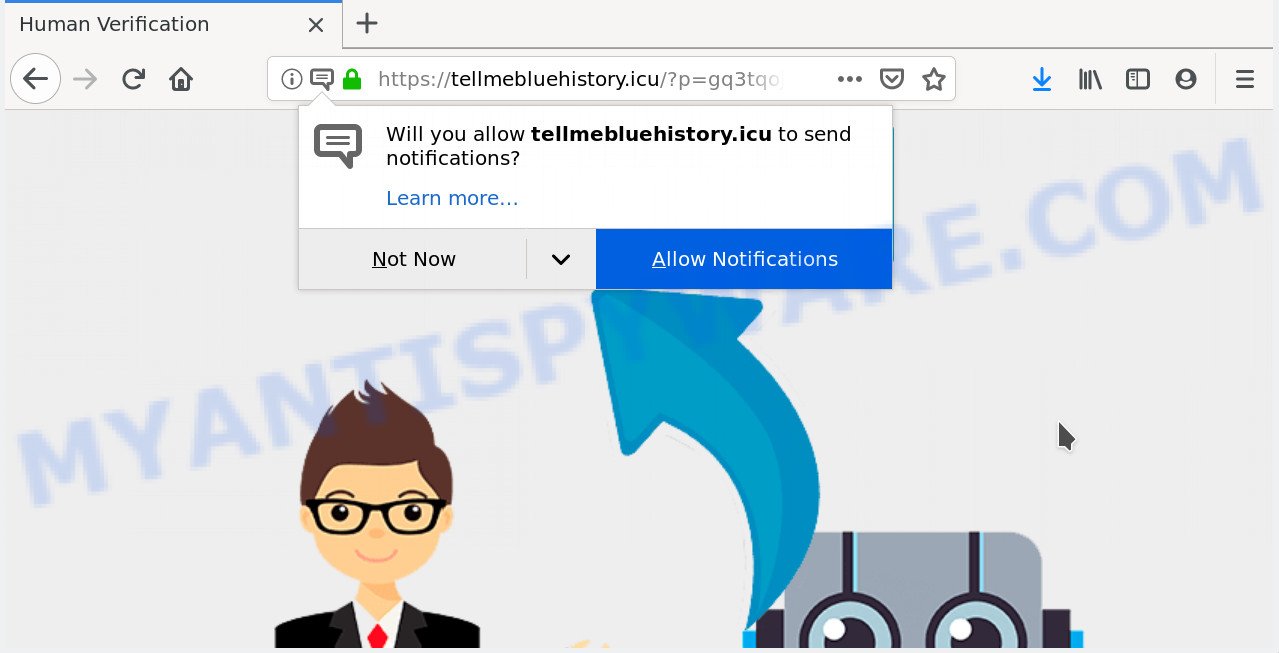
Tellmebluehistory.icu
Once you click on the ‘Allow’ button, the Tellmebluehistory.icu webpage starts sending a huge number of push notifications on your the desktop. You will see the pop-up ads even when your browser is closed. The devs behind Tellmebluehistory.icu use these push notifications to bypass popup blocker and therefore display a large number of unwanted adverts. These advertisements are used to promote questionable web-browser addons, free gifts scams, adware bundles, and adult web-sites.

In order to get rid of Tellmebluehistory.icu push notifications open the browser’s settings, type ‘Notifications’ in the search, open ‘Notifications’ settings. Find the Tellmebluehistory.icu, click the three vertical dots on the right (only for Google Chrome), select ‘Remove’ (‘Block’) or complete the Tellmebluehistory.icu removal steps below. Once you delete notifications subscription, the Tellmebluehistory.icu pop ups ads will no longer appear on your desktop.
Some research has shown that users can be redirected to Tellmebluehistory.icu from dubious ads or by PUPs and adware. In many cases, adware installs on the personal computer in a bundle with free software that you downloaded and installed from the Internet. Once it gets inside your machine, it will configure itself to launch automatically when the personal computer launch. Adware can change computer settings, redirect your internet browser to undesired web pages, show annoying popups from various third-party ad networks and these annoying ads is hard to close.
Does adware steal your personal information? Adware software can install a component that enables its author to track which web pages you visit, which products you look at upon those pages. They are then able to choose the type of ads they show you. So, if you had adware on your machine, there is a good chance you have another that is gathering and sharing your privacy data with third parties, without your knowledge.
Probably adware get installed onto your personal computer when you’ve installed certain free software like E-Mail checker, PDF creator, video codec, etc. Because, most often, adware may be bundled within the installers from Softonic, Cnet, Soft32, Brothersoft or other similar websites which hosts freeware. So, you should launch any files downloaded from the Web with great caution! Always carefully read the ‘User agreement’, ‘Software license’ and ‘Terms of use’. In the Setup wizard, you should choose the Advanced, Custom or Manual installation option to control what components and optional applications to be installed, otherwise you run the risk of infecting your PC system with adware software or PUP (potentially unwanted program)
Threat Summary
| Name | Tellmebluehistory.icu |
| Type | adware software, potentially unwanted application (PUA), pop ups, popup advertisements, pop-up virus |
| Symptoms |
|
| Removal | Tellmebluehistory.icu removal guide |
As evident, the adware software is quite dangerous. So, we suggest you remove it from your computer ASAP. Follow the tutorial presented below to get rid of Tellmebluehistory.icu popup ads from the Internet Explorer, MS Edge, Google Chrome and Mozilla Firefox.
How to remove Tellmebluehistory.icu pop-ups, ads, notifications (Removal tutorial)
In the instructions below, we will try to cover the Chrome, Microsoft Edge, Mozilla Firefox and Internet Explorer and provide general help to remove Tellmebluehistory.icu pop up ads. You may find some minor differences in your Windows install. No matter, you should be okay if you follow the steps outlined below: uninstall all suspicious and unknown programs, reset web-browsers settings, fix web-browsers shortcuts, remove malicious scheduled tasks, use free malware removal utilities. Read this manual carefully, bookmark or print it, because you may need to exit your browser or restart your computer.
To remove Tellmebluehistory.icu pop ups, perform the following steps:
- How to remove Tellmebluehistory.icu pop-up advertisements without any software
- How to remove Tellmebluehistory.icu ads with freeware
- Run AdBlocker to block Tellmebluehistory.icu and stay safe online
- To sum up
How to remove Tellmebluehistory.icu pop-up advertisements without any software
The useful removal steps for the Tellmebluehistory.icu pop up ads. The detailed procedure can be followed by anyone as it really does take you step-by-step. If you follow this process to remove Tellmebluehistory.icu ads let us know how you managed by sending us your comments please.
Delete suspicious programs using Microsoft Windows Control Panel
First, go to MS Windows Control Panel and remove dubious applications, all programs you do not remember installing. It is important to pay the most attention to applications you installed just before Tellmebluehistory.icu popup ads appeared on your web-browser. If you do not know what a program does, look for the answer on the Internet.
- If you are using Windows 8, 8.1 or 10 then click Windows button, next click Search. Type “Control panel”and press Enter.
- If you are using Windows XP, Vista, 7, then press “Start” button and press “Control Panel”.
- It will display the Windows Control Panel.
- Further, press “Uninstall a program” under Programs category.
- It will display a list of all applications installed on the personal computer.
- Scroll through the all list, and delete questionable and unknown programs. To quickly find the latest installed apps, we recommend sort applications by date.
See more details in the video tutorial below.
Delete Tellmebluehistory.icu advertisements from Microsoft Internet Explorer
By resetting IE web-browser you restore your web-browser settings to its default state. This is basic when troubleshooting problems that might have been caused by adware that causes multiple annoying popups.
First, start the Microsoft Internet Explorer. Next, press the button in the form of gear (![]() ). It will open the Tools drop-down menu, press the “Internet Options” as displayed in the figure below.
). It will open the Tools drop-down menu, press the “Internet Options” as displayed in the figure below.

In the “Internet Options” window click on the Advanced tab, then click the Reset button. The Microsoft Internet Explorer will show the “Reset Internet Explorer settings” window like below. Select the “Delete personal settings” check box, then click “Reset” button.

You will now need to reboot your computer for the changes to take effect.
Remove Tellmebluehistory.icu popups from Chrome
If you are getting Tellmebluehistory.icu popup ads, then you can try to delete it by resetting Google Chrome to its default values. It will also clear cookies, content and site data, temporary and cached data. Your saved bookmarks, form auto-fill information and passwords won’t be cleared or changed.
Open the Chrome menu by clicking on the button in the form of three horizontal dotes (![]() ). It will display the drop-down menu. Select More Tools, then press Extensions.
). It will display the drop-down menu. Select More Tools, then press Extensions.
Carefully browse through the list of installed plugins. If the list has the extension labeled with “Installed by enterprise policy” or “Installed by your administrator”, then complete the following instructions: Remove Google Chrome extensions installed by enterprise policy otherwise, just go to the step below.
Open the Google Chrome main menu again, press to “Settings” option.

Scroll down to the bottom of the page and click on the “Advanced” link. Now scroll down until the Reset settings section is visible, like below and click the “Reset settings to their original defaults” button.

Confirm your action, click the “Reset” button.
Get rid of Tellmebluehistory.icu popup advertisements from Firefox
If the Mozilla Firefox settings such as newtab, search engine by default and homepage have been replaced by the adware, then resetting it to the default state can help. When using the reset feature, your personal information like passwords, bookmarks, browsing history and web form auto-fill data will be saved.
Launch the Firefox and press the menu button (it looks like three stacked lines) at the top right of the browser screen. Next, press the question-mark icon at the bottom of the drop-down menu. It will display the slide-out menu.

Select the “Troubleshooting information”. If you are unable to access the Help menu, then type “about:support” in your address bar and press Enter. It bring up the “Troubleshooting Information” page as displayed in the figure below.

Click the “Refresh Firefox” button at the top right of the Troubleshooting Information page. Select “Refresh Firefox” in the confirmation dialog box. The Firefox will start a process to fix your problems that caused by the Tellmebluehistory.icu adware. After, it is done, press the “Finish” button.
How to remove Tellmebluehistory.icu ads with freeware
Best Tellmebluehistory.icu popup advertisements removal utility should find and remove adware, malware, potentially unwanted software, toolbars, keyloggers, browser hijackers, worms, Trojans, and pop-up generators. The key is locating one with a good reputation and these features. Most quality applications listed below offer a free scan and malicious software removal so you can detect and remove undesired software without having to pay.
Run Zemana AntiMalware (ZAM) to get rid of Tellmebluehistory.icu popups
Zemana Free is a complete package of antimalware utilities. Despite so many features, it does not reduce the performance of your PC system. Zemana Anti Malware is able to remove almost all the forms of adware software including Tellmebluehistory.icu popup ads, hijackers, potentially unwanted applications and malicious web browser extensions. Zemana Free has real-time protection that can defeat most malware. You can run Zemana Free with any other antivirus software without any conflicts.

- Download Zemana Anti-Malware (ZAM) on your PC system from the following link.
Zemana AntiMalware
165529 downloads
Author: Zemana Ltd
Category: Security tools
Update: July 16, 2019
- At the download page, click on the Download button. Your web-browser will show the “Save as” dialog box. Please save it onto your Windows desktop.
- Once the downloading process is finished, please close all applications and open windows on your PC system. Next, run a file called Zemana.AntiMalware.Setup.
- This will run the “Setup wizard” of Zemana Anti Malware (ZAM) onto your PC. Follow the prompts and don’t make any changes to default settings.
- When the Setup wizard has finished installing, the Zemana AntiMalware (ZAM) will open and display the main window.
- Further, press the “Scan” button to perform a system scan for the adware that causes multiple undesired popups. Depending on your computer, the scan can take anywhere from a few minutes to close to an hour. When a malware, adware or potentially unwanted apps are detected, the number of the security threats will change accordingly. Wait until the the checking is finished.
- Once that process is done, the results are displayed in the scan report.
- Review the report and then click the “Next” button. The utility will delete adware software which cause undesired Tellmebluehistory.icu pop-up ads and move threats to the program’s quarantine. After finished, you may be prompted to reboot the PC.
- Close the Zemana Anti-Malware and continue with the next step.
Run Hitman Pro to delete Tellmebluehistory.icu pop ups
All-in-all, Hitman Pro is a fantastic utility to clean your machine from any unwanted apps such as adware software that causes Tellmebluehistory.icu advertisements. The Hitman Pro is portable program that meaning, you do not need to install it to run it. HitmanPro is compatible with all versions of Windows OS from MS Windows XP to Windows 10. Both 64-bit and 32-bit systems are supported.

- First, click the following link, then press the ‘Download’ button in order to download the latest version of Hitman Pro.
- When the download is done, start the Hitman Pro, double-click the HitmanPro.exe file.
- If the “User Account Control” prompts, press Yes to continue.
- In the Hitman Pro window, click the “Next” to perform a system scan for the adware software which cause popups. When a threat is found, the count of the security threats will change accordingly. Wait until the the scanning is finished.
- As the scanning ends, Hitman Pro will show a scan report. When you’re ready, click “Next”. Now, press the “Activate free license” button to begin the free 30 days trial to remove all malware found.
Run MalwareBytes Anti Malware (MBAM) to remove Tellmebluehistory.icu pop up advertisements
Remove Tellmebluehistory.icu pop-up ads manually is difficult and often the adware software is not fully removed. Therefore, we suggest you to use the MalwareBytes Anti Malware (MBAM) that are completely clean your personal computer. Moreover, this free program will allow you to remove malicious software, potentially unwanted programs, toolbars and browser hijackers that your PC can be infected too.
Visit the page linked below to download the latest version of MalwareBytes Anti-Malware (MBAM) for Windows. Save it directly to your Windows Desktop.
327749 downloads
Author: Malwarebytes
Category: Security tools
Update: April 15, 2020
After the downloading process is finished, close all apps and windows on your computer. Double-click the install file called mb3-setup. If the “User Account Control” dialog box pops up as displayed on the image below, click the “Yes” button.

It will open the “Setup wizard” that will help you install MalwareBytes Free on your computer. Follow the prompts and do not make any changes to default settings.

Once setup is done successfully, press Finish button. MalwareBytes will automatically start and you can see its main screen as on the image below.

Now click the “Scan Now” button to perform a system scan with this tool for the adware software that cause unwanted Tellmebluehistory.icu pop ups. A scan may take anywhere from 10 to 30 minutes, depending on the number of files on your PC and the speed of your PC system. During the scan MalwareBytes will detect threats exist on your machine.

When mbam} is finished scanning your PC, MalwareBytes Anti Malware will display you the results. Review the report and then press “Quarantine Selected” button. The MalwareBytes AntiMalware will get rid of adware that causes Tellmebluehistory.icu popups and move items to the program’s quarantine. When finished, you may be prompted to restart the system.

We suggest you look at the following video, which completely explains the procedure of using the MalwareBytes Anti-Malware (MBAM) to delete adware software, browser hijacker and other malware.
Run AdBlocker to block Tellmebluehistory.icu and stay safe online
Use adblocker program like AdGuard in order to block advertisements, malvertisements, pop-ups and online trackers, avoid having to install malicious and adware browser plug-ins and add-ons that affect your system performance and impact your computer security. Browse the Net anonymously and stay safe online!
AdGuard can be downloaded from the following link. Save it on your Desktop.
27044 downloads
Version: 6.4
Author: © Adguard
Category: Security tools
Update: November 15, 2018
Once the downloading process is complete, double-click the downloaded file to start it. The “Setup Wizard” window will show up on the computer screen as displayed in the following example.

Follow the prompts. AdGuard will then be installed and an icon will be placed on your desktop. A window will show up asking you to confirm that you want to see a quick instructions as shown in the figure below.

Click “Skip” button to close the window and use the default settings, or press “Get Started” to see an quick guide which will assist you get to know AdGuard better.
Each time, when you start your PC system, AdGuard will start automatically and stop undesired advertisements, block Tellmebluehistory.icu, as well as other harmful or misleading web-pages. For an overview of all the features of the program, or to change its settings you can simply double-click on the AdGuard icon, that can be found on your desktop.
To sum up
Now your machine should be free of the adware that causes intrusive Tellmebluehistory.icu advertisements. We suggest that you keep AdGuard (to help you block unwanted pop up ads and unwanted harmful web-pages) and Zemana Anti Malware (to periodically scan your computer for new malware, browser hijackers and adware). Make sure that you have all the Critical Updates recommended for MS Windows operating system. Without regular updates you WILL NOT be protected when new hijackers, malicious programs and adware are released.
If you are still having problems while trying to remove Tellmebluehistory.icu ads from your web browser, then ask for help here.




















