Dsruseedsdreed.com is website that tries to fool you into registering for its browser notification spam so that it can send unwanted advertisements directly to your desktop. It will display a ‘Click Allow to play/download the video’ message.
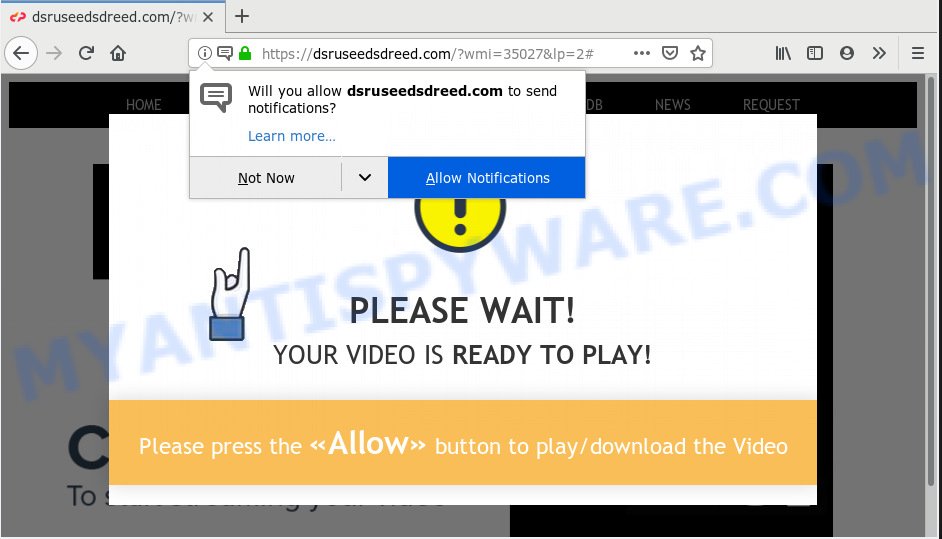
Dsruseedsdreed.com
If you press the ‘Allow’ button, then your web-browser will be configured to display pop up ads in the right bottom corner of the screen. The spam notifications will promote ‘free’ online games, prize & lottery scams, suspicious internet browser extensions, adult webpages, and fake downloads as displayed on the image below.

If you are receiving browser notification spam, you can delete Dsruseedsdreed.com subscription by going into your web-browser’s settings, then ‘Notifications’ settings (locate Dsruseedsdreed.com and remove it) or completing the Dsruseedsdreed.com removal guide below. Once you remove Dsruseedsdreed.com subscription, the browser notification spam will no longer display on your desktop.
Some research has shown that users can be redirected to Dsruseedsdreed.com from shady advertisements or by potentially unwanted programs and adware software. Many users consider adware, PUPs, spyware, malware as the same thing. They are all types of malware that each behave differently. The word ‘adware’ is a combination of two words ‘ad’ and ‘software’. Adware presents advertisements on an affected system. Not very dangerous for PC users, but very profitable for the the software publishers.
Even worse, adware software be able to gather and transmit user info without your knowledge. Adware be able to track information about web pages visited, internet browser and system information, and your computer IP address.
Most of undesired ads and pop ups come from web browser toolbars and/or extensions, BHOs (browser helper objects) and optional programs. Most often, these items claim itself as software which improve your experience on the Internet by providing a fast and interactive homepage or a search provider that does not track you. Remember, how to avoid the unwanted software. Be cautious, run only reputable software which download from reputable sources. NEVER install any unknown and questionable apps.
Threat Summary
| Name | Dsruseedsdreed.com |
| Type | adware, potentially unwanted application (PUA), pop ups, pop-up advertisements, popup virus |
| Symptoms |
|
| Removal | Dsruseedsdreed.com removal guide |
So, obviously, you need to delete the adware software as soon as possible. Use the free few simple steps below. This guide will help you clean your computer of adware software and thereby remove the Dsruseedsdreed.com intrusive popup advertisements.
How to remove Dsruseedsdreed.com pop-ups, ads, notifications (Removal guide)
In order to delete Dsruseedsdreed.com popups from the Firefox, Edge, Google Chrome and Internet Explorer, you need to reset the browser settings. Additionally, you should look up for other suspicious entries, such as files, programs, web-browser extensions and shortcuts. However, if you want to remove Dsruseedsdreed.com pop-ups easily, you should use reputable anti malware utility and let it do the job for you.
To remove Dsruseedsdreed.com pop ups, perform the steps below:
- How to get rid of Dsruseedsdreed.com pop-ups without any software
- How to remove Dsruseedsdreed.com popup advertisements with freeware
- How to block Dsruseedsdreed.com
- Finish words
How to get rid of Dsruseedsdreed.com pop-ups without any software
The adware can change your web-browser settings and redirect you to the web-sites which may contain tons of advertisements or various security threats, like browser hijacker, malware or PUPs. Not every antivirus program can find and remove adware easily from the PC system. Follow the guidance below and you can remove Dsruseedsdreed.com pop ups by yourself.
Remove PUPs through the Microsoft Windows Control Panel
The process of adware software removal is generally the same across all versions of Windows OS from 10 to XP. To start with, it’s necessary to check the list of installed apps on your computer and remove all unused, unknown and dubious applications.
- If you are using Windows 8, 8.1 or 10 then click Windows button, next click Search. Type “Control panel”and press Enter.
- If you are using Windows XP, Vista, 7, then press “Start” button and press “Control Panel”.
- It will open the Windows Control Panel.
- Further, click “Uninstall a program” under Programs category.
- It will open a list of all apps installed on the computer.
- Scroll through the all list, and uninstall suspicious and unknown apps. To quickly find the latest installed software, we recommend sort applications by date.
See more details in the video guidance below.
Get rid of Dsruseedsdreed.com popup advertisements from Internet Explorer
If you find that Internet Explorer web browser settings such as newtab, home page and default search engine had been changed by adware responsible for Dsruseedsdreed.com popup advertisements, then you may revert back your settings, via the reset web-browser procedure.
First, launch the Internet Explorer, then click ‘gear’ icon ![]() . It will display the Tools drop-down menu on the right part of the internet browser, then click the “Internet Options” as displayed in the following example.
. It will display the Tools drop-down menu on the right part of the internet browser, then click the “Internet Options” as displayed in the following example.

In the “Internet Options” screen, select the “Advanced” tab, then click the “Reset” button. The Internet Explorer will display the “Reset Internet Explorer settings” prompt. Further, click the “Delete personal settings” check box to select it. Next, press the “Reset” button as displayed on the image below.

Once the procedure is finished, click “Close” button. Close the Microsoft Internet Explorer and reboot your machine for the changes to take effect. This step will help you to restore your internet browser’s search provider by default, newtab page and startpage to default state.
Remove Dsruseedsdreed.com pop ups from Google Chrome
Reset Google Chrome settings to get rid of Dsruseedsdreed.com advertisements. If you are still experiencing problems with Dsruseedsdreed.com pop up advertisements removal, you need to reset Google Chrome browser to its original settings. This step needs to be performed only if adware has not been removed by the previous steps.
Open the Google Chrome menu by clicking on the button in the form of three horizontal dotes (![]() ). It will display the drop-down menu. Choose More Tools, then click Extensions.
). It will display the drop-down menu. Choose More Tools, then click Extensions.
Carefully browse through the list of installed extensions. If the list has the plugin labeled with “Installed by enterprise policy” or “Installed by your administrator”, then complete the following guidance: Remove Google Chrome extensions installed by enterprise policy otherwise, just go to the step below.
Open the Chrome main menu again, click to “Settings” option.

Scroll down to the bottom of the page and click on the “Advanced” link. Now scroll down until the Reset settings section is visible, as displayed on the image below and click the “Reset settings to their original defaults” button.

Confirm your action, click the “Reset” button.
Remove Dsruseedsdreed.com pop ups from Mozilla Firefox
Resetting Firefox web-browser will reset all the settings to their original settings and will remove Dsruseedsdreed.com popups, malicious add-ons and extensions. Your saved bookmarks, form auto-fill information and passwords won’t be cleared or changed.
First, launch the Mozilla Firefox. Next, click the button in the form of three horizontal stripes (![]() ). It will display the drop-down menu. Next, click the Help button (
). It will display the drop-down menu. Next, click the Help button (![]() ).
).

In the Help menu click the “Troubleshooting Information”. In the upper-right corner of the “Troubleshooting Information” page press on “Refresh Firefox” button as shown in the following example.

Confirm your action, click the “Refresh Firefox”.
How to remove Dsruseedsdreed.com popup advertisements with freeware
Many antivirus companies have made applications that help detect adware software and thereby get rid of Dsruseedsdreed.com from the Chrome, Edge, Internet Explorer and Mozilla Firefox browsers. Below is a a few of the free programs you may want to use. Your computer can have a lot of potentially unwanted apps, adware and browser hijacker infections installed at the same time, so we suggest, if any unwanted or malicious program returns after restarting the computer, then launch your computer into Safe Mode and use the anti-malware tool again.
Remove Dsruseedsdreed.com ads with Zemana Anti-Malware
Zemana Anti Malware is a free program for Windows OS to search for and get rid of adware responsible for Dsruseedsdreed.com pop-up ads, and other unwanted programs like PUPs, harmful browser plugins, browser toolbars.
First, visit the page linked below, then press the ‘Download’ button in order to download the latest version of Zemana.
165079 downloads
Author: Zemana Ltd
Category: Security tools
Update: July 16, 2019
Once the downloading process is done, close all software and windows on your personal computer. Open a directory in which you saved it. Double-click on the icon that’s named Zemana.AntiMalware.Setup as on the image below.
![]()
When the setup starts, you will see the “Setup wizard” that will allow you install Zemana on your PC.

Once install is complete, you will see window as displayed on the image below.

Now press the “Scan” button . Zemana Anti-Malware (ZAM) program will scan through the whole system for the adware software responsible for Dsruseedsdreed.com pop ups. Depending on your computer, the scan may take anywhere from a few minutes to close to an hour. While the tool is checking, you can see how many objects and files has already scanned.

After Zemana has finished scanning your PC, you can check all threats detected on your PC. Make sure all items have ‘checkmark’ and press “Next” button.

The Zemana AntiMalware (ZAM) will remove adware that causes undesired Dsruseedsdreed.com ads and move threats to the program’s quarantine.
Delete Dsruseedsdreed.com popup advertisements from web browsers with HitmanPro
HitmanPro is a free portable application that scans your PC system for adware software that causes Dsruseedsdreed.com pop up ads, potentially unwanted programs and hijackers and allows remove them easily. Moreover, it’ll also allow you get rid of any harmful web browser extensions and add-ons.
Download Hitman Pro by clicking on the following link.
After the download is done, open the file location and double-click the HitmanPro icon. It will run the Hitman Pro tool. If the User Account Control prompt will ask you want to start the program, click Yes button to continue.

Next, press “Next” . Hitman Pro program will scan through the whole machine for the adware which cause popups. Depending on your computer, the scan can take anywhere from a few minutes to close to an hour.

When that process is done, Hitman Pro will create a list of unwanted applications and adware as on the image below.

Review the scan results and then click “Next” button. It will display a prompt, click the “Activate free license” button. The Hitman Pro will remove adware that causes Dsruseedsdreed.com popup ads. Once finished, the tool may ask you to reboot your PC.
Run MalwareBytes to get rid of Dsruseedsdreed.com ads
Trying to get rid of Dsruseedsdreed.com pop ups can become a battle of wills between the adware software infection and you. MalwareBytes Free can be a powerful ally, removing most of today’s adware software, malicious software and PUPs with ease. Here’s how to use MalwareBytes AntiMalware will help you win.

- MalwareBytes Anti-Malware (MBAM) can be downloaded from the following link. Save it on your Desktop.
Malwarebytes Anti-malware
327299 downloads
Author: Malwarebytes
Category: Security tools
Update: April 15, 2020
- At the download page, click on the Download button. Your web-browser will open the “Save as” dialog box. Please save it onto your Windows desktop.
- After downloading is complete, please close all software and open windows on your system. Double-click on the icon that’s named mb3-setup.
- This will run the “Setup wizard” of MalwareBytes Free onto your PC system. Follow the prompts and do not make any changes to default settings.
- When the Setup wizard has finished installing, the MalwareBytes Free will start and open the main window.
- Further, click the “Scan Now” button . MalwareBytes Anti Malware (MBAM) tool will start scanning the whole system to find out adware software that causes Dsruseedsdreed.com advertisements in your web-browser. This task can take quite a while, so please be patient. While the MalwareBytes Free tool is scanning, you can see number of objects it has identified as being infected by malicious software.
- As the scanning ends, you will be displayed the list of all found items on your machine.
- Next, you need to click the “Quarantine Selected” button. Once finished, you may be prompted to reboot the PC.
- Close the AntiMalware and continue with the next step.
Video instruction, which reveals in detail the steps above.
How to block Dsruseedsdreed.com
Enabling an adblocker program like AdGuard is an effective way to alleviate the risks. Additionally, ad-blocking applications will also protect you from harmful ads and websites, and, of course, block redirection chain to Dsruseedsdreed.com and similar webpages.
- First, visit the page linked below, then click the ‘Download’ button in order to download the latest version of AdGuard.
Adguard download
26906 downloads
Version: 6.4
Author: © Adguard
Category: Security tools
Update: November 15, 2018
- When downloading is finished, launch the downloaded file. You will see the “Setup Wizard” program window. Follow the prompts.
- When the install is done, click “Skip” to close the setup program and use the default settings, or press “Get Started” to see an quick tutorial that will help you get to know AdGuard better.
- In most cases, the default settings are enough and you don’t need to change anything. Each time, when you run your computer, AdGuard will launch automatically and stop unwanted ads, block Dsruseedsdreed.com, as well as other malicious or misleading webpages. For an overview of all the features of the program, or to change its settings you can simply double-click on the icon called AdGuard, which can be found on your desktop.
Finish words
Now your system should be clean of the adware responsible for Dsruseedsdreed.com pop-ups. We suggest that you keep AdGuard (to help you stop unwanted advertisements and intrusive harmful web-pages) and Zemana Anti Malware (to periodically scan your personal computer for new adwares and other malware). Probably you are running an older version of Java or Adobe Flash Player. This can be a security risk, so download and install the latest version right now.
If you are still having problems while trying to delete Dsruseedsdreed.com popup advertisements from the IE, Edge, Firefox and Chrome, then ask for help here here.


















