Sonevcubeven.com is a dubious webpage which uses the browser notification feature to con users into subscribing to browser notification spam from this or similar websites that will in turn bombard users with unwanted ads usually related to adware, adult web-pages and other click fraud schemes. It asks you to click on the ‘Allow’ button to access the content of the webpage.
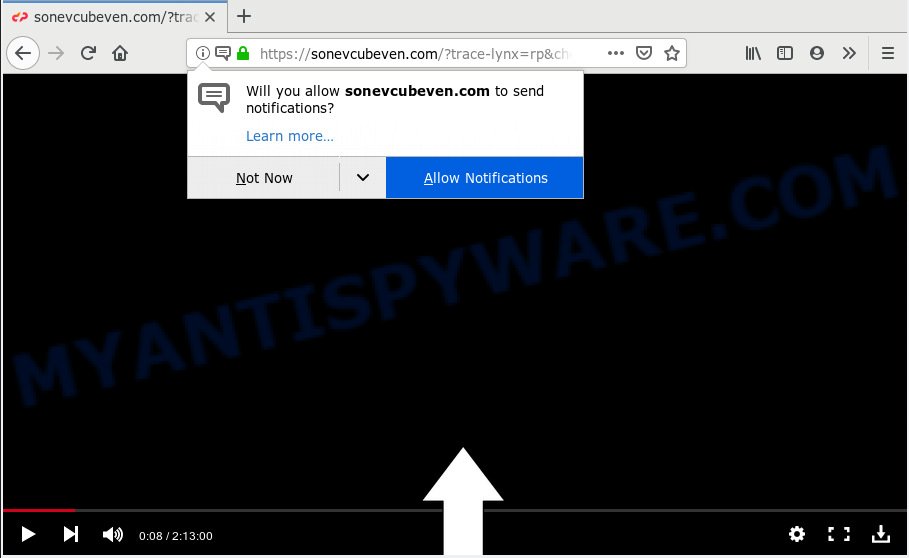
Sonevcubeven.com
Once you clicks on the ‘Allow’ button, the Sonevcubeven.com website gets your permission to send push notifications in form of pop up adverts in the right bottom corner of your desktop. Push notifications are originally made to alert the user of newly published blog posts. Cybercriminals abuse ‘browser notification feature’ to avoid antivirus and ad blocker applications by presenting intrusive advertisements. These ads are displayed in the lower right corner of the screen urges users to play online games, visit questionable web-sites, install internet browser add-ons & so on.

In order to unsubscribe from Sonevcubeven.com spam notifications open your internet browser’s settings, search for Notifications, locate Sonevcubeven.com and click the ‘Block’ (‘Remove’) button or follow the Sonevcubeven.com removal tutorial below. Once you remove Sonevcubeven.com subscription, the push notifications will no longer show on your screen.
Cyber security experts have determined that users are redirected to Sonevcubeven.com by adware or from malicious ads. Adware software serves undesired advertisements on your computer. Some of these advertisements are scams or fake ads designed to trick you. Even the harmless ads can become really irritating. Adware can be installed unintentionally and without you knowing about it, when you open email attachments, install free applications.
Another reason why you need to delete adware software is its online data-tracking activity. Adware may monetize its functionality by collecting confidential information from your browsing sessions. This user info, later, can be easily used for marketing purposes. This puts your confidential data at a security risk.
It’s very important to pay attention to additional checkboxes during the installation of freeware to avoid installing of potentially unwanted programs, adware or other unwanted applications. Never setup the third-party applications that the application wants to install with it. Inattentive free software download can result in installation of PUPs and adware.
Threat Summary
| Name | Sonevcubeven.com |
| Type | adware software, potentially unwanted application (PUA), pop ups, pop up advertisements, popup virus |
| Symptoms |
|
| Removal | Sonevcubeven.com removal guide |
Computer geeks and Myantispyware lab have teamed up to create the instructions that allow users remove Sonevcubeven.com pop ups for free.
How to remove Sonevcubeven.com pop-ups, ads, notifications (Removal instructions)
There present several free adware software removal utilities. Also it is possible to delete Sonevcubeven.com popup advertisements manually. But we suggest to combine all these methods below into the one removal algorithm. Follow the steps of the guidance. Certain of the steps will require you to reboot your PC or shut down this webpage. So, read this tutorial carefully, then bookmark or print it for later reference.
To remove Sonevcubeven.com pop ups, use the following steps:
- How to remove Sonevcubeven.com advertisements without any software
- How to automatically remove Sonevcubeven.com advertisements
- Run AdBlocker to stop Sonevcubeven.com pop-up advertisements and stay safe online
- To sum up
How to remove Sonevcubeven.com advertisements without any software
The useful removal guidance for the Sonevcubeven.com advertisements. The detailed procedure can be followed by anyone as it really does take you step-by-step. If you follow this process to remove Sonevcubeven.com popup advertisements let us know how you managed by sending us your comments please.
Delete newly installed potentially unwanted applications
One of the first things to attempt for removal of adware is to check your personal computer installed programs screen and look for undesired and dubious software. If there are any apps you do not recognize or are no longer using, you should delete them. If that doesn’t work, then you may need to run adware removal tool like Zemana Free.
Windows 8, 8.1, 10
First, click the Windows button
Windows XP, Vista, 7
First, click “Start” and select “Control Panel”.
It will display the Windows Control Panel as on the image below.

Next, click “Uninstall a program” ![]()
It will display a list of all programs installed on your machine. Scroll through the all list, and delete any questionable and unknown apps. To quickly find the latest installed software, we recommend sort programs by date in the Control panel.
Remove Sonevcubeven.com advertisements from IE
The Internet Explorer reset is great if your web browser is hijacked or you have unwanted addo-ons or toolbars on your browser, that installed by an malicious software.
First, launch the IE, press ![]() ) button. Next, click “Internet Options” as displayed on the screen below.
) button. Next, click “Internet Options” as displayed on the screen below.

In the “Internet Options” screen select the Advanced tab. Next, click Reset button. The Internet Explorer will display the Reset Internet Explorer settings prompt. Select the “Delete personal settings” check box and click Reset button.

You will now need to restart your computer for the changes to take effect. It will remove adware software that cause undesired Sonevcubeven.com popups, disable malicious and ad-supported web browser’s extensions and restore the Microsoft Internet Explorer’s settings such as start page, newtab and search engine to default state.
Remove Sonevcubeven.com advertisements from Chrome
Reset Google Chrome settings to get rid of Sonevcubeven.com pop up ads. If you are still experiencing problems with Sonevcubeven.com ads removal, you need to reset Chrome browser to its original state. This step needs to be performed only if adware has not been removed by the previous steps.
Open the Chrome menu by clicking on the button in the form of three horizontal dotes (![]() ). It will show the drop-down menu. Select More Tools, then click Extensions.
). It will show the drop-down menu. Select More Tools, then click Extensions.
Carefully browse through the list of installed extensions. If the list has the extension labeled with “Installed by enterprise policy” or “Installed by your administrator”, then complete the following steps: Remove Google Chrome extensions installed by enterprise policy otherwise, just go to the step below.
Open the Google Chrome main menu again, press to “Settings” option.

Scroll down to the bottom of the page and click on the “Advanced” link. Now scroll down until the Reset settings section is visible, as on the image below and click the “Reset settings to their original defaults” button.

Confirm your action, click the “Reset” button.
Delete Sonevcubeven.com from Firefox by resetting browser settings
If the Firefox internet browser is rerouted to Sonevcubeven.com and you want to recover the Mozilla Firefox settings back to their default state, then you should follow the steps below. When using the reset feature, your personal information like passwords, bookmarks, browsing history and web form auto-fill data will be saved.
Launch the Mozilla Firefox and click the menu button (it looks like three stacked lines) at the top right of the browser screen. Next, click the question-mark icon at the bottom of the drop-down menu. It will show the slide-out menu.

Select the “Troubleshooting information”. If you are unable to access the Help menu, then type “about:support” in your address bar and press Enter. It bring up the “Troubleshooting Information” page similar to the one below.

Click the “Refresh Firefox” button at the top right of the Troubleshooting Information page. Select “Refresh Firefox” in the confirmation prompt. The Firefox will begin a procedure to fix your problems that caused by the Sonevcubeven.com adware software. When, it’s finished, click the “Finish” button.
How to automatically remove Sonevcubeven.com advertisements
There are not many good free anti malware programs with high detection ratio. The effectiveness of malicious software removal tools depends on various factors, mostly on how often their virus/malware signatures DB are updated in order to effectively detect modern malware, adware, browser hijacker infections and other PUPs. We suggest to run several applications, not just one. These programs which listed below will allow you remove all components of the adware from your disk and Windows registry and thereby get rid of Sonevcubeven.com popups.
How to automatically remove Sonevcubeven.com pop ups with Zemana Free
If you need a free utility that can easily delete Sonevcubeven.com advertisements, then use Zemana AntiMalware (ZAM). This is a very handy program, which is primarily created to quickly detect and delete adware and malware hijacking web browsers and changing their settings.
Zemana can be downloaded from the following link. Save it on your Desktop.
165082 downloads
Author: Zemana Ltd
Category: Security tools
Update: July 16, 2019
After downloading is done, close all apps and windows on your PC. Double-click the install file called Zemana.AntiMalware.Setup. If the “User Account Control” dialog box pops up like the one below, click the “Yes” button.

It will open the “Setup wizard” that will help you install Zemana Free on your personal computer. Follow the prompts and don’t make any changes to default settings.

Once installation is finished successfully, Zemana AntiMalware will automatically start and you can see its main screen as displayed in the following example.

Now click the “Scan” button . Zemana program will scan through the whole computer for the adware software responsible for Sonevcubeven.com advertisements. Depending on your PC, the scan can take anywhere from a few minutes to close to an hour. While the Zemana AntiMalware application is checking, you may see how many objects it has identified as threat.

After Zemana Free has completed scanning your computer, Zemana will open a scan report. All detected items will be marked. You can delete them all by simply click “Next” button. The Zemana AntiMalware (ZAM) will start to remove adware that causes multiple undesired pop ups. When finished, you may be prompted to restart the system.
Run Hitman Pro to remove Sonevcubeven.com advertisements
Hitman Pro is a portable program that requires no hard setup to search for and remove adware software that cause pop ups. The application itself is small in size (only a few Mb). Hitman Pro does not need any drivers and special dlls. It’s probably easier to use than any alternative malicious software removal utilities you have ever tried. HitmanPro works on 64 and 32-bit versions of Windows 10, 8, 7 and XP. It proves that removal tool can be just as useful as the widely known antivirus programs.

- First, click the following link, then click the ‘Download’ button in order to download the latest version of HitmanPro.
- After the download is finished, double click the HitmanPro icon. Once this utility is opened, click “Next” button to perform a system scan with this utility for the adware responsible for Sonevcubeven.com pop-up ads. This process can take quite a while, so please be patient. While the utility is checking, you may see how many objects and files has already scanned.
- When hitmanpro} is complete scanning your system, Hitman Pro will show a screen which contains a list of malware that has been detected. Make sure to check mark the threats which are unsafe and then click “Next” button. Now press the “Activate free license” button to begin the free 30 days trial to delete all malicious software found.
How to get rid of Sonevcubeven.com with MalwareBytes
If you are having problems with Sonevcubeven.com pop-up ads removal, then check out MalwareBytes AntiMalware (MBAM). This is a tool that can help clean up your PC system and improve your speeds for free. Find out more below.
Click the link below to download MalwareBytes Anti Malware (MBAM). Save it on your MS Windows desktop or in any other place.
327301 downloads
Author: Malwarebytes
Category: Security tools
Update: April 15, 2020
When the download is finished, close all applications and windows on your machine. Open a directory in which you saved it. Double-click on the icon that’s named mb3-setup as shown on the screen below.
![]()
When the install starts, you will see the “Setup wizard” that will help you setup Malwarebytes on your computer.

Once installation is done, you will see window as displayed on the screen below.

Now press the “Scan Now” button . MalwareBytes application will scan through the whole PC for the adware which cause pop ups. This procedure may take some time, so please be patient. When a threat is detected, the number of the security threats will change accordingly. Wait until the the checking is finished.

After that process is finished, the results are displayed in the scan report. Make sure to check mark the items that are unsafe and then press “Quarantine Selected” button.

The Malwarebytes will now get rid of adware software that causes multiple intrusive pop ups and move threats to the program’s quarantine. When the process is finished, you may be prompted to reboot your computer.

The following video explains guide on how to remove browser hijacker infection, adware and other malicious software with MalwareBytes Anti Malware (MBAM).
Run AdBlocker to stop Sonevcubeven.com pop-up advertisements and stay safe online
If you surf the World Wide Web, you can’t avoid malvertising. But you can protect your internet browser against it. Download and run an ad blocker program. AdGuard is an ad blocking which can filter out a ton of of the malicious advertising, stoping dynamic scripts from loading harmful content.
- Installing the AdGuard is simple. First you’ll need to download AdGuard on your Windows Desktop from the following link.
Adguard download
26908 downloads
Version: 6.4
Author: © Adguard
Category: Security tools
Update: November 15, 2018
- When the downloading process is done, start the downloaded file. You will see the “Setup Wizard” program window. Follow the prompts.
- After the setup is done, press “Skip” to close the install program and use the default settings, or click “Get Started” to see an quick tutorial which will allow you get to know AdGuard better.
- In most cases, the default settings are enough and you don’t need to change anything. Each time, when you run your personal computer, AdGuard will run automatically and stop unwanted ads, block Sonevcubeven.com, as well as other harmful or misleading web sites. For an overview of all the features of the program, or to change its settings you can simply double-click on the icon called AdGuard, which is located on your desktop.
To sum up
Now your PC system should be free of the adware that causes Sonevcubeven.com advertisements in your web browser. We suggest that you keep AdGuard (to help you block unwanted pop up advertisements and intrusive malicious web sites) and Zemana Anti-Malware (ZAM) (to periodically scan your PC for new adwares and other malicious software). Probably you are running an older version of Java or Adobe Flash Player. This can be a security risk, so download and install the latest version right now.
If you are still having problems while trying to remove Sonevcubeven.com ads from the Google Chrome, Firefox, Internet Explorer and MS Edge, then ask for help here here.


















