If Search.hwatchyourtvshowsnow.com website has appeared within your browser, then it is a sign that a potentially unwanted program from Browser hijackers category get installed on your PC. So, it is time to remember what free program have you recently installed to your personal computer, because browser hijacker most often infiltrates system in a bundle with free or even paid programs as an additional component. Once started, this hijacker takes control of browsers and can introduce changes to certain browser settings such as homepage, default search provider and new tab with its own.
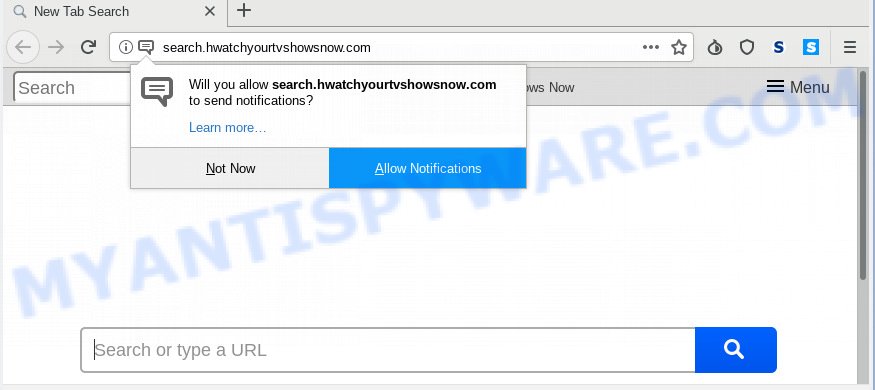
Search.hwatchyourtvshowsnow.com
The Search.hwatchyourtvshowsnow.com hijacker may also modify the default search engine that will virtually block the possibility of finding information on the Internet. The reason for this is that the Search.hwatchyourtvshowsnow.com search results can open a lot of ads, links to unwanted and ad webpages. Only the remaining part is the result of your search request, loaded from the major search providers such as Google, Yahoo or Bing.
As well as undesired internet browser redirections to Search.hwatchyourtvshowsnow.com, the browser hijacker can gather your Internet browsing activity by saving URLs visited, IP addresses, web browser version and type, cookie information, Internet Service Provider (ISP) and web pages visited. Such kind of behavior can lead to serious security problems or confidential info theft. This is another reason why the hijacker infection that redirects the browser to Search.hwatchyourtvshowsnow.com, is classified as PUP (potentially unwanted program).
Threat Summary
| Name | Search.hwatchyourtvshowsnow.com |
| Type | browser hijacker, search provider hijacker, start page hijacker, toolbar, unwanted new tab, redirect virus |
| Symptoms |
|
| Removal | Search.hwatchyourtvshowsnow.com removal guide |
We advise you to remove Search.hwatchyourtvshowsnow.com and free your system of browser hijacker without a wait, until the presence of the hijacker has not led to even worse consequences. You need to follow the step-by-step guidance below that will help you to completely delete Search.hwatchyourtvshowsnow.com homepage, using only the built-in Windows features and a few of specialized free utilities.
How to Remove Search.hwatchyourtvshowsnow.com redirect (removal tutorial)
There are a simple manual guidance below that will help you to get rid of Search.hwatchyourtvshowsnow.com from your MS Windows computer. The most effective way to delete this hijacker infection is to follow the manual removal steps and then use Zemana, MalwareBytes Anti-Malware (MBAM) or Hitman Pro automatic tools (all are free). The manual solution will help to weaken this hijacker and these malicious software removal utilities will completely delete Search.hwatchyourtvshowsnow.com and restore the Edge, Mozilla Firefox, Microsoft Internet Explorer and Google Chrome settings to default.
To remove Search.hwatchyourtvshowsnow.com, perform the steps below:
- Manual Search.hwatchyourtvshowsnow.com homepage removal
- How to automatically remove Search.hwatchyourtvshowsnow.com
- Block Search.hwatchyourtvshowsnow.com and other intrusive webpages
- Do not know how your web browser has been hijacked by Search.hwatchyourtvshowsnow.com browser hijacker?
- To sum up
Manual Search.hwatchyourtvshowsnow.com homepage removal
If you perform exactly the tutorial below you should be able to delete the Search.hwatchyourtvshowsnow.com redirect from the Internet Explorer, Firefox, Google Chrome and Edge web-browsers.
Uninstalling the Search.hwatchyourtvshowsnow.com, check the list of installed software first
We recommend that you begin the computer cleaning procedure by checking the list of installed software and delete all unknown or dubious applications. This is a very important step, as mentioned above, very often the harmful applications such as adware and browser hijackers may be bundled with free programs. Remove the unwanted applications can remove the unwanted advertisements or web browser redirect.
Windows 8, 8.1, 10
First, click the Windows button
Windows XP, Vista, 7
First, press “Start” and select “Control Panel”.
It will show the Windows Control Panel as displayed on the screen below.

Next, press “Uninstall a program” ![]()
It will show a list of all software installed on your PC system. Scroll through the all list, and delete any dubious and unknown programs. To quickly find the latest installed programs, we recommend sort software by date in the Control panel.
Remove Search.hwatchyourtvshowsnow.com from Microsoft Internet Explorer
The Internet Explorer reset is great if your web browser is hijacked or you have unwanted add-ons or toolbars on your internet browser, which installed by a malicious software.
First, run the IE. Next, click the button in the form of gear (![]() ). It will show the Tools drop-down menu, click the “Internet Options” similar to the one below.
). It will show the Tools drop-down menu, click the “Internet Options” similar to the one below.

In the “Internet Options” window click on the Advanced tab, then click the Reset button. The Microsoft Internet Explorer will display the “Reset Internet Explorer settings” window as shown in the figure below. Select the “Delete personal settings” check box, then press “Reset” button.

You will now need to reboot your PC for the changes to take effect.
Remove Search.hwatchyourtvshowsnow.com start page from Mozilla Firefox
If your Firefox internet browser start page has replaced to Search.hwatchyourtvshowsnow.com without your permission or an unknown search engine displays results for your search, then it may be time to perform the internet browser reset. It’ll keep your personal information like browsing history, bookmarks, passwords and web form auto-fill data.
Click the Menu button (looks like three horizontal lines), and click the blue Help icon located at the bottom of the drop down menu as displayed on the screen below.

A small menu will appear, click the “Troubleshooting Information”. On this page, press “Refresh Firefox” button as on the image below.

Follow the onscreen procedure to restore your Mozilla Firefox web browser settings to their original settings.
Remove Search.hwatchyourtvshowsnow.com from Chrome
In order to be sure that there is nothing left behind, we suggest you to reset Google Chrome web-browser. It’ll revert back Chrome settings including search engine by default, startpage and newtab page to defaults.
First start the Chrome. Next, press the button in the form of three horizontal dots (![]() ).
).
It will show the Google Chrome menu. Choose More Tools, then click Extensions. Carefully browse through the list of installed extensions. If the list has the extension signed with “Installed by enterprise policy” or “Installed by your administrator”, then complete the following tutorial: Remove Chrome extensions installed by enterprise policy.
Open the Google Chrome menu once again. Further, click the option called “Settings”.

The web browser will show the settings screen. Another method to display the Chrome’s settings – type chrome://settings in the web-browser adress bar and press Enter
Scroll down to the bottom of the page and click the “Advanced” link. Now scroll down until the “Reset” section is visible, as shown in the following example and press the “Reset settings to their original defaults” button.

The Chrome will open the confirmation prompt as shown in the following example.

You need to confirm your action, click the “Reset” button. The browser will launch the procedure of cleaning. After it is done, the web-browser’s settings including new tab, start page and search provider by default back to the values which have been when the Google Chrome was first installed on your computer.
How to automatically remove Search.hwatchyourtvshowsnow.com
Manual removal tutorial may not be for an unskilled computer user. Each Search.hwatchyourtvshowsnow.com removal step above, such as removing questionable programs, restoring hijacked shortcut files, removing the browser hijacker infection from system settings, must be performed very carefully. If you are have doubts about the steps above, then we suggest that you follow the automatic Search.hwatchyourtvshowsnow.com removal guidance listed below.
Scan and free your computer of Search.hwatchyourtvshowsnow.com with Zemana AntiMalware (ZAM)
You can remove Search.hwatchyourtvshowsnow.com automatically with a help of Zemana Anti Malware (ZAM). We advise this malicious software removal tool because it can easily get rid of browser hijackers, PUPs, adware and toolbars with all their components such as folders, files and registry entries.

- Visit the page linked below to download Zemana Anti Malware (ZAM). Save it directly to your Microsoft Windows Desktop.
Zemana AntiMalware
165033 downloads
Author: Zemana Ltd
Category: Security tools
Update: July 16, 2019
- At the download page, click on the Download button. Your internet browser will open the “Save as” prompt. Please save it onto your Windows desktop.
- Once the downloading process is done, please close all apps and open windows on your computer. Next, start a file named Zemana.AntiMalware.Setup.
- This will run the “Setup wizard” of Zemana AntiMalware onto your system. Follow the prompts and do not make any changes to default settings.
- When the Setup wizard has finished installing, the Zemana will start and display the main window.
- Further, click the “Scan” button . Zemana program will scan through the whole PC system for the hijacker that responsible for browser redirect to the unwanted Search.hwatchyourtvshowsnow.com web page. Depending on your computer, the scan can take anywhere from a few minutes to close to an hour. While the tool is checking, you may see number of objects and files has already scanned.
- As the scanning ends, Zemana Anti-Malware (ZAM) will display a list of found items.
- Once you have selected what you wish to remove from your machine click the “Next” button. The tool will remove browser hijacker responsible for changing your browser settings to Search.hwatchyourtvshowsnow.com and add threats to the Quarantine. After the cleaning process is finished, you may be prompted to restart the machine.
- Close the Zemana Anti Malware (ZAM) and continue with the next step.
Scan your personal computer and remove Search.hwatchyourtvshowsnow.com with Hitman Pro
HitmanPro is one of the most effective utilities for deleting browser hijackers, adware software, potentially unwanted apps and other malware. It can locate hidden malware in your computer and delete all malicious folders and files linked to browser hijacker infection. HitmanPro will help you to remove Search.hwatchyourtvshowsnow.com from your PC system and IE, Microsoft Edge, Chrome and Firefox. We strongly advise you to download this utility as the authors are working hard to make it better.
Please go to the following link to download HitmanPro. Save it to your Desktop so that you can access the file easily.
When the downloading process is finished, open the file location. You will see an icon like below.

Double click the HitmanPro desktop icon. After the tool is launched, you will see a screen as displayed in the figure below.

Further, press “Next” button to perform a system scan for the hijacker related to Search.hwatchyourtvshowsnow.com redirect. A scan may take anywhere from 10 to 30 minutes, depending on the number of files on your PC system and the speed of your computer. Once the system scan is finished, a list of all items found is prepared as shown below.

Make sure all threats have ‘checkmark’ and press “Next” button. It will open a prompt, click the “Activate free license” button.
How to get rid of Search.hwatchyourtvshowsnow.com with MalwareBytes Free
Get rid of Search.hwatchyourtvshowsnow.com browser hijacker manually is difficult and often the hijacker is not fully removed. Therefore, we suggest you to run the MalwareBytes which are completely clean your system. Moreover, this free program will help you to remove malware, PUPs, toolbars and adware software that your personal computer may be infected too.

- Download MalwareBytes Anti Malware (MBAM) from the following link. Save it on your Desktop.
Malwarebytes Anti-malware
327261 downloads
Author: Malwarebytes
Category: Security tools
Update: April 15, 2020
- At the download page, click on the Download button. Your browser will show the “Save as” prompt. Please save it onto your Windows desktop.
- When the downloading process is done, please close all applications and open windows on your computer. Double-click on the icon that’s called mb3-setup.
- This will run the “Setup wizard” of MalwareBytes AntiMalware (MBAM) onto your PC system. Follow the prompts and don’t make any changes to default settings.
- When the Setup wizard has finished installing, the MalwareBytes Free will start and open the main window.
- Further, click the “Scan Now” button to perform a system scan for the hijacker infection responsible for modifying your web browser settings to Search.hwatchyourtvshowsnow.com.
- When mbam} is complete scanning your machine, MalwareBytes AntiMalware will show a list of found items.
- Review the scan results and then click the “Quarantine Selected” button. After disinfection is finished, you may be prompted to restart the computer.
- Close the Anti Malware and continue with the next step.
Video instruction, which reveals in detail the steps above.
Block Search.hwatchyourtvshowsnow.com and other intrusive webpages
In order to increase your security and protect your PC system against new annoying advertisements and malicious web-pages, you need to use ad blocker program that blocks an access to malicious advertisements and webpages. Moreover, the program may stop the show of intrusive advertising, which also leads to faster loading of web pages and reduce the consumption of web traffic.
Please go to the link below to download the latest version of AdGuard for Windows. Save it on your Windows desktop.
26897 downloads
Version: 6.4
Author: © Adguard
Category: Security tools
Update: November 15, 2018
After downloading it, start the downloaded file. You will see the “Setup Wizard” screen as shown below.

Follow the prompts. Once the installation is complete, you will see a window as displayed on the image below.

You can click “Skip” to close the setup program and use the default settings, or press “Get Started” button to see an quick tutorial which will assist you get to know AdGuard better.
In most cases, the default settings are enough and you do not need to change anything. Each time, when you launch your PC system, AdGuard will start automatically and stop undesired advertisements, block Search.hwatchyourtvshowsnow.com, as well as other harmful or misleading web-pages. For an overview of all the features of the program, or to change its settings you can simply double-click on the AdGuard icon, that is located on your desktop.
Do not know how your web browser has been hijacked by Search.hwatchyourtvshowsnow.com browser hijacker?
In most cases, the Search.hwatchyourtvshowsnow.com browser hijacker spreads along with the installation packages from a free hosting and file sharing web sites. So, install free software is a a good chance that you will find a bundled hijacker. If you don’t know how to avoid it, then use a simple trick. During the installation, select the Custom or Advanced setup option. Next, click ‘Decline’ button and clear all checkboxes on offers that ask you to install third-party programs. Moreover, please carefully read Term of use and User agreement before installing any software or otherwise you can end up with another unwanted program on your computer like this browser hijacker infection.
To sum up
After completing the steps above, your PC system should be clean from this browser hijacker and other malicious software. The Mozilla Firefox, Chrome, Internet Explorer and MS Edge will no longer show intrusive Search.hwatchyourtvshowsnow.com web site on startup. Unfortunately, if the step-by-step guidance does not help you, then you have caught a new browser hijacker, and then the best way – ask for help.
Please create a new question by using the “Ask Question” button in the Questions and Answers. Try to give us some details about your problems, so we can try to help you more accurately. Wait for one of our trained “Security Team” or Site Administrator to provide you with knowledgeable assistance tailored to your problem with the undesired Search.hwatchyourtvshowsnow.com .


















