What is Now.loading-wsite.com? The Now.loading-wsite.com is an unwanted web-page which always redirects you to various advertising web pages. Some of them can be questionable or misleading websites. Cyber threat analysts have determined that users are redirected to Now.loading-wsite.com by various PUPs from the adware (also known as ‘adware software’) group.
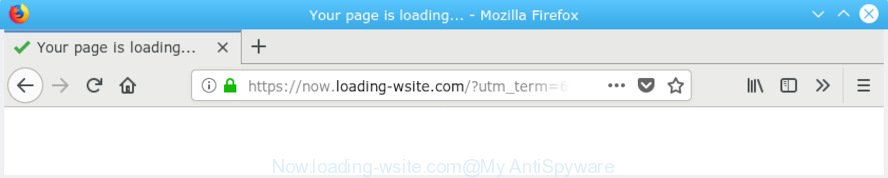
Now.loading-wsite.com
What is Adware & Is it actually malicious? Many computer users consider adware, PUPs, spyware, malware as the same thing. They are all types of malicious software that each behave differently. The word ‘adware’ is a combination of two words ‘ad’ and ‘software’. Adware displays ads on an affected computer. Not very dangerous for PC users, but very profitable for the the software publishers.
Does adware steal your personal data? Adware can be used to gather lots of sensitive info about you such as what web-sites you are opening, what you are looking for the Net and so on. This privacy data, later, may be used for marketing purposes.
Adware software spreads bundled with various free software, as a supplement, that is installed automatically. This is certainly not an honest way to get added onto your PC. To avoid infecting of your machine and side effects in the form of various popups and/or undesired ads, you should always carefully read the Terms of Use and the Software license. Additionally, always choose Manual, Custom or Advanced installation mode. This allows you to disable the setup of bundled and often harmful software.
Threat Summary
| Name | Now.loading-wsite.com |
| Type | adware, PUP (potentially unwanted program), popups, popup advertisements, pop up virus |
| Symptoms |
|
| Removal | Now.loading-wsite.com removal guide |
Adware software is usually written in ways common to malicious software, spyware and browser hijacker infections. In order to get rid of adware and thus delete Now.loading-wsite.com pop-up ads, you will need use the steps below or run free adware software removal tool listed below.
How to Remove Now.loading-wsite.com redirect
According to cyber threat analysts, Now.loading-wsite.com redirect removal can be finished manually and/or automatically. These tools which are listed below will help you remove adware software, harmful internet browser add-ons, malware and potentially unwanted applications . However, if you are not willing to install other software to delete Now.loading-wsite.com popup ads, then use following guidance to restore your computer settings to defaults.
To remove Now.loading-wsite.com POP-UP redirect, perform the following steps:
- Delete Now.loading-wsite.com popup advertisements without any utilities
- How to remove Now.loading-wsite.com pop up ads with freeware
- Use AdBlocker to stop Now.loading-wsite.com popup ads and stay safe online
- Finish words
Delete Now.loading-wsite.com popup advertisements without any utilities
The useful removal guidance for the Now.loading-wsite.com pop ups. The detailed procedure can be followed by anyone as it really does take you step-by-step. If you follow this process to delete Now.loading-wsite.com pop up advertisements let us know how you managed by sending us your comments please.
Uninstall newly added PUPs
Some PUPs, browser hijacking programs and adware can be uninstalled by uninstalling the free programs they came with. If this way does not succeed, then looking them up in the list of installed programs in MS Windows Control Panel. Use the “Uninstall” command in order to get rid of them.
- If you are using Windows 8, 8.1 or 10 then click Windows button, next click Search. Type “Control panel”and press Enter.
- If you are using Windows XP, Vista, 7, then press “Start” button and press “Control Panel”.
- It will show the Windows Control Panel.
- Further, click “Uninstall a program” under Programs category.
- It will show a list of all applications installed on the system.
- Scroll through the all list, and delete questionable and unknown apps. To quickly find the latest installed apps, we recommend sort programs by date.
See more details in the video tutorial below.
Remove Now.loading-wsite.com advertisements from Internet Explorer
The Microsoft Internet Explorer reset is great if your browser is hijacked or you have unwanted addo-ons or toolbars on your web browser, that installed by an malicious software.
First, start the Internet Explorer. Next, click the button in the form of gear (![]() ). It will display the Tools drop-down menu, click the “Internet Options” as shown in the figure below.
). It will display the Tools drop-down menu, click the “Internet Options” as shown in the figure below.

In the “Internet Options” window click on the Advanced tab, then press the Reset button. The Microsoft Internet Explorer will show the “Reset Internet Explorer settings” window as shown in the figure below. Select the “Delete personal settings” check box, then click “Reset” button.

You will now need to reboot your personal computer for the changes to take effect.
Remove Now.loading-wsite.com redirect from Mozilla Firefox
If the Mozilla Firefox settings such as new tab page, home page and default search engine have been replaced by the adware, then resetting it to the default state can help. It will save your personal information like saved passwords, bookmarks, auto-fill data and open tabs.
First, open the Mozilla Firefox. Next, click the button in the form of three horizontal stripes (![]() ). It will show the drop-down menu. Next, click the Help button (
). It will show the drop-down menu. Next, click the Help button (![]() ).
).

In the Help menu click the “Troubleshooting Information”. In the upper-right corner of the “Troubleshooting Information” page press on “Refresh Firefox” button as shown on the screen below.

Confirm your action, click the “Refresh Firefox”.
Remove Now.loading-wsite.com pop up ads from Google Chrome
If you have adware problem or the Chrome is running slow, then reset Google Chrome settings can help you. In the steps below we will show you a method to reset your Chrome settings to original settings without reinstall. This will also help to remove Now.loading-wsite.com popup ads from your web-browser.

- First, run the Chrome and click the Menu icon (icon in the form of three dots).
- It will open the Google Chrome main menu. Choose More Tools, then click Extensions.
- You will see the list of installed extensions. If the list has the addon labeled with “Installed by enterprise policy” or “Installed by your administrator”, then complete the following instructions: Remove Chrome extensions installed by enterprise policy.
- Now open the Google Chrome menu once again, click the “Settings” menu.
- Next, click “Advanced” link, which located at the bottom of the Settings page.
- On the bottom of the “Advanced settings” page, click the “Reset settings to their original defaults” button.
- The Chrome will display the reset settings prompt as on the image above.
- Confirm the internet browser’s reset by clicking on the “Reset” button.
- To learn more, read the article How to reset Google Chrome settings to default.
How to remove Now.loading-wsite.com pop up ads with freeware
Is your MS Windows system infected by adware? Then do not worry, in the tutorial listed below, we are sharing best malicious software removal utilities which has the ability to remove Now.loading-wsite.com popups from the Microsoft Internet Explorer, Chrome, MS Edge and Firefox and your PC.
Remove Now.loading-wsite.com pop-up ads with Zemana Anti-Malware
Does Zemana uninstall adware that causes multiple undesired popups? The adware is often installed with malicious software that can cause you to install an program such as PUPs you don’t want. Therefore, recommend using the Zemana Anti Malware (ZAM). It is a tool made to scan and get rid of adware and other malware from your computer for free.
Visit the page linked below to download the latest version of Zemana Free for MS Windows. Save it on your Desktop.
165033 downloads
Author: Zemana Ltd
Category: Security tools
Update: July 16, 2019
Once the downloading process is finished, close all apps and windows on your PC system. Double-click the install file called Zemana.AntiMalware.Setup. If the “User Account Control” dialog box pops up as shown on the image below, click the “Yes” button.

It will open the “Setup wizard” that will help you install Zemana AntiMalware (ZAM) on your computer. Follow the prompts and do not make any changes to default settings.

Once setup is finished successfully, Zemana AntiMalware (ZAM) will automatically start and you can see its main screen as displayed in the figure below.

Now click the “Scan” button . Zemana Anti-Malware tool will start scanning the whole machine to find out adware that causes Now.loading-wsite.com pop-up ads in your web-browser.

Once the scan is finished, the results are displayed in the scan report. Review the scan results and then press “Next” button. The Zemana will begin to remove adware which causes pop ups. Once the cleaning procedure is finished, you may be prompted to reboot the computer.
Scan and free your PC of adware with HitmanPro
Hitman Pro is a free tool which can detect adware related to the Now.loading-wsite.com advertisements. It’s not always easy to locate all the unwanted programs that your computer might have picked up on the World Wide Web. HitmanPro will locate the adware, hijacker infections and other malware you need to delete.

- Visit the following page to download the latest version of HitmanPro for MS Windows. Save it on your Windows desktop or in any other place.
- Once downloading is finished, double click the HitmanPro icon. Once this tool is launched, press “Next” button . Hitman Pro application will scan through the whole PC for the adware that causes multiple intrusive pop ups. A scan may take anywhere from 10 to 30 minutes, depending on the count of files on your personal computer and the speed of your computer. When a threat is detected, the number of the security threats will change accordingly. Wait until the the checking is finished.
- When HitmanPro has finished scanning your PC system, you will be displayed the list of all found threats on your computer. Review the results once the tool has complete the system scan. If you think an entry should not be quarantined, then uncheck it. Otherwise, simply click “Next” button. Now click the “Activate free license” button to begin the free 30 days trial to remove all malware found.
Run MalwareBytes Anti-Malware to get rid of Now.loading-wsite.com pop up advertisements
Trying to remove Now.loading-wsite.com pop-ups can become a battle of wills between the adware software infection and you. MalwareBytes Anti Malware can be a powerful ally, removing most of today’s adware software, malware and PUPs with ease. Here’s how to use MalwareBytes Anti-Malware will help you win.

- Download MalwareBytes on your system from the link below.
Malwarebytes Anti-malware
327260 downloads
Author: Malwarebytes
Category: Security tools
Update: April 15, 2020
- At the download page, click on the Download button. Your internet browser will show the “Save as” dialog box. Please save it onto your Windows desktop.
- Once the download is done, please close all apps and open windows on your PC system. Double-click on the icon that’s named mb3-setup.
- This will open the “Setup wizard” of MalwareBytes AntiMalware (MBAM) onto your PC. Follow the prompts and do not make any changes to default settings.
- When the Setup wizard has finished installing, the MalwareBytes Anti-Malware will launch and show the main window.
- Further, press the “Scan Now” button to begin scanning your PC system for the adware that causes multiple undesired pop ups. A scan may take anywhere from 10 to 30 minutes, depending on the number of files on your PC and the speed of your machine.
- After MalwareBytes Free has completed scanning your PC, the results are displayed in the scan report.
- Next, you need to click the “Quarantine Selected” button. When the task is done, you may be prompted to reboot the personal computer.
- Close the Anti-Malware and continue with the next step.
Video instruction, which reveals in detail the steps above.
Use AdBlocker to stop Now.loading-wsite.com popup ads and stay safe online
It’s important to use ad-blocker applications like AdGuard to protect your PC system from malicious websites. Most security experts says that it is okay to block ads. You should do so just to stay safe! And, of course, the AdGuard can to block Now.loading-wsite.com and other undesired websites.
Installing the AdGuard is simple. First you’ll need to download AdGuard from the link below. Save it on your Windows desktop.
26897 downloads
Version: 6.4
Author: © Adguard
Category: Security tools
Update: November 15, 2018
After downloading it, start the downloaded file. You will see the “Setup Wizard” screen as shown in the following example.

Follow the prompts. Once the installation is finished, you will see a window as shown on the image below.

You can click “Skip” to close the installation program and use the default settings, or click “Get Started” button to see an quick tutorial that will assist you get to know AdGuard better.
In most cases, the default settings are enough and you don’t need to change anything. Each time, when you run your computer, AdGuard will start automatically and stop undesired ads, block Now.loading-wsite.com, as well as other harmful or misleading web-pages. For an overview of all the features of the application, or to change its settings you can simply double-click on the AdGuard icon, which is located on your desktop.
Finish words
Now your PC should be free of the adware that redirects your browser to the intrusive Now.loading-wsite.com website. We suggest that you keep Zemana Anti-Malware (ZAM) (to periodically scan your computer for new adwares and other malware) and AdGuard (to help you block intrusive pop-up advertisements and malicious web pages). Moreover, to prevent any adware, please stay clear of unknown and third party apps, make sure that your antivirus program, turn on the option to search for PUPs.
If you need more help with Now.loading-wsite.com popups related issues, go to here.



















