Usecytonsmehers.info is a dubious web-site which created in order to deceive users into subscribing to spam notifications. It delivers a message stating that you should click ‘Allow’ button in order to continue.
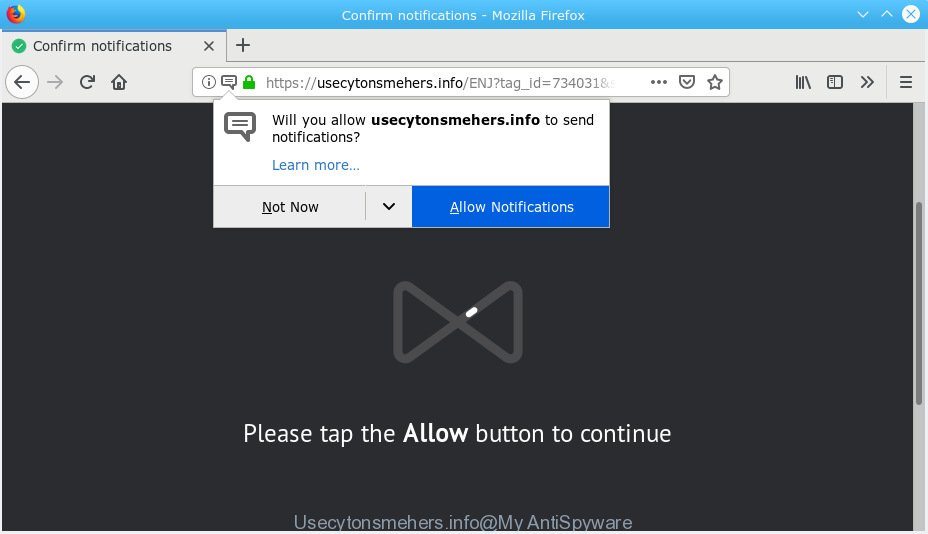
Usecytonsmehers.info
Once you click on the ‘Allow’ button, the Usecytonsmehers.info web site starts sending tons of browser notification spam on your the desktop. You will see the pop-up advertisements even when you are not using the web-browser. Push notifications are originally made to alert the user of recently published blog posts. Scammers abuse ‘push notifications’ to avoid antivirus software and ad-blocker applications by presenting annoying advertisements. These advertisements are displayed in the lower right corner of the screen urges users to play online games, visit questionable web sites, install web-browser add-ons & so on.

If you’re getting browser notification spam, you can remove Usecytonsmehers.info subscription by going into your browser’s settings, then ‘Notifications’ settings (locate Usecytonsmehers.info and remove it) or following the Usecytonsmehers.info removal guide below. Once you remove Usecytonsmehers.info subscription, the push notifications will no longer show on the screen.
These Usecytonsmehers.info popups are caused by malicious advertisements on the web-sites you visit or adware. Adware software is considered a potentially security threat because it often installed on computer without the knowledge of the user. Adware usually just displays intrusive ads, but sometimes adware may be used to obtain your confidential information.
Does adware steal your privacy information? Adware software can install a component which enables its author to track which websites you visit, which products you look at upon those pages. They are then able to select the type of ads they show you. So, if you had adware on your system, there is a good chance you have another that is gathering and sharing your confidential data with third parties, without your say-so.
Most of undesired advertisements and pop-ups come from web browser toolbars and/or add-ons, BHOs (browser helper objects) and third-party programs. In many cases, these items claim itself as programs which improve your experience on the Web by providing a fast and interactive startpage or a search provider that does not track you. Remember, how to avoid the unwanted programs. Be cautious, start only reputable applications which download from reputable sources. NEVER install any unknown and questionable programs.
Threat Summary
| Name | Usecytonsmehers.info |
| Type | adware, PUP (potentially unwanted program), pop-ups, pop up ads, pop-up virus |
| Symptoms |
|
| Removal | Usecytonsmehers.info removal guide |
We suggest to remove the adware software related to the Usecytonsmehers.info pop-ups, as soon as you found this problem, as it can redirect your web-browser to web-resources which may load other harmful software on your computer.
How to remove Usecytonsmehers.info pop-ups, ads, notifications (Removal instructions)
As with uninstalling adware, malware or PUPs, there are few steps you can do. We suggest trying them all. If you do only one part of the guidance, then it should be run malware removal tool, because it should get rid of adware and stop any further infection. But to completely delete Usecytonsmehers.info pop-up advertisements you will have to at least reset your web browser settings such as start page, search provider and newtab page to default state, disinfect PC system’s browsers shortcuts, uninstall all unwanted and suspicious apps, and get rid of adware software with malicious software removal utilities. Read this manual carefully, bookmark or print it, because you may need to exit your internet browser or restart your machine.
To remove Usecytonsmehers.info pop ups, perform the steps below:
- Get rid of Usecytonsmehers.info pop up ads without any tools
- How to remove Usecytonsmehers.info ads automatically
- Stop Usecytonsmehers.info pop ups
- Finish words
Get rid of Usecytonsmehers.info pop up ads without any tools
Most common adware software may be deleted without any antivirus applications. The manual adware software removal is tutorial that will teach you how to get rid of the Usecytonsmehers.info popup ads.
Removing the Usecytonsmehers.info, check the list of installed applications first
You can manually delete most nonaggressive adware software by uninstalling the program that it came with or removing the adware itself using ‘Add/Remove programs’ or ‘Uninstall a program’ option in MS Windows Control Panel.
Press Windows button ![]() , then click Search
, then click Search ![]() . Type “Control panel”and press Enter. If you using Windows XP or Windows 7, then press “Start” and select “Control Panel”. It will show the Windows Control Panel like below.
. Type “Control panel”and press Enter. If you using Windows XP or Windows 7, then press “Start” and select “Control Panel”. It will show the Windows Control Panel like below.

Further, click “Uninstall a program” ![]()
It will show a list of all apps installed on your computer. Scroll through the all list, and delete any dubious and unknown software.
Get rid of Usecytonsmehers.info from Mozilla Firefox by resetting browser settings
If the Mozilla Firefox web browser is rerouted to Usecytonsmehers.info and you want to restore the Firefox settings back to their original state, then you should follow the steps below. However, your themes, bookmarks, history, passwords, and web form auto-fill information will not be deleted.
First, open the Mozilla Firefox and click ![]() button. It will open the drop-down menu on the right-part of the browser. Further, press the Help button (
button. It will open the drop-down menu on the right-part of the browser. Further, press the Help button (![]() ) as on the image below.
) as on the image below.

In the Help menu, select the “Troubleshooting Information” option. Another way to open the “Troubleshooting Information” screen – type “about:support” in the web browser adress bar and press Enter. It will display the “Troubleshooting Information” page as displayed below. In the upper-right corner of this screen, click the “Refresh Firefox” button.

It will display the confirmation prompt. Further, click the “Refresh Firefox” button. The Firefox will start a task to fix your problems that caused by the Usecytonsmehers.info adware. After, it’s finished, click the “Finish” button.
Remove Usecytonsmehers.info advertisements from Google Chrome
Run the Reset browser utility of the Google Chrome to reset all its settings. This is a very useful utility to use, in the case of web-browser redirects to unwanted web-pages such as Usecytonsmehers.info.
First launch the Google Chrome. Next, click the button in the form of three horizontal dots (![]() ).
).
It will open the Chrome menu. Choose More Tools, then click Extensions. Carefully browse through the list of installed add-ons. If the list has the addon signed with “Installed by enterprise policy” or “Installed by your administrator”, then complete the following instructions: Remove Chrome extensions installed by enterprise policy.
Open the Google Chrome menu once again. Further, click the option named “Settings”.

The web-browser will show the settings screen. Another method to show the Chrome’s settings – type chrome://settings in the browser adress bar and press Enter
Scroll down to the bottom of the page and click the “Advanced” link. Now scroll down until the “Reset” section is visible, as on the image below and press the “Reset settings to their original defaults” button.

The Chrome will open the confirmation dialog box like below.

You need to confirm your action, click the “Reset” button. The web-browser will run the procedure of cleaning. After it is finished, the web browser’s settings including newtab, homepage and search engine by default back to the values which have been when the Google Chrome was first installed on your machine.
Remove Usecytonsmehers.info ads from Microsoft Internet Explorer
If you find that Internet Explorer browser settings such as newtab page, search engine by default and home page had been changed by adware software that cause pop-ups, then you may revert back your settings, via the reset web-browser procedure.
First, run the IE, then press ‘gear’ icon ![]() . It will display the Tools drop-down menu on the right part of the internet browser, then press the “Internet Options” as shown in the following example.
. It will display the Tools drop-down menu on the right part of the internet browser, then press the “Internet Options” as shown in the following example.

In the “Internet Options” screen, select the “Advanced” tab, then press the “Reset” button. The Microsoft Internet Explorer will show the “Reset Internet Explorer settings” dialog box. Further, click the “Delete personal settings” check box to select it. Next, click the “Reset” button as shown on the image below.

When the process is finished, click “Close” button. Close the Microsoft Internet Explorer and reboot your PC for the changes to take effect. This step will help you to restore your browser’s settings to default state.
How to remove Usecytonsmehers.info ads automatically
Manual removal is not always as effective as you might think. Often, even the most experienced users can not completely remove adware which causes annoying Usecytonsmehers.info ads. So, we advise to scan your personal computer for any remaining harmful components with free adware removal software below.
Run Zemana Anti-Malware to get rid of Usecytonsmehers.info popups
If you need a free tool that can easily remove Usecytonsmehers.info popups, then use Zemana Anti-Malware (ZAM). This is a very handy program, which is primarily made to quickly detect and get rid of adware and malware infecting web-browsers and modifying their settings.

- Zemana Free can be downloaded from the following link. Save it on your Desktop.
Zemana AntiMalware
165053 downloads
Author: Zemana Ltd
Category: Security tools
Update: July 16, 2019
- At the download page, click on the Download button. Your web browser will show the “Save as” prompt. Please save it onto your Windows desktop.
- When the download is done, please close all software and open windows on your personal computer. Next, start a file named Zemana.AntiMalware.Setup.
- This will start the “Setup wizard” of Zemana Free onto your personal computer. Follow the prompts and don’t make any changes to default settings.
- When the Setup wizard has finished installing, the Zemana will launch and open the main window.
- Further, press the “Scan” button to perform a system scan for the adware related to the Usecytonsmehers.info popup advertisements. This task can take quite a while, so please be patient.
- Once the scanning is complete, Zemana Free will display a list of detected threats.
- Review the report and then click the “Next” button. The utility will remove adware software related to the Usecytonsmehers.info popup ads. Once the procedure is done, you may be prompted to reboot the PC system.
- Close the Zemana AntiMalware and continue with the next step.
Run HitmanPro to get rid of Usecytonsmehers.info ads
In order to make sure that no more harmful folders and files linked to adware are inside your computer, you must use another effective malicious software scanner. We suggest to run HitmanPro. No installation is necessary with this tool.

- Installing the HitmanPro is simple. First you’ll need to download Hitman Pro on your computer by clicking on the following link.
- After downloading is finished, start the Hitman Pro, double-click the HitmanPro.exe file.
- If the “User Account Control” prompts, click Yes to continue.
- In the HitmanPro window, click the “Next” to perform a system scan for the adware related to the Usecytonsmehers.info ads. A system scan can take anywhere from 5 to 30 minutes, depending on your computer. While the Hitman Pro program is checking, you can see count of objects it has identified as threat.
- When the system scan is finished, Hitman Pro will show a list of all items detected by the scan. Review the report and then press “Next”. Now, press the “Activate free license” button to begin the free 30 days trial to delete all malicious software found.
Remove Usecytonsmehers.info ads with MalwareBytes Free
Remove Usecytonsmehers.info pop-ups manually is difficult and often the adware is not completely removed. Therefore, we advise you to use the MalwareBytes Free that are completely clean your PC system. Moreover, this free application will help you to remove malware, potentially unwanted applications, toolbars and browser hijackers that your PC system can be infected too.
MalwareBytes AntiMalware (MBAM) can be downloaded from the following link. Save it to your Desktop so that you can access the file easily.
327278 downloads
Author: Malwarebytes
Category: Security tools
Update: April 15, 2020
When the downloading process is done, close all software and windows on your system. Open a directory in which you saved it. Double-click on the icon that’s named mb3-setup as displayed in the figure below.
![]()
When the setup starts, you’ll see the “Setup wizard” which will help you install Malwarebytes on your system.

Once setup is complete, you’ll see window like below.

Now click the “Scan Now” button to perform a system scan with this utility for the adware related to the Usecytonsmehers.info ads. This process can take some time, so please be patient. When a threat is detected, the count of the security threats will change accordingly. Wait until the the checking is finished.

After MalwareBytes has finished scanning your PC, MalwareBytes Free will open a scan report. Review the results once the tool has finished the system scan. If you think an entry should not be quarantined, then uncheck it. Otherwise, simply press “Quarantine Selected” button.

The Malwarebytes will now get rid of adware software responsible for Usecytonsmehers.info ads. After finished, you may be prompted to restart your PC system.

The following video explains steps on how to delete hijacker, adware and other malicious software with MalwareBytes Anti-Malware.
Stop Usecytonsmehers.info pop ups
The AdGuard is a very good ad blocking program for the Chrome, Firefox, Microsoft Edge and IE, with active user support. It does a great job by removing certain types of unwanted ads, popunders, pop-ups, intrusive newtab pages, and even full page advertisements and web-page overlay layers. Of course, the AdGuard can block the Usecytonsmehers.info advertisements automatically or by using a custom filter rule.
- Installing the AdGuard is simple. First you’ll need to download AdGuard by clicking on the following link.
Adguard download
26903 downloads
Version: 6.4
Author: © Adguard
Category: Security tools
Update: November 15, 2018
- After downloading it, start the downloaded file. You will see the “Setup Wizard” program window. Follow the prompts.
- After the installation is finished, click “Skip” to close the installation program and use the default settings, or click “Get Started” to see an quick tutorial that will allow you get to know AdGuard better.
- In most cases, the default settings are enough and you don’t need to change anything. Each time, when you run your computer, AdGuard will launch automatically and stop unwanted ads, block Usecytonsmehers.info, as well as other malicious or misleading webpages. For an overview of all the features of the program, or to change its settings you can simply double-click on the icon called AdGuard, that can be found on your desktop.
Finish words
Now your system should be free of the adware which cause pop ups. We suggest that you keep Zemana (to periodically scan your system for new adwares and other malicious software) and AdGuard (to help you block intrusive pop-up ads and malicious webpages). Moreover, to prevent any adware, please stay clear of unknown and third party applications, make sure that your antivirus program, turn on the option to locate potentially unwanted programs.
If you need more help with Usecytonsmehers.info pop ups related issues, go to here.




















