Dailyapp.me is a dubious web site that uses the browser notification feature to deceive users into subscribing to spam notifications from this or similar web sites that will in turn bombard users with unwanted adverts usually related to adware, adult web-sites and other click fraud schemes. It asks you to click on the ‘Allow’ button to access the content of the website.
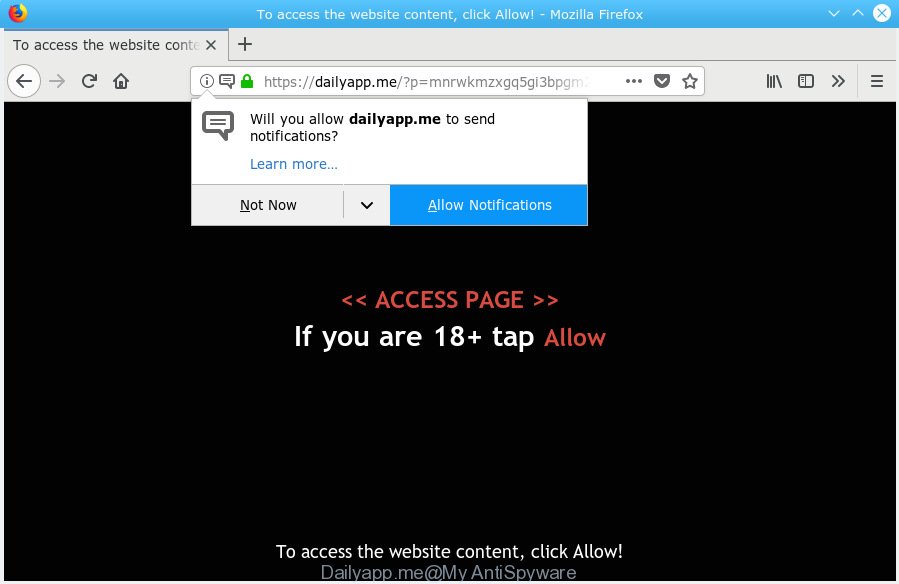
Dailyapp.me
If you click the ‘Allow’ button, then your web-browser will be configured to show popup adverts in the lower right corner of the screen. Push notifications are originally developed to alert the user of newly published news. Cybercriminals abuse ‘browser notification feature’ to avoid antivirus software and ad blocking programs by presenting unwanted ads. These ads are displayed in the lower right corner of the screen urges users to play online games, visit questionable web sites, install internet browser extensions & so on.

To end this intrusive behavior and remove Dailyapp.me browser notification spam, you need to change browser settings that got altered by adware software. For that, you should open the internet browser settings, search for Notifications. Under Notifications section find a list with webpages and Block or Remove Dailyapp.me. Once you remove notifications subscription, the Dailyapp.me popups advertisements will no longer appear on the screen.
These Dailyapp.me pop-ups are caused by malicious ads on the web-pages you visit or adware software. Adware is considered a potentially security threat because it often installed on PC without the consent of the user. Adware software usually just displays undesired ads, but sometimes adware can be used to obtain your confidential information.
The worst is, adware software can have spyware and keyloggers built into the application, leading to greater damage to your personal computer and possible invasion of your privacy data.
Adware usually come bundled with another program in the same setup package. The risk of this is especially high for the various free programs downloaded from the World Wide Web. The authors of the software are hoping that users will use the quick installation method, that is simply to click the Next button, without paying attention to the information on the screen and don’t carefully considering every step of the installation procedure. Thus, adware software can infiltrate your PC without your knowledge. Therefore, it’s very important to read all the information that tells the program during setup, including the ‘Terms of Use’ and ‘Software license’. Use only the Manual, Custom or Advanced install option. This mode will allow you to disable all optional and unwanted applications and components.
Threat Summary
| Name | Dailyapp.me |
| Type | adware, potentially unwanted application (PUA), pop ups, pop up advertisements, popup virus |
| Symptoms |
|
| Removal | Dailyapp.me removal guide |
The best option is to use the tutorial posted below to clean your machine of adware and thereby remove Dailyapp.me ads.
How to remove Dailyapp.me pop-ups, ads, notifications (Removal instructions)
We recommend opting for automatic Dailyapp.me advertisements removal in order to get rid of all adware related entries easily. This solution requires scanning the machine with reputable antimalware, e.g. Zemana AntiMalware, MalwareBytes Free or Hitman Pro. However, if you prefer manual removal steps, you can follow the tutorial below in this article. Read it once, after doing so, please print this page as you may need to close your web browser or reboot your machine.
To remove Dailyapp.me pop ups, complete the following steps:
- Remove Dailyapp.me pop up ads without any tools
- How to remove Dailyapp.me popup advertisements automatically
- Run AdBlocker to stop Dailyapp.me popups and stay safe online
- Finish words
Remove Dailyapp.me pop up ads without any tools
Manually deleting the Dailyapp.me popup ads is also possible, although this approach takes time and technical prowess. You can sometimes locate adware in your computer’s list of installed applications and uninstall it as you would any other unwanted program.
Remove potentially unwanted programs through the Microsoft Windows Control Panel
First, you should try to identify and delete the application that causes the appearance of undesired advertisements or browser redirect, using the ‘Uninstall a program’ which is located in the ‘Control panel’.
Make sure you have closed all browsers and other applications. Press CTRL, ALT, DEL keys together to open the MS Windows Task Manager.

Click on the “Processes” tab, look for something questionable that is the adware software that causes Dailyapp.me pop up advertisements then right-click it and select “End Task” or “End Process” option. Most commonly, malicious software masks itself to avoid detection by imitating legitimate MS Windows processes. A process is particularly suspicious: it’s taking up a lot of memory (despite the fact that you closed all of your programs), its name is not familiar to you (if you’re in doubt, you can always check the application by doing a search for its name in Google, Yahoo or Bing).
Next, uninstall any unwanted and suspicious applications from your Control panel.
Windows 10, 8.1, 8
Now, press the Windows button, type “Control panel” in search and press Enter. Select “Programs and Features”, then “Uninstall a program”.

Look around the entire list of programs installed on your personal computer. Most likely, one of them is the adware related to the Dailyapp.me advertisements. Select the questionable application or the program that name is not familiar to you and remove it.
Windows Vista, 7
From the “Start” menu in Windows, select “Control Panel”. Under the “Programs” icon, select “Uninstall a program”.

Choose the dubious or any unknown programs, then press “Uninstall/Change” button to delete this unwanted program from your computer.
Windows XP
Click the “Start” button, select “Control Panel” option. Click on “Add/Remove Programs”.

Select an unwanted program, then click “Change/Remove” button. Follow the prompts.
Remove Dailyapp.me pop ups from Microsoft Internet Explorer
The Internet Explorer reset is great if your web-browser is hijacked or you have unwanted addo-ons or toolbars on your web-browser, which installed by an malware.
First, start the IE, then press ‘gear’ icon ![]() . It will open the Tools drop-down menu on the right part of the web browser, then click the “Internet Options” as displayed below.
. It will open the Tools drop-down menu on the right part of the web browser, then click the “Internet Options” as displayed below.

In the “Internet Options” screen, select the “Advanced” tab, then click the “Reset” button. The Internet Explorer will open the “Reset Internet Explorer settings” prompt. Further, click the “Delete personal settings” check box to select it. Next, press the “Reset” button as displayed in the following example.

After the procedure is complete, click “Close” button. Close the Internet Explorer and reboot your computer for the changes to take effect. This step will help you to restore your web browser’s search provider by default, start page and newtab to default state.
Remove Dailyapp.me advertisements from Google Chrome
In this step we are going to show you how to reset Google Chrome settings. PUPs like the adware can make changes to your internet browser settings, add toolbars and unwanted extensions. By resetting Google Chrome settings you will delete Dailyapp.me pop up ads and reset unwanted changes caused by adware software. However, your themes, bookmarks, history, passwords, and web form auto-fill information will not be deleted.
Open the Google Chrome menu by clicking on the button in the form of three horizontal dotes (![]() ). It will open the drop-down menu. Choose More Tools, then click Extensions.
). It will open the drop-down menu. Choose More Tools, then click Extensions.
Carefully browse through the list of installed plugins. If the list has the addon labeled with “Installed by enterprise policy” or “Installed by your administrator”, then complete the following instructions: Remove Chrome extensions installed by enterprise policy otherwise, just go to the step below.
Open the Chrome main menu again, press to “Settings” option.

Scroll down to the bottom of the page and click on the “Advanced” link. Now scroll down until the Reset settings section is visible, as on the image below and press the “Reset settings to their original defaults” button.

Confirm your action, click the “Reset” button.
Remove Dailyapp.me from Mozilla Firefox by resetting web-browser settings
Resetting your Firefox is basic troubleshooting step for any issues with your browser program, including the redirect to Dailyapp.me web site. Your saved bookmarks, form auto-fill information and passwords won’t be cleared or changed.
First, launch the Firefox and click ![]() button. It will display the drop-down menu on the right-part of the browser. Further, click the Help button (
button. It will display the drop-down menu on the right-part of the browser. Further, click the Help button (![]() ) as on the image below.
) as on the image below.

In the Help menu, select the “Troubleshooting Information” option. Another way to open the “Troubleshooting Information” screen – type “about:support” in the web browser adress bar and press Enter. It will show the “Troubleshooting Information” page as on the image below. In the upper-right corner of this screen, click the “Refresh Firefox” button.

It will display the confirmation prompt. Further, press the “Refresh Firefox” button. The Firefox will begin a process to fix your problems that caused by the Dailyapp.me adware. Once, it’s finished, click the “Finish” button.
How to remove Dailyapp.me popup advertisements automatically
Spyware, adware, PUPs and browser hijackers can be difficult to remove manually. Do not try to delete this apps without the aid of malicious software removal utilities. In order to fully remove adware from your PC, use professionally made tools, such as Zemana, MalwareBytes Free and HitmanPro.
Delete Dailyapp.me pop up ads with Zemana
Zemana Free is a complete package of antimalware utilities. Despite so many features, it does not reduce the performance of your computer. Zemana Free has the ability to remove almost all the forms of adware software including Dailyapp.me pop ups, hijackers, potentially unwanted applications and harmful browser extensions. Zemana has real-time protection that can defeat most malware. You can run Zemana Anti-Malware (ZAM) with any other anti-virus without any conflicts.

- Click the following link to download the latest version of Zemana Anti-Malware for Microsoft Windows. Save it directly to your MS Windows Desktop.
Zemana AntiMalware
165506 downloads
Author: Zemana Ltd
Category: Security tools
Update: July 16, 2019
- Once the downloading process is finished, close all applications and windows on your computer. Open a file location. Double-click on the icon that’s named Zemana.AntiMalware.Setup.
- Further, click Next button and follow the prompts.
- Once installation is finished, press the “Scan” button . Zemana Free application will scan through the whole PC system for the adware related to the Dailyapp.me pop up ads. This procedure can take quite a while, so please be patient. While the Zemana utility is checking, you can see how many objects it has identified as being affected by malware.
- After the system scan is complete, Zemana Anti-Malware will open a list of detected items. Review the scan results and then press “Next”. Once finished, you can be prompted to restart your system.
Scan your computer and get rid of Dailyapp.me pop-ups with Hitman Pro
Hitman Pro is a free tool that can identify adware software related to the Dailyapp.me advertisements. It is not always easy to locate all the junk apps that your PC might have picked up on the Net. HitmanPro will look for the adware software, hijackers and other malware you need to delete.
Visit the page linked below to download Hitman Pro. Save it to your Desktop.
After the downloading process is done, open the file location. You will see an icon like below.

Double click the HitmanPro desktop icon. After the utility is opened, you will see a screen as displayed on the screen below.

Further, click “Next” button to detect adware that causes Dailyapp.me pop ups. A scan can take anywhere from 10 to 30 minutes, depending on the number of files on your system and the speed of your machine. When finished, you will be displayed the list of all detected threats on your computer as on the image below.

In order to delete all threats, simply click “Next” button. It will open a prompt, click the “Activate free license” button.
How to remove Dailyapp.me with MalwareBytes AntiMalware
If you’re still having problems with the Dailyapp.me advertisements — or just wish to check your PC occasionally for adware and other malware — download MalwareBytes. It’s free for home use, and identifies and deletes various unwanted software that attacks your system or degrades personal computer performance. MalwareBytes Anti-Malware (MBAM) can remove adware, potentially unwanted programs as well as malicious software, including ransomware and trojans.

- Click the link below to download MalwareBytes AntiMalware (MBAM). Save it on your Windows desktop.
Malwarebytes Anti-malware
327726 downloads
Author: Malwarebytes
Category: Security tools
Update: April 15, 2020
- At the download page, click on the Download button. Your internet browser will show the “Save as” dialog box. Please save it onto your Windows desktop.
- When the downloading process is finished, please close all apps and open windows on your computer. Double-click on the icon that’s called mb3-setup.
- This will launch the “Setup wizard” of MalwareBytes onto your PC. Follow the prompts and do not make any changes to default settings.
- When the Setup wizard has finished installing, the MalwareBytes Free will launch and open the main window.
- Further, press the “Scan Now” button . MalwareBytes Anti Malware program will scan through the whole machine for the adware that causes unwanted Dailyapp.me popups. This procedure can take some time, so please be patient. During the scan MalwareBytes AntiMalware (MBAM) will find threats present on your system.
- After the scan get finished, you’ll be displayed the list of all detected items on your personal computer.
- All detected threats will be marked. You can remove them all by simply press the “Quarantine Selected” button. When finished, you may be prompted to reboot the system.
- Close the AntiMalware and continue with the next step.
Video instruction, which reveals in detail the steps above.
Run AdBlocker to stop Dailyapp.me popups and stay safe online
We recommend to install an ad-blocking program that may stop Dailyapp.me and other annoying webpages. The adblocker tool like AdGuard is a program which basically removes advertising from the Internet and stops access to malicious web pages. Moreover, security experts says that using adblocker apps is necessary to stay safe when surfing the Internet.
Visit the following page to download AdGuard. Save it to your Desktop.
27037 downloads
Version: 6.4
Author: © Adguard
Category: Security tools
Update: November 15, 2018
After downloading is finished, start the downloaded file. You will see the “Setup Wizard” screen as shown in the following example.

Follow the prompts. When the installation is finished, you will see a window as shown in the figure below.

You can press “Skip” to close the install program and use the default settings, or click “Get Started” button to see an quick tutorial that will allow you get to know AdGuard better.
In most cases, the default settings are enough and you do not need to change anything. Each time, when you run your computer, AdGuard will run automatically and stop unwanted ads, block Dailyapp.me, as well as other malicious or misleading web sites. For an overview of all the features of the application, or to change its settings you can simply double-click on the AdGuard icon, which can be found on your desktop.
Finish words
Once you have finished the guidance above, your personal computer should be clean from adware software that cause popups and other malicious software. The Mozilla Firefox, IE, Microsoft Edge and Google Chrome will no longer reroute you to various unwanted web-pages such as Dailyapp.me. Unfortunately, if the steps does not help you, then you have caught a new adware, and then the best way – ask for help here.



















