Q. How do I stop Unifysmarttools.club pop-up advertisements and other pop ups from ‘flooding’ my internet browser? I have had no luck blocking them using ad blocker extension. Any help would be greatly appreciated!
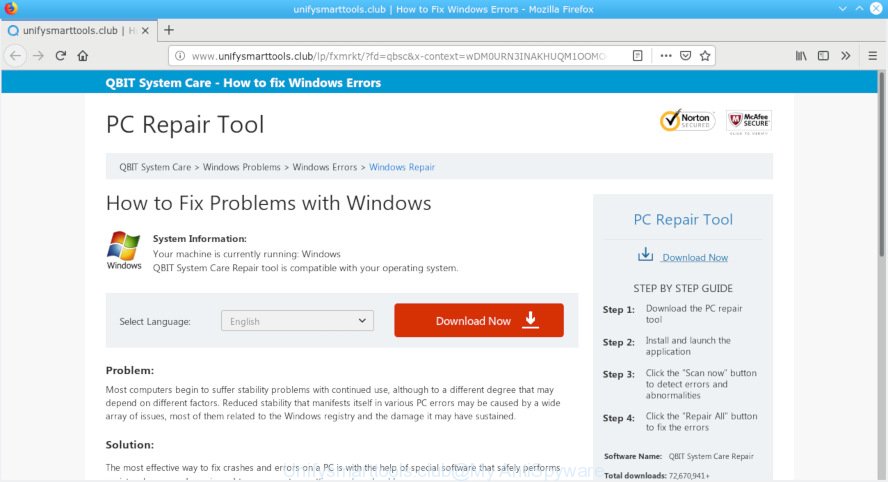
Unifysmarttools.club
A. Is your PC system acting weird by showing unwanted advertising or opening suspicious web-sites in your internet browser automatically? This is a sign of an adware attack.
What is Adware? Adware is type of malicious software which shows unwanted advertising on a computer, redirects search requests to advertising web sites and gathers confidential data for marketing purposes. Adware can display banner advertisements, full-screen ads, pop-ups, videos, or other varieties of online advertising. Adware can attack your computer’s web-browsers like the Mozilla Firefox, Internet Explorer, Microsoft Edge and Chrome. Maybe you approve the idea that the ads or pop-ups is just a small problem. But these unwanted advertisements eat personal computer resources and slow down your PC performance
The worst is, adware can gather personal info, including:
- IP addresses;
- URLs visited;
- search queries/terms;
- clicks on links and advertisements;
- web browser version information.
Adware usually is bundled within certain free programs that you download off of the Net. So, think back, have you ever download and run any freeware. In order to avoid infection, in the Setup wizard, you should be be proactive and carefully read the ‘Terms of use’, the ‘license agreement’ and other setup screens, as well as to always select the ‘Manual’ or ‘Advanced’ installation option, when installing anything downloaded from the Internet.
Threat Summary
| Name | Unifysmarttools.club |
| Type | adware, PUP (potentially unwanted program), popups, pop-up ads, pop up virus |
| Symptoms |
|
| Removal | Unifysmarttools.club removal guide |
Thus, it is clear that the presence of adware on your computer is not desirable, and you need to clean up your computer ASAP. Follow the guide below in order to remove Unifysmarttools.club redirect.
How to Remove Unifysmarttools.club pop up ads
To remove Unifysmarttools.club redirect from your personal computer, you must delete all suspicious programs and every component that could be related to the adware software. Besides, to restore your internet browser search provider, newtab page and home page, you should reset the hijacked internet browsers. As soon as you’re finished with Unifysmarttools.club redirect removal process, we suggest you scan your computer with malware removal tools listed below. It’ll complete the removal process on your PC system.
To remove Unifysmarttools.club pop-ups, perform the following steps:
- Manual Unifysmarttools.club ads removal
- How to remove Unifysmarttools.club pop-ups automatically
- How to block Unifysmarttools.club
- To sum up
Manual Unifysmarttools.club ads removal
To remove Unifysmarttools.club pop up advertisements, adware and other unwanted apps you can try to do so manually. Unfortunately some of the adware software won’t show up in your program list, but some adware may. In this case, you may be able to get rid of it via the uninstall function of your PC. You can do this by following the steps below.
Delete recently added potentially unwanted apps
The main cause of Unifysmarttools.club ads could be PUPs, adware software or other undesired applications that you may have unintentionally installed on the PC system. You need to find and uninstall all dubious apps.
Make sure you have closed all web-browsers and other apps. Next, delete any undesired and suspicious programs from your Control panel.
Windows 10, 8.1, 8
Now, click the Windows button, type “Control panel” in search and press Enter. Choose “Programs and Features”, then “Uninstall a program”.

Look around the entire list of programs installed on your computer. Most likely, one of them is the adware that causes multiple intrusive popups. Select the dubious program or the program that name is not familiar to you and remove it.
Windows Vista, 7
From the “Start” menu in MS Windows, choose “Control Panel”. Under the “Programs” icon, select “Uninstall a program”.

Choose the questionable or any unknown apps, then click “Uninstall/Change” button to remove this unwanted program from your machine.
Windows XP
Click the “Start” button, select “Control Panel” option. Click on “Add/Remove Programs”.

Choose an undesired program, then press “Change/Remove” button. Follow the prompts.
Delete Unifysmarttools.club pop up ads from Internet Explorer
By resetting Internet Explorer web browser you restore your web-browser settings to its default state. This is first when troubleshooting problems that might have been caused by adware that causes Unifysmarttools.club redirect in your web browser.
First, run the IE, then press ‘gear’ icon ![]() . It will open the Tools drop-down menu on the right part of the browser, then click the “Internet Options” like below.
. It will open the Tools drop-down menu on the right part of the browser, then click the “Internet Options” like below.

In the “Internet Options” screen, select the “Advanced” tab, then click the “Reset” button. The Internet Explorer will show the “Reset Internet Explorer settings” prompt. Further, click the “Delete personal settings” check box to select it. Next, click the “Reset” button as displayed below.

When the procedure is finished, click “Close” button. Close the Microsoft Internet Explorer and restart your machine for the changes to take effect. This step will help you to restore your browser’s newtab page, start page and default search engine to default state.
Remove Unifysmarttools.club popups from Chrome
This step will show you how to reset Google Chrome browser settings to default values. This can remove Unifysmarttools.club pop up ads and fix some browsing problems, especially after adware infection. It’ll save your personal information such as saved passwords, bookmarks, auto-fill data and open tabs.

- First, launch the Chrome and press the Menu icon (icon in the form of three dots).
- It will show the Google Chrome main menu. Select More Tools, then click Extensions.
- You’ll see the list of installed add-ons. If the list has the extension labeled with “Installed by enterprise policy” or “Installed by your administrator”, then complete the following tutorial: Remove Chrome extensions installed by enterprise policy.
- Now open the Google Chrome menu once again, click the “Settings” menu.
- Next, click “Advanced” link, which located at the bottom of the Settings page.
- On the bottom of the “Advanced settings” page, click the “Reset settings to their original defaults” button.
- The Chrome will show the reset settings dialog box as on the image above.
- Confirm the internet browser’s reset by clicking on the “Reset” button.
- To learn more, read the blog post How to reset Google Chrome settings to default.
Get rid of Unifysmarttools.club ads from Mozilla Firefox
If the Firefox web browser program is hijacked, then resetting its settings can help. The Reset feature is available on all modern version of Firefox. A reset can fix many issues by restoring Firefox settings like homepage, newtab and search provider by default to their default values. Essential information like bookmarks, browsing history, passwords, cookies, auto-fill data and personal dictionaries will not be removed.
First, start the Firefox. Next, click the button in the form of three horizontal stripes (![]() ). It will display the drop-down menu. Next, click the Help button (
). It will display the drop-down menu. Next, click the Help button (![]() ).
).

In the Help menu press the “Troubleshooting Information”. In the upper-right corner of the “Troubleshooting Information” page press on “Refresh Firefox” button as shown in the figure below.

Confirm your action, click the “Refresh Firefox”.
How to remove Unifysmarttools.club pop-ups automatically
Many antivirus companies have designed programs that help detect adware and thereby remove Unifysmarttools.club from the Google Chrome, Mozilla Firefox, Microsoft Internet Explorer and Edge internet browsers. Below is a a few of the free programs you may want to use. Your system can have a lot of potentially unwanted apps, adware and browser hijackers installed at the same time, so we advise, if any unwanted or harmful program returns after rebooting the PC, then launch your PC into Safe Mode and run the anti malware tool again.
Run Zemana Anti-Malware (ZAM) to delete Unifysmarttools.club
Zemana Free is free full featured malware removal utility. It can check your files and Windows registry in real-time. Zemana Anti Malware (ZAM) can help to get rid of Unifysmarttools.club popup advertisements, other PUPs, malware and adware. It uses 1% of your computer resources. This tool has got simple and beautiful interface and at the same time best possible protection for your PC system.
Zemana Free can be downloaded from the following link. Save it to your Desktop so that you can access the file easily.
165475 downloads
Author: Zemana Ltd
Category: Security tools
Update: July 16, 2019
When the download is finished, close all applications and windows on your PC. Open a directory in which you saved it. Double-click on the icon that’s named Zemana.AntiMalware.Setup as displayed on the screen below.
![]()
When the setup begins, you will see the “Setup wizard” that will help you install Zemana Anti-Malware on your computer.

Once installation is complete, you will see window as shown in the figure below.

Now press the “Scan” button to begin scanning your PC for the adware software which causes pop-ups. This task can take quite a while, so please be patient. While the Zemana Anti-Malware (ZAM) tool is scanning, you can see count of objects it has identified as being affected by malicious software.

When the scan is done, Zemana Anti Malware (ZAM) will show a scan report. Review the report and then press “Next” button.

The Zemana Free will begin to remove adware that causes Unifysmarttools.club pop-up advertisements in your internet browser.
Scan and clean your PC system of adware software with Hitman Pro
HitmanPro is a completely free (30 day trial) tool. You do not need expensive methods to remove adware software that causes multiple annoying pop ups and other malicious software. Hitman Pro will remove all the unwanted applications such as adware and browser hijacker infections at zero cost.
Click the link below to download the latest version of HitmanPro for Windows. Save it to your Desktop.
After the downloading process is finished, open the file location and double-click the HitmanPro icon. It will start the HitmanPro tool. If the User Account Control dialog box will ask you want to launch the program, click Yes button to continue.

Next, click “Next” to perform a system scan for the adware software that causes Unifysmarttools.club pop-ups in your browser. This procedure can take some time, so please be patient. When a malware, adware or PUPs are detected, the number of the security threats will change accordingly. Wait until the the scanning is done.

When the checking is done, HitmanPro will produce a list of undesired programs adware as shown in the following example.

Review the report and then click “Next” button. It will display a dialog box, click the “Activate free license” button. The HitmanPro will remove adware that causes multiple unwanted popups and add threats to the Quarantine. When disinfection is done, the utility may ask you to restart your PC.
Scan and clean your computer of adware with MalwareBytes Anti Malware (MBAM)
We suggest using the MalwareBytes Anti-Malware (MBAM) that are completely clean your PC of the adware. The free tool is an advanced malicious software removal program developed by (c) Malwarebytes lab. This application uses the world’s most popular antimalware technology. It’s able to help you remove undesired Unifysmarttools.club pop ups from your browsers, potentially unwanted programs, malware, hijackers, toolbars, ransomware and other security threats from your machine for free.
Visit the following page to download the latest version of MalwareBytes for Microsoft Windows. Save it on your Desktop.
327699 downloads
Author: Malwarebytes
Category: Security tools
Update: April 15, 2020
After the downloading process is finished, close all windows on your personal computer. Further, start the file named mb3-setup. If the “User Account Control” prompt pops up like below, press the “Yes” button.

It will display the “Setup wizard” that will allow you install MalwareBytes Free on the personal computer. Follow the prompts and do not make any changes to default settings.

Once install is finished successfully, press Finish button. Then MalwareBytes Anti Malware will automatically start and you can see its main window as on the image below.

Next, click the “Scan Now” button to detect adware that causes multiple undesired pop-ups. A scan can take anywhere from 10 to 30 minutes, depending on the number of files on your computer and the speed of your computer. During the scan MalwareBytes Anti Malware will locate threats present on your PC system.

After the scan is finished, MalwareBytes will display you the results. Next, you need to click “Quarantine Selected” button.

The MalwareBytes will remove adware that causes multiple unwanted pop ups and add threats to the Quarantine. After the clean up is finished, you can be prompted to restart your computer. We recommend you look at the following video, which completely explains the process of using the MalwareBytes Anti Malware (MBAM) to get rid of browser hijackers, adware and other malicious software.
How to block Unifysmarttools.club
If you surf the World Wide Web, you can’t avoid malicious advertising. But you can protect your web-browser against it. Download and use an ad blocker program. AdGuard is an ad-blocking which can filter out a large count of of the malicious advertising, stoping dynamic scripts from loading malicious content.
- Visit the page linked below to download the latest version of AdGuard for MS Windows. Save it on your Desktop.
Adguard download
27032 downloads
Version: 6.4
Author: © Adguard
Category: Security tools
Update: November 15, 2018
- After downloading it, launch the downloaded file. You will see the “Setup Wizard” program window. Follow the prompts.
- After the installation is finished, press “Skip” to close the installation program and use the default settings, or click “Get Started” to see an quick tutorial that will assist you get to know AdGuard better.
- In most cases, the default settings are enough and you don’t need to change anything. Each time, when you start your machine, AdGuard will launch automatically and stop undesired ads, block Unifysmarttools.club, as well as other harmful or misleading web-pages. For an overview of all the features of the application, or to change its settings you can simply double-click on the icon named AdGuard, which may be found on your desktop.
To sum up
Now your computer should be free of the adware that redirects your web browser to the intrusive Unifysmarttools.club web-page. We suggest that you keep AdGuard (to help you stop unwanted popup advertisements and undesired harmful web pages) and Zemana Free (to periodically scan your PC for new adware softwares and other malware). Probably you are running an older version of Java or Adobe Flash Player. This can be a security risk, so download and install the latest version right now.
If you are still having problems while trying to get rid of Unifysmarttools.club pop ups from the Microsoft Internet Explorer, Edge, Mozilla Firefox and Google Chrome, then ask for help here here.




















