Redwarewharge.info is a deceptive webpage which developed in order to deceive users into subscribing to push notifications. It will tell you that you need to subscribe to its notifications in order to access the webpage.
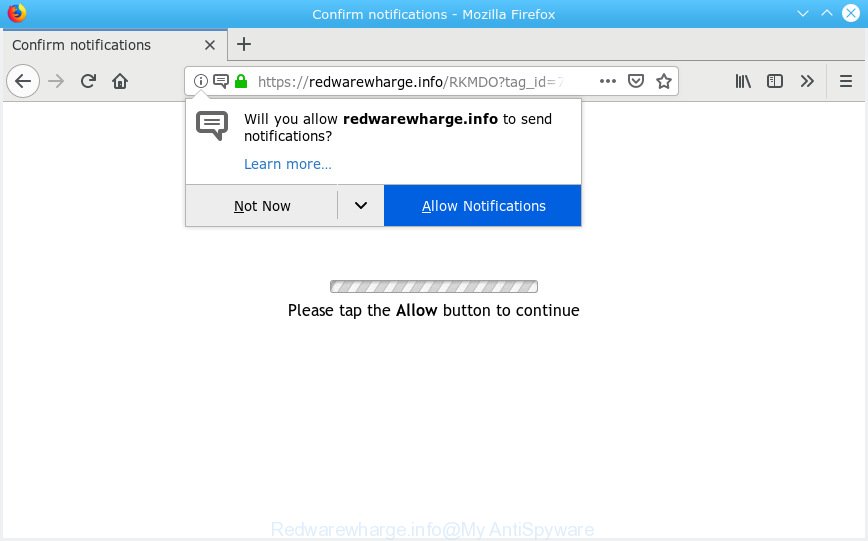
Redwarewharge.info
Once you clicks on the ‘Allow’ button, the Redwarewharge.info webpage gets your permission to send browser notification spam in form of pop-up adverts in the right bottom corner of the desktop. The creators of Redwarewharge.info use these push notifications to bypass pop-up blocker and therefore display lots of unwanted adverts. These advertisements are used to promote questionable internet browser extensions, prize & lottery scams, adware bundles, and adult websites.

In order to get rid of Redwarewharge.info spam notifications open the internet browser’s settings, type ‘Notifications’ in the search, open ‘Notifications’ settings. Find the Redwarewharge.info, click the three vertical dots on the right (only for Google Chrome), choose ‘Remove’ (‘Block’) or perform the Redwarewharge.info removal guidance below. Once you remove Redwarewharge.info subscription, the browser notification spam will no longer display on your internet browser.
These Redwarewharge.info pop-ups are caused by malicious advertisements on the web-sites you visit or adware software. Adware software is a type of software that is used as an online promotional utility. It is developed with the sole purpose to display dozens of pop-up ads, and thus to promote the goods and services in an open web-browser window. Adware can substitute the legitimate advertising links on misleading or even banners that can offer to visit harmful web-pages.
Another reason why you need to delete adware is its online data-tracking activity. Adware may monetize its functionality by collecting privacy data from your browsing sessions. This sensitive info, later, can be easily transferred to third parties. This puts your personal data at a security risk.
The most popular method to get adware is free software installer. Most commonly, a user have a chance to disable all unnecessary web browser plugins, but some installers are designed to confuse the average users, in order to trick them into installing PUPs and adware. Anyway, easier to prevent adware rather than clean up your computer after one. So, keep your web browser updated (turn on automatic updates), use good antivirus software, double check free software before you open it (do a google search, scan a downloaded file with VirusTotal), avoid malicious and unknown web pages.
Threat Summary
| Name | Redwarewharge.info |
| Type | adware, PUP (potentially unwanted program), pop ups, pop up ads, popup virus |
| Symptoms |
|
| Removal | Redwarewharge.info removal guide |
It is important, do not trust Redwarewharge.info web-site and do not click on links and buttons placed on it. The best option is to use the few simple steps posted below to clean your computer of adware and thus remove Redwarewharge.info pop-up advertisements.
How to remove Redwarewharge.info pop-ups, ads, notifications (Removal steps)
The answer is right here on this web page. We have put together simplicity and efficiency. It will help you easily to clean your machine of adware that causes undesired Redwarewharge.info pop up ads. Moreover, you can select manual or automatic removal way. If you are familiar with the computer then use manual removal, otherwise use the free anti-malware utility designed specifically to remove adware software. Of course, you can combine both methods. Some of the steps below will require you to exit this web-page. So, please read the tutorial carefully, after that bookmark or print it for later reference.
To remove Redwarewharge.info pop ups, perform the following steps:
- How to delete Redwarewharge.info ads without any software
- Run free malware removal utilities to fully delete Redwarewharge.info advertisements
- How to block Redwarewharge.info
- To sum up
How to delete Redwarewharge.info ads without any software
The following instructions is a step-by-step guide, which will help you manually remove Redwarewharge.info pop-ups from the Microsoft Internet Explorer, Chrome, Edge and Firefox. If you do not want to delete adware in the manually due to the fact that you are an unskilled computer user, then you can use free removal tools listed below.
Uninstall dubious apps using MS Windows Control Panel
Check out the MS Windows Control Panel (Programs and Features section) to see all installed apps. We suggest to click on the “Date Installed” in order to sort the list of applications by the date you installed them. If you see any unknown and questionable programs, they are the ones you need to delete.
Windows 8, 8.1, 10
First, click the Windows button
Windows XP, Vista, 7
First, press “Start” and select “Control Panel”.
It will open the Windows Control Panel like below.

Next, click “Uninstall a program” ![]()
It will display a list of all apps installed on your PC system. Scroll through the all list, and uninstall any questionable and unknown apps. To quickly find the latest installed software, we recommend sort programs by date in the Control panel.
Remove Redwarewharge.info advertisements from Mozilla Firefox
If Mozilla Firefox settings are hijacked by the adware, your web-browser displays undesired popup advertisements, then ‘Reset Firefox’ could solve these problems. It will save your personal information like saved passwords, bookmarks, auto-fill data and open tabs.
Launch the Firefox and press the menu button (it looks like three stacked lines) at the top right of the web browser screen. Next, click the question-mark icon at the bottom of the drop-down menu. It will show the slide-out menu.

Select the “Troubleshooting information”. If you are unable to access the Help menu, then type “about:support” in your address bar and press Enter. It bring up the “Troubleshooting Information” page as on the image below.

Click the “Refresh Firefox” button at the top right of the Troubleshooting Information page. Select “Refresh Firefox” in the confirmation dialog box. The Firefox will begin a task to fix your problems that caused by the Redwarewharge.info adware. Once, it’s finished, press the “Finish” button.
Remove Redwarewharge.info pop-up ads from Google Chrome
This step will show you how to reset Chrome browser settings to default state. This can remove Redwarewharge.info advertisements and fix some browsing issues, especially after adware software infection. Your saved bookmarks, form auto-fill information and passwords won’t be cleared or changed.
Open the Google Chrome menu by clicking on the button in the form of three horizontal dotes (![]() ). It will show the drop-down menu. Select More Tools, then press Extensions.
). It will show the drop-down menu. Select More Tools, then press Extensions.
Carefully browse through the list of installed addons. If the list has the addon labeled with “Installed by enterprise policy” or “Installed by your administrator”, then complete the following tutorial: Remove Google Chrome extensions installed by enterprise policy otherwise, just go to the step below.
Open the Google Chrome main menu again, click to “Settings” option.

Scroll down to the bottom of the page and click on the “Advanced” link. Now scroll down until the Reset settings section is visible, as displayed in the figure below and press the “Reset settings to their original defaults” button.

Confirm your action, click the “Reset” button.
Delete Redwarewharge.info advertisements from Internet Explorer
By resetting Microsoft Internet Explorer browser you restore your web-browser settings to its default state. This is first when troubleshooting problems that might have been caused by adware responsible for Redwarewharge.info ads.
First, start the Internet Explorer, press ![]() ) button. Next, click “Internet Options” as on the image below.
) button. Next, click “Internet Options” as on the image below.

In the “Internet Options” screen select the Advanced tab. Next, click Reset button. The IE will show the Reset Internet Explorer settings prompt. Select the “Delete personal settings” check box and click Reset button.

You will now need to restart your computer for the changes to take effect. It will remove adware which causes intrusive Redwarewharge.info pop-ups, disable malicious and ad-supported web-browser’s extensions and restore the Internet Explorer’s settings like newtab, search provider by default and start page to default state.
Run free malware removal utilities to fully delete Redwarewharge.info advertisements
Manual removal is not always as effective as you might think. Often, even the most experienced users can not fully get rid of adware software that causes multiple intrusive pop-ups. So, we advise to check your system for any remaining malicious components with free adware removal programs below.
Remove Redwarewharge.info pop ups with Zemana
If you need a free tool that can easily remove Redwarewharge.info pop up advertisements, then use Zemana. This is a very handy program, which is primarily created to quickly scan for and get rid of adware software and malicious software affecting web-browsers and modifying their settings.
Download Zemana AntiMalware (ZAM) by clicking on the following link.
165036 downloads
Author: Zemana Ltd
Category: Security tools
Update: July 16, 2019
When downloading is finished, start it and follow the prompts. Once installed, the Zemana will try to update itself and when this task is finished, click the “Scan” button to perform a system scan for the adware software that causes Redwarewharge.info advertisements.

Depending on your PC system, the scan can take anywhere from a few minutes to close to an hour. While the Zemana Free is scanning, you can see number of objects it has identified either as being malware. Review the scan results and then click “Next” button.

The Zemana AntiMalware will get rid of adware which cause intrusive Redwarewharge.info pop ups and add items to the Quarantine.
Use Hitman Pro to remove Redwarewharge.info advertisements
Hitman Pro is a portable application which requires no hard setup to locate and get rid of adware software related to the Redwarewharge.info advertisements. The application itself is small in size (only a few Mb). HitmanPro does not need any drivers and special dlls. It’s probably easier to use than any alternative malicious software removal tools you have ever tried. Hitman Pro works on 64 and 32-bit versions of Windows 10, 8, 7 and XP. It proves that removal tool can be just as effective as the widely known antivirus applications.
HitmanPro can be downloaded from the following link. Save it to your Desktop.
When the downloading process is done, open the folder in which you saved it and double-click the HitmanPro icon. It will start the Hitman Pro tool. If the User Account Control prompt will ask you want to start the application, click Yes button to continue.

Next, press “Next” to search for adware that causes multiple undesired popups. A system scan can take anywhere from 5 to 30 minutes, depending on your computer.

As the scanning ends, HitmanPro will display a scan report as shown on the image below.

Once you have selected what you wish to remove from your PC system click “Next” button. It will show a prompt, click the “Activate free license” button. The HitmanPro will delete adware that causes Redwarewharge.info pop ups in your web browser. Once disinfection is finished, the tool may ask you to reboot your PC system.
Remove Redwarewharge.info pop-ups with MalwareBytes
Manual Redwarewharge.info advertisements removal requires some computer skills. Some files and registry entries that created by the adware may be not completely removed. We suggest that run the MalwareBytes AntiMalware (MBAM) that are fully clean your system of adware. Moreover, the free program will help you to remove malware, potentially unwanted software, hijacker infections and toolbars that your personal computer can be infected too.

- Please go to the following link to download the latest version of MalwareBytes for Microsoft Windows. Save it directly to your MS Windows Desktop.
Malwarebytes Anti-malware
327265 downloads
Author: Malwarebytes
Category: Security tools
Update: April 15, 2020
- When the download is finished, close all applications and windows on your system. Open a file location. Double-click on the icon that’s named mb3-setup.
- Further, click Next button and follow the prompts.
- Once installation is complete, click the “Scan Now” button for checking your personal computer for the adware which cause pop ups. This process can take quite a while, so please be patient.
- Once MalwareBytes Anti Malware has completed scanning your system, you will be displayed the list of all found items on your computer. When you’re ready, click “Quarantine Selected”. When that process is finished, you may be prompted to reboot your PC system.
The following video offers a steps on how to delete hijacker infections, adware and other malware with MalwareBytes AntiMalware (MBAM).
How to block Redwarewharge.info
Use ad-blocking application like AdGuard in order to block advertisements, malvertisements, pop-ups and online trackers, avoid having to install harmful and adware browser plug-ins and add-ons which affect your computer performance and impact your PC security. Browse the World Wide Web anonymously and stay safe online!
- Visit the following page to download the latest version of AdGuard for MS Windows. Save it on your Desktop.
Adguard download
26898 downloads
Version: 6.4
Author: © Adguard
Category: Security tools
Update: November 15, 2018
- When downloading is finished, start the downloaded file. You will see the “Setup Wizard” program window. Follow the prompts.
- After the install is done, click “Skip” to close the installation application and use the default settings, or click “Get Started” to see an quick tutorial which will help you get to know AdGuard better.
- In most cases, the default settings are enough and you don’t need to change anything. Each time, when you run your system, AdGuard will start automatically and stop undesired advertisements, block Redwarewharge.info, as well as other harmful or misleading websites. For an overview of all the features of the application, or to change its settings you can simply double-click on the icon named AdGuard, that can be found on your desktop.
To sum up
Once you’ve finished the step-by-step tutorial above, your personal computer should be clean from this adware and other malicious software. The Edge, Chrome, Microsoft Internet Explorer and Firefox will no longer open undesired Redwarewharge.info web-page when you browse the Internet. Unfortunately, if the step-by-step tutorial does not help you, then you have caught a new adware software, and then the best way – ask for help.
Please create a new question by using the “Ask Question” button in the Questions and Answers. Try to give us some details about your problems, so we can try to help you more accurately. Wait for one of our trained “Security Team” or Site Administrator to provide you with knowledgeable assistance tailored to your problem with the unwanted Redwarewharge.info pop-ups.

















