Q. I keep getting unwanted Apple.com-monitor.live pop-ups in my web browser and sent to the maccleanersafe1-e9c0.kxcdn.com web site I have never heard of. What is this, my Apple Mac is affected with malware or adware? Any hints?
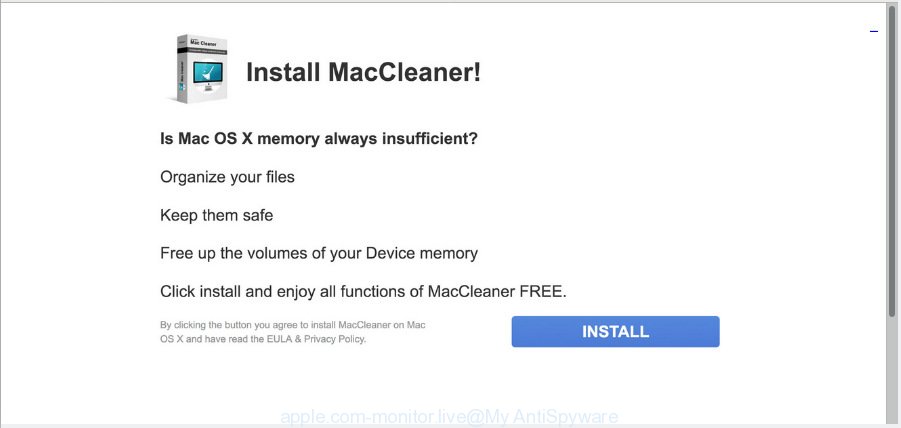
apple.com-monitor.live
A. As per the problem description you are facing problem with numerous pop-up windows and/or unwanted adverts. The problem could be if there is some adware software or PUP (potentially unwanted program) is installed on your internet browser. So, try the guide listed below and see if it helps you to get rid of Apple.com-monitor.live pop ups.
How does adware work? By definition, adware software is a piece of applications that displays ads on a computer. However, people basically use the word ‘adware’ to describe a part of malicious software which displays undesired ads to the user. Most commonly, this kind of adware do not have any uninstall procedures and can use technologies that are similar to those used by malware to penetrate the Apple Mac.
Does adware software steal your confidential information? Adware be able to collect your surfing history and privacy information, including passwords and credit card numbers. In the future, privacy data can be used for marketing purposes.
Adware software may be spread through the use of trojan horses and other forms of malicious software, but most often, adware come along with certain freeware. Many makers of free applications include third-party programs in their install package. Sometimes it is possible to avoid the install of any adware: carefully read the Terms of Use and the Software license, select only Manual, Custom or Advanced installation method, disable all checkboxes before clicking Install or Next button while installing new free software.
Threat Summary
| Name | Apple.com-monitor.live |
| Type | adware software, potentially unwanted application (PUA), pop-ups, pop up ads, popup virus |
| Symptoms |
|
| Removal | Apple.com-monitor.live removal guide |
We suggest you delete adware responsible for Apple.com-monitor.live pop-ups as quickly as possible. This will also prevent the adware software from tracking your online activities. A full Apple.com-monitor.live pop-ups removal can be easily carried out using manual or automatic way listed below.
How to Remove Apple.com-monitor.live pop-ups
There are a simple manual steps below which will assist you to delete Apple.com-monitor.live popups from your Mac computer. The most effective method to delete this adware is to follow the manual removal guide and then use MalwareBytes automatic utility (it is free). The manual way will help to weaken this adware software and these malicious software removal tools will completely delete Apple.com-monitor.live popups and restore the Firefox, Safari and Chrome settings to default.
To remove Apple.com-monitor.live, complete the steps below:
- Delete Apple.com-monitor.live pop up without any utilities
- How to remove Apple.com-monitor.live pop-ups with free software
- How to stop Apple.com-monitor.live popup
- To sum up
Delete Apple.com-monitor.live pop up without any utilities
The useful removal tutorial for the Apple.com-monitor.live popups. The detailed procedure can be followed by anyone as it really does take you step-by-step. If you follow this process to delete Apple.com-monitor.live pop ups let us know how you managed by sending us your comments please.
Delete suspicious apps using the Finder
Some of potentially unwanted programs, adware software and hijacker infections can be removed using the ‘Move to Trash’ utility which is located in the Finder. So, if you are running any version of Apple Mac and you have noticed an unwanted program, then first try to remove it through the Finder.
Open Finder and click “Applications”.

It will open a list of all apps installed on your MAC. Scroll through the all list, and delete any questionable and unknown software. Right click to questionable program and select “Move to Trash”. Another solution is drag the program from the Applications folder to the Trash.
Most important, scroll through the all list, and move to trash any unknown applications. Don’t forget, select Finder -> Empty Trash.
Get rid of Apple.com-monitor.live popups from Firefox
If the Mozilla Firefox web browser is rerouted to Apple.com-monitor.live and you want to restore the Firefox settings back to their default state, then you should follow the tutorial below. It’ll keep your personal information such as browsing history, bookmarks, passwords and web form auto-fill data.
Launch the Firefox and click the menu button (it looks like three stacked lines) at the top right of the web-browser screen. Next, click the question-mark icon at the bottom of the drop-down menu. It will show the slide-out menu.

Select the “Troubleshooting information”. If you’re unable to access the Help menu, then type “about:support” in your address bar and press Enter. It bring up the “Troubleshooting Information” page as displayed in the figure below.

Click the “Refresh Firefox” button at the top right of the Troubleshooting Information page. Select “Refresh Firefox” in the confirmation prompt. The Firefox will start a process to fix your problems that caused by the Apple.com-monitor.live adware. Once, it’s finished, click the “Finish” button.
Remove Apple.com-monitor.live pop up from Safari
If you find that Safari web browser settings such as start page, default search engine and new tab having been changed by adware that causes intrusive Apple.com-monitor.live pop ups, then you may restore your settings, via the reset browser procedure.
Run Safari web-browser. Next, select Preferences from the Safari menu.

First, click the “Security” icon. Here, choose “Block pop-up windows”. It will stop some types of pop-ups.
Now, click the “Extensions” icon. Look for questionable plugins on left panel, select it, then press the “Uninstall” button. Most important to delete all dubious extensions from Safari.
Once complete, check your homepage and search engine settings. Click “General” tab. Make sure that the “Homepage” field contains the website you want or is empty.

Make sure that the “Search engine” setting shows your preferred search engine. In some versions of Safari, this setting is in the “Search” tab.
Remove Apple.com-monitor.live popup from Chrome
Reset Chrome settings is a easy method to delete Apple.com-monitor.live popup, malicious and ‘ad-supported’ plugins, browser’s start page, new tab page and default search provider which have been modified by adware software.

- First, start the Google Chrome and click the Menu icon (icon in the form of three dots).
- It will show the Chrome main menu. Select More Tools, then click Extensions.
- You will see the list of installed extensions. If the list has the extension labeled with “Installed by enterprise policy” or “Installed by your administrator”, then complete the following guide: Remove Chrome extensions installed by enterprise policy.
- Now open the Chrome menu once again, click the “Settings” menu.
- Next, press “Advanced” link, which located at the bottom of the Settings page.
- On the bottom of the “Advanced settings” page, press the “Reset settings to their original defaults” button.
- The Google Chrome will show the reset settings dialog box as shown on the screen above.
- Confirm the web browser’s reset by clicking on the “Reset” button.
- To learn more, read the article How to reset Google Chrome settings to default.
How to remove Apple.com-monitor.live pop-ups with free software
Manual removal guidance does not always help to completely delete the adware, as it’s not easy to identify and delete components of adware and all malicious files from hard disk. Therefore, it is recommended that you run malware removal utility to completely get rid of Apple.com-monitor.live off your web browser. Several free malicious software removal utilities are currently available that may be used against the adware. The optimum solution would be to run MalwareBytes Anti Malware.
How to remove Apple.com-monitor.live with MalwareBytes
We recommend using the MalwareBytes Free. You can download and install MalwareBytes Anti Malware (MBAM) to locate adware and thereby get rid of Apple.com-monitor.live popups from your browsers. When installed and updated, this free malware remover automatically searches for and deletes all threats present on the Apple Mac.

- Click the following link to download MalwareBytes Free.
Malwarebytes Anti-malware (Mac)
21008 downloads
Author: Malwarebytes
Category: Security tools
Update: September 10, 2020
- After downloading is done, close all apps and windows on your computer. Open a file location. Run the downloaded file and follow the prompts.
- Click the “Scan” button to perform a system scan with this utility for the adware software that causes Apple.com-monitor.live popups. A scan can take anywhere from 10 to 30 minutes, depending on the count of files on your machine and the speed of your computer. While the MalwareBytes AntiMalware (MBAM) utility is checking, you can see number of objects it has identified as being infected by malware.
- When finished, you can check all items found on your Apple Mac. Make sure all items have ‘checkmark’ and click “Remove Selected Items”.
How to stop Apple.com-monitor.live pop-ups
It’s also critical to protect your web-browsers from malicious web pages and advertisements by using an ad blocker application like AdGuard. Security experts says that it’ll greatly reduce the risk of malicious software, and potentially save lots of money. Additionally, the AdGuard can also protect your privacy by blocking almost all trackers.

Download AdGuard from the following link.
3779 downloads
Author: © Adguard
Category: Security tools
Update: January 17, 2018
After the downloading process is finished, run the downloaded file. The “Setup Wizard” window will show up on the computer screen.
Follow the prompts. AdGuard will then be installed. A window will show up asking you to confirm that you want to see a quick tutorial. Click “Skip” button to close the window and use the default settings, or click “Get Started” to see an quick tutorial which will assist you get to know AdGuard better.
Each time, when you start your Apple Mac, AdGuard will start automatically and stop unwanted pop up ads, block Apple.com-monitor.live, as well as other malicious or misleading web-pages.
To sum up
Once you have done the steps outlined above, your MAC should be free from adware which cause undesired Apple.com-monitor.live popup and other malicious software. The Google Chrome, Safari and Mozilla Firefox will no longer redirect you to various unwanted web sites similar to the Apple.com-monitor.live. Unfortunately, if the steps does not help you, then you have caught a new adware, and then the best way – ask for help here.

















