Cools.pro is a dubious web site that created in order to trick users into subscribing to browser notification spam. It states that you must subscribe to notifications in order to continue.
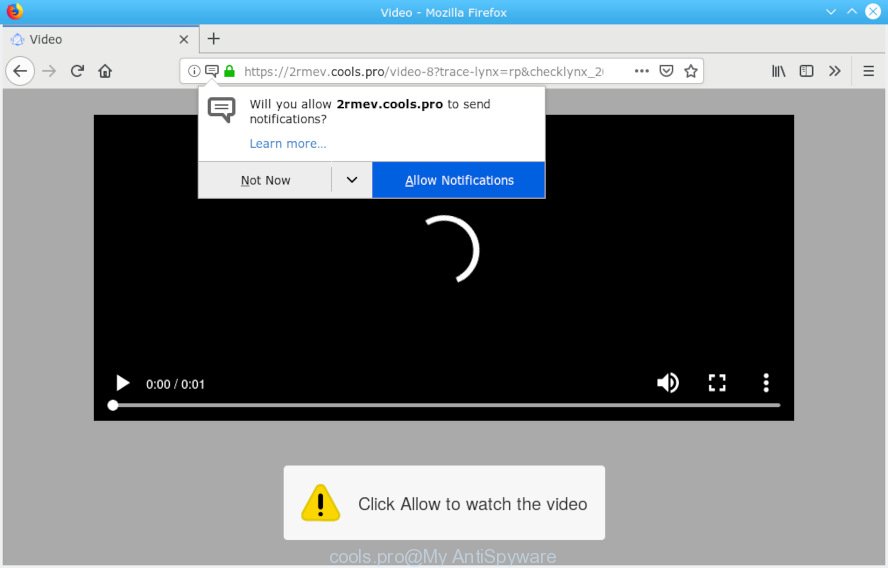
cools.pro
If you press the ‘Allow’, then you will start seeing unwanted ads in form of popup windows on your web-browser. Push notifications are originally designed to alert the user of recently published content. Cybercriminals abuse ‘browser notification feature’ to avoid antivirus software and ad blocker apps by presenting unwanted adverts. These ads are displayed in the lower right corner of the screen urges users to play online games, visit dubious web sites, install web-browser add-ons & so on.

In order to delete Cools.pro spam notifications open the browser’s settings, type ‘Notifications’ in the search, open ‘Notifications’ settings. Find the Cools.pro, click the three vertical dots on the right (only for Google Chrome), choose ‘Remove’ (‘Block’) or perform the Cools.pro removal guide below. Once you delete notifications subscription, the Cools.pro popups ads will no longer appear on your screen.
These Cools.pro pop ups are caused by malicious ads on the web sites you visit or adware software. Adware is unwanted software that delivers ads and prompts annoying advertising popups, while you surf the Web. Adware may replace the advertisements of other companies with its own. Most often, adware will track your browsing habits and report this info to its creators.
Even worse, adware can install a component which enables its author to track which websites you visit, which products you look at upon those pages. They are then able to select the type of ads they show you. So, if you had adware on your machine, there is a good chance you have another that is gathering and sharing your personal information with third parties, without your say-so.
Many of the free applications out there install undesired internet browser toolbars, browser hijacker infections, adware and potentially unwanted applications along with them without your knowledge. One has to be attentive while installing free programs in order to avoid accidentally installing bundled applications. It is important that you pay attention to the EULA (End User License Agreements) and select the Custom, Manual or Advanced installation method as it will typically disclose what third-party software will also be installed.
Threat Summary
| Name | Cools.pro |
| Type | adware, PUP (potentially unwanted program), pop ups, pop up advertisements, popup virus |
| Symptoms |
|
| Removal | ✅Cools.pro removal guide |
We advise you to get rid of adware and clean your computer from Cools.pro pop ups sooner, until the presence of the adware has not led to even worse consequences. You need to follow the steps below that will help you to completely remove the redirect to Cools.pro annoying web site, using only the built-in Microsoft Windows features and several free malware removal utilities of well-known antivirus software companies.
How to remove Cools.pro pop-ups, ads, notifications (Removal steps)
Without a doubt, the adware is harmful to your PC. So you need to quickly and completely delete this adware which cause pop-ups. To remove this adware, you may use the manual removal guidance which are given below or free malicious software removal utility like Zemana, MalwareBytes Anti Malware or HitmanPro (all are free). We advise you use automatic removal solution that will help you to get rid of Cools.pro pop-ups easily and safely. Manual removal is best used only if you are well versed in personal computer or in the case where adware is not removed automatically. Read this manual carefully, bookmark or print it, because you may need to exit your web-browser or reboot your personal computer.
To remove Cools.pro pop ups, execute the steps below:
- Remove Cools.pro popups without any utilities
- Use free malware removal utilities to fully remove Cools.pro pop up advertisements
- Stop Cools.pro ads
- Finish words
Remove Cools.pro popups without any utilities
The adware can alter your browser settings and reroute you to the web pages which may contain tons of advertisements or various security threats, like browser hijacker infection, malware or PUPs. Not every antivirus program can detect and remove adware easily from your browser. Follow the few simple steps below and you can remove Cools.pro pop up advertisements by yourself.
Remove adware through the MS Windows Control Panel
Some of PUPs, adware software and browser hijackers can be removed using the Add/Remove programs utility which is located in the MS Windows Control Panel. So, if you are using any version of Windows and you have noticed an unwanted application, then first try to get rid of it through Add/Remove programs.
- If you are using Windows 8, 8.1 or 10 then press Windows button, next press Search. Type “Control panel”and press Enter.
- If you are using Windows XP, Vista, 7, then click “Start” button and click “Control Panel”.
- It will show the Windows Control Panel.
- Further, press “Uninstall a program” under Programs category.
- It will open a list of all apps installed on the PC.
- Scroll through the all list, and remove questionable and unknown programs. To quickly find the latest installed programs, we recommend sort apps by date.
See more details in the video instructions below.
Remove Cools.pro ads from Google Chrome
Another method to delete Cools.pro ads from Google Chrome is Reset Chrome settings. This will disable malicious addons and reset Google Chrome settings to original state. It will keep your personal information like browsing history, bookmarks, passwords and web form auto-fill data.

- First, start the Google Chrome and press the Menu icon (icon in the form of three dots).
- It will open the Google Chrome main menu. Choose More Tools, then click Extensions.
- You’ll see the list of installed plugins. If the list has the addon labeled with “Installed by enterprise policy” or “Installed by your administrator”, then complete the following instructions: Remove Chrome extensions installed by enterprise policy.
- Now open the Google Chrome menu once again, click the “Settings” menu.
- Next, click “Advanced” link, which located at the bottom of the Settings page.
- On the bottom of the “Advanced settings” page, click the “Reset settings to their original defaults” button.
- The Google Chrome will display the reset settings prompt as shown on the screen above.
- Confirm the web-browser’s reset by clicking on the “Reset” button.
- To learn more, read the blog post How to reset Chrome settings to default.
Remove Cools.pro from Mozilla Firefox by resetting browser settings
Resetting Mozilla Firefox web browser will reset all the settings to their default state and will remove Cools.pro pop-ups, malicious add-ons and extensions. When using the reset feature, your personal information like passwords, bookmarks, browsing history and web form auto-fill data will be saved.
Start the Mozilla Firefox and click the menu button (it looks like three stacked lines) at the top right of the browser screen. Next, click the question-mark icon at the bottom of the drop-down menu. It will display the slide-out menu.

Select the “Troubleshooting information”. If you’re unable to access the Help menu, then type “about:support” in your address bar and press Enter. It bring up the “Troubleshooting Information” page as displayed on the image below.

Click the “Refresh Firefox” button at the top right of the Troubleshooting Information page. Select “Refresh Firefox” in the confirmation dialog box. The Mozilla Firefox will begin a procedure to fix your problems that caused by the Cools.pro adware. When, it’s finished, click the “Finish” button.
Get rid of Cools.pro ads from Internet Explorer
The Internet Explorer reset is great if your internet browser is hijacked or you have unwanted addo-ons or toolbars on your browser, that installed by an malicious software.
First, start the Microsoft Internet Explorer. Next, press the button in the form of gear (![]() ). It will display the Tools drop-down menu, click the “Internet Options” like below.
). It will display the Tools drop-down menu, click the “Internet Options” like below.

In the “Internet Options” window click on the Advanced tab, then press the Reset button. The Internet Explorer will display the “Reset Internet Explorer settings” window as displayed in the figure below. Select the “Delete personal settings” check box, then press “Reset” button.

You will now need to reboot your machine for the changes to take effect.
Use free malware removal utilities to fully remove Cools.pro pop up advertisements
Use malicious software removal tools to remove Cools.pro pop up ads automatically. The free software tools specially made for browser hijackers, adware and other potentially unwanted applications removal. These tools can be used to remove most of adware software from Internet Explorer, Mozilla Firefox, Edge and Chrome. Moreover, it can remove all components of adware software from Windows registry and system drives.
Remove Cools.pro pop up ads with Zemana Free
Zemana Free is a tool which can get rid of adware, PUPs, hijackers and other malicious software from your PC system easily and for free. Zemana Free is compatible with most antivirus software. It works under Windows (10 – XP, 32 and 64 bit) and uses minimum of system resources.
Click the link below to download the latest version of Zemana AntiMalware for MS Windows. Save it on your Windows desktop or in any other place.
165535 downloads
Author: Zemana Ltd
Category: Security tools
Update: July 16, 2019
After the download is complete, close all applications and windows on your system. Open a directory in which you saved it. Double-click on the icon that’s named Zemana.AntiMalware.Setup as displayed on the screen below.
![]()
When the setup starts, you will see the “Setup wizard” that will help you set up Zemana AntiMalware (ZAM) on your PC system.

Once setup is finished, you will see window as shown on the screen below.

Now click the “Scan” button . Zemana Anti-Malware utility will begin scanning the whole computer to find out adware software that causes multiple intrusive pop ups. This process can take quite a while, so please be patient. During the scan Zemana Anti-Malware will detect threats exist on your system.

As the scanning ends, Zemana will display a list of detected items. Review the results once the tool has done the system scan. If you think an entry should not be quarantined, then uncheck it. Otherwise, simply click “Next” button.

The Zemana Anti-Malware (ZAM) will remove adware software that causes Cools.pro ads in your browser and add items to the Quarantine.
Remove Cools.pro popups and harmful extensions with HitmanPro
All-in-all, Hitman Pro is a fantastic tool to free your machine from any undesired apps such as adware that causes Cools.pro pop ups. The HitmanPro is portable application that meaning, you don’t need to install it to run it. Hitman Pro is compatible with all versions of Microsoft Windows OS from Windows XP to Windows 10. Both 64-bit and 32-bit systems are supported.
Please go to the link below to download the latest version of HitmanPro for MS Windows. Save it on your Desktop.
When the downloading process is finished, open the file location and double-click the Hitman Pro icon. It will launch the Hitman Pro utility. If the User Account Control prompt will ask you want to launch the program, click Yes button to continue.

Next, click “Next” to perform a system scan for the adware responsible for Cools.pro advertisements. While the Hitman Pro utility is checking, you can see how many objects it has identified as being affected by malware.

After the checking is done, you will be displayed the list of all found threats on your system as displayed on the screen below.

Review the scan results and then press “Next” button. It will open a prompt, click the “Activate free license” button. The Hitman Pro will remove adware that causes Cools.pro ads and add threats to the Quarantine. When disinfection is finished, the utility may ask you to reboot your PC.
How to automatically get rid of Cools.pro with MalwareBytes
You can get rid of Cools.pro advertisements automatically through the use of MalwareBytes AntiMalware (MBAM). We suggest this free malicious software removal tool because it may easily remove hijackers, adware, PUPs and toolbars with all their components such as files, folders and registry entries.

Download MalwareBytes Anti-Malware on your MS Windows Desktop from the link below.
327760 downloads
Author: Malwarebytes
Category: Security tools
Update: April 15, 2020
Once downloading is finished, run it and follow the prompts. Once installed, the MalwareBytes will try to update itself and when this procedure is done, click the “Scan Now” button to perform a system scan for the adware that causes Cools.pro popup advertisements in your internet browser. A system scan can take anywhere from 5 to 30 minutes, depending on your PC. During the scan MalwareBytes will look for threats exist on your personal computer. Make sure all items have ‘checkmark’ and click “Quarantine Selected” button.
The MalwareBytes Free is a free application that you can use to get rid of all detected folders, files, services, registry entries and so on. To learn more about this malicious software removal tool, we suggest you to read and follow the steps or the video guide below.
Stop Cools.pro ads
If you surf the Web, you cannot avoid malvertising. But you can protect your browser against it. Download and run an ad blocking program. AdGuard is an ad-blocking which can filter out lots of of the malvertising, blocking dynamic scripts from loading malicious content.
Installing the AdGuard is simple. First you will need to download AdGuard from the following link. Save it on your Desktop.
27047 downloads
Version: 6.4
Author: © Adguard
Category: Security tools
Update: November 15, 2018
After downloading it, double-click the downloaded file to start it. The “Setup Wizard” window will show up on the computer screen as on the image below.

Follow the prompts. AdGuard will then be installed and an icon will be placed on your desktop. A window will show up asking you to confirm that you want to see a quick guidance like below.

Click “Skip” button to close the window and use the default settings, or press “Get Started” to see an quick tutorial that will allow you get to know AdGuard better.
Each time, when you start your computer, AdGuard will launch automatically and stop unwanted ads, block Cools.pro, as well as other harmful or misleading web-sites. For an overview of all the features of the application, or to change its settings you can simply double-click on the AdGuard icon, that can be found on your desktop.
Finish words
Now your computer should be clean of the adware which cause unwanted Cools.pro popups. We suggest that you keep AdGuard (to help you block unwanted pop-up ads and annoying malicious web-sites) and Zemana AntiMalware (to periodically scan your PC for new malicious software, browser hijacker infections and adware). Make sure that you have all the Critical Updates recommended for MS Windows OS. Without regular updates you WILL NOT be protected when new hijacker infections, harmful apps and adware are released.
If you are still having problems while trying to remove Cools.pro pop-up ads from your web-browser, then ask for help here.



















