Q. Unwanted Fastredirecting.com web site automatically popping up! What can I do to stop this from happening and get rid of annoying ads and pop ups. Has someone suggestions for the problem that I described?
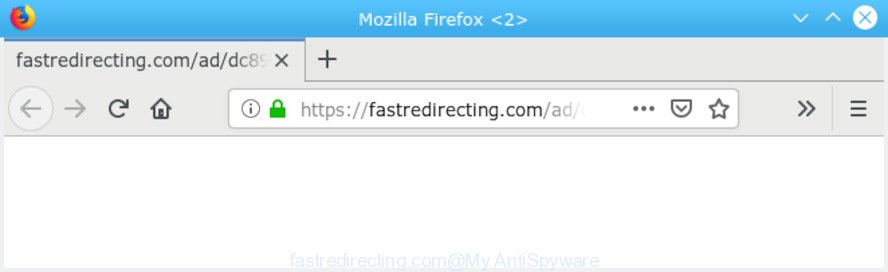
“https://fastredirecting.com/ad/ …” POP-UP redirect
A. Is your personal computer acting weird by showing annoying advertising or opening dubious websites in your web-browser automatically? This is a symptom of an adware infection. In order to remove adware and Fastredirecting.com pop up ads you should try to reset your web-browser settings and use adware software removal utilities provided below.
What does Adware do? Adware can cause many issues like annoying advertisements and popups on your web-browser, irrelevant search results which redirect to undesired web-sites, internet browser crashes and slow loading web pages. Adware software often installs on the PC with the free applications.
Another reason why you need to delete adware software is its online data-tracking activity. Adware can have spyware and keyloggers built into the application, leading to greater damage to your computer and possible invasion of your confidential information.
Most of unwanted ads and pop-ups come from internet browser toolbars and/or extensions, BHOs (browser helper objects) and optional software. Most often, these items claim itself as programs which improve your experience on the Web by providing a fast and interactive home page or a search engine that does not track you. Remember, how to avoid the unwanted apps. Be cautious, run only reputable apps which download from reputable sources. NEVER install any unknown and suspicious programs.
Threat Summary
| Name | Fastredirecting.com |
| Type | adware, potentially unwanted application (PUA), popups, pop-up advertisements, pop-up virus |
| Symptoms |
|
| Removal | Fastredirecting.com removal guide |
It’s important, don’t use Fastredirecting.com web site and don’t click on ads placed on it, as they can lead you to a more malicious or misleading webpages. The best option is to use the tutorial posted below to clean your PC system of adware and thereby remove Fastredirecting.com pop-up ads.
How to remove Fastredirecting.com pop-up advertisements
As with removing adware, malicious software or PUPs, there are few steps you can do. We recommend trying them all. If you do only one part of the guide, then it should be run malware removal utility, because it should get rid of adware and stop any further infection. But to completely delete Fastredirecting.com pop ups you will have to at least reset your web-browser settings like startpage, new tab page and default search engine to default state, disinfect machine’s web-browsers shortcuts, remove all unwanted and suspicious applications, and delete adware with malware removal tools. Read it once, after doing so, please print this page as you may need to shut down your web-browser or reboot your personal computer.
To remove Fastredirecting.com POP-UP redirect, complete the steps below:
- Remove Fastredirecting.com redirect without any utilities
- How to remove Fastredirecting.com popup ads with free applications
- How to stop Fastredirecting.com redirect
- Finish words
Remove Fastredirecting.com redirect without any utilities
To remove Fastredirecting.com redirect, adware and other unwanted applications you can try to do so manually. Unfortunately some of the adware won’t show up in your program list, but some adware may. In this case, you may be able to delete it through the uninstall function of your PC system. You can do this by completing the steps below.
Remove newly installed PUPs
Some PUPs, browser hijacking apps and adware software can be uninstalled by uninstalling the freeware they came with. If this way does not succeed, then looking them up in the list of installed programs in Microsoft Windows Control Panel. Use the “Uninstall” command in order to remove them.
Make sure you have closed all web browsers and other apps. Next, remove any unrequested and suspicious applications from your Control panel.
Windows 10, 8.1, 8
Now, click the Windows button, type “Control panel” in search and press Enter. Select “Programs and Features”, then “Uninstall a program”.

Look around the entire list of programs installed on your machine. Most probably, one of them is the adware related to the Fastredirecting.com pop-ups. Choose the dubious application or the application that name is not familiar to you and uninstall it.
Windows Vista, 7
From the “Start” menu in Windows, choose “Control Panel”. Under the “Programs” icon, choose “Uninstall a program”.

Select the suspicious or any unknown software, then press “Uninstall/Change” button to delete this undesired program from your computer.
Windows XP
Click the “Start” button, select “Control Panel” option. Click on “Add/Remove Programs”.

Choose an undesired program, then press “Change/Remove” button. Follow the prompts.
Get rid of Fastredirecting.com advertisements from Internet Explorer
By resetting Internet Explorer web-browser you restore your internet browser settings to its default state. This is good initial when troubleshooting problems that might have been caused by adware which causes pop ups.
First, start the Internet Explorer, then press ‘gear’ icon ![]() . It will open the Tools drop-down menu on the right part of the web-browser, then click the “Internet Options” like below.
. It will open the Tools drop-down menu on the right part of the web-browser, then click the “Internet Options” like below.

In the “Internet Options” screen, select the “Advanced” tab, then click the “Reset” button. The IE will show the “Reset Internet Explorer settings” dialog box. Further, click the “Delete personal settings” check box to select it. Next, click the “Reset” button as displayed in the figure below.

Once the task is complete, click “Close” button. Close the Internet Explorer and restart your PC system for the changes to take effect. This step will help you to restore your browser’s home page, search engine by default and new tab to default state.
Remove Fastredirecting.com ads from Mozilla Firefox
If your Firefox web-browser is redirected to Fastredirecting.com without your permission or an unknown search provider shows results for your search, then it may be time to perform the web browser reset. However, your saved bookmarks and passwords will not be lost. This will not affect your history, passwords, bookmarks, and other saved data.
Launch the Mozilla Firefox and click the menu button (it looks like three stacked lines) at the top right of the web-browser screen. Next, press the question-mark icon at the bottom of the drop-down menu. It will open the slide-out menu.

Select the “Troubleshooting information”. If you’re unable to access the Help menu, then type “about:support” in your address bar and press Enter. It bring up the “Troubleshooting Information” page as shown in the figure below.

Click the “Refresh Firefox” button at the top right of the Troubleshooting Information page. Select “Refresh Firefox” in the confirmation prompt. The Mozilla Firefox will begin a process to fix your problems that caused by the Fastredirecting.com adware. Once, it’s finished, click the “Finish” button.
Remove Fastredirecting.com pop up advertisements from Google Chrome
The adware can alter your Google Chrome settings without your knowledge. You may see an unknown webpage as your search provider or startpage, additional addons and toolbars. Reset Chrome internet browser will allow you to remove Fastredirecting.com pop up advertisements and reset the unwanted changes caused by adware. It’ll save your personal information like saved passwords, bookmarks, auto-fill data and open tabs.

- First, start the Google Chrome and press the Menu icon (icon in the form of three dots).
- It will show the Google Chrome main menu. Choose More Tools, then click Extensions.
- You will see the list of installed extensions. If the list has the extension labeled with “Installed by enterprise policy” or “Installed by your administrator”, then complete the following tutorial: Remove Chrome extensions installed by enterprise policy.
- Now open the Chrome menu once again, click the “Settings” menu.
- Next, click “Advanced” link, that located at the bottom of the Settings page.
- On the bottom of the “Advanced settings” page, click the “Reset settings to their original defaults” button.
- The Google Chrome will display the reset settings dialog box as shown on the image above.
- Confirm the browser’s reset by clicking on the “Reset” button.
- To learn more, read the blog post How to reset Google Chrome settings to default.
How to remove Fastredirecting.com popup ads with free applications
In order to completely remove Fastredirecting.com, you not only need to delete adware from your machine, but also delete all its components in your system including Windows registry entries. We recommend to download and run free removal tools to automatically free your computer of adware responsible for Fastredirecting.com pop-ups.
Use Zemana to delete Fastredirecting.com
Thinking about delete Fastredirecting.com pop-ups from your internet browser? Then pay attention to Zemana Free. This is a well-known utility, originally created just to detect and get rid of malware, adware and PUPs. But by now it has seriously changed and can not only rid you of malware, but also protect your machine from malware and adware, as well as find and delete common viruses and trojans.
Visit the page linked below to download the latest version of Zemana Anti Malware for MS Windows. Save it to your Desktop so that you can access the file easily.
165522 downloads
Author: Zemana Ltd
Category: Security tools
Update: July 16, 2019
After the downloading process is done, close all software and windows on your computer. Double-click the set up file named Zemana.AntiMalware.Setup. If the “User Account Control” prompt pops up as displayed on the image below, click the “Yes” button.

It will open the “Setup wizard” which will help you install Zemana Anti Malware (ZAM) on your computer. Follow the prompts and do not make any changes to default settings.

Once setup is done successfully, Zemana Free will automatically start and you can see its main screen as displayed on the screen below.

Now click the “Scan” button to begin scanning your PC for the adware related to the Fastredirecting.com advertisements. This task can take quite a while, so please be patient. While the Zemana Anti Malware (ZAM) program is scanning, you can see how many objects it has identified as threat.

When the checking is finished, a list of all threats found is produced. Review the scan results and then click “Next” button. The Zemana AntiMalware (ZAM) will begin to remove adware that causes popups. Once disinfection is finished, you may be prompted to restart the PC.
Use Hitman Pro to delete Fastredirecting.com redirect
HitmanPro is a free removal tool that can check your personal computer for a wide range of security threats such as malware, adware softwares, PUPs as well as adware that causes Fastredirecting.com popups in your web-browser. It will perform a deep scan of your PC system including hard drives and Windows registry. Once a malware is found, it will help you to delete all detected threats from your computer with a simple click.
Download Hitman Pro on your system from the link below.
Once downloading is done, open the file location. You will see an icon like below.

Double click the Hitman Pro desktop icon. When the tool is launched, you will see a screen as on the image below.

Further, press “Next” button . Hitman Pro tool will start scanning the whole personal computer to find out adware software related to the Fastredirecting.com popup advertisements. This procedure can take some time, so please be patient. After that process is finished, Hitman Pro will display a screen which contains a list of malware that has been found as shown on the image below.

All found threats will be marked. You can remove them all by simply click “Next” button. It will display a prompt, click the “Activate free license” button.
How to automatically remove Fastredirecting.com with MalwareBytes Anti Malware (MBAM)
Remove Fastredirecting.com redirect manually is difficult and often the adware is not fully removed. Therefore, we suggest you to use the MalwareBytes Anti-Malware which are completely clean your computer. Moreover, this free application will allow you to delete malicious software, PUPs, toolbars and hijackers that your system may be infected too.
Visit the following page to download the latest version of MalwareBytes Anti Malware for Windows. Save it directly to your MS Windows Desktop.
327742 downloads
Author: Malwarebytes
Category: Security tools
Update: April 15, 2020
Once downloading is finished, close all windows on your PC system. Further, launch the file called mb3-setup. If the “User Account Control” prompt pops up as shown in the figure below, click the “Yes” button.

It will show the “Setup wizard” which will allow you install MalwareBytes Anti Malware on the system. Follow the prompts and don’t make any changes to default settings.

Once setup is complete successfully, click Finish button. Then MalwareBytes will automatically launch and you can see its main window as shown in the following example.

Next, click the “Scan Now” button to perform a system scan with this utility for the adware that causes multiple annoying pop ups. A scan can take anywhere from 10 to 30 minutes, depending on the number of files on your computer and the speed of your system. While the tool is scanning, you can see number of objects and files has already scanned.

When MalwareBytes Free has finished scanning your PC, you may check all threats detected on your system. Next, you need to click “Quarantine Selected” button.

The MalwareBytes Free will delete adware that causes Fastredirecting.com ads in your web-browser and move items to the program’s quarantine. Once the clean up is finished, you may be prompted to reboot your computer. We recommend you look at the following video, which completely explains the process of using the MalwareBytes Anti-Malware to delete browser hijackers, adware and other malicious software.
How to stop Fastredirecting.com redirect
Use adblocker program like AdGuard in order to stop advertisements, malvertisements, pop-ups and online trackers, avoid having to install malicious and adware browser plug-ins and add-ons that affect your machine performance and impact your PC security. Browse the World Wide Web anonymously and stay safe online!
AdGuard can be downloaded from the following link. Save it on your Desktop.
27041 downloads
Version: 6.4
Author: © Adguard
Category: Security tools
Update: November 15, 2018
When the download is finished, double-click the downloaded file to start it. The “Setup Wizard” window will show up on the computer screen as displayed in the figure below.

Follow the prompts. AdGuard will then be installed and an icon will be placed on your desktop. A window will show up asking you to confirm that you want to see a quick tutorial as shown on the image below.

Press “Skip” button to close the window and use the default settings, or click “Get Started” to see an quick instructions which will help you get to know AdGuard better.
Each time, when you run your PC, AdGuard will start automatically and stop unwanted ads, block Fastredirecting.com, as well as other harmful or misleading web-pages. For an overview of all the features of the application, or to change its settings you can simply double-click on the AdGuard icon, that can be found on your desktop.
Finish words
After completing the guidance outlined above, your computer should be free from adware that causes pop-ups and other malicious software. The MS Edge, Firefox, Microsoft Internet Explorer and Chrome will no longer reroute you to various unwanted web sites similar to Fastredirecting.com. Unfortunately, if the few simple steps does not help you, then you have caught a new adware, and then the best way – ask for help here.




















