If your antivirus software detects PUP.Optional.SofTonicAssistant then it indicates that your computer is infected with a potentially unwanted program (PUP). Usually, PUPs gets into the computer as part of a bundle with free programs, sharing files and other unsafe programs that you downloaded from the Web. The creators of potentially unwanted programs pays freeware developers for distributing PUPs within their apps. So, third-party applications is often included as part of the installer. In order to avoid the installation of PUPs: choose only Manual, Custom or Advanced install mode and uncheck all third-party applications in which you are unsure.
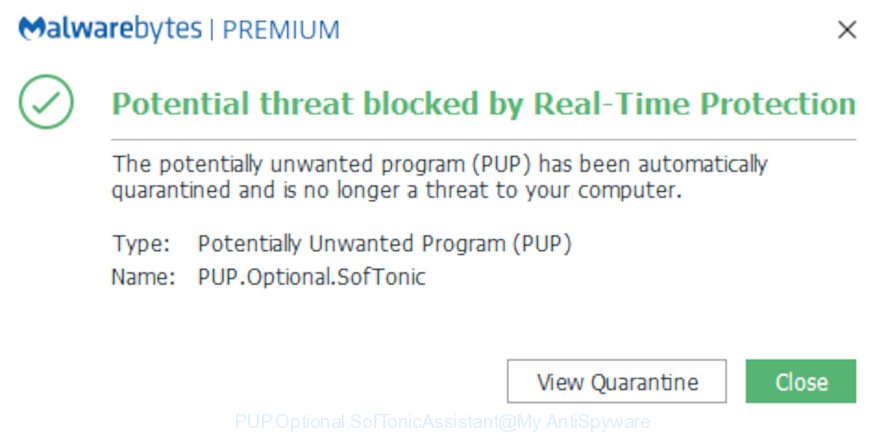
PUP.Optional.SofTonicAssistant
If you still are not sure that your system is infected, then check your computer for the common symptoms of this infection:
- your web browser displays ads where previously you have never seen;
- Firefox, Edge, Microsoft Internet Explorer and Google Chrome displays a lot of unwanted advertisements;
- web browser settings like start page and search engine are hijacked;
- your antivirus detects an infection;
- Internet connection may be slow.
Another reason why you need to delete PUP.Optional.SofTonicAssistant is its online data-tracking activity. It can gather user information, including:
- IP addresses;
- URLs visited;
- search queries/terms;
- clicks on links and ads;
- browser version information.
Threat Summary
| Name | PUP.Optional.SofTonicAssistant, SofTonicAssistant |
| Type | potentially unwanted program, PUP, PUA |
| Symptoms |
|
| Removal | PUP.Optional.SofTonicAssistant removal guide |
If you are unfortunate have potentially unwanted programs running on your PC system, you can follow the suggestions here to remove PUP.Optional.SofTonicAssistant from your computer.
How to remove PUP.Optional.SofTonicAssistant from computer
The following few simple steps will help you to remove PUP.Optional.SofTonicAssistant from your computer. Moreover, the steps below will help you to remove malicious software like potentially unwanted software, adware and toolbars that your PC may be infected. Please do the guide step by step. If you need help or have any questions, then ask for our assistance or type a comment below. Read it once, after doing so, please print this page as you may need to shut down your web-browser or restart your personal computer.
To remove PUP.Optional.SofTonicAssistant, complete the following steps:
- Deleting the PUP.Optional.SofTonicAssistant, check the list of installed applications first
- Delete PUP.Optional.SofTonicAssistant with Zemana Free
- Delete PUP.Optional.SofTonicAssistant and malicious extensions with HitmanPro
- Run MalwareBytes to remove PUP.Optional.SofTonicAssistant
- Remove PUP.Optional.SofTonicAssistant from Mozilla Firefox
- Get rid of PUP.Optional.SofTonicAssistant from Internet Explorer
- Remove PUP.Optional.SofTonicAssistant from Google Chrome
- How to stay safe online
- Finish words
Deleting the PUP.Optional.SofTonicAssistant, check the list of installed applications first
First method for manual virus removal is to go into the Microsoft Windows “Control Panel”, then “Uninstall a program” console. Take a look at the list of programs on your computer and see if there are any suspicious and unknown apps. If you see any, you need to delete them. Of course, before doing so, you can do an World Wide Web search to find details on the program. If it is a potentially unwanted application, adware or malicious software, you will likely find information that says so.
- If you are using Windows 8, 8.1 or 10 then press Windows button, next click Search. Type “Control panel”and press Enter.
- If you are using Windows XP, Vista, 7, then click “Start” button and click “Control Panel”.
- It will open the Windows Control Panel.
- Further, click “Uninstall a program” under Programs category.
- It will open a list of all applications installed on the computer.
- Scroll through the all list, and delete questionable and unknown programs. To quickly find the latest installed software, we recommend sort apps by date.
See more details in the video guidance below.
Delete PUP.Optional.SofTonicAssistant with Zemana Free
Zemana Anti-Malware is a free program for MS Windows operating system to search for and remove PUPs, adware software, harmful internet browser extensions, browser toolbars, and other unwanted programs, installed on your PC system.

- Download Zemana on your MS Windows Desktop from the link below.
Zemana AntiMalware
165497 downloads
Author: Zemana Ltd
Category: Security tools
Update: July 16, 2019
- At the download page, click on the Download button. Your web-browser will open the “Save as” prompt. Please save it onto your Windows desktop.
- When the download is finished, please close all apps and open windows on your machine. Next, launch a file called Zemana.AntiMalware.Setup.
- This will start the “Setup wizard” of Zemana Anti Malware (ZAM) onto your machine. Follow the prompts and do not make any changes to default settings.
- When the Setup wizard has finished installing, the Zemana Anti Malware (ZAM) will start and show the main window.
- Further, press the “Scan” button for scanning your personal computer for the PUP.Optional.SofTonicAssistant and other kinds of potential threats. Depending on your system, the scan may take anywhere from a few minutes to close to an hour. When a threat is detected, the count of the security threats will change accordingly.
- Once Zemana AntiMalware (ZAM) has finished scanning, you’ll be shown the list of all detected items on your machine.
- Review the scan results and then click the “Next” button. The tool will start to delete PUP.Optional.SofTonicAssistant related files, folders and registry keys. After finished, you may be prompted to restart the PC.
- Close the Zemana Anti Malware (ZAM) and continue with the next step.
Delete PUP.Optional.SofTonicAssistant and malicious extensions with HitmanPro
Hitman Pro is a free removal utility which can scan your computer for a wide range of security threats like adware, malicious software, potentially unwanted programs. It will perform a deep scan of your system including hard drives and MS Windows registry. When a malware is detected, it will help you to remove all found threats from your computer with a simple click.

- Download Hitman Pro from the link below.
- After downloading is finished, double click the Hitman Pro icon. Once this utility is launched, click “Next” button to begin checking your PC system for the PUP.Optional.SofTonicAssistant and other PUPs. While the Hitman Pro utility is scanning, you can see number of objects it has identified as being infected by malware.
- Once the scan get completed, HitmanPro will show a list of detected threats. When you are ready, press “Next” button. Now press the “Activate free license” button to begin the free 30 days trial to remove all malicious software found.
Run MalwareBytes to remove PUP.Optional.SofTonicAssistant
You can delete PUP.Optional.SofTonicAssistant automatically with a help of MalwareBytes Anti Malware. We recommend this free malicious software removal utility because it can easily delete viruses, adware software, PUPs and toolbars with all their components such as files, folders and registry entries.
Visit the following page to download the latest version of MalwareBytes Anti-Malware for Microsoft Windows. Save it on your Desktop.
327716 downloads
Author: Malwarebytes
Category: Security tools
Update: April 15, 2020
When the downloading process is done, close all apps and windows on your PC. Open a directory in which you saved it. Double-click on the icon that’s named mb3-setup as shown on the image below.
![]()
When the install begins, you will see the “Setup wizard” that will help you set up Malwarebytes on your personal computer.

Once setup is complete, you’ll see window as displayed on the screen below.

Now press the “Scan Now” button . MalwareBytes Free tool will start scanning the whole computer to find out PUP.Optional.SofTonicAssistant related files, folders and registry keys. This procedure can take some time, so please be patient.

Once the scanning is done, you can check all items detected on your computer. Make sure all threats have ‘checkmark’ and click “Quarantine Selected” button.

The Malwarebytes will now start to remove PUP.Optional.SofTonicAssistant related files, folders and registry keys. Once the cleaning procedure is finished, you may be prompted to restart your personal computer.

The following video explains few simple steps on how to delete browser hijacker, adware and other malware with MalwareBytes Free.
Remove PUP.Optional.SofTonicAssistant from Mozilla Firefox
If the Mozilla Firefox internet browser settings are changed by the PUP.Optional.SofTonicAssistant and you want to restore the settings back to their original settings, then you should follow the guide below. Essential information such as bookmarks, browsing history, passwords, cookies, auto-fill data and personal dictionaries will not be removed.
First, start the Firefox and click ![]() button. It will display the drop-down menu on the right-part of the web-browser. Further, press the Help button (
button. It will display the drop-down menu on the right-part of the web-browser. Further, press the Help button (![]() ) like below.
) like below.

In the Help menu, select the “Troubleshooting Information” option. Another way to open the “Troubleshooting Information” screen – type “about:support” in the web-browser adress bar and press Enter. It will display the “Troubleshooting Information” page like below. In the upper-right corner of this screen, press the “Refresh Firefox” button.

It will show the confirmation dialog box. Further, click the “Refresh Firefox” button. The Mozilla Firefox will start a process to fix your problems that caused by the PUP.Optional.SofTonicAssistant. When, it is complete, press the “Finish” button.
Get rid of PUP.Optional.SofTonicAssistant from Internet Explorer
By resetting Internet Explorer web browser you restore your web-browser settings to its default state. This is good initial when troubleshooting problems that might have been caused by the PUP.Optional.SofTonicAssistant .
First, launch the IE, click ![]() ) button. Next, click “Internet Options” as shown on the image below.
) button. Next, click “Internet Options” as shown on the image below.

In the “Internet Options” screen select the Advanced tab. Next, click Reset button. The Internet Explorer will display the Reset Internet Explorer settings prompt. Select the “Delete personal settings” check box and press Reset button.

You will now need to reboot your personal computer for the changes to take effect. It will remove disable malicious and ad-supported web-browser’s extensions and restore the Microsoft Internet Explorer’s settings like startpage, new tab and search provider to default state.
Remove PUP.Optional.SofTonicAssistant from Google Chrome
In this step we are going to show you how to reset Chrome settings. The PUP.Optional.SofTonicAssistant can make changes to your web browser settings including new tab, startpage and search engine, add toolbars and unwanted extensions. By resetting Chrome settings you will remove unwanted changes caused by PUP.Optional.SofTonicAssistant. Essential information such as bookmarks, browsing history, passwords, cookies, auto-fill data and personal dictionaries will not be removed.
Open the Google Chrome menu by clicking on the button in the form of three horizontal dotes (![]() ). It will display the drop-down menu. Choose More Tools, then press Extensions.
). It will display the drop-down menu. Choose More Tools, then press Extensions.
Carefully browse through the list of installed add-ons. If the list has the extension labeled with “Installed by enterprise policy” or “Installed by your administrator”, then complete the following guide: Remove Chrome extensions installed by enterprise policy otherwise, just go to the step below.
Open the Chrome main menu again, click to “Settings” option.

Scroll down to the bottom of the page and click on the “Advanced” link. Now scroll down until the Reset settings section is visible, as displayed below and press the “Reset settings to their original defaults” button.

Confirm your action, click the “Reset” button.
How to stay safe online
It is important to run ad blocking programs such as AdGuard to protect your system from malicious websites. Most security experts says that it’s okay to block ads. You should do so just to stay safe! And, of course, the AdGuard can to block misleading and other annoying web-pages.
Please go to the following link to download AdGuard. Save it to your Desktop so that you can access the file easily.
27034 downloads
Version: 6.4
Author: © Adguard
Category: Security tools
Update: November 15, 2018
After downloading it, double-click the downloaded file to launch it. The “Setup Wizard” window will show up on the computer screen as displayed on the screen below.

Follow the prompts. AdGuard will then be installed and an icon will be placed on your desktop. A window will show up asking you to confirm that you want to see a quick tutorial as shown in the figure below.

Click “Skip” button to close the window and use the default settings, or click “Get Started” to see an quick instructions that will assist you get to know AdGuard better.
Each time, when you start your computer, AdGuard will launch automatically and stop unwanted ads, block harmful or misleading web sites. For an overview of all the features of the program, or to change its settings you can simply double-click on the AdGuard icon, which may be found on your desktop.
Finish words
Now your PC should be clean of the PUP.Optional.SofTonicAssistant . We suggest that you keep Zemana (to periodically scan your computer for new malicious software and other security threats) and AdGuard (to help you stop undesired pop ups and harmful webpages). Moreover, to prevent any malicious software, please stay clear of unknown and third party software, make sure that your antivirus application, turn on the option to scan for potentially unwanted applications.
If you need more help with PUP.Optional.SofTonicAssistant related issues, go to here.


















