Push-notification.top is a web-site that by using intrusive pop ups, attempts to deceive computer users into subscribing to browser notification spam. It will ask you to tap/press/click the Allow button to continue.
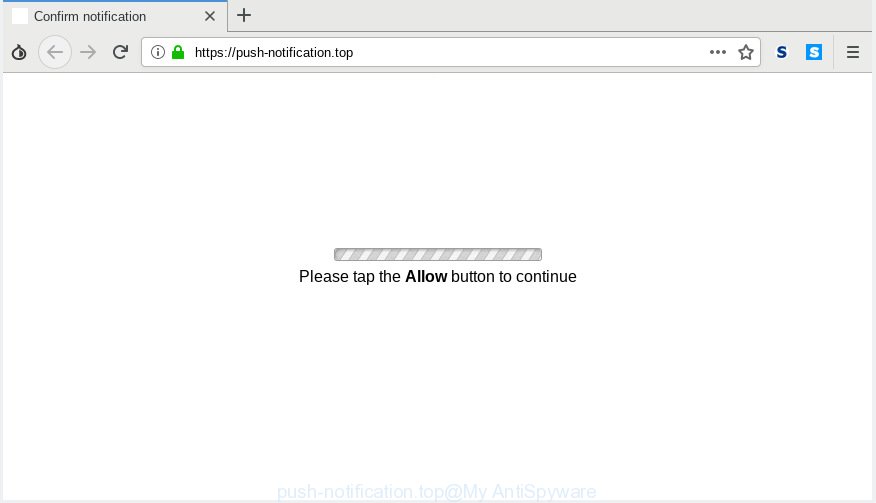
push-notification.top
If you click the ‘Allow’ button, then your browser will be configured to show pop up adverts in the right bottom corner of your desktop (or web-browser). The developers of Push-notification.top use these push notifications to bypass pop-up blocker and therefore display lots of unwanted adverts. These advertisements are used to promote dubious web-browser add-ons, giveaway scams, fake software, and adult web-pages.

In order to unsubscribe from Push-notification.top browser notification spam open your internet browser’s settings, search for Notifications, locate Push-notification.top and click the ‘Block’ (‘Remove’) button or follow the Push-notification.top removal instructions below. Once you remove Push-notification.top subscription, the push notifications will no longer appear on your desktop.
These Push-notification.top popups are caused by malicious advertisements on the webpages you visit or adware software. Adware is a type of potentially unwanted applications whose motive is to make revenue for its creator. It have various ways of earning by displaying the ads forcibly to its victims. Adware software can generate pop ups, show undesired advertisements, alter the victim’s internet browser settings, or redirect the victim’s browser to unwanted web pages. Aside from causing unwanted advertisements and internet browser redirects, it also can slow down the computer.
Even worse, adware can analyze the location and which Web web pages you visit, and then present ads to the types of content, goods or services featured there. Adware developers can gather and sell your surfing information and behavior to third parties.
These days certain free applications makers bundle potentially unwanted programs or adware with a view to making some money. These are not free programs as install an unwanted apps on to your Windows personal computer. So whenever you install a new free programs that downloaded from the Web, be very careful during install. Carefully read the EULA (a text with I ACCEPT/I DECLINE button), choose custom or manual installation mode, reject all third-party apps.
Threat Summary
| Name | Push-notification.top |
| Type | adware software, potentially unwanted application (PUA), popups, popup ads, pop-up virus |
| Symptoms |
|
| Removal | Push-notification.top removal guide |
Computer geeks and Myantispyware lab have teamed up to create the step-by-step guide which allow users remove Push-notification.top pop ups for free.
How to remove Push-notification.top pop-ups, ads, notifications (Removal steps)
When the adware software gets installed on your system without your knowledge, it is not easy to remove. Most commonly, there is no Uninstall application that simply delete the adware that causes Push-notification.top ads from your computer. So, we advise using several well-proven free specialized tools such as Zemana Anti-Malware, MalwareBytes or Hitman Pro. But the best solution to get rid of Push-notification.top pop-ups will be to perform several manual steps, after that additionally run antimalware tools.
To remove Push-notification.top pop ups, complete the steps below:
- How to remove Push-notification.top ads without any software
- How to remove Push-notification.top pop ups with freeware
- How to block Push-notification.top
- Finish words
How to remove Push-notification.top ads without any software
The few simple steps will help you get rid of Push-notification.top ads. These Push-notification.top removal steps work for the Chrome, Edge, IE and Mozilla Firefox, as well as every version of operating system.
Remove PUPs using Microsoft Windows Control Panel
The main cause of Push-notification.top popup advertisements could be potentially unwanted software, adware or other unwanted programs that you may have accidentally installed on the computer. You need to find and delete all suspicious applications.
Windows 8, 8.1, 10
First, press Windows button

When the ‘Control Panel’ opens, press the ‘Uninstall a program’ link under Programs category as on the image below.

You will see the ‘Uninstall a program’ panel as displayed in the following example.

Very carefully look around the entire list of apps installed on your computer. Most likely, one of them is the adware software which cause pop ups. If you have many applications installed, you can help simplify the search of malicious applications by sort the list by date of installation. Once you’ve found a questionable, unwanted or unused program, right click to it, after that click ‘Uninstall’.
Windows XP, Vista, 7
First, press ‘Start’ button and select ‘Control Panel’ at right panel as shown on the image below.

After the Windows ‘Control Panel’ opens, you need to click ‘Uninstall a program’ under ‘Programs’ as on the image below.

You will see a list of applications installed on your PC. We recommend to sort the list by date of installation to quickly find the programs that were installed last. Most likely, it is the adware which causes undesired Push-notification.top popups. If you’re in doubt, you can always check the program by doing a search for her name in Google, Yahoo or Bing. After the application which you need to uninstall is found, simply click on its name, and then press ‘Uninstall’ as displayed on the image below.

Remove Push-notification.top popup ads from Google Chrome
Annoying Push-notification.top pop ups or other symptom of having adware in your web-browser is a good reason to reset Google Chrome. This is an easy method to recover the Google Chrome settings and not lose any important information.

- First, start the Google Chrome and click the Menu icon (icon in the form of three dots).
- It will open the Google Chrome main menu. Select More Tools, then click Extensions.
- You’ll see the list of installed extensions. If the list has the addon labeled with “Installed by enterprise policy” or “Installed by your administrator”, then complete the following guide: Remove Chrome extensions installed by enterprise policy.
- Now open the Chrome menu once again, click the “Settings” menu.
- Next, click “Advanced” link, that located at the bottom of the Settings page.
- On the bottom of the “Advanced settings” page, click the “Reset settings to their original defaults” button.
- The Chrome will open the reset settings dialog box as shown on the screen above.
- Confirm the web-browser’s reset by clicking on the “Reset” button.
- To learn more, read the blog post How to reset Google Chrome settings to default.
Delete Push-notification.top advertisements from Mozilla Firefox
Resetting Firefox web-browser will reset all the settings to their original settings and will remove Push-notification.top ads, malicious add-ons and extensions. When using the reset feature, your personal information like passwords, bookmarks, browsing history and web form auto-fill data will be saved.
First, start the Firefox. Next, press the button in the form of three horizontal stripes (![]() ). It will open the drop-down menu. Next, click the Help button (
). It will open the drop-down menu. Next, click the Help button (![]() ).
).

In the Help menu click the “Troubleshooting Information”. In the upper-right corner of the “Troubleshooting Information” page click on “Refresh Firefox” button as on the image below.

Confirm your action, press the “Refresh Firefox”.
Get rid of Push-notification.top pop ups from IE
In order to restore all web browser start page, newtab and default search engine you need to reset the Microsoft Internet Explorer to the state, that was when the MS Windows was installed on your machine.
First, start the Microsoft Internet Explorer, click ![]() ) button. Next, click “Internet Options” as displayed on the image below.
) button. Next, click “Internet Options” as displayed on the image below.

In the “Internet Options” screen select the Advanced tab. Next, press Reset button. The Internet Explorer will display the Reset Internet Explorer settings prompt. Select the “Delete personal settings” check box and press Reset button.

You will now need to restart your PC system for the changes to take effect. It will remove adware software that causes multiple unwanted popups, disable malicious and ad-supported web-browser’s extensions and restore the Internet Explorer’s settings such as homepage, new tab page and search engine by default to default state.
How to remove Push-notification.top pop ups with freeware
Spyware, adware, potentially unwanted software and hijackers can be difficult to remove manually. Do not try to get rid of this apps without the aid of malicious software removal utilities. In order to fully remove adware from your computer, use professionally developed utilities, such as Zemana Free, MalwareBytes and Hitman Pro.
Delete Push-notification.top pop up ads with Zemana
Zemana AntiMalware (ZAM) is an extremely fast utility to get rid of Push-notification.top popup ads from the Chrome, Internet Explorer, MS Edge and Mozilla Firefox. It also deletes malicious software and adware from your PC. It improves your system’s performance by deleting PUPs.
Now you can install and use Zemana to remove Push-notification.top ads from your web browser by following the steps below:
Visit the following page to download Zemana Anti Malware installation package named Zemana.AntiMalware.Setup on your computer. Save it on your Microsoft Windows desktop.
165535 downloads
Author: Zemana Ltd
Category: Security tools
Update: July 16, 2019
Run the setup file after it has been downloaded successfully and then follow the prompts to install this tool on your machine.

During installation you can change some settings, but we suggest you don’t make any changes to default settings.
When installation is done, this malicious software removal utility will automatically run and update itself. You will see its main window as displayed on the image below.

Now press the “Scan” button for checking your computer for the adware software which cause intrusive Push-notification.top advertisements. This procedure can take some time, so please be patient. While the Zemana Anti Malware (ZAM) application is checking, you can see number of objects it has identified as threat.

After that process is done, the results are displayed in the scan report. Once you’ve selected what you wish to delete from your machine click “Next” button.

The Zemana AntiMalware will delete adware that causes unwanted Push-notification.top ads. After the task is finished, you can be prompted to reboot your system to make the change take effect.
Run HitmanPro to get rid of Push-notification.top pop ups from internet browser
HitmanPro is a portable utility that searches for and uninstalls unwanted applications like hijackers, adware, toolbars, other web browser addons and other malicious software. It scans your computer for adware that causes multiple unwanted pop ups and produces a list of items marked for removal. Hitman Pro will only erase those undesired programs that you wish to be removed.
Please go to the following link to download the latest version of Hitman Pro for Windows. Save it directly to your Windows Desktop.
When the download is complete, open the file location. You will see an icon like below.

Double click the Hitman Pro desktop icon. Once the utility is opened, you will see a screen as shown in the figure below.

Further, click “Next” button for checking your PC system for the adware that cause undesired Push-notification.top pop ups. This procedure can take quite a while, so please be patient. Once the scanning is finished, Hitman Pro will open a scan report as on the image below.

Review the scan results and then click “Next” button. It will display a dialog box, click the “Activate free license” button.
How to automatically remove Push-notification.top with MalwareBytes Anti Malware
Remove Push-notification.top advertisements manually is difficult and often the adware is not fully removed. Therefore, we recommend you to run the MalwareBytes that are completely clean your computer. Moreover, this free program will help you to delete malicious software, PUPs, toolbars and browser hijackers that your computer may be infected too.

- Please go to the following link to download MalwareBytes AntiMalware. Save it to your Desktop.
Malwarebytes Anti-malware
327760 downloads
Author: Malwarebytes
Category: Security tools
Update: April 15, 2020
- At the download page, click on the Download button. Your internet browser will display the “Save as” prompt. Please save it onto your Windows desktop.
- When downloading is finished, please close all applications and open windows on your computer. Double-click on the icon that’s named mb3-setup.
- This will open the “Setup wizard” of MalwareBytes Anti-Malware (MBAM) onto your PC. Follow the prompts and don’t make any changes to default settings.
- When the Setup wizard has finished installing, the MalwareBytes Free will launch and display the main window.
- Further, click the “Scan Now” button for scanning your personal computer for the adware that causes Push-notification.top popup ads in your browser. Depending on your computer, the scan can take anywhere from a few minutes to close to an hour. While the MalwareBytes is checking, you can see how many objects it has identified either as being malicious software.
- After the scan is complete, MalwareBytes Anti Malware will show a screen which contains a list of malicious software that has been detected.
- Next, you need to click the “Quarantine Selected” button. When the process is complete, you may be prompted to reboot the system.
- Close the AntiMalware and continue with the next step.
Video instruction, which reveals in detail the steps above.
How to block Push-notification.top
One of the worst things is the fact that you cannot stop all those annoying webpages such as Push-notification.top using only built-in MS Windows capabilities. However, there is a application out that you can use to stop annoying web browser redirects, ads and pop ups in any modern web browsers including Firefox, Internet Explorer, Chrome and MS Edge. It is named Adguard and it works very well.
- Visit the following page to download AdGuard. Save it to your Desktop.
Adguard download
27047 downloads
Version: 6.4
Author: © Adguard
Category: Security tools
Update: November 15, 2018
- After downloading it, start the downloaded file. You will see the “Setup Wizard” program window. Follow the prompts.
- After the install is done, press “Skip” to close the installation application and use the default settings, or press “Get Started” to see an quick tutorial that will help you get to know AdGuard better.
- In most cases, the default settings are enough and you don’t need to change anything. Each time, when you run your computer, AdGuard will run automatically and stop undesired ads, block Push-notification.top, as well as other malicious or misleading web-pages. For an overview of all the features of the application, or to change its settings you can simply double-click on the icon called AdGuard, which can be found on your desktop.
Finish words
After completing the steps above, your personal computer should be free from adware software which causes intrusive Push-notification.top popup ads and other malicious software. The Mozilla Firefox, Internet Explorer, Microsoft Edge and Chrome will no longer redirect you to various undesired web-sites similar to Push-notification.top. Unfortunately, if the steps does not help you, then you have caught a new adware software, and then the best way – ask for help here.



















