Tinhowsinutha.pro is a website that created to deceive you and other unsuspecting users to accept push notifications via the internet browser. It will ask you to click on the ‘Allow’ button in order to access the content of the website.
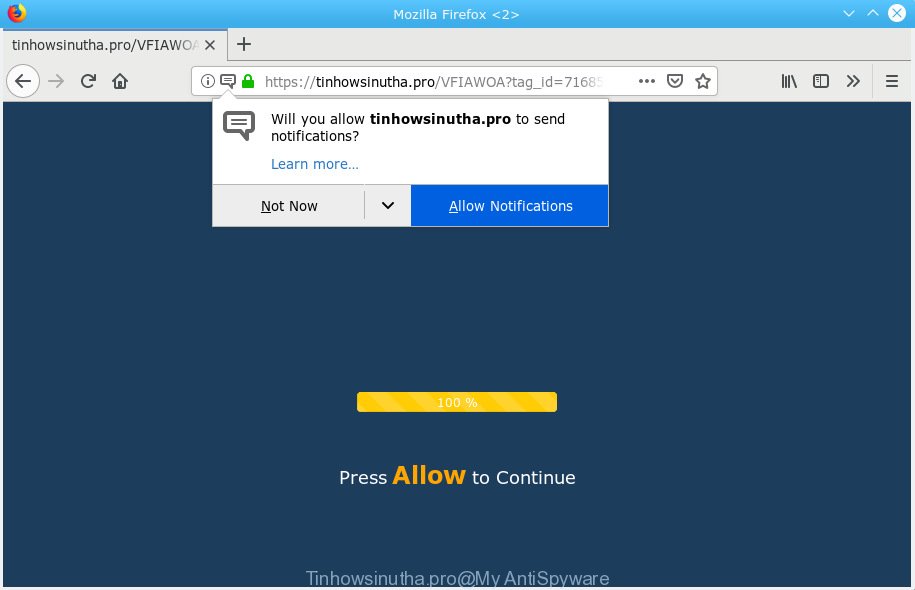
Tinhowsinutha.pro
If you click the ‘Allow’ button, then your web browser will be configured to show popup advertisements in the lower right corner of your desktop. The devs behind Tinhowsinutha.pro use these push notifications to bypass popup blocker and therefore display lots of unwanted advertisements. These ads are used to promote suspicious web-browser plugins, giveaway scams, fake software, and adult webpages.

If you are receiving browser notification spam, you can remove subscriptions by going into your web-browser’s settings or perform the Tinhowsinutha.pro removal steps below. Once you remove notifications subscription, the Tinhowsinutha.pro pop ups advertisements will no longer show on your browser.
These Tinhowsinutha.pro pop ups are caused by malicious ads on the webpages you visit or adware. Adware is a part of potentially unwanted apps whose motive is to earn revenue for its creator. It have different ways of earning by showing the advertisements forcibly to its victims. Adware can generate popups, show unsolicited ads, alter the victim’s web browser settings, or redirect the victim’s internet browser to unknown web pages. Aside from causing unwanted advertisements and browser redirects, it also can slow down the PC.
Even worse, adware may collect your Internet browsing activity by recording URLs visited, IP addresses, web browser version and type, cookie information, Internet Service Provider (ISP) and websites visited. Such kind of behavior can lead to serious security problems or user info theft. This is another reason why the adware that causes Tinhowsinutha.pro pop-up ads in your web browser should be uninstalled as soon as possible.
Adware software is usually is bundled within free applications and install themselves, with or without your knowledge, on your computer. This happens especially when you are installing a free applications. The program setup package tricks you into accepting the installation of optional apps, which you don’t really want. Moreover, some paid software can also install additional programs that you do not want! Therefore, always download free programs and paid applications from reputable download web pages. Use ONLY custom or manual setup option and never blindly click Next button.
Threat Summary
| Name | Tinhowsinutha.pro |
| Type | adware, potentially unwanted application (PUA), pop ups, pop up advertisements, pop up virus |
| Symptoms |
|
| Removal | Tinhowsinutha.pro removal guide |
Thus, it is clear that the presence of adware on your computer is not desirable, and you need to clean up your system without a wait. Follow the steps below in order to remove Tinhowsinutha.pro pop ups.
How to remove Tinhowsinutha.pro pop-ups, ads, notifications (Removal guidance)
Even if you have the up-to-date classic antivirus installed, and you have checked your computer for malicious software and removed anything found, you need to do the instructions below. The Tinhowsinutha.pro pop-ups removal is not simple as installing another antivirus. Classic antivirus software are not developed to run together and will conflict with each other, or possibly crash Microsoft Windows. Instead we advise complete the manual steps below after that use Zemana, MalwareBytes Free or Hitman Pro, which are free software dedicated to look for and delete adware that causes multiple intrusive pop-ups. Run these utilities to ensure the adware is removed.
To remove Tinhowsinutha.pro pop ups, execute the following steps:
- Manual Tinhowsinutha.pro pop ups removal
- How to remove Tinhowsinutha.pro popup advertisements with free programs
- How to block Tinhowsinutha.pro
- To sum up
Manual Tinhowsinutha.pro pop ups removal
The useful removal instructions for the Tinhowsinutha.pro pop-ups. The detailed procedure can be followed by anyone as it really does take you step-by-step. If you follow this process to delete Tinhowsinutha.pro ads let us know how you managed by sending us your comments please.
Removing the Tinhowsinutha.pro, check the list of installed apps first
The best way to start the machine cleanup is to uninstall unknown and questionable programs. Using the Windows Control Panel you can do this quickly and easily. This step, in spite of its simplicity, should not be ignored, because the removing of unneeded software can clean up the Internet Explorer, MS Edge, Mozilla Firefox and Google Chrome from pop ups, hijackers and so on.
Windows 10, 8.1, 8
Click the Microsoft Windows logo, and then press Search ![]() . Type ‘Control panel’and press Enter as shown below.
. Type ‘Control panel’and press Enter as shown below.

Once the ‘Control Panel’ opens, click the ‘Uninstall a program’ link under Programs category as displayed on the screen below.

Windows 7, Vista, XP
Open Start menu and choose the ‘Control Panel’ at right as shown on the screen below.

Then go to ‘Add/Remove Programs’ or ‘Uninstall a program’ (Microsoft Windows 7 or Vista) like below.

Carefully browse through the list of installed applications and delete all questionable and unknown programs. We advise to press ‘Installed programs’ and even sorts all installed apps by date. When you’ve found anything dubious that may be the adware software that causes multiple intrusive pop ups or other potentially unwanted application (PUA), then select this application and click ‘Uninstall’ in the upper part of the window. If the questionable application blocked from removal, then use Revo Uninstaller Freeware to fully remove it from your computer.
Remove Tinhowsinutha.pro popups from Google Chrome
Like other modern browsers, the Google Chrome has the ability to reset the settings to their default values and thereby restore the web browser’s settings like home page, search engine by default and new tab that have been replaced by the adware software that causes undesired Tinhowsinutha.pro popups.

- First, start the Chrome and click the Menu icon (icon in the form of three dots).
- It will open the Chrome main menu. Choose More Tools, then press Extensions.
- You will see the list of installed extensions. If the list has the addon labeled with “Installed by enterprise policy” or “Installed by your administrator”, then complete the following guidance: Remove Chrome extensions installed by enterprise policy.
- Now open the Google Chrome menu once again, click the “Settings” menu.
- Next, click “Advanced” link, which located at the bottom of the Settings page.
- On the bottom of the “Advanced settings” page, click the “Reset settings to their original defaults” button.
- The Chrome will display the reset settings dialog box as shown on the screen above.
- Confirm the web-browser’s reset by clicking on the “Reset” button.
- To learn more, read the blog post How to reset Google Chrome settings to default.
Delete Tinhowsinutha.pro pop-up advertisements from Mozilla Firefox
The Mozilla Firefox reset will get rid of redirects to unwanted Tinhowsinutha.pro web-page, modified preferences, extensions and security settings. When using the reset feature, your personal information such as passwords, bookmarks, browsing history and web form auto-fill data will be saved.
Press the Menu button (looks like three horizontal lines), and click the blue Help icon located at the bottom of the drop down menu like below.

A small menu will appear, press the “Troubleshooting Information”. On this page, press “Refresh Firefox” button like below.

Follow the onscreen procedure to return your Firefox web-browser settings to their original settings.
Remove Tinhowsinutha.pro pop-up ads from Microsoft Internet Explorer
In order to restore all web browser search provider by default, new tab and homepage you need to reset the Microsoft Internet Explorer to the state, which was when the MS Windows was installed on your personal computer.
First, launch the Internet Explorer, click ![]() ) button. Next, press “Internet Options” as displayed on the image below.
) button. Next, press “Internet Options” as displayed on the image below.

In the “Internet Options” screen select the Advanced tab. Next, press Reset button. The IE will open the Reset Internet Explorer settings dialog box. Select the “Delete personal settings” check box and click Reset button.

You will now need to restart your PC system for the changes to take effect. It will delete adware that causes Tinhowsinutha.pro advertisements, disable malicious and ad-supported browser’s extensions and restore the IE’s settings like new tab, search provider and home page to default state.
How to remove Tinhowsinutha.pro popup advertisements with free programs
If you are not expert at computer technology, then we recommend to run free removal utilities listed below to remove Tinhowsinutha.pro pop up ads for good. The automatic way is highly recommended. It has less steps and easier to implement than the manual way. Moreover, it lower risk of system damage. So, the automatic Tinhowsinutha.pro removal is a better option.
Automatically remove Tinhowsinutha.pro pop up ads with Zemana Anti-Malware (ZAM)
Zemana AntiMalware (ZAM) is a lightweight tool that designed to use alongside your antivirus software, detecting and deleting malware, adware and PUPs that other applications miss. Zemana Anti Malware is easy to use, fast, does not use many resources and have great detection and removal rates.
Download Zemana Anti Malware (ZAM) on your system by clicking on the following link.
165054 downloads
Author: Zemana Ltd
Category: Security tools
Update: July 16, 2019
Once the downloading process is done, start it and follow the prompts. Once installed, the Zemana will try to update itself and when this process is complete, press the “Scan” button to start scanning your computer for the adware related to the Tinhowsinutha.pro advertisements.

This process can take quite a while, so please be patient. Next, you need to click “Next” button.

The Zemana Anti Malware will remove adware which cause undesired Tinhowsinutha.pro popups and add items to the Quarantine.
Scan and clean your machine of adware with Hitman Pro
HitmanPro is a free portable program that scans your PC for adware that causes annoying Tinhowsinutha.pro pop-up ads, PUPs and browser hijackers and helps delete them easily. Moreover, it’ll also help you delete any harmful web browser extensions and add-ons.

- HitmanPro can be downloaded from the following link. Save it directly to your Windows Desktop.
- After the downloading process is done, double click the HitmanPro icon. Once this tool is launched, click “Next” button to perform a system scan for the adware software related to the Tinhowsinutha.pro pop-ups. Depending on your personal computer, the scan can take anywhere from a few minutes to close to an hour. While the utility is checking, you can see count of objects and files has already scanned.
- When the scanning is finished, HitmanPro will show a list of found threats. Once you have selected what you want to delete from your PC press “Next” button. Now click the “Activate free license” button to begin the free 30 days trial to remove all malware found.
Use MalwareBytes Anti-Malware (MBAM) to remove Tinhowsinutha.pro popups
We suggest using the MalwareBytes Free which are completely clean your computer of the adware. The free tool is an advanced malware removal application developed by (c) Malwarebytes lab. This program uses the world’s most popular anti malware technology. It’s able to help you delete undesired Tinhowsinutha.pro pop-up ads from your internet browsers, PUPs, malware, browser hijackers, toolbars, ransomware and other security threats from your machine for free.
Download MalwareBytes Anti-Malware (MBAM) on your computer by clicking on the following link.
327280 downloads
Author: Malwarebytes
Category: Security tools
Update: April 15, 2020
Once the download is complete, close all applications and windows on your system. Open a directory in which you saved it. Double-click on the icon that’s named mb3-setup as displayed below.
![]()
When the setup begins, you’ll see the “Setup wizard” which will help you install Malwarebytes on your PC system.

Once installation is finished, you will see window as on the image below.

Now press the “Scan Now” button for scanning your computer for the adware that causes Tinhowsinutha.pro pop ups in your internet browser. This task can take quite a while, so please be patient. While the MalwareBytes Free program is scanning, you can see how many objects it has identified as threat.

After the system scan is finished, MalwareBytes Anti-Malware will show a list of found threats. Next, you need to click “Quarantine Selected” button.

The Malwarebytes will now remove adware related to the Tinhowsinutha.pro ads and add items to the Quarantine. Once finished, you may be prompted to reboot your computer.

The following video explains step-by-step instructions on how to remove browser hijacker, adware and other malware with MalwareBytes Anti Malware.
How to block Tinhowsinutha.pro
The AdGuard is a very good adblocker program for the Edge, Google Chrome, Internet Explorer and Mozilla Firefox, with active user support. It does a great job by removing certain types of unwanted advertisements, popunders, popups, annoying newtabs, and even full page advertisements and web-site overlay layers. Of course, the AdGuard can stop the Tinhowsinutha.pro ads automatically or by using a custom filter rule.
Download AdGuard on your Microsoft Windows Desktop from the following link.
26903 downloads
Version: 6.4
Author: © Adguard
Category: Security tools
Update: November 15, 2018
After downloading it, run the downloaded file. You will see the “Setup Wizard” screen as shown in the following example.

Follow the prompts. When the installation is complete, you will see a window as on the image below.

You can press “Skip” to close the install program and use the default settings, or click “Get Started” button to see an quick tutorial that will allow you get to know AdGuard better.
In most cases, the default settings are enough and you do not need to change anything. Each time, when you launch your PC, AdGuard will launch automatically and stop undesired ads, block Tinhowsinutha.pro, as well as other harmful or misleading web sites. For an overview of all the features of the program, or to change its settings you can simply double-click on the AdGuard icon, which is located on your desktop.
To sum up
Now your system should be free of the adware responsible for Tinhowsinutha.pro ads. We suggest that you keep AdGuard (to help you stop unwanted popup ads and annoying harmful web-sites) and Zemana Anti Malware (to periodically scan your PC system for new malware, hijackers and adware). Make sure that you have all the Critical Updates recommended for MS Windows operating system. Without regular updates you WILL NOT be protected when new hijacker infections, malicious applications and adware software are released.
If you are still having problems while trying to get rid of Tinhowsinutha.pro popup ads from your browser, then ask for help here.




















