Q. I keep getting Easy-speedtest.com pop-ups. I really do not wish to have these popping up all while I am trying to use my PC. If someone has any suggestions for me I would greatly appreciate it.
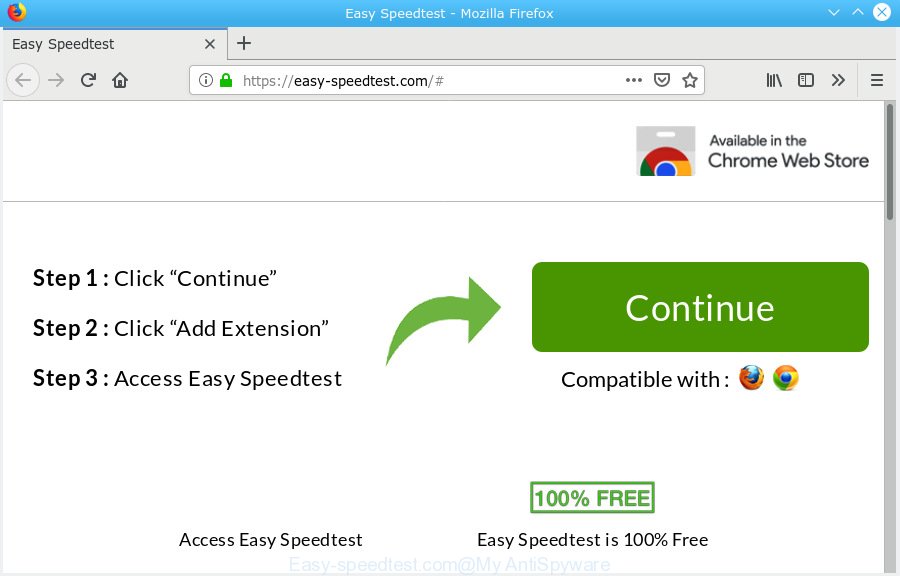
Easy-speedtest.com
A. You probably downloaded and installed an adware (also known as ‘adware software’) or PUP (potentially unwanted program) that makes that happen.
What is Adware? Adware is software responsible for unwanted advertising. Some adware will bring up advertisements when you is browsing the Net, while other will build up a profile of your browsing habits in order to target adverts. In general, adware have to be installed on your PC, so it will tend to be bundled with other software in much the same way as potentially unwanted programs.
Another reason why you need to delete adware is its online data-tracking activity. Adware can analyze the location and which Net web-sites you visit, and then present ads to the types of content, goods or services featured there. Adware authors can gather and sell your browsing information and behavior to third parties.
Most of unwanted ads and popups come from browser toolbars and/or plugins, BHOs (browser helper objects) and additional software. In most cases, these items claim itself as apps which improve your experience on the Net by providing a fast and interactive home page or a search engine that does not track you. Remember, how to avoid the unwanted software. Be cautious, launch only reputable apps which download from reputable sources. NEVER install any unknown and dubious software.
Threat Summary
| Name | Easy-speedtest.com |
| Type | adware software, potentially unwanted application (PUA), popups, pop-up advertisements, pop up virus |
| Symptoms |
|
| Removal | Easy-speedtest.com removal guide |
You should remove adware software sooner. Here, in this article below, you can found the best possible steps on How to remove adware software and Easy-speedtest.com redirect from your PC system for free.
How to remove Easy-speedtest.com pop-ups
As with removing adware, malware or PUPs, there are few steps you can do. We recommend trying them all. If you do only one part of the guidance, then it should be run malware removal utility, because it should delete adware software and block any further infection. But to completely remove Easy-speedtest.com redirect you’ll have to at least reset your internet browser settings like search engine by default, home page and newtab to default state, disinfect personal computer’s web browsers shortcuts, uninstall all unwanted and suspicious programs, and remove adware software with malicious software removal tools. Read this manual carefully, bookmark or print it, because you may need to close your web-browser or restart your computer.
To remove Easy-speedtest.com, use the following steps:
- How to remove Easy-speedtest.com redirect without any software
- Use free malware removal utilities to completely get rid of Easy-speedtest.com pop ups
- Run AdBlocker to block Easy-speedtest.com and stay safe online
- To sum up
How to remove Easy-speedtest.com redirect without any software
The few simple steps will help you get rid of Easy-speedtest.com advertisements. These Easy-speedtest.com removal steps work for the Chrome, Internet Explorer, Mozilla Firefox and MS Edge, as well as every version of operating system.
Delete dubious apps using Windows Control Panel
Some programs are free only because their setup file contains an adware. This unwanted software generates revenue for the makers when it is installed. More often this adware software can be uninstalled by simply uninstalling it from the ‘Uninstall a Program’ that is located in Windows control panel.
Make sure you have closed all internet browsers and other applications. Next, uninstall any unwanted and suspicious software from your Control panel.
Windows 10, 8.1, 8
Now, click the Windows button, type “Control panel” in search and press Enter. Choose “Programs and Features”, then “Uninstall a program”.

Look around the entire list of programs installed on your PC. Most likely, one of them is the adware software that causes multiple unwanted popups. Select the suspicious application or the program that name is not familiar to you and delete it.
Windows Vista, 7
From the “Start” menu in MS Windows, choose “Control Panel”. Under the “Programs” icon, select “Uninstall a program”.

Choose the questionable or any unknown software, then press “Uninstall/Change” button to delete this unwanted application from your PC system.
Windows XP
Click the “Start” button, select “Control Panel” option. Click on “Add/Remove Programs”.

Select an unwanted application, then press “Change/Remove” button. Follow the prompts.
Delete Easy-speedtest.com from Mozilla Firefox by resetting web browser settings
If the Firefox settings like newtab, default search provider and home page have been changed by the adware, then resetting it to the default state can help. However, your saved passwords and bookmarks will not be changed, deleted or cleared.
First, run the Firefox and click ![]() button. It will show the drop-down menu on the right-part of the web browser. Further, press the Help button (
button. It will show the drop-down menu on the right-part of the web browser. Further, press the Help button (![]() ) like below.
) like below.

In the Help menu, select the “Troubleshooting Information” option. Another way to open the “Troubleshooting Information” screen – type “about:support” in the browser adress bar and press Enter. It will open the “Troubleshooting Information” page as on the image below. In the upper-right corner of this screen, click the “Refresh Firefox” button.

It will open the confirmation prompt. Further, click the “Refresh Firefox” button. The Firefox will start a procedure to fix your problems that caused by the Easy-speedtest.com adware. When, it is finished, click the “Finish” button.
Get rid of Easy-speedtest.com ads from Internet Explorer
By resetting Microsoft Internet Explorer browser you revert back your internet browser settings to its default state. This is good initial when troubleshooting problems that might have been caused by adware which cause pop ups.
First, start the Internet Explorer, then click ‘gear’ icon ![]() . It will show the Tools drop-down menu on the right part of the web-browser, then press the “Internet Options” as displayed below.
. It will show the Tools drop-down menu on the right part of the web-browser, then press the “Internet Options” as displayed below.

In the “Internet Options” screen, select the “Advanced” tab, then press the “Reset” button. The IE will display the “Reset Internet Explorer settings” dialog box. Further, click the “Delete personal settings” check box to select it. Next, press the “Reset” button as displayed below.

When the procedure is done, press “Close” button. Close the Internet Explorer and restart your machine for the changes to take effect. This step will help you to restore your browser’s homepage, search provider by default and newtab page to default state.
Remove Easy-speedtest.com redirect from Chrome
If you have adware software problem or the Chrome is running slow, then reset Google Chrome settings can help you. In the steps below we will show you a method to reset your Chrome settings to default state without reinstall. This will also allow to get rid of Easy-speedtest.com pop-up ads from your web browser.
First start the Google Chrome. Next, click the button in the form of three horizontal dots (![]() ).
).
It will show the Google Chrome menu. Select More Tools, then click Extensions. Carefully browse through the list of installed extensions. If the list has the add-on signed with “Installed by enterprise policy” or “Installed by your administrator”, then complete the following tutorial: Remove Chrome extensions installed by enterprise policy.
Open the Chrome menu once again. Further, press the option named “Settings”.

The browser will show the settings screen. Another method to display the Chrome’s settings – type chrome://settings in the internet browser adress bar and press Enter
Scroll down to the bottom of the page and press the “Advanced” link. Now scroll down until the “Reset” section is visible, as on the image below and press the “Reset settings to their original defaults” button.

The Chrome will open the confirmation prompt as shown in the figure below.

You need to confirm your action, click the “Reset” button. The browser will run the procedure of cleaning. When it’s done, the browser’s settings including search engine, startpage and newtab page back to the values which have been when the Google Chrome was first installed on your PC.
Use free malware removal utilities to completely get rid of Easy-speedtest.com pop ups
It is very difficult for classic antivirus to detect adware and other kinds of PUPs. We advise you use a free anti-adware like Zemana AntiMalware (ZAM), MalwareBytes Free and HitmanPro from our list below. These tools will help you scan and remove trojans, malware, spyware, keyloggers, bothersome and malicious adware from an infected system.
How to automatically delete Easy-speedtest.com redirect with Zemana Anti-Malware (ZAM)
Zemana Anti Malware (ZAM) is a tool that can remove adware, PUPs, hijackers and other malicious software from your computer easily and for free. Zemana Free is compatible with most antivirus software. It works under Windows (10 – XP, 32 and 64 bit) and uses minimum of personal computer resources.

- Zemana can be downloaded from the following link. Save it on your MS Windows desktop.
Zemana AntiMalware
165535 downloads
Author: Zemana Ltd
Category: Security tools
Update: July 16, 2019
- When the download is done, close all applications and windows on your PC. Open a folder in which you saved it. Double-click on the icon that’s named Zemana.AntiMalware.Setup.
- Further, press Next button and follow the prompts.
- Once setup is done, click the “Scan” button to start scanning your computer for the adware software that redirects your web-browser to the intrusive Easy-speedtest.com web-page. This task may take quite a while, so please be patient. While the Zemana is scanning, you can see number of objects it has identified either as being malware.
- When the scan is complete, Zemana AntiMalware (ZAM) will show a list of all items found by the scan. In order to remove all threats, simply click “Next”. Once that process is finished, you can be prompted to restart your computer.
Delete Easy-speedtest.com popup ads and harmful extensions with Hitman Pro
HitmanPro is a completely free (30 day trial) utility. You don’t need expensive ways to remove adware software that causes Easy-speedtest.com pop up ads and other misleading programs. HitmanPro will delete all the unwanted software such as adware and browser hijackers for free.

- Hitman Pro can be downloaded from the following link. Save it on your MS Windows desktop or in any other place.
- Once downloading is complete, double click the Hitman Pro icon. Once this utility is opened, click “Next” button to begin checking your personal computer for the adware software which causes annoying Easy-speedtest.com redirect. Depending on your PC system, the scan can take anywhere from a few minutes to close to an hour.
- When the system scan is complete, Hitman Pro will open a scan report. Review the report and then click “Next” button. Now press the “Activate free license” button to start the free 30 days trial to remove all malware found.
How to remove Easy-speedtest.com with MalwareBytes Anti-Malware (MBAM)
Trying to delete Easy-speedtest.com redirect can become a battle of wills between the adware infection and you. MalwareBytes Anti Malware can be a powerful ally, removing most of today’s adware, malware and PUPs with ease. Here’s how to use MalwareBytes Anti Malware (MBAM) will help you win.

Installing the MalwareBytes Free is simple. First you’ll need to download MalwareBytes AntiMalware (MBAM) on your machine by clicking on the link below.
327760 downloads
Author: Malwarebytes
Category: Security tools
Update: April 15, 2020
When downloading is finished, run it and follow the prompts. Once installed, the MalwareBytes AntiMalware will try to update itself and when this procedure is finished, click the “Scan Now” button to begin checking your system for the adware that causes Easy-speedtest.com popups in your internet browser. Depending on your machine, the scan may take anywhere from a few minutes to close to an hour. When a malicious software, adware software or potentially unwanted software are found, the number of the security threats will change accordingly. You may remove items (move to Quarantine) by simply click “Quarantine Selected” button.
The MalwareBytes Anti-Malware (MBAM) is a free program that you can use to remove all detected folders, files, services, registry entries and so on. To learn more about this malware removal tool, we recommend you to read and follow the steps or the video guide below.
Run AdBlocker to block Easy-speedtest.com and stay safe online
In order to increase your security and protect your machine against new intrusive advertisements and harmful websites, you need to run ad-blocking program that blocks an access to harmful advertisements and websites. Moreover, the program can block the show of intrusive advertising, that also leads to faster loading of web-pages and reduce the consumption of web traffic.
- Click the link below to download AdGuard. Save it directly to your Windows Desktop.
Adguard download
27047 downloads
Version: 6.4
Author: © Adguard
Category: Security tools
Update: November 15, 2018
- After downloading it, launch the downloaded file. You will see the “Setup Wizard” program window. Follow the prompts.
- After the setup is complete, press “Skip” to close the installation program and use the default settings, or click “Get Started” to see an quick tutorial that will allow you get to know AdGuard better.
- In most cases, the default settings are enough and you do not need to change anything. Each time, when you start your computer, AdGuard will start automatically and stop undesired advertisements, block Easy-speedtest.com, as well as other harmful or misleading web-sites. For an overview of all the features of the program, or to change its settings you can simply double-click on the icon named AdGuard, that is located on your desktop.
To sum up
After completing the few simple steps shown above, your system should be clean from this adware and other malicious software. The Edge, Firefox, IE and Google Chrome will no longer show intrusive Easy-speedtest.com web-page when you browse the Web. Unfortunately, if the steps does not help you, then you have caught a new adware software, and then the best way – ask for help.
Please create a new question by using the “Ask Question” button in the Questions and Answers. Try to give us some details about your problems, so we can try to help you more accurately. Wait for one of our trained “Security Team” or Site Administrator to provide you with knowledgeable assistance tailored to your problem with the intrusive Easy-speedtest.com redirect.



















