Are you facing a problem with the IE, Microsoft Edge, Google Chrome and Mozilla Firefox browsers that constantly redirects to a suspicious web-site named Download-alert.com? Then, there are chances that are your PC system is hijacked by malware from the adware (sometimes named ‘ad-supported’ software) group.
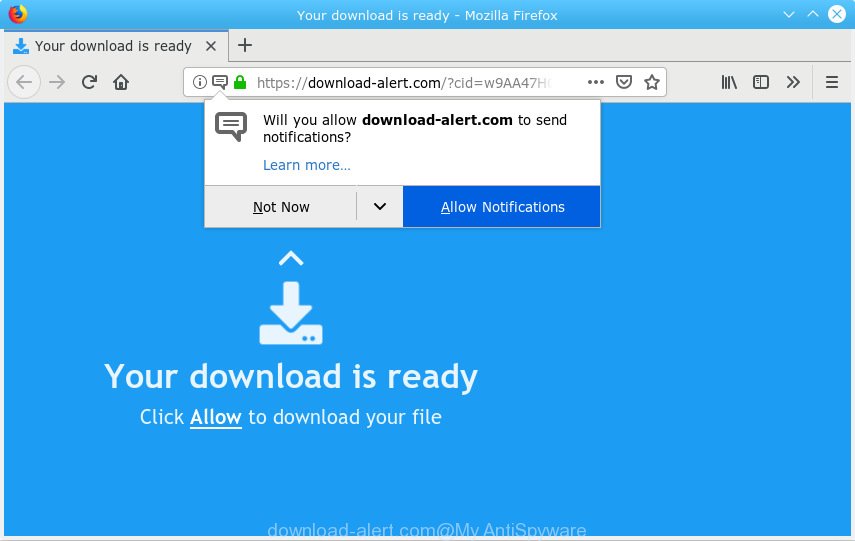
download-alert.com
What is the purpose of Adware? Most commonly, adware installs on the personal computer in a bundle with free programs that you downloaded and installed from the Web. Once it gets inside your PC, it will configure itself to start automatically when the computer boot. Adware can modify PC system settings, reroute your internet browser to undesired web-sites, show undesired pop-up ads from various third-party ad networks and these undesired advertisements is difficult to close.
Even worse, adware is often harmless, but sometimes the adware software you inadvertently download can also be spyware. Spyware can sometimes seek out your confidential information stored on the system, collect this information and use it to steal your identity.
The most popular method to get adware is free applications installer. Most commonly, a user have a chance to disable all third-party internet browser plugins, but some installers are developed to confuse the average users, in order to trick them into installing PUPs and adware software. Anyway, easier to prevent adware software rather than clean up your PC system after one. So, keep your browser updated (turn on automatic updates), run good antivirus programs, double check free software before you open it (do a google search, scan a downloaded file with VirusTotal), avoid suspicious and unknown web pages.

Download-alert.com is a misleading web-page that designed in order to deceive users into subscribing to spam notifications. It will display a ‘Click Allow to continue’ message, asking you to subscribe to notifications. If you press the ‘Allow’, then you will start seeing unwanted adverts in form of popups on your internet browser. The devs behind Download-alert.com use these push notifications to bypass popup blocker and therefore show lots of unwanted ads. These advertisements are used to promote suspicious browser add-ons, free gifts scams, adware bundles, and adult web-sites.

If you’re getting push notifications, you can remove subscriptions by going into your web browser’s settings or perform the Download-alert.com removal guide below. Once you remove notifications subscription, the Download-alert.com popups ads will no longer appear on your desktop.
Threat Summary
| Name | Download-alert.com |
| Type | adware, PUP (potentially unwanted program), popups, popup ads, pop up virus |
| Symptoms |
|
| Removal | Download-alert.com removal guide |
We strongly recommend that you perform the step-by-step tutorial below that will help you to delete Download-alert.com pop-ups using the standard features of Windows and some proven freeware.
How to remove Download-alert.com pop-ups, ads, notifications (Removal guidance)
In order to remove Download-alert.com pop up advertisements, start by closing any programs and pop ups that are open. If a pop-up won’t close, then close your web-browser (Internet Explorer, Mozilla Firefox, Microsoft Edge and Google Chrome). If a application won’t close then please restart your PC. Next, follow the steps below.
To remove Download-alert.com pop ups, execute the following steps:
- How to manually get rid of Download-alert.com
- How to remove Download-alert.com popup ads with free programs
- Block Download-alert.com and other intrusive web pages
- To sum up
How to manually get rid of Download-alert.com
These steps to delete Download-alert.com pop-ups without any applications are presented below. Be sure to carry out the step-by-step guidance completely to fully remove this adware software that causes Download-alert.com pop ups.
Uninstall adware through the Microsoft Windows Control Panel
First of all, check the list of installed software on your personal computer and uninstall all unknown and recently added applications. If you see an unknown program with incorrect spelling or varying capital letters, it have most likely been installed by malicious software and you should clean it off first with malicious software removal utility like Zemana.
Make sure you have closed all web browsers and other apps. Next, uninstall any undesired and suspicious apps from your Control panel.
Windows 10, 8.1, 8
Now, click the Windows button, type “Control panel” in search and press Enter. Select “Programs and Features”, then “Uninstall a program”.

Look around the entire list of applications installed on your PC system. Most probably, one of them is the adware software. Choose the suspicious program or the program that name is not familiar to you and uninstall it.
Windows Vista, 7
From the “Start” menu in Microsoft Windows, choose “Control Panel”. Under the “Programs” icon, select “Uninstall a program”.

Choose the suspicious or any unknown software, then click “Uninstall/Change” button to uninstall this undesired program from your machine.
Windows XP
Click the “Start” button, select “Control Panel” option. Click on “Add/Remove Programs”.

Select an undesired program, then click “Change/Remove” button. Follow the prompts.
Remove Download-alert.com pop-ups from Google Chrome
Use the Reset browser tool of the Chrome to reset all its settings to original defaults. This is a very useful tool to use, in the case of web browser redirects to unwanted ad websites such as Download-alert.com.

- First start the Chrome and click Menu button (small button in the form of three dots).
- It will display the Chrome main menu. Choose More Tools, then click Extensions.
- You will see the list of installed plugins. If the list has the plugin labeled with “Installed by enterprise policy” or “Installed by your administrator”, then complete the following guidance: Remove Chrome extensions installed by enterprise policy.
- Now open the Chrome menu once again, click the “Settings” menu.
- You will see the Chrome’s settings page. Scroll down and click “Advanced” link.
- Scroll down again and click the “Reset” button.
- The Chrome will open the reset profile settings page as on the image above.
- Next click the “Reset” button.
- Once this process is finished, your browser’s new tab page, home page and search provider by default will be restored to their original defaults.
- To learn more, read the article How to reset Google Chrome settings to default.
Remove Download-alert.com from Firefox by resetting web browser settings
Resetting your Firefox is basic troubleshooting step for any issues with your web-browser program, including the redirect to Download-alert.com web page. However, your saved passwords and bookmarks will not be changed, deleted or cleared.
Click the Menu button (looks like three horizontal lines), and click the blue Help icon located at the bottom of the drop down menu as shown in the figure below.

A small menu will appear, click the “Troubleshooting Information”. On this page, press “Refresh Firefox” button as shown below.

Follow the onscreen procedure to restore your Mozilla Firefox web-browser settings to their original state.
Delete Download-alert.com advertisements from Internet Explorer
By resetting IE internet browser you return your browser settings to its default state. This is basic when troubleshooting problems that might have been caused by adware software that causes unwanted Download-alert.com pop-ups.
First, launch the Microsoft Internet Explorer, then click ‘gear’ icon ![]() . It will display the Tools drop-down menu on the right part of the internet browser, then press the “Internet Options” as shown in the figure below.
. It will display the Tools drop-down menu on the right part of the internet browser, then press the “Internet Options” as shown in the figure below.

In the “Internet Options” screen, select the “Advanced” tab, then click the “Reset” button. The Internet Explorer will display the “Reset Internet Explorer settings” dialog box. Further, click the “Delete personal settings” check box to select it. Next, click the “Reset” button as on the image below.

When the task is finished, click “Close” button. Close the Microsoft Internet Explorer and reboot your personal computer for the changes to take effect. This step will help you to restore your internet browser’s start page, newtab page and search engine by default to default state.
How to remove Download-alert.com popup ads with free programs
After completing the manual removal steps above all unwanted applications, malicious browser’s extensions and adware software that causes unwanted Download-alert.com pop-up ads should be deleted. If the problem with Download-alert.com pop up ads is still remained, then we recommend to scan your personal computer for any remaining malicious components. Run recommended free adware removal apps below.
Run Zemana AntiMalware (ZAM) to get rid of Download-alert.com
You can get rid of Download-alert.com popup advertisements automatically with a help of Zemana Free. We recommend this malware removal utility because it may easily remove hijacker infections, potentially unwanted applications, adware which redirects your web-browser to Download-alert.com web-page with all their components such as folders, files and registry entries.

- Download Zemana Free from the link below.
Zemana AntiMalware
165503 downloads
Author: Zemana Ltd
Category: Security tools
Update: July 16, 2019
- When downloading is finished, close all apps and windows on your PC. Open a directory in which you saved it. Double-click on the icon that’s named Zemana.AntiMalware.Setup.
- Further, click Next button and follow the prompts.
- Once installation is finished, click the “Scan” button to perform a system scan with this utility for the adware that cause annoying Download-alert.com pop-ups. While the Zemana Free program is checking, you may see count of objects it has identified as threat.
- Once the scan get finished, you may check all items found on your system. All found items will be marked. You can delete them all by simply click “Next”. Once finished, you can be prompted to restart your PC system.
Remove Download-alert.com popup advertisements from web browsers with Hitman Pro
If the Download-alert.com popups problem persists, use the Hitman Pro and check if your web browser is affected by adware software. The HitmanPro is a downloadable security utility that provides on-demand scanning and helps remove adware, PUPs, and other malicious software. It works with your existing antivirus.

- Click the following link to download the latest version of Hitman Pro for Microsoft Windows. Save it on your Windows desktop or in any other place.
- After the download is finished, double click the HitmanPro icon. Once this utility is started, press “Next” button to perform a system scan with this utility for the adware related to the Download-alert.com ads. While the Hitman Pro tool is scanning, you can see how many objects it has identified as being infected by malware.
- After finished, HitmanPro will create a list of undesired applications adware software. Once you’ve selected what you want to get rid of from your machine press “Next” button. Now press the “Activate free license” button to begin the free 30 days trial to remove all malicious software found.
Delete Download-alert.com popup advertisements with MalwareBytes Anti-Malware (MBAM)
Trying to delete Download-alert.com advertisements can become a battle of wills between the adware infection and you. MalwareBytes Free can be a powerful ally, uninstalling most of today’s adware, malicious software and PUPs with ease. Here’s how to use MalwareBytes will help you win.

- Click the link below to download the latest version of MalwareBytes Free for Microsoft Windows. Save it to your Desktop so that you can access the file easily.
Malwarebytes Anti-malware
327723 downloads
Author: Malwarebytes
Category: Security tools
Update: April 15, 2020
- At the download page, click on the Download button. Your web-browser will show the “Save as” prompt. Please save it onto your Windows desktop.
- Once the download is complete, please close all software and open windows on your machine. Double-click on the icon that’s called mb3-setup.
- This will start the “Setup wizard” of MalwareBytes Anti Malware onto your PC. Follow the prompts and don’t make any changes to default settings.
- When the Setup wizard has finished installing, the MalwareBytes Anti Malware (MBAM) will open and display the main window.
- Further, click the “Scan Now” button to perform a system scan for the adware software that causes Download-alert.com ads in your internet browser. Depending on your computer, the scan can take anywhere from a few minutes to close to an hour. While the MalwareBytes tool is scanning, you may see count of objects it has identified as being affected by malicious software.
- Once the scanning is complete, MalwareBytes Anti-Malware (MBAM) will prepare a list of undesired programs adware.
- Review the results once the utility has finished the system scan. If you think an entry should not be quarantined, then uncheck it. Otherwise, simply click the “Quarantine Selected” button. Once that process is done, you may be prompted to reboot the computer.
- Close the Anti-Malware and continue with the next step.
Video instruction, which reveals in detail the steps above.
Block Download-alert.com and other intrusive web pages
We suggest to install an ad-blocker program that can stop Download-alert.com and other undesired web-pages. The ad blocker utility like AdGuard is a application that basically removes advertising from the Internet and stops access to malicious web sites. Moreover, security experts says that using ad blocker programs is necessary to stay safe when surfing the World Wide Web.
AdGuard can be downloaded from the following link. Save it to your Desktop.
27036 downloads
Version: 6.4
Author: © Adguard
Category: Security tools
Update: November 15, 2018
When the downloading process is done, double-click the downloaded file to run it. The “Setup Wizard” window will show up on the computer screen as shown below.

Follow the prompts. AdGuard will then be installed and an icon will be placed on your desktop. A window will show up asking you to confirm that you want to see a quick guidance as shown below.

Click “Skip” button to close the window and use the default settings, or press “Get Started” to see an quick guidance which will assist you get to know AdGuard better.
Each time, when you run your computer, AdGuard will start automatically and stop unwanted advertisements, block Download-alert.com, as well as other malicious or misleading webpages. For an overview of all the features of the program, or to change its settings you can simply double-click on the AdGuard icon, that can be found on your desktop.
To sum up
After completing the few simple steps outlined above, your personal computer should be clean from adware software that causes multiple undesired pop ups and other malware. The MS Edge, Mozilla Firefox, IE and Google Chrome will no longer reroute you to various intrusive web sites such as Download-alert.com. Unfortunately, if the few simple steps does not help you, then you have caught a new adware software, and then the best way – ask for help here.


















