Q. I keep getting Apple.com-mac-booster.live pop up scam in Safari. I removed all of the applications that I’d downloaded, but the scam keep appearing; it must be adware software, how do i get rid of it? How do i block these popup scams from appearing? Please help. Thx in advance.
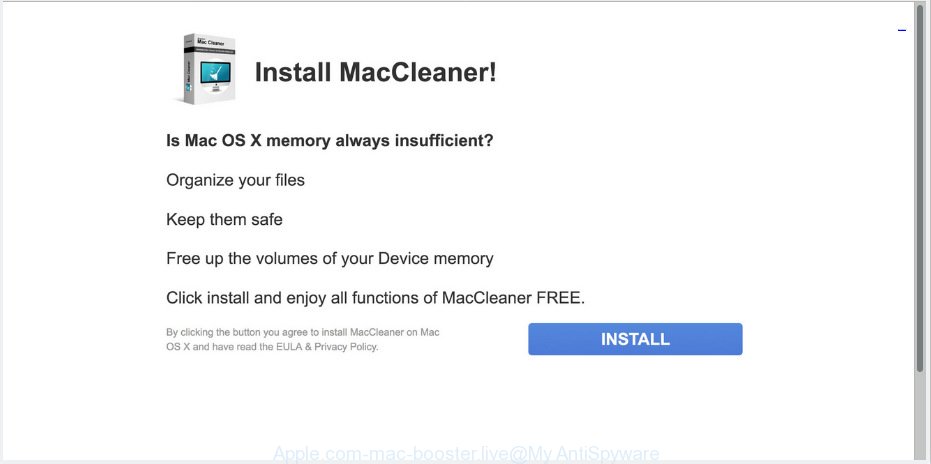
http://www.apple.com-mac-booster.live/redirect/ …
A. Did it occur after installing any new apps? What were you doing before these pop up scam first occurred? Sounds like you have possibly encountered an adware issue. The fix for that issue is ‘reset internet browser settings’ and run adware software removal tools.
The Dangers of Adware. Adware is unwanted software made to throw advertisements up on your web browser screen. Adware generates money for its author by constantly displaying lots of advertisements and popup deals. You might experience a change in your start page or search engine, new tabs opening or even a redirect to malicious web pages.
Another reason why you need to remove adware software is its online data-tracking activity. Adware can gather personal information, including:
- IP addresses;
- URLs visited;
- search queries/terms;
- clicks on links and ads;
- web-browser version information.
These days certain free programs makers bundle PUPs or adware software with a view to making some money. These are not free applications as install an unwanted programs on to your MAC system. So whenever you install a new free programs that downloaded from the Internet, be very careful during setup. Carefully read the EULA (a text with I ACCEPT/I DECLINE button), choose custom or manual install option, disable all third-party programs.
Threat Summary
| Name | Apple.com-mac-booster.live |
| Type | adware, PUP (potentially unwanted program), pop-ups, pop-up ads, pop up virus |
| Symptoms |
|
| Removal | Apple.com-mac-booster.live removal guide |
If you found any of the symptoms mentioned above, we suggest you to perform few simple steps below to remove the adware software and remove Apple.com-mac-booster.live pop-up scam from your web-browser.
How to Remove Apple.com-mac-booster.live pop-up scam (removal guide)
Most often adware requires more than a simple uninstall through the use of the Finder in order to be fully removed. For that reason, our team developed several removal ways that we have summarized in a detailed tutorial. Therefore, if you’ve the undesired Apple.com-mac-booster.live popups on your MAC system and are currently trying to have it uninstalled then feel free to follow the instructions below in order to resolve your problem. Read this manual carefully, bookmark or print it, because you may need to close your web-browser or reboot your computer.
To remove Apple.com-mac-booster.live pop-up scam, follow the steps below:
- How to manually remove Apple.com-mac-booster.live
- Apple.com-mac-booster.live pop-up scam automatic removal
- Run AdBlocker to stop Apple.com-mac-booster.live and stay safe online
- Finish words
How to manually remove Apple.com-mac-booster.live
Most common adware may be uninstalled without any antivirus apps. The manual adware removal is step-by-step instructions that will teach you how to get rid of the Apple.com-mac-booster.live scam.
Uninstall Apple.com-mac-booster.live associated software by using the Finder
First of all, check the list of installed applications on your MAC system and uninstall all unknown and recently installed apps. If you see an unknown program with incorrect spelling or varying capital letters, it have most likely been installed by malicious software and you should clean it off first with malware removal tool such as MalwareBytes.
Open Finder and click “Applications” as on the image below.

You will see a list of apps installed on your computer. We recommend to pay maximum attention to the program you installed last. Most probably, it is the adware that causes Apple.com-mac-booster.live pop-up scam. If you are in doubt, you can always check the program by doing a search for her name in Google, Yahoo or Bing. After the application which you need to delete is found, simply right click on its name, and select “Move to Trash”.
Don’t forget, choose Finder, then “Empty Trash”.
Delete Apple.com-mac-booster.live pop up from Safari
The Safari reset is great if your browser is hijacked or you have unwanted addo-ons or toolbars on your web-browser, that installed by an malware.
Run Safari browser. Next, select Preferences from the Safari menu.

First, click the “Security” tab. Here, choose “Block pop-up windows”. It will block some types of pop ups.
Now, click the “Extensions” icon. Look for questionable extensions on left panel, select it, then press the “Uninstall” button. Most important to remove all suspicious addons from Safari.
Once complete, check your home page and search provider settings. Click “General” tab. Make sure that the “Homepage” field contains the website you want or is empty.

Make sure that the “Search engine” setting shows your preferred search engine. In some versions of Safari, this setting is in the “Search” tab.
Remove Apple.com-mac-booster.live scam from Google Chrome
Like other modern internet browsers, the Chrome has the ability to reset the settings to their default values and thereby restore the web-browser’s settings such as default search provider, home page and newtab that have been changed by the adware that causes Apple.com-mac-booster.live popups.

- First start the Google Chrome and click Menu button (small button in the form of three dots).
- It will display the Chrome main menu. Select More Tools, then click Extensions.
- You will see the list of installed plugins. If the list has the add-on labeled with “Installed by enterprise policy” or “Installed by your administrator”, then complete the following guidance: Remove Chrome extensions installed by enterprise policy.
- Now open the Chrome menu once again, click the “Settings” menu.
- You will see the Chrome’s settings page. Scroll down and press “Advanced” link.
- Scroll down again and click the “Reset” button.
- The Chrome will show the reset profile settings page as shown on the image above.
- Next press the “Reset” button.
- Once this task is finished, your internet browser’s newtab page, default search engine and home page will be restored to their original defaults.
- To learn more, read the post How to reset Google Chrome settings to default.
Delete Apple.com-mac-booster.live from Firefox by resetting browser settings
If your Mozilla Firefox web browser is re-directed to Apple.com-mac-booster.live without your permission or an unknown search provider opens results for your search, then it may be time to perform the web browser reset. However, your saved passwords and bookmarks will not be changed, deleted or cleared.
First, run the Firefox and click ![]() button. It will show the drop-down menu on the right-part of the web-browser. Further, click the Help button (
button. It will show the drop-down menu on the right-part of the web-browser. Further, click the Help button (![]() ) as displayed below.
) as displayed below.

In the Help menu, select the “Troubleshooting Information” option. Another way to open the “Troubleshooting Information” screen – type “about:support” in the internet browser adress bar and press Enter. It will open the “Troubleshooting Information” page as shown on the screen below. In the upper-right corner of this screen, press the “Refresh Firefox” button.

It will display the confirmation dialog box. Further, click the “Refresh Firefox” button. The Mozilla Firefox will begin a task to fix your problems that caused by the Apple.com-mac-booster.live adware software. When, it’s finished, click the “Finish” button.
Apple.com-mac-booster.live pop-up scam automatic removal
Using a malicious software removal utility to locate and delete adware hiding on your MAC system is probably the simplest way to get rid of the Apple.com-mac-booster.live pop-up scam. We suggests the MalwareBytes Free tool for Mac OS Apple Macs. It is the anti-malware program for Mac that offers a free malware removal.
How to automatically remove Apple.com-mac-booster.live with MalwareBytes Free
You can remove Apple.com-mac-booster.live pop-up scam automatically with a help of MalwareBytes Free. We recommend this free malware removal utility because it can easily remove browser hijacker infection, adware, PUPs and toolbars with all their components such as files, folders and registry entries.
Please go to the following link to download MalwareBytes.
21174 downloads
Author: Malwarebytes
Category: Security tools
Update: September 10, 2020
When the download is complete, close all applications and windows on your Apple Mac. Open a directory in which you saved it. Run the saved file and follow the prompts.
Once install is done, you’ll see window as shown on the screen below.

Now click the “Scan” button to perform a system scan for the adware responsible for Apple.com-mac-booster.live pop-up. A system scan can take anywhere from 5 to 30 minutes, depending on your machine. When a threat is found, the count of the security threats will change accordingly. Wait until the the scanning is done.

Once MalwareBytes Anti-Malware (MBAM) has completed scanning, the results are displayed in the scan report. All found threats will be marked. You can delete them all by simply press “Remove Selected Items” button.

The Malwarebytes will now delete adware software which cause undesired Apple.com-mac-booster.live scam and add items to the Quarantine.
Run AdBlocker to stop Apple.com-mac-booster.live and stay safe online
We recommend to install an ad blocker program which may stop Apple.com-mac-booster.live and other undesired web-pages. The ad-blocking tool such as AdGuard is a program which basically removes advertising from the Net and blocks access to malicious webpages. Moreover, security experts says that using ad-blocker apps is necessary to stay safe when surfing the Net.

Please go to the link below to download AdGuard.
3886 downloads
Author: © Adguard
Category: Security tools
Update: January 17, 2018
Once downloading is done, launch the downloaded file. You will see the “Setup Wizard” screen. Follow the prompts.
Each time, when you launch your computer, AdGuard will start automatically and block pop-up advertisements, web-sites such as Apple.com-mac-booster.live, as well as other harmful or misleading webpages.
Finish words
Once you have done the steps above, your MAC system should be clean from adware that causes annoying Apple.com-mac-booster.live pop-ups and other malware. The Safari, Chrome and Firefox will no longer reroute you to various undesired web-pages similar to Apple.com-mac-booster.live. Unfortunately, if the step-by-step instructions does not help you, then you have caught a new adware software, and then the best way – ask for help here.

















