If your internet browser’s homepage or search engine are being re-directed to the web page named Searchinggood.com, then you most likely have a browser hijacker installed on your system. The hijacker infection will change your web-browser’s start page, default search engine and new tab page so that they automatically open the Searchinggood.com web-site and use it for searches. If you would like to get rid of Searchinggood.com and are unable to do so, you can use the guidance below to locate and remove this hijacker and any other malicious software for free.
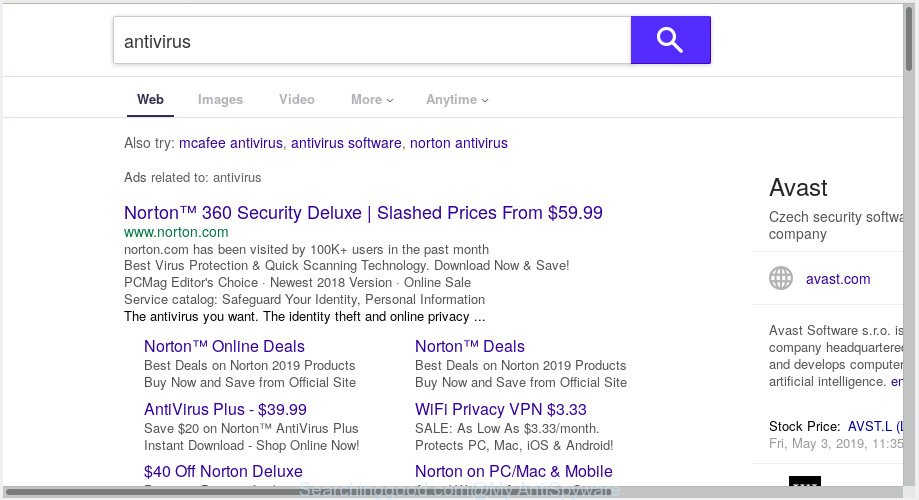
Searchinggood.com
After the hijack, common symptoms include:
- Modifying the Internet Explorer, Mozilla Firefox, Google Chrome and MS Edge built-in search box and default search engine to Searchinggood.com;
- Replacing web browser’s startpage to Searchinggood.com;
- Replacing the ‘new tab’ URL to launch an intrusive web-site.
Often, the computer which has been affected by Searchinggood.com hijacker, will be also infected with adware (also known as ‘adware software’) which shows a large amount of various ads. It can be pop-ups, text links in the web sites, banners where they never had. What is more, the adware software may replace the legitimate ads with malicious ads which will offer to download and install malware and undesired applications or visit the various dangerous and misleading webpages.
We strongly suggest that you perform the guide below that will allow you to remove Searchinggood.com search using the standard features of Windows and some proven freeware.
How to Remove Searchinggood.com from Google Chrome, Firefox, IE, Edge
The Searchinggood.com is a hijacker infection that you might have difficulty in removing it from your PC system. Happily, you’ve found the effective removal guidance in this blog post. Both the manual removal method and the automatic removal way will be provided below and you can just select the one that best for you. If you have any questions or need help then type a comment below. Certain of the steps will require you to reboot your personal computer or close this website. So, read this tutorial carefully, then bookmark or print it for later reference.
To remove Searchinggood.com, execute the following steps:
- How to remove Searchinggood.com search without any software
- How to automatically get rid of Searchinggood.com
- Block Searchinggood.com and other unwanted websites
- How to avoid setup of Searchinggood.com browser hijacker
- Finish words
How to remove Searchinggood.com search without any software
If you perform exactly the step-by-step instructions below you should be able to delete the Searchinggood.com start page from the Mozilla Firefox, Internet Explorer, Chrome and Edge browsers.
Delete PUPs through the Windows Control Panel
Check out the MS Windows Control Panel (Programs and Features section) to see all installed programs. We suggest to click on the “Date Installed” in order to sort the list of software by the date you installed them. If you see any unknown and questionable programs, they are the ones you need to remove.
- If you are using Windows 8, 8.1 or 10 then click Windows button, next click Search. Type “Control panel”and press Enter.
- If you are using Windows XP, Vista, 7, then press “Start” button and press “Control Panel”.
- It will display the Windows Control Panel.
- Further, press “Uninstall a program” under Programs category.
- It will display a list of all apps installed on the personal computer.
- Scroll through the all list, and uninstall dubious and unknown software. To quickly find the latest installed apps, we recommend sort applications by date.
See more details in the video guidance below.
Remove Searchinggood.com from Google Chrome
In order to be sure that there is nothing left behind, we recommend you to reset Google Chrome internet browser. It will restore Chrome settings including start page, search provider by default and newtab to defaults.

- First, run the Chrome and click the Menu icon (icon in the form of three dots).
- It will open the Google Chrome main menu. Select More Tools, then press Extensions.
- You will see the list of installed addons. If the list has the extension labeled with “Installed by enterprise policy” or “Installed by your administrator”, then complete the following instructions: Remove Chrome extensions installed by enterprise policy.
- Now open the Chrome menu once again, click the “Settings” menu.
- Next, press “Advanced” link, which located at the bottom of the Settings page.
- On the bottom of the “Advanced settings” page, click the “Reset settings to their original defaults” button.
- The Chrome will display the reset settings dialog box as shown on the image above.
- Confirm the browser’s reset by clicking on the “Reset” button.
- To learn more, read the post How to reset Google Chrome settings to default.
Delete Searchinggood.com from Mozilla Firefox
This step will help you remove Searchinggood.com, third-party toolbars, disable malicious addons and revert back your default homepage, newtab page and search provider settings.
Run the Mozilla Firefox and click the menu button (it looks like three stacked lines) at the top right of the web-browser screen. Next, click the question-mark icon at the bottom of the drop-down menu. It will display the slide-out menu.

Select the “Troubleshooting information”. If you’re unable to access the Help menu, then type “about:support” in your address bar and press Enter. It bring up the “Troubleshooting Information” page as displayed on the screen below.

Click the “Refresh Firefox” button at the top right of the Troubleshooting Information page. Select “Refresh Firefox” in the confirmation prompt. The Firefox will start a process to fix your problems that caused by the Searchinggood.com hijacker. When, it is done, click the “Finish” button.
Delete Searchinggood.com from Internet Explorer
In order to recover all internet browser homepage, newtab page and search provider by default you need to reset the Internet Explorer to the state, that was when the MS Windows was installed on your personal computer.
First, launch the Internet Explorer, then click ‘gear’ icon ![]() . It will open the Tools drop-down menu on the right part of the internet browser, then click the “Internet Options” as displayed on the screen below.
. It will open the Tools drop-down menu on the right part of the internet browser, then click the “Internet Options” as displayed on the screen below.

In the “Internet Options” screen, select the “Advanced” tab, then press the “Reset” button. The Microsoft Internet Explorer will show the “Reset Internet Explorer settings” prompt. Further, click the “Delete personal settings” check box to select it. Next, press the “Reset” button as shown on the screen below.

After the process is finished, click “Close” button. Close the Microsoft Internet Explorer and restart your computer for the changes to take effect. This step will help you to restore your browser’s homepage, new tab page and search engine by default to default state.
How to automatically get rid of Searchinggood.com
There are not many good free anti malware applications with high detection ratio. The effectiveness of malicious software removal tools depends on various factors, mostly on how often their virus/malware signatures DB are updated in order to effectively detect modern malicious software, adware software, browser hijackers and other potentially unwanted applications. We recommend to run several applications, not just one. These programs which listed below will help you get rid of all components of the hijacker infection from your disk and Windows registry and thereby delete Searchinggood.com start page.
How to automatically remove Searchinggood.com with Zemana AntiMalware (ZAM)
Thinking about remove Searchinggood.com redirect from your web-browser? Then pay attention to Zemana AntiMalware (ZAM). This is a well-known utility, originally created just to look for and remove malware, adware and PUPs. But by now it has seriously changed and can not only rid you of malicious software, but also protect your PC from malware and adware, as well as identify and get rid of common viruses and trojans.
Please go to the link below to download Zemana Anti Malware (ZAM). Save it on your Windows desktop or in any other place.
165536 downloads
Author: Zemana Ltd
Category: Security tools
Update: July 16, 2019
After the download is finished, close all software and windows on your PC system. Open a directory in which you saved it. Double-click on the icon that’s called Zemana.AntiMalware.Setup as shown on the screen below.
![]()
When the setup starts, you will see the “Setup wizard” which will help you install Zemana on your computer.

Once installation is done, you will see window as on the image below.

Now press the “Scan” button . Zemana AntiMalware (ZAM) program will scan through the whole computer for the browser hijacker that developed to reroute your web browser to the Searchinggood.com website. This procedure may take quite a while, so please be patient. While the Zemana Free tool is scanning, you can see how many objects it has identified as being affected by malicious software.

Once that process is complete, Zemana Free will show a scan report. You may remove threats (move to Quarantine) by simply click “Next” button.

The Zemana will delete hijacker responsible for redirecting user searches to Searchinggood.com and move items to the program’s quarantine.
Remove Searchinggood.com hijacker infection and malicious extensions with HitmanPro
If the Searchinggood.com issue persists, use the HitmanPro and scan if your personal computer is infected by hijacker infection. The HitmanPro is a downloadable security utility that provides on-demand scanning and helps remove adware software, potentially unwanted apps, and other malware. It works with your existing antivirus.
Visit the following page to download Hitman Pro. Save it on your Windows desktop or in any other place.
Download and run HitmanPro on your system. Once started, click “Next” button for scanning your machine for the hijacker infection responsible for Searchinggood.com search. A system scan can take anywhere from 5 to 30 minutes, depending on your personal computer. When a threat is found, the number of the security threats will change accordingly. Wait until the the scanning is done..

Once HitmanPro completes the scan, a list of all items found is produced.

Make sure all items have ‘checkmark’ and click Next button.
It will open a dialog box, click the “Activate free license” button to begin the free 30 days trial to get rid of all malware found.
Use MalwareBytes to remove Searchinggood.com startpage
We suggest using the MalwareBytes Free. You can download and install MalwareBytes Anti Malware to look for and remove Searchinggood.com from your computer. When installed and updated, this free malicious software remover automatically scans for and removes all threats exist on the PC system.

- Installing the MalwareBytes Anti Malware (MBAM) is simple. First you’ll need to download MalwareBytes on your computer by clicking on the following link.
Malwarebytes Anti-malware
327765 downloads
Author: Malwarebytes
Category: Security tools
Update: April 15, 2020
- After the downloading process is done, close all apps and windows on your PC. Open a file location. Double-click on the icon that’s named mb3-setup.
- Further, click Next button and follow the prompts.
- Once installation is finished, click the “Scan Now” button to perform a system scan for the browser hijacker that causes internet browsers to show undesired Searchinggood.com web site. A system scan can take anywhere from 5 to 30 minutes, depending on your personal computer.
- As the scanning ends, you may check all items detected on your system. Next, you need to click “Quarantine Selected”. Once finished, you can be prompted to restart your personal computer.
The following video offers a guidance on how to remove browser hijackers, adware and other malicious software with MalwareBytes Free.
Block Searchinggood.com and other unwanted websites
One of the worst things is the fact that you cannot block all those undesired webpages like Searchinggood.com using only built-in Windows capabilities. However, there is a application out that you can use to block unwanted web-browser redirects, advertisements and popups in any modern web browsers including Firefox, Internet Explorer, MS Edge and Chrome. It’s called Adguard and it works very well.
- Download AdGuard from the link below.
Adguard download
27048 downloads
Version: 6.4
Author: © Adguard
Category: Security tools
Update: November 15, 2018
- When downloading is done, run the downloaded file. You will see the “Setup Wizard” program window. Follow the prompts.
- After the installation is finished, click “Skip” to close the installation application and use the default settings, or click “Get Started” to see an quick tutorial which will assist you get to know AdGuard better.
- In most cases, the default settings are enough and you do not need to change anything. Each time, when you run your PC system, AdGuard will run automatically and stop undesired ads, block Searchinggood.com, as well as other malicious or misleading web pages. For an overview of all the features of the application, or to change its settings you can simply double-click on the icon named AdGuard, which is located on your desktop.
How to avoid setup of Searchinggood.com browser hijacker
The hijacker is usually is bundled with free programs and install themselves, with or without your knowledge, on your system. This happens especially when you’re installing a free programs. The program setup file tricks you into accepting the install of third party applications, that you do not really want. Moreover, some paid applications can also install bundled software that you don’t want! Therefore, always download free programs and paid programs from reputable download web-pages. Use ONLY custom or manual setup type and never blindly click Next button.
Finish words
Once you’ve done the guide above, your personal computer should be clean from this hijacker and other malicious software. The Mozilla Firefox, Google Chrome, Microsoft Edge and Microsoft Internet Explorer will no longer show annoying Searchinggood.com web-site on startup. Unfortunately, if the guide does not help you, then you have caught a new browser hijacker, and then the best way – ask for help.
Please create a new question by using the “Ask Question” button in the Questions and Answers. Try to give us some details about your problems, so we can try to help you more accurately. Wait for one of our trained “Security Team” or Site Administrator to provide you with knowledgeable assistance tailored to your problem with the intrusive Searchinggood.com redirect.



















