Q. I’ve been automatically getting Stopnotifyfriends.info pop ups all day, its driving me crazy! I don’t know how to get rid of them and they pop up at random. Has anyone tips to fix it?
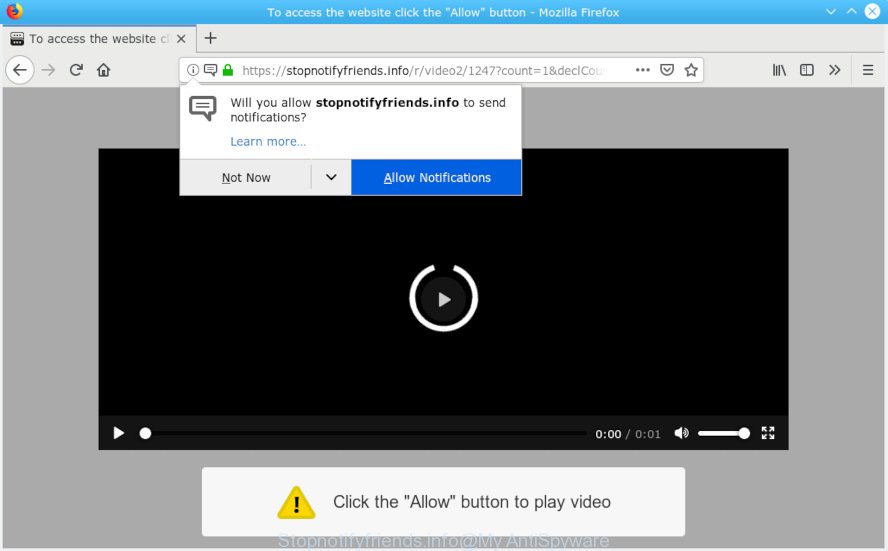
Stopnotifyfriends.info POP UP
A. You probably downloaded and installed an adware (also known as ‘ad-supported’ software) or PUP (potentially unwanted program) that makes that happen.
The Dangers of Adware. Adware is considered by many to be synonymous with ‘malware’. It’s a malicious program that shows undesired ads to computer users. Some examples include pop-up ads, various offers and deals or unclosable windows. Adware can be installed onto your PC via infected webpages, when you open email attachments, anytime you download and install free software.
Does adware steal your data? Adware software may monetize its functionality by gathering privacy data from your surfing sessions. This confidential data, subsequently, can be easily sold to third party companies. This puts your personal information at a security risk.
Adware is usually gets onto system by being attached to free applications and install themselves, with or without your knowledge, on your system. This happens especially when you’re installing a free applications. The program installation package tricks you into accepting the setup of additional programs, which you do not really want. Moreover, some paid programs can also install optional apps which you do not want! Therefore, always download free programs and paid software from reputable download web-sites. Use ONLY custom or manual install mode and never blindly click Next button.

Stopnotifyfriends.info is a misleading web-site which designed in order to force users into subscribing to push notifications. It will display a ‘Click Allow to continue’ message, asking you to subscribe to notifications. If you click the ‘Allow’, then you will start seeing unwanted ads in form of pop-ups on your desktop. The spam notifications will essentially be advertisements for ‘free’ online games, prize & lottery scams, dubious web-browser extensions, adult websites, and fake downloads as displayed in the figure below.

In order to unsubscribe from Stopnotifyfriends.info spam notifications open your browser’s settings, search for Notifications, locate Stopnotifyfriends.info and click the ‘Block’ (‘Remove’) button or follow the Stopnotifyfriends.info removal tutorial below. Once you delete Stopnotifyfriends.info subscription, the spam notifications will no longer appear on the desktop.
Threat Summary
| Name | Stopnotifyfriends.info |
| Type | adware, potentially unwanted application (PUA), pop-ups, pop-up ads, pop-up virus |
| Symptoms |
|
| Removal | Stopnotifyfriends.info removal guide |
So, if you happen to encounter intrusive Stopnotifyfriends.info pop-ups,ads, or notifications then be quick and take effort to remove adware which cause undesired Stopnotifyfriends.info pop-up ads immediately. Follow the steps below to get rid of Stopnotifyfriends.info popups. Let us know how you managed by sending us your comments please.
How to remove Stopnotifyfriends.info pop-ups, ads, notifications (Removal instructions)
In order to get rid of Stopnotifyfriends.info pop-up advertisements from the Mozilla Firefox, Chrome, MS Edge and Internet Explorer, you need to reset the web browser settings. Additionally, you should look up for other dubious entries, such as files, programs, web browser plugins and shortcuts. However, if you want to delete Stopnotifyfriends.info pop-ups easily, you should run reputable anti malware tool and let it do the job for you.
To remove Stopnotifyfriends.info pop ups, use the following steps:
- Delete Stopnotifyfriends.info pop-up ads without any tools
- Run free malware removal utilities to completely remove Stopnotifyfriends.info pop up advertisements
- Block Stopnotifyfriends.info and other annoying web sites
- To sum up
Delete Stopnotifyfriends.info pop-up ads without any tools
To get rid of Stopnotifyfriends.info advertisements, adware and other unwanted programs you can try to do so manually. Unfortunately some of the adware software won’t show up in your program list, but some adware may. In this case, you may be able to remove it through the uninstall function of your PC system. You can do this by following the steps below.
Removing the Stopnotifyfriends.info, check the list of installed software first
When troubleshooting a personal computer, one common step is go to Windows Control Panel and delete questionable apps. The same approach will be used in the removal of Stopnotifyfriends.info popup ads. Please use steps based on your Windows version.
Windows 8, 8.1, 10
First, press Windows button

After the ‘Control Panel’ opens, click the ‘Uninstall a program’ link under Programs category as displayed in the figure below.

You will see the ‘Uninstall a program’ panel as displayed on the image below.

Very carefully look around the entire list of programs installed on your computer. Most probably, one of them is the adware software that causes Stopnotifyfriends.info pop-up ads in your web-browser. If you have many apps installed, you can help simplify the search of harmful software by sort the list by date of installation. Once you’ve found a suspicious, unwanted or unused program, right click to it, after that click ‘Uninstall’.
Windows XP, Vista, 7
First, click ‘Start’ button and select ‘Control Panel’ at right panel as on the image below.

When the Windows ‘Control Panel’ opens, you need to click ‘Uninstall a program’ under ‘Programs’ like below.

You will see a list of apps installed on your machine. We recommend to sort the list by date of installation to quickly find the applications that were installed last. Most likely, it is the adware that causes Stopnotifyfriends.info pop ups. If you are in doubt, you can always check the program by doing a search for her name in Google, Yahoo or Bing. When the program which you need to uninstall is found, simply click on its name, and then click ‘Uninstall’ as on the image below.

Remove Stopnotifyfriends.info from Firefox by resetting web-browser settings
If your Mozilla Firefox internet browser is redirected to Stopnotifyfriends.info without your permission or an unknown search provider displays results for your search, then it may be time to perform the internet browser reset. Essential information such as bookmarks, browsing history, passwords, cookies, auto-fill data and personal dictionaries will not be removed.
Run the Mozilla Firefox and click the menu button (it looks like three stacked lines) at the top right of the web-browser screen. Next, click the question-mark icon at the bottom of the drop-down menu. It will display the slide-out menu.

Select the “Troubleshooting information”. If you’re unable to access the Help menu, then type “about:support” in your address bar and press Enter. It bring up the “Troubleshooting Information” page as shown on the screen below.

Click the “Refresh Firefox” button at the top right of the Troubleshooting Information page. Select “Refresh Firefox” in the confirmation prompt. The Firefox will start a task to fix your problems that caused by the Stopnotifyfriends.info adware software. After, it is done, click the “Finish” button.
Delete Stopnotifyfriends.info pop-ups from Microsoft Internet Explorer
The IE reset is great if your web browser is hijacked or you have unwanted addo-ons or toolbars on your browser, that installed by an malware.
First, launch the Internet Explorer, click ![]() ) button. Next, click “Internet Options” as displayed in the following example.
) button. Next, click “Internet Options” as displayed in the following example.

In the “Internet Options” screen select the Advanced tab. Next, click Reset button. The Internet Explorer will display the Reset Internet Explorer settings dialog box. Select the “Delete personal settings” check box and press Reset button.

You will now need to restart your personal computer for the changes to take effect. It will delete adware that causes Stopnotifyfriends.info ads, disable malicious and ad-supported web-browser’s extensions and restore the Internet Explorer’s settings like home page, default search engine and newtab to default state.
Remove Stopnotifyfriends.info pop-ups from Google Chrome
If you have adware software problem or the Chrome is running slow, then reset Chrome settings can help you. In the steps below we will show you a method to reset your Chrome settings to default state without reinstall. This will also help to delete Stopnotifyfriends.info popups from your browser.

- First launch the Chrome and click Menu button (small button in the form of three dots).
- It will display the Chrome main menu. Select More Tools, then press Extensions.
- You’ll see the list of installed extensions. If the list has the add-on labeled with “Installed by enterprise policy” or “Installed by your administrator”, then complete the following instructions: Remove Chrome extensions installed by enterprise policy.
- Now open the Chrome menu once again, press the “Settings” menu.
- You will see the Google Chrome’s settings page. Scroll down and press “Advanced” link.
- Scroll down again and click the “Reset” button.
- The Chrome will open the reset profile settings page as shown on the image above.
- Next click the “Reset” button.
- Once this task is done, your web browser’s startpage, newtab and default search provider will be restored to their original defaults.
- To learn more, read the blog post How to reset Chrome settings to default.
Run free malware removal utilities to completely remove Stopnotifyfriends.info pop up advertisements
The adware software can hide its components which are difficult for you to find out and remove completely. This can lead to the fact that after some time, the adware responsible for Stopnotifyfriends.info popup advertisements once again infect your personal computer. Moreover, We want to note that it’s not always safe to remove adware software manually, if you do not have much experience in setting up and configuring the Microsoft Windows operating system. The best solution to scan for and remove adware is to run free malware removal apps.
Scan and clean your web browser of Stopnotifyfriends.info pop-ups with Zemana Free
We suggest using the Zemana. You can download and install Zemana to scan for and remove Stopnotifyfriends.info pop-up advertisements from the Microsoft Edge, Google Chrome, IE and Firefox web browsers. When installed and updated, the malicious software remover will automatically scan and detect all threats present on your computer.

- Download Zemana Free by clicking on the following link.
Zemana AntiMalware
165090 downloads
Author: Zemana Ltd
Category: Security tools
Update: July 16, 2019
- At the download page, click on the Download button. Your internet browser will show the “Save as” prompt. Please save it onto your Windows desktop.
- After the downloading process is finished, please close all apps and open windows on your computer. Next, start a file called Zemana.AntiMalware.Setup.
- This will start the “Setup wizard” of Zemana Free onto your computer. Follow the prompts and do not make any changes to default settings.
- When the Setup wizard has finished installing, the Zemana Anti Malware will start and open the main window.
- Further, click the “Scan” button . Zemana AntiMalware (ZAM) program will scan through the whole PC system for the adware software that causes Stopnotifyfriends.info pop-up advertisements in your internet browser. A scan can take anywhere from 10 to 30 minutes, depending on the count of files on your PC system and the speed of your PC. When a malware, adware or PUPs are found, the count of the security threats will change accordingly.
- When the system scan is done, a list of all threats found is created.
- All found items will be marked. You can remove them all by simply click the “Next” button. The utility will remove adware which cause pop-ups. When the cleaning process is finished, you may be prompted to restart the personal computer.
- Close the Zemana AntiMalware (ZAM) and continue with the next step.
Get rid of Stopnotifyfriends.info ads from browsers with Hitman Pro
In order to make sure that no more harmful folders and files related to adware software are inside your personal computer, you must run another effective malware scanner. We recommend to use HitmanPro. No installation is necessary with this utility.

- Download HitmanPro by clicking on the following link. Save it on your Windows desktop.
- Once the download is complete, double click the HitmanPro icon. Once this utility is opened, press “Next” button . Hitman Pro tool will start scanning the whole machine to find out adware software that causes Stopnotifyfriends.info popup advertisements. A system scan may take anywhere from 5 to 30 minutes, depending on your computer. While the Hitman Pro is checking, you can see number of objects it has identified either as being malicious software.
- After the system scan is finished, you may check all threats detected on your personal computer. Review the results once the utility has finished the system scan. If you think an entry should not be quarantined, then uncheck it. Otherwise, simply click “Next” button. Now click the “Activate free license” button to begin the free 30 days trial to get rid of all malware found.
Run MalwareBytes AntiMalware (MBAM) to get rid of Stopnotifyfriends.info pop up advertisements
Delete Stopnotifyfriends.info pop up advertisements manually is difficult and often the adware is not fully removed. Therefore, we recommend you to use the MalwareBytes Anti-Malware (MBAM) that are completely clean your system. Moreover, this free program will allow you to delete malware, potentially unwanted apps, toolbars and hijackers that your PC can be infected too.

- Download MalwareBytes AntiMalware (MBAM) from the link below.
Malwarebytes Anti-malware
327309 downloads
Author: Malwarebytes
Category: Security tools
Update: April 15, 2020
- At the download page, click on the Download button. Your web-browser will show the “Save as” dialog box. Please save it onto your Windows desktop.
- When the download is finished, please close all applications and open windows on your machine. Double-click on the icon that’s named mb3-setup.
- This will run the “Setup wizard” of MalwareBytes Free onto your computer. Follow the prompts and don’t make any changes to default settings.
- When the Setup wizard has finished installing, the MalwareBytes AntiMalware (MBAM) will open and show the main window.
- Further, click the “Scan Now” button to detect adware software responsible for Stopnotifyfriends.info advertisements. Depending on your computer, the scan can take anywhere from a few minutes to close to an hour. While the MalwareBytes Anti Malware (MBAM) program is checking, you can see number of objects it has identified as threat.
- After the system scan is done, the results are displayed in the scan report.
- Review the results once the tool has done the system scan. If you think an entry should not be quarantined, then uncheck it. Otherwise, simply click the “Quarantine Selected” button. After the clean-up is finished, you may be prompted to restart the machine.
- Close the Anti Malware and continue with the next step.
Video instruction, which reveals in detail the steps above.
Block Stopnotifyfriends.info and other annoying web sites
To put it simply, you need to use an adblocker tool (AdGuard, for example). It will stop and protect you from all unwanted web pages like Stopnotifyfriends.info, ads and popups. To be able to do that, the ad blocker program uses a list of filters. Each filter is a rule that describes a malicious web site, an advertising content, a banner and others. The adblocker program automatically uses these filters, depending on the web-pages you’re visiting.
Visit the page linked below to download AdGuard. Save it to your Desktop.
26910 downloads
Version: 6.4
Author: © Adguard
Category: Security tools
Update: November 15, 2018
Once the downloading process is finished, double-click the downloaded file to run it. The “Setup Wizard” window will show up on the computer screen like below.

Follow the prompts. AdGuard will then be installed and an icon will be placed on your desktop. A window will show up asking you to confirm that you want to see a quick instructions as displayed in the following example.

Click “Skip” button to close the window and use the default settings, or press “Get Started” to see an quick guidance which will help you get to know AdGuard better.
Each time, when you run your computer, AdGuard will launch automatically and stop undesired ads, block Stopnotifyfriends.info, as well as other harmful or misleading web pages. For an overview of all the features of the program, or to change its settings you can simply double-click on the AdGuard icon, that can be found on your desktop.
To sum up
Now your system should be free of the adware related to the Stopnotifyfriends.info popups. We suggest that you keep AdGuard (to help you block unwanted advertisements and undesired malicious web-pages) and Zemana AntiMalware (ZAM) (to periodically scan your PC system for new malicious software, browser hijackers and adware). Make sure that you have all the Critical Updates recommended for MS Windows operating system. Without regular updates you WILL NOT be protected when new hijacker infections, harmful programs and adware are released.
If you are still having problems while trying to remove Stopnotifyfriends.info pop-up ads from your browser, then ask for help here.




















