The Earth And Satellite Maps is a harmful browser hijacker that could bring some problems to your system. Once installed, it can impose changes to your web-browser’s settings, making your search engine by default, homepage and new tab page to become its own web-site. You may have certain problems such as being redirected to undesired web-pages, receiving lots of unwanted pop up advertisements, and user data about you being gathered without any knowledge, while this hijacker is installed on your personal computer.
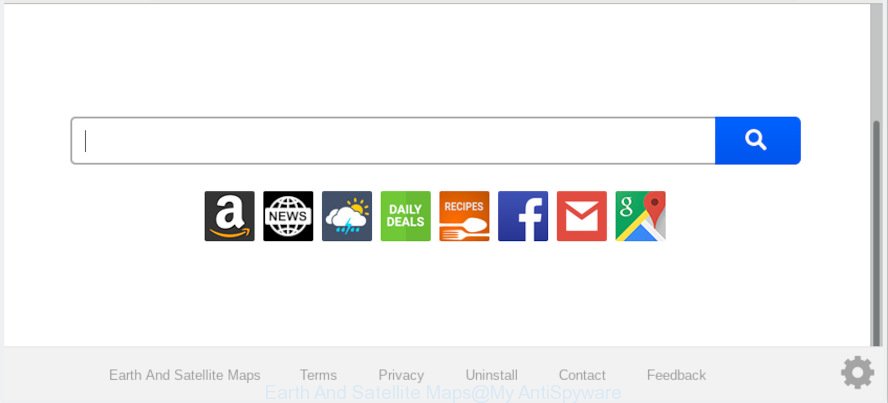
“Earth And Satellite Maps” makes unwanted changes to browser settings
The Earth And Satellite Maps hijacker will alter your browser’s search provider so that all searches are sent via Earth And Satellite Maps, which redirects to Bing, Yahoo or Google Custom Search engine which displays the search results for your query. The developers of this hijacker are utilizing legitimate search provider as they may generate profit from the ads that are shown in the search results.
If your web-browser has been affected with the Earth And Satellite Maps browser hijacker, you must have complete any of the steps above. Once you have cleaned your machine by following our steps below, make sure not to commit the same mistakes again in the future.
How to remove Earth And Satellite Maps from Chrome, Firefox, IE, Edge
Not all undesired applications like browser hijacker infection that causes internet browsers to open annoying Earth And Satellite Maps web site are easily uninstallable. You might see a new home page, newtab page, search provider and other type of undesired changes to the Firefox, Google Chrome, Edge and Internet Explorer settings and might not be able to figure out the program responsible for this activity. The reason for this is that many unwanted programs neither appear in MS Windows Control Panel. Therefore in order to completely remove Earth And Satellite Maps homepage, you need to perform the steps below. Some of the steps below will require you to exit this webpage. So, please read the step-by-step tutorial carefully, after that bookmark or print it for later reference.
To remove Earth And Satellite Maps, use the following steps:
- How to delete Earth And Satellite Maps manually
- How to automatically remove Earth And Satellite Maps
- Use AdBlocker to block Earth And Satellite Maps and stay safe online
- Why has my homepage and search engine changed to Earth And Satellite Maps?
- To sum up
How to delete Earth And Satellite Maps manually
The step-by-step instructions will help you remove Earth And Satellite Maps redirect. These Earth And Satellite Maps removal steps work for the IE, Mozilla Firefox, MS Edge and Chrome, as well as every version of computer OS.
Remove Earth And Satellite Maps associated software by using Windows Control Panel
We recommend that you begin the personal computer cleaning procedure by checking the list of installed programs and delete all unknown or suspicious applications. This is a very important step, as mentioned above, very often the malicious applications such as adware and browser hijackers may be bundled with free applications. Uninstall the unwanted apps can get rid of the undesired advertisements or browser redirect.
Windows 8, 8.1, 10
First, press the Windows button
Windows XP, Vista, 7
First, press “Start” and select “Control Panel”.
It will show the Windows Control Panel as displayed on the screen below.

Next, press “Uninstall a program” ![]()
It will open a list of all apps installed on your personal computer. Scroll through the all list, and remove any suspicious and unknown programs. To quickly find the latest installed software, we recommend sort applications by date in the Control panel.
Remove Earth And Satellite Maps from Google Chrome
Reset Google Chrome settings will remove Earth And Satellite Maps from new tab page, search engine and home page and disable malicious extensions. It will also clear cached and temporary data (cookies, site data and content). However, your saved bookmarks and passwords will not be lost. This will not affect your history, passwords, bookmarks, and other saved data.

- First, run the Google Chrome and click the Menu icon (icon in the form of three dots).
- It will show the Google Chrome main menu. Choose More Tools, then click Extensions.
- You will see the list of installed extensions. If the list has the extension labeled with “Installed by enterprise policy” or “Installed by your administrator”, then complete the following tutorial: Remove Chrome extensions installed by enterprise policy.
- Now open the Chrome menu once again, press the “Settings” menu.
- Next, click “Advanced” link, that located at the bottom of the Settings page.
- On the bottom of the “Advanced settings” page, click the “Reset settings to their original defaults” button.
- The Chrome will display the reset settings dialog box as shown on the image above.
- Confirm the internet browser’s reset by clicking on the “Reset” button.
- To learn more, read the post How to reset Google Chrome settings to default.
Delete Earth And Satellite Maps startpage from Mozilla Firefox
If the Firefox browser homepage, newtab page and default search engine are changed to Earth And Satellite Maps and you want to restore the settings back to their original state, then you should follow the step-by-step guidance below. It will keep your personal information like browsing history, bookmarks, passwords and web form auto-fill data.
Start the Mozilla Firefox and press the menu button (it looks like three stacked lines) at the top right of the browser screen. Next, click the question-mark icon at the bottom of the drop-down menu. It will show the slide-out menu.

Select the “Troubleshooting information”. If you’re unable to access the Help menu, then type “about:support” in your address bar and press Enter. It bring up the “Troubleshooting Information” page as shown in the figure below.

Click the “Refresh Firefox” button at the top right of the Troubleshooting Information page. Select “Refresh Firefox” in the confirmation prompt. The Mozilla Firefox will start a task to fix your problems that caused by the Earth And Satellite Maps hijacker infection. When, it’s complete, press the “Finish” button.
Remove Earth And Satellite Maps from IE
First, start the Internet Explorer, then click ‘gear’ icon ![]() . It will display the Tools drop-down menu on the right part of the internet browser, then click the “Internet Options” as shown in the following example.
. It will display the Tools drop-down menu on the right part of the internet browser, then click the “Internet Options” as shown in the following example.

In the “Internet Options” screen, select the “Advanced” tab, then click the “Reset” button. The Internet Explorer will display the “Reset Internet Explorer settings” prompt. Further, click the “Delete personal settings” check box to select it. Next, click the “Reset” button as displayed on the image below.

After the process is done, click “Close” button. Close the IE and restart your PC system for the changes to take effect. This step will help you to restore your internet browser’s newtab page, startpage and search provider by default to default state.
How to automatically remove Earth And Satellite Maps
If your computer is still infected with the Earth And Satellite Maps hijacker infection, then the best way of detection and removal is to run an anti-malware scan on the PC system. Download free malicious software removal tools below and run a full system scan. It will help you remove all components of the hijacker from hardisk and Windows registry.
Delete Earth And Satellite Maps redirect with Zemana Anti Malware
You can delete Earth And Satellite Maps search automatically with a help of Zemana AntiMalware. We suggest this malicious software removal tool because it may easily remove hijackers, PUPs, adware software and toolbars with all their components such as folders, files and registry entries.
Zemana Anti-Malware can be downloaded from the following link. Save it on your MS Windows desktop.
165053 downloads
Author: Zemana Ltd
Category: Security tools
Update: July 16, 2019
When the download is done, start it and follow the prompts. Once installed, the Zemana AntiMalware (ZAM) will try to update itself and when this procedure is finished, click the “Scan” button . Zemana AntiMalware tool will start scanning the whole machine to find out browser hijacker responsible for changing your browser settings to Earth And Satellite Maps.

Depending on your computer, the scan can take anywhere from a few minutes to close to an hour. While the Zemana Anti Malware (ZAM) program is checking, you can see how many objects it has identified as threat. Review the results once the utility has done the system scan. If you think an entry should not be quarantined, then uncheck it. Otherwise, simply click “Next” button.

The Zemana AntiMalware (ZAM) will get rid of browser hijacker infection responsible for redirecting your web browser to Earth And Satellite Maps webpage and move threats to the program’s quarantine.
Use Hitman Pro to delete Earth And Satellite Maps
HitmanPro is a portable application that requires no hard install to identify and remove hijacker related to Earth And Satellite Maps . The program itself is small in size (only a few Mb). Hitman Pro does not need any drivers and special dlls. It’s probably easier to use than any alternative malware removal tools you’ve ever tried. HitmanPro works on 64 and 32-bit versions of Windows 10, 8, 7 and XP. It proves that removal utility can be just as effective as the widely known antivirus programs.
Click the following link to download HitmanPro. Save it to your Desktop so that you can access the file easily.
Download and use Hitman Pro on your system. Once started, click “Next” button to begin scanning your system for the Earth And Satellite Maps hijacker infection and other web browser’s malicious add-ons. This task can take some time, so please be patient. While the HitmanPro utility is checking, you can see number of objects it has identified as being affected by malicious software..

Once HitmanPro has completed scanning your system, you can check all items detected on your computer.

Review the results once the tool has finished the system scan. If you think an entry should not be quarantined, then uncheck it. Otherwise, simply press Next button.
It will show a prompt, press the “Activate free license” button to begin the free 30 days trial to remove all malicious software found.
How to automatically delete Earth And Satellite Maps with MalwareBytes Anti Malware (MBAM)
Manual Earth And Satellite Maps redirect removal requires some computer skills. Some files and registry entries that created by the hijacker can be not fully removed. We suggest that run the MalwareBytes Anti Malware that are fully free your PC system of browser hijacker. Moreover, this free program will help you to remove malware, potentially unwanted applications, adware and toolbars that your computer can be infected too.

- Installing the MalwareBytes is simple. First you’ll need to download MalwareBytes by clicking on the link below.
Malwarebytes Anti-malware
327278 downloads
Author: Malwarebytes
Category: Security tools
Update: April 15, 2020
- At the download page, click on the Download button. Your internet browser will show the “Save as” dialog box. Please save it onto your Windows desktop.
- Once downloading is finished, please close all programs and open windows on your PC system. Double-click on the icon that’s called mb3-setup.
- This will open the “Setup wizard” of MalwareBytes onto your personal computer. Follow the prompts and do not make any changes to default settings.
- When the Setup wizard has finished installing, the MalwareBytes Anti-Malware will launch and open the main window.
- Further, click the “Scan Now” button to perform a system scan with this tool for the hijacker which reroutes your web browser to intrusive Earth And Satellite Maps web page. This task can take some time, so please be patient. While the MalwareBytes Free application is checking, you may see how many objects it has identified as threat.
- Once MalwareBytes completes the scan, MalwareBytes Anti Malware will open a list of all items found by the scan.
- You may delete threats (move to Quarantine) by simply press the “Quarantine Selected” button. Once that process is done, you may be prompted to restart the PC.
- Close the Anti-Malware and continue with the next step.
Video instruction, which reveals in detail the steps above.
Use AdBlocker to block Earth And Satellite Maps and stay safe online
We advise to install an ad-blocker program that may block Earth And Satellite Maps and other undesired web-sites. The adblocker utility like AdGuard is a program that basically removes advertising from the Net and blocks access to malicious websites. Moreover, security experts says that using adblocker software is necessary to stay safe when surfing the World Wide Web.
- AdGuard can be downloaded from the following link. Save it to your Desktop.
Adguard download
26903 downloads
Version: 6.4
Author: © Adguard
Category: Security tools
Update: November 15, 2018
- Once downloading is done, launch the downloaded file. You will see the “Setup Wizard” program window. Follow the prompts.
- After the installation is complete, press “Skip” to close the setup program and use the default settings, or click “Get Started” to see an quick tutorial which will help you get to know AdGuard better.
- In most cases, the default settings are enough and you do not need to change anything. Each time, when you start your machine, AdGuard will run automatically and stop undesired ads, block Earth And Satellite Maps, as well as other malicious or misleading web-pages. For an overview of all the features of the program, or to change its settings you can simply double-click on the icon called AdGuard, which can be found on your desktop.
Why has my homepage and search engine changed to Earth And Satellite Maps?
The Earth And Satellite Maps browser hijacker infection usually spreads bundled with another application in the same setup file. The risk of this is especially high for the various free applications downloaded from the World Wide Web. The creators of the programs are hoping that users will run the quick install type, that is simply to press the Next button, without paying attention to the information on the screen and do not carefully considering every step of the installation procedure. Thus, the browser hijacker infection can infiltrate your PC system without your knowledge. Therefore, it’s very important to read all the information that tells the program during installation, including the ‘Terms of Use’ and ‘Software license’. Use only the Manual, Custom or Advanced installation type. This method will help you to disable all optional and unwanted applications and components.
To sum up
Once you’ve finished the steps above, your machine should be clean from this hijacker and other malicious software. The IE, Chrome, Mozilla Firefox and MS Edge will no longer display undesired Earth And Satellite Maps web page on startup. Unfortunately, if the guidance does not help you, then you have caught a new browser hijacker infection, and then the best way – ask for help.
Please create a new question by using the “Ask Question” button in the Questions and Answers. Try to give us some details about your problems, so we can try to help you more accurately. Wait for one of our trained “Security Team” or Site Administrator to provide you with knowledgeable assistance tailored to your problem with the undesired Earth And Satellite Maps redirect.





















Waste of time!
Google has a hole in its security. Many downloads request a add-in. In google Settings, More Tools – Extensions – remove anything that has to do with MAPS.
Google search will take people to known scam sites to download a extension that creates a Windows 10 Pop-up notification. But, google won’t really help with getting rid of this huge problem.