Q. Ecopalorony.info pop-ups. Now my computer has pop-ups every few minutes. It keeps coming up constantly. I did some searching on the Net and can’t seem to find the information needed to remove it manually. How to get this off my PC system. If anyone has any ideas, please let me know.
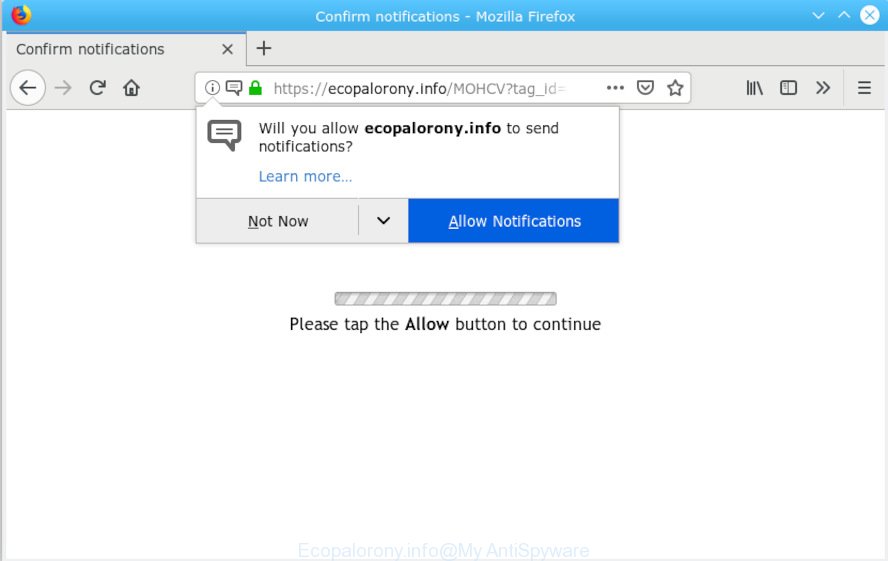
Ecopalorony.info
A. If those pop ups or ads keep appearing and greatly affect you, then it could mean that your PC system is affected by potentially unwanted application (PUA) or adware (also known as ‘ad-supported’ software). You can search whether there is adware software in your control panel or unwanted addon on your internet browser. If any, you should first get rid of it from your PC.
What is Adware & Is it actually malicious? Adware is a part of malware. When adware gets inside your system, it might carry out various malicious tasks. Some of the more common acts on machines include: adware software can show constant pop up windows and/or unwanted adverts;adware can reroute your browser to shady web-sites; adware can slow down your computer; adware can change internet browser settings.
Another reason why you need to delete adware is its online data-tracking activity. Adware can have spyware and keyloggers built into the program, leading to greater damage to your computer and possible invasion of your personal data.
Adware software spreads with a simple but quite effective way. It is integrated into the installation package of various free applications. Thus on the process of installation, it will be installed onto your system and/or web-browser. In order to avoid adware software, you just need to follow a few simple rules: carefully read the Terms of Use and the license, choose only a Manual, Custom or Advanced installation mode, which enables you to make sure that the program you want to install, thereby protect your machine from adware software.

Ecopalorony.info is a misleading webpage which designed in order to mislead users into subscribing to browser notification spam. It will display a ‘Click Allow to continue’ message, asking you to subscribe to notifications. If you press the ‘Allow’ button, then your internet browser will be configured to display popup advertisements in the right bottom corner of the screen. The developers of Ecopalorony.info use these push notifications to bypass protection against pop-ups in the browser and therefore show lots of unwanted advertisements. These advertisements are used to promote dubious internet browser add-ons, fake prizes scams, fake downloads, and adult web pages.

In order to unsubscribe from Ecopalorony.info browser notification spam open your web-browser’s settings, search for Notifications, locate Ecopalorony.info and click the ‘Block’ (‘Remove’) button or complete the Ecopalorony.info removal instructions below. Once you remove notifications subscription, the Ecopalorony.info popups advertisements will no longer appear on your desktop.
Threat Summary
| Name | Ecopalorony.info |
| Type | adware, PUP (potentially unwanted program), pop-ups, popup advertisements, popup virus |
| Symptoms |
|
| Removal | Ecopalorony.info removal guide |
Therefore it is very important to follow the instructions below as quickly as possible. The step-by-step tutorial will assist you to remove adware as well as clean your system from the Ecopalorony.info popups. What is more, the steps below will help you delete other harmful programs such as undesired toolbars and browser hijackers, that can be installed onto PC along with the adware software.
How to remove Ecopalorony.info pop-ups, ads, notifications (Removal guidance)
Without a doubt, the adware is harmful to your personal computer. So you need to quickly and completely remove this adware that causes multiple intrusive pop-ups. To get rid of this adware, you can use the manual removal tutorial that are given below or free malicious software removal tool such as Zemana AntiMalware (ZAM), MalwareBytes Anti-Malware (MBAM) or HitmanPro (all are free). We recommend you use automatic removal way that will help you to remove Ecopalorony.info ads easily and safely. Manual removal is best used only if you are well versed in PC system or in the case where adware software is not uninstalled automatically. Certain of the steps below will require you to exit this webpage. So, please read the instructions carefully, after that bookmark or print it for later reference.
To remove Ecopalorony.info pop ups, use the following steps:
- Manual Ecopalorony.info popup ads removal
- How to automatically remove Ecopalorony.info ads
- Block Ecopalorony.info and other annoying webpages
- To sum up
Manual Ecopalorony.info popup ads removal
To delete Ecopalorony.info pop-ups, adware software and other unwanted software you can try to do so manually. Unfortunately some of the adware software won’t show up in your application list, but some adware may. In this case, you may be able to remove it via the uninstall function of your machine. You can do this by completing the steps below.
Uninstall dubious applications using MS Windows Control Panel
When troubleshooting a PC system, one common step is go to Microsoft Windows Control Panel and uninstall questionable programs. The same approach will be used in the removal of Ecopalorony.info popups. Please use instructions based on your Microsoft Windows version.
Make sure you have closed all internet browsers and other applications. Next, uninstall any unrequested and suspicious apps from your Control panel.
Windows 10, 8.1, 8
Now, press the Windows button, type “Control panel” in search and press Enter. Choose “Programs and Features”, then “Uninstall a program”.

Look around the entire list of applications installed on your PC system. Most probably, one of them is an adware. Select the questionable program or the program that name is not familiar to you and remove it.
Windows Vista, 7
From the “Start” menu in Microsoft Windows, select “Control Panel”. Under the “Programs” icon, choose “Uninstall a program”.

Select the questionable or any unknown programs, then click “Uninstall/Change” button to uninstall this unwanted program from your PC system.
Windows XP
Click the “Start” button, select “Control Panel” option. Click on “Add/Remove Programs”.

Choose an undesired application, then press “Change/Remove” button. Follow the prompts.
Get rid of Ecopalorony.info from Firefox by resetting web-browser settings
If your Mozilla Firefox web-browser is re-directed to Ecopalorony.info without your permission or an unknown search provider opens results for your search, then it may be time to perform the web-browser reset. It will save your personal information such as saved passwords, bookmarks, auto-fill data and open tabs.
Click the Menu button (looks like three horizontal lines), and click the blue Help icon located at the bottom of the drop down menu like below.

A small menu will appear, press the “Troubleshooting Information”. On this page, click “Refresh Firefox” button as shown on the screen below.

Follow the onscreen procedure to restore your Mozilla Firefox internet browser settings to their default values.
Remove Ecopalorony.info pop-ups from Chrome
If adware software, other program or extensions replaced your Chrome settings without your knowledge, then you can delete Ecopalorony.info pop-ups and revert back your internet browser settings in Google Chrome at any time. However, your saved passwords and bookmarks will not be changed, deleted or cleared.

- First launch the Chrome and press Menu button (small button in the form of three dots).
- It will open the Google Chrome main menu. Select More Tools, then click Extensions.
- You will see the list of installed extensions. If the list has the extension labeled with “Installed by enterprise policy” or “Installed by your administrator”, then complete the following guide: Remove Chrome extensions installed by enterprise policy.
- Now open the Chrome menu once again, press the “Settings” menu.
- You will see the Chrome’s settings page. Scroll down and press “Advanced” link.
- Scroll down again and click the “Reset” button.
- The Google Chrome will open the reset profile settings page as shown on the screen above.
- Next click the “Reset” button.
- Once this procedure is finished, your web browser’s new tab, default search provider and startpage will be restored to their original defaults.
- To learn more, read the article How to reset Chrome settings to default.
Remove Ecopalorony.info pop ups from Internet Explorer
If you find that IE web-browser settings like default search provider, home page and newtab had been replaced by adware that causes multiple unwanted popups, then you may restore your settings, via the reset web browser procedure.
First, start the Microsoft Internet Explorer. Next, press the button in the form of gear (![]() ). It will show the Tools drop-down menu, press the “Internet Options” as shown in the figure below.
). It will show the Tools drop-down menu, press the “Internet Options” as shown in the figure below.

In the “Internet Options” window click on the Advanced tab, then click the Reset button. The IE will display the “Reset Internet Explorer settings” window as displayed on the image below. Select the “Delete personal settings” check box, then click “Reset” button.

You will now need to reboot your computer for the changes to take effect.
How to automatically remove Ecopalorony.info ads
If you are an unskilled computer user, then we suggest to use free removal utilities listed below to remove Ecopalorony.info pop-up advertisements for good. The automatic way is highly recommended. It has less steps and easier to implement than the manual method. Moreover, it lower risk of system damage. So, the automatic Ecopalorony.info removal is a better option.
Run Zemana Anti-Malware to remove Ecopalorony.info pop-ups
Thinking about get rid of Ecopalorony.info ads from your internet browser? Then pay attention to Zemana AntiMalware. This is a well-known utility, originally created just to detect and remove malware, adware software and PUPs. But by now it has seriously changed and can not only rid you of malware, but also protect your PC system from malware and adware software, as well as identify and remove common viruses and trojans.
Now you can install and use Zemana Anti Malware to remove Ecopalorony.info ads from your web browser by following the steps below:
Click the following link to download Zemana Free setup file called Zemana.AntiMalware.Setup on your PC. Save it on your Microsoft Windows desktop or in any other place.
165041 downloads
Author: Zemana Ltd
Category: Security tools
Update: July 16, 2019
Run the setup file after it has been downloaded successfully and then follow the prompts to install this utility on your PC system.

During installation you can change certain settings, but we recommend you do not make any changes to default settings.
When setup is finished, this malicious software removal utility will automatically start and update itself. You will see its main window as shown on the image below.

Now click the “Scan” button to perform a system scan for the adware software that causes Ecopalorony.info pop up advertisements. A scan can take anywhere from 10 to 30 minutes, depending on the number of files on your personal computer and the speed of your system. During the scan Zemana Anti Malware will detect threats present on your PC system.

After Zemana Anti-Malware has finished scanning your personal computer, the results are displayed in the scan report. Next, you need to press “Next” button.

The Zemana Free will get rid of adware responsible for Ecopalorony.info popup advertisements. After the task is complete, you may be prompted to reboot your PC system to make the change take effect.
Use HitmanPro to get rid of Ecopalorony.info advertisements
Hitman Pro is a portable tool that identifies and uninstalls undesired apps like browser hijackers, adware, toolbars, other web browser add-ons and other malware. It scans your system for adware responsible for Ecopalorony.info pop-ups and prepares a list of items marked for removal. Hitman Pro will only delete those undesired software that you wish to be removed.

- Hitman Pro can be downloaded from the following link. Save it to your Desktop.
- Once the downloading process is finished, double click the HitmanPro icon. Once this tool is opened, click “Next” button to perform a system scan for the adware that causes undesired Ecopalorony.info pop ups. During the scan HitmanPro will detect threats exist on your computer.
- When finished, Hitman Pro will open you the results. Make sure all threats have ‘checkmark’ and click “Next” button. Now click the “Activate free license” button to start the free 30 days trial to get rid of all malware found.
Use MalwareBytes to remove Ecopalorony.info pop-ups
If you’re having issues with Ecopalorony.info ads removal, then check out MalwareBytes. This is a tool that can help clean up your system and improve your speeds for free. Find out more below.
MalwareBytes Anti Malware (MBAM) can be downloaded from the following link. Save it to your Desktop.
327268 downloads
Author: Malwarebytes
Category: Security tools
Update: April 15, 2020
When the downloading process is done, close all windows on your machine. Further, launch the file named mb3-setup. If the “User Account Control” dialog box pops up as shown in the figure below, click the “Yes” button.

It will show the “Setup wizard” that will allow you setup MalwareBytes Anti Malware on the PC system. Follow the prompts and don’t make any changes to default settings.

Once installation is finished successfully, click Finish button. Then MalwareBytes Anti Malware (MBAM) will automatically launch and you can see its main window like below.

Next, click the “Scan Now” button for checking your computer for the adware which causes intrusive Ecopalorony.info advertisements. Depending on your computer, the scan can take anywhere from a few minutes to close to an hour. During the scan MalwareBytes will detect threats present on your computer.

After MalwareBytes Anti-Malware (MBAM) completes the scan, the results are displayed in the scan report. Review the report and then press “Quarantine Selected” button.

The MalwareBytes AntiMalware will delete adware software which causes intrusive Ecopalorony.info advertisements and add threats to the Quarantine. When the clean-up is finished, you can be prompted to reboot your personal computer. We recommend you look at the following video, which completely explains the process of using the MalwareBytes Anti-Malware (MBAM) to get rid of browser hijacker infections, adware and other malware.
Block Ecopalorony.info and other annoying webpages
If you surf the Internet, you cannot avoid malicious advertising. But you can protect your web browser against it. Download and use an ad-blocker program. AdGuard is an ad-blocker which can filter out a huge number of of the malicious advertising, blocking dynamic scripts from loading harmful content.
Download AdGuard on your machine from the following link.
26901 downloads
Version: 6.4
Author: © Adguard
Category: Security tools
Update: November 15, 2018
Once the downloading process is complete, double-click the downloaded file to start it. The “Setup Wizard” window will show up on the computer screen as on the image below.

Follow the prompts. AdGuard will then be installed and an icon will be placed on your desktop. A window will show up asking you to confirm that you want to see a quick guidance like below.

Press “Skip” button to close the window and use the default settings, or click “Get Started” to see an quick tutorial that will assist you get to know AdGuard better.
Each time, when you start your PC system, AdGuard will start automatically and stop unwanted advertisements, block Ecopalorony.info, as well as other malicious or misleading web pages. For an overview of all the features of the program, or to change its settings you can simply double-click on the AdGuard icon, which may be found on your desktop.
To sum up
Once you’ve done the instructions outlined above, your machine should be clean from this adware software and other malware. The Edge, Chrome, Mozilla Firefox and Internet Explorer will no longer show intrusive Ecopalorony.info website when you surf the Web. Unfortunately, if the step-by-step tutorial does not help you, then you have caught a new adware, and then the best way – ask for help.
Please create a new question by using the “Ask Question” button in the Questions and Answers. Try to give us some details about your problems, so we can try to help you more accurately. Wait for one of our trained “Security Team” or Site Administrator to provide you with knowledgeable assistance tailored to your problem with the unwanted Ecopalorony.info advertisements.




















