Bikereddint.info is a dubious web-page which uses the browser notification feature to deceive users into subscribing to spam notifications from this or similar websites that will in turn bombard users with unwanted advertisements usually related to adware, adult webpages and other click fraud schemes.
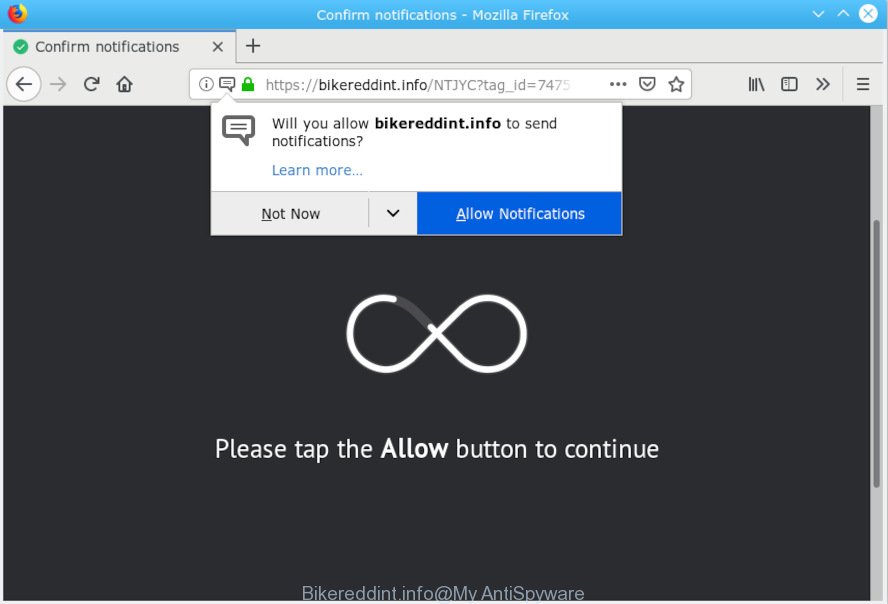
Bikereddint.info
If you are experiencing odd web-browser behavior, constant redirects to the Bikereddint.info, unwanted and annoying advertisements, then you are a victim of adware (also known as ‘ad-supported’ software). What is Adware & How it works? Adware is an advertising malicious software. It is designed just that: present constant popup windows and/or annoying advertising using intrusive and at times dangerous methods. Adware software can also include other types of malicious software. It can steal privacy information from the system and pass it on to third parties. Adware software has also been the basis for hacking to gain access to the machine.
Another reason why you need to remove adware is its online data-tracking activity. Adware software be able to gather marketing-type data about you (your ip address, what is a web page you are viewing now, what you are looking for on the World Wide Web, which links you are clicking), which can later transfer to third parties.
Most of unwanted advertisements and pop-ups come from internet browser toolbars and/or extensions, BHOs (browser helper objects) and bundled apps. In most cases, these items claim itself as apps which improve your experience on the World Wide Web by providing a fast and interactive start page or a search engine that does not track you. Remember, how to avoid the unwanted programs. Be cautious, start only reputable software which download from reputable sources. NEVER install any unknown and questionable programs.
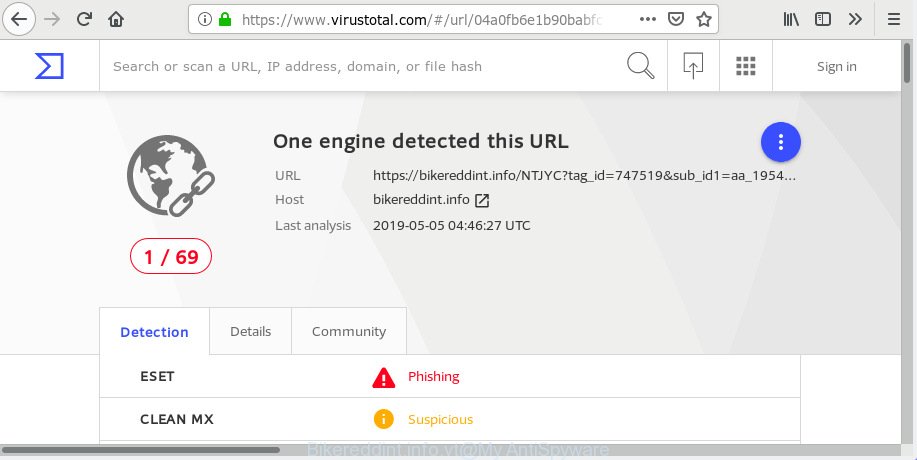
“Bikereddint.info” – Virus Total scan results
Bikereddint.info states that you must subscribe to notifications in order to continue.

If you click the ‘Allow’, then you will start seeing unwanted ads in form of pop ups on your desktop. The devs behind Bikereddint.info use these push notifications to bypass pop up blocker and therefore show a ton of unwanted adverts. These ads are used to promote suspicious web browser extensions, prize & lottery scams, fake downloads, and adult web-sites.

In order to unsubscribe from Bikereddint.info spam notifications open your web browser’s settings, search for Notifications, locate Bikereddint.info and click the ‘Block’ (‘Remove’) button or perform the Bikereddint.info removal tutorial below. Once you delete Bikereddint.info subscription, the push notifications will no longer display on the desktop.
Threat Summary
| Name | Bikereddint.info |
| Type | adware, potentially unwanted application (PUA), pop ups, popup advertisements, popup virus |
| Symptoms |
|
| Removal | Bikereddint.info removal guide |
So, if you happen to encounter undesired Bikereddint.info pop-ups, ads, or notifications then be quick and take effort to remove adware ASAP. Follow the steps below to get rid of Bikereddint.info pop-ups. Let us know how you managed by sending us your comments please.
How to remove Bikereddint.info pop-ups, ads, notifications (Removal guidance)
The adware is a form of malicious software that you might have difficulty in deleting it from your PC. Happily, you’ve found the effective Bikereddint.info ads removal guidance in this post. Both the manual removal solution and the automatic removal way will be provided below and you can just select the one that best for you. If you’ve any questions or need assist then type a comment below. Read it once, after doing so, please print this page as you may need to close your web-browser or restart your personal computer.
To remove Bikereddint.info pop ups, use the steps below:
- Manual Bikereddint.info ads removal
- How to remove Bikereddint.info pop up ads with free software
- Run AdBlocker to block Bikereddint.info and stay safe online
- Finish words
Manual Bikereddint.info ads removal
These steps to get rid of Bikereddint.info pop-up advertisements without any apps are presented below. Be sure to carry out the step-by-step steps completely to fully delete this adware which cause pop-ups.
Uninstalling the Bikereddint.info, check the list of installed programs first
The best way to start the machine cleanup is to remove unknown and dubious applications. Using the MS Windows Control Panel you can do this quickly and easily. This step, in spite of its simplicity, should not be ignored, because the removing of unneeded applications can clean up the Edge, IE, Chrome and Firefox from advertisements, hijackers and so on.
Windows 8, 8.1, 10
First, press the Windows button
Windows XP, Vista, 7
First, press “Start” and select “Control Panel”.
It will open the Windows Control Panel as on the image below.

Next, click “Uninstall a program” ![]()
It will open a list of all applications installed on your system. Scroll through the all list, and delete any dubious and unknown apps. To quickly find the latest installed apps, we recommend sort applications by date in the Control panel.
Remove Bikereddint.info pop ups from Mozilla Firefox
The Mozilla Firefox reset will delete redirects to undesired Bikereddint.info web-page, modified preferences, extensions and security settings. When using the reset feature, your personal information such as passwords, bookmarks, browsing history and web form auto-fill data will be saved.
Run the Firefox and press the menu button (it looks like three stacked lines) at the top right of the internet browser screen. Next, click the question-mark icon at the bottom of the drop-down menu. It will display the slide-out menu.

Select the “Troubleshooting information”. If you are unable to access the Help menu, then type “about:support” in your address bar and press Enter. It bring up the “Troubleshooting Information” page like below.

Click the “Refresh Firefox” button at the top right of the Troubleshooting Information page. Select “Refresh Firefox” in the confirmation dialog box. The Firefox will begin a process to fix your problems that caused by the Bikereddint.info adware. After, it is finished, click the “Finish” button.
Remove Bikereddint.info pop-up ads from Google Chrome
Reset Chrome settings to get rid of Bikereddint.info popup advertisements. If you are still experiencing problems with Bikereddint.info popup ads removal, you need to reset Chrome browser to its original settings. This step needs to be performed only if adware has not been removed by the previous steps.

- First run the Chrome and press Menu button (small button in the form of three dots).
- It will open the Google Chrome main menu. Choose More Tools, then press Extensions.
- You’ll see the list of installed plugins. If the list has the add-on labeled with “Installed by enterprise policy” or “Installed by your administrator”, then complete the following tutorial: Remove Chrome extensions installed by enterprise policy.
- Now open the Chrome menu once again, click the “Settings” menu.
- You will see the Chrome’s settings page. Scroll down and click “Advanced” link.
- Scroll down again and click the “Reset” button.
- The Google Chrome will show the reset profile settings page as on the image above.
- Next press the “Reset” button.
- Once this task is finished, your internet browser’s homepage, search provider by default and newtab will be restored to their original defaults.
- To learn more, read the article How to reset Google Chrome settings to default.
Remove Bikereddint.info pop up advertisements from Microsoft Internet Explorer
By resetting Internet Explorer web-browser you revert back your internet browser settings to its default state. This is basic when troubleshooting problems that might have been caused by adware software which cause popups.
First, run the Internet Explorer, then click ‘gear’ icon ![]() . It will show the Tools drop-down menu on the right part of the web browser, then click the “Internet Options” as shown in the following example.
. It will show the Tools drop-down menu on the right part of the web browser, then click the “Internet Options” as shown in the following example.

In the “Internet Options” screen, select the “Advanced” tab, then click the “Reset” button. The Internet Explorer will open the “Reset Internet Explorer settings” dialog box. Further, click the “Delete personal settings” check box to select it. Next, press the “Reset” button as displayed in the following example.

Once the process is finished, click “Close” button. Close the IE and restart your PC for the changes to take effect. This step will help you to restore your browser’s search engine, startpage and newtab page to default state.
How to remove Bikereddint.info pop up ads with free software
The easiest way to remove Bikereddint.info advertisements is to use an antimalware program capable of detecting this adware related to the Bikereddint.info pop-ups. We advise try Zemana Anti Malware (ZAM) or another free malware remover which listed below. It has excellent detection rate when it comes to adware software, browser hijacker infections and other potentially unwanted apps.
Scan and clean your internet browser of Bikereddint.info pop up ads with Zemana Anti-Malware
Does Zemana Free uninstall adware which cause pop-ups? The adware is often installed with malware that can cause you to install an program such as spyware you don’t want. Therefore, recommend using the Zemana. It is a utility developed to scan and remove adware software and other malware from your PC for free.
Download Zemana AntiMalware by clicking on the link below.
165079 downloads
Author: Zemana Ltd
Category: Security tools
Update: July 16, 2019
Once the download is done, close all programs and windows on your computer. Open a directory in which you saved it. Double-click on the icon that’s named Zemana.AntiMalware.Setup as on the image below.
![]()
When the installation begins, you will see the “Setup wizard” which will help you install Zemana AntiMalware on your personal computer.

Once install is finished, you will see window as shown below.

Now click the “Scan” button to begin scanning your computer for the adware that cause popups. A system scan can take anywhere from 5 to 30 minutes, depending on your PC system. When a threat is detected, the number of the security threats will change accordingly. Wait until the the checking is finished.

When that process is finished, you may check all items detected on your PC. Review the report and then click “Next” button.

The Zemana will begin to remove adware which causes undesired Bikereddint.info pop-up ads.
Scan and clean your system of adware with Hitman Pro
Hitman Pro is a portable utility that scans for and deletes undesired software like browser hijackers, adware software, toolbars, other internet browser extensions and other malware. It scans your PC system for adware which causes annoying Bikereddint.info advertisements and produces a list of threats marked for removal. Hitman Pro will only erase those unwanted applications that you wish to be removed.

- Installing the HitmanPro is simple. First you will need to download Hitman Pro from the following link.
- After downloading is finished, launch the Hitman Pro, double-click the HitmanPro.exe file.
- If the “User Account Control” prompts, click Yes to continue.
- In the HitmanPro window, click the “Next” . HitmanPro tool will start scanning the whole system to find out adware responsible for Bikereddint.info popups. Depending on your machine, the scan can take anywhere from a few minutes to close to an hour. When a threat is detected, the number of the security threats will change accordingly. Wait until the the checking is finished.
- Once the checking is done, HitmanPro will show a scan report. Review the results once the tool has finished the system scan. If you think an entry should not be quarantined, then uncheck it. Otherwise, simply press “Next”. Now, click the “Activate free license” button to start the free 30 days trial to delete all malware found.
Run MalwareBytes Free to remove Bikereddint.info popup ads
You can delete Bikereddint.info advertisements automatically with a help of MalwareBytes Free. We recommend this free malware removal tool because it can easily delete browser hijacker infections, adware software, PUPs and toolbars with all their components such as files, folders and registry entries.

- Please go to the following link to download the latest version of MalwareBytes for Windows. Save it on your Microsoft Windows desktop or in any other place.
Malwarebytes Anti-malware
327299 downloads
Author: Malwarebytes
Category: Security tools
Update: April 15, 2020
- When the download is done, close all programs and windows on your PC. Open a directory in which you saved it. Double-click on the icon that’s named mb3-setup.
- Further, click Next button and follow the prompts.
- Once install is complete, click the “Scan Now” button to scan for adware which causes undesired Bikereddint.info pop-up ads. A scan may take anywhere from 10 to 30 minutes, depending on the count of files on your PC system and the speed of your machine. During the scan MalwareBytes Free will look for threats present on your PC system.
- Once the scanning is finished, a list of all items detected is created. Make sure all threats have ‘checkmark’ and click “Quarantine Selected”. After disinfection is finished, you can be prompted to reboot your computer.
The following video offers a tutorial on how to get rid of hijacker infections, adware software and other malicious software with MalwareBytes Anti Malware (MBAM).
Run AdBlocker to block Bikereddint.info and stay safe online
One of the worst things is the fact that you cannot block all those annoying websites such as Bikereddint.info using only built-in Microsoft Windows capabilities. However, there is a application out that you can use to block intrusive internet browser redirections, advertisements and pop-ups in any modern web browsers including Firefox, Chrome, Internet Explorer and Edge. It’s called Adguard and it works very well.
- Download AdGuard from the following link. Save it on your Desktop.
Adguard download
26906 downloads
Version: 6.4
Author: © Adguard
Category: Security tools
Update: November 15, 2018
- After downloading it, start the downloaded file. You will see the “Setup Wizard” program window. Follow the prompts.
- After the setup is finished, click “Skip” to close the setup program and use the default settings, or click “Get Started” to see an quick tutorial that will help you get to know AdGuard better.
- In most cases, the default settings are enough and you don’t need to change anything. Each time, when you launch your machine, AdGuard will start automatically and stop undesired advertisements, block Bikereddint.info, as well as other harmful or misleading web-sites. For an overview of all the features of the program, or to change its settings you can simply double-click on the icon called AdGuard, which can be found on your desktop.
Finish words
Once you have finished the guidance outlined above, your personal computer should be clean from this adware and other malware. The Google Chrome, Microsoft Internet Explorer, Microsoft Edge and Firefox will no longer show unwanted Bikereddint.info web page when you surf the World Wide Web. Unfortunately, if the steps does not help you, then you have caught a new adware, and then the best way – ask for help.
Please create a new question by using the “Ask Question” button in the Questions and Answers. Try to give us some details about your problems, so we can try to help you more accurately. Wait for one of our trained “Security Team” or Site Administrator to provide you with knowledgeable assistance tailored to your problem with the intrusive Bikereddint.info advertisements.


















