Q. I have been getting Formens.pro pop-ups on my browser, for the past few days. I have attached the image for what the popup window looked like. I’ve tried Windows Defender, and can’t seem to get rid of it. I’ve MS Windows 10. Has anyone ideas for the problem that I described?
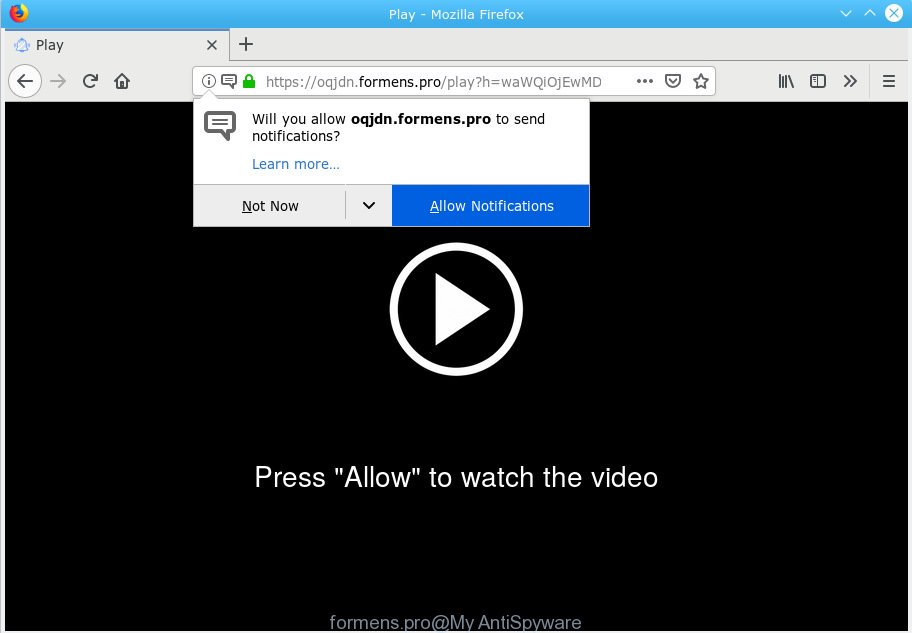
formens.pro
A. If you see various popups that appear on your screen and redirects you to websites you did not intend to visit then it may be because of the programs which you have recently installed that contains adware (also known as ‘adware software’).
Is Adware dangerous? Adware software is considered a potentially security threat because it often installed on system without the consent of the user. Adware usually just displays annoying ads, but sometimes adware software may be used to obtain your personal data.
The worst is, adware be able to collect your surfing history and privacy data, including passwords and credit card numbers. In the future, personal info about you can be transferred to third parties.
Adware is usually gets on your PC system as a part of free software and install themselves, with or without your knowledge, on your computer. This happens especially when you are installing a freeware. The program installation package tricks you into accepting the setup of third-party programs, that you don’t really want. Moreover, certain paid programs can also install third-party programs that you don’t want! Therefore, always download free applications and paid applications from reputable download web-sites. Use ONLY custom or manual installation mode and never blindly press Next button.

Formens.pro is web-page that tries to deceive you into subscribing to spam notifications so that it can send unwanted advertisements directly to your browser. It will show a ‘Click Allow to continue’ message, asking you to subscribe to notifications. If you click the ‘Allow’, then you will start seeing unwanted adverts in form of popup windows on your browser. The browser notification spam will essentially be advertisements for ‘free’ online games, prize & lottery scams, dubious browser extensions, adult web-sites, and fake downloads as shown in the following example.

If you are getting push notifications, you can remove subscriptions by going into your internet browser’s settings or perform the Formens.pro removal tutorial below. Once you remove Formens.pro subscription, the push notifications will no longer appear on your screen.
Threat Summary
| Name | Formens.pro |
| Type | adware, PUP (potentially unwanted program), pop ups, pop-up advertisements, popup virus |
| Symptoms |
|
| Removal | Formens.pro removal guide |
The best option is to use the step-by-step instructions posted below to free your PC system of adware and thus get rid of Formens.pro pop ups.
How to remove Formens.pro pop-ups, ads, notifications (Removal tutorial)
According to security researchers, Formens.pro popup ads removal can be finished manually and/or automatically. These utilities that are listed below will allow you remove adware, harmful browser add-ons, malware and PUPs . However, if you are not willing to install other programs to remove Formens.pro popup ads, then use steps below to return your PC system settings to their previous states.
To remove Formens.pro pop ups, complete the following steps:
- How to manually get rid of Formens.pro
- How to automatically remove Formens.pro pop ups
- How to block Formens.pro
- To sum up
How to manually get rid of Formens.pro
Most common adware may be removed without any antivirus apps. The manual adware software removal is few simple steps that will teach you how to get rid of the Formens.pro ads.
Delete unwanted or newly added apps
The best way to begin the PC cleanup is to delete unknown and questionable software. Using the MS Windows Control Panel you can do this quickly and easily. This step, in spite of its simplicity, should not be ignored, because the removing of unneeded apps can clean up the Microsoft Edge, Firefox, IE and Google Chrome from popup advertisements, hijackers and so on.
Press Windows button ![]() , then click Search
, then click Search ![]() . Type “Control panel”and press Enter. If you using Windows XP or Windows 7, then click “Start” and select “Control Panel”. It will open the Windows Control Panel as on the image below.
. Type “Control panel”and press Enter. If you using Windows XP or Windows 7, then click “Start” and select “Control Panel”. It will open the Windows Control Panel as on the image below.

Further, press “Uninstall a program” ![]()
It will show a list of all apps installed on your PC. Scroll through the all list, and remove any dubious and unknown apps.
Remove Formens.pro popups from Mozilla Firefox
If the Mozilla Firefox settings such as search engine by default, newtab and homepage have been changed by the adware, then resetting it to the default state can help. When using the reset feature, your personal information like passwords, bookmarks, browsing history and web form auto-fill data will be saved.
Press the Menu button (looks like three horizontal lines), and click the blue Help icon located at the bottom of the drop down menu as shown on the screen below.

A small menu will appear, press the “Troubleshooting Information”. On this page, click “Refresh Firefox” button as shown below.

Follow the onscreen procedure to return your Mozilla Firefox web-browser settings to their original settings.
Remove Formens.pro pop-up advertisements from Google Chrome
Reset Google Chrome will allow you to remove Formens.pro pop up advertisements from your web-browser as well as to restore browser settings hijacked by adware. All undesired, malicious and ‘ad-supported’ add-ons will also be deleted from the browser. When using the reset feature, your personal information like passwords, bookmarks, browsing history and web form auto-fill data will be saved.

- First, run the Chrome and press the Menu icon (icon in the form of three dots).
- It will show the Chrome main menu. Select More Tools, then click Extensions.
- You’ll see the list of installed extensions. If the list has the add-on labeled with “Installed by enterprise policy” or “Installed by your administrator”, then complete the following instructions: Remove Chrome extensions installed by enterprise policy.
- Now open the Chrome menu once again, click the “Settings” menu.
- Next, press “Advanced” link, that located at the bottom of the Settings page.
- On the bottom of the “Advanced settings” page, press the “Reset settings to their original defaults” button.
- The Chrome will open the reset settings dialog box as on the image above.
- Confirm the browser’s reset by clicking on the “Reset” button.
- To learn more, read the post How to reset Google Chrome settings to default.
Remove Formens.pro popup advertisements from IE
If you find that Microsoft Internet Explorer browser settings like newtab, start page and search provider by default had been replaced by adware software that cause unwanted Formens.pro popups, then you may restore your settings, via the reset browser procedure.
First, open the Internet Explorer. Next, click the button in the form of gear (![]() ). It will show the Tools drop-down menu, click the “Internet Options” as shown in the following example.
). It will show the Tools drop-down menu, click the “Internet Options” as shown in the following example.

In the “Internet Options” window click on the Advanced tab, then click the Reset button. The Microsoft Internet Explorer will display the “Reset Internet Explorer settings” window as shown below. Select the “Delete personal settings” check box, then click “Reset” button.

You will now need to reboot your personal computer for the changes to take effect.
How to automatically remove Formens.pro pop ups
The adware software may hide its components which are difficult for you to find out and remove completely. This can lead to the fact that after some time, the adware related to the Formens.pro ads once again infect your PC. Moreover, We want to note that it’s not always safe to remove adware software manually, if you do not have much experience in setting up and configuring the Windows operating system. The best solution to look for and delete adware software is to run free malware removal apps.
Use Zemana Anti-Malware (ZAM) to get rid of Formens.pro
Zemana AntiMalware highly recommended, because it can look for security threats such adware and malicious software that most ‘classic’ antivirus programs fail to pick up on. Moreover, if you have any Formens.pro popup ads removal problems which cannot be fixed by this utility automatically, then Zemana Free provides 24X7 online assistance from the highly experienced support staff.
Download Zemana Free on your computer from the following link.
165070 downloads
Author: Zemana Ltd
Category: Security tools
Update: July 16, 2019
When the downloading process is complete, close all apps and windows on your computer. Open a directory in which you saved it. Double-click on the icon that’s called Zemana.AntiMalware.Setup like below.
![]()
When the setup begins, you will see the “Setup wizard” which will allow you install Zemana Anti Malware (ZAM) on your personal computer.

Once installation is finished, you will see window as displayed in the figure below.

Now click the “Scan” button to perform a system scan with this utility for the adware software that causes Formens.pro advertisements. This procedure can take some time, so please be patient.

After that process is finished, Zemana Free will show a screen which contains a list of malware that has been detected. Next, you need to click “Next” button.

The Zemana Anti-Malware will delete adware software that causes multiple unwanted popups and add threats to the Quarantine.
Use Hitman Pro to remove Formens.pro pop-up ads
Hitman Pro will help get rid of adware software that causes Formens.pro popup ads that slow down your PC. The browser hijackers, adware software and other PUPs slow your internet browser down and try to mislead you into clicking on malicious advertisements and links. Hitman Pro removes the adware and lets you enjoy your PC system without Formens.pro pop-ups.

- Download HitmanPro on your MS Windows Desktop by clicking on the following link.
- After downloading is done, double click the Hitman Pro icon. Once this tool is started, click “Next” button to begin checking your machine for the adware software that cause popups. While the HitmanPro program is scanning, you can see number of objects it has identified as threat.
- Once the scanning is finished, the results are displayed in the scan report. Once you’ve selected what you want to delete from your PC system click “Next” button. Now click the “Activate free license” button to start the free 30 days trial to delete all malicious software found.
Remove Formens.pro pop-up advertisements with MalwareBytes AntiMalware (MBAM)
Manual Formens.pro pop ups removal requires some computer skills. Some files and registry entries that created by the adware software can be not completely removed. We suggest that use the MalwareBytes Free that are fully clean your computer of adware software. Moreover, the free program will help you to delete malware, potentially unwanted applications, hijackers and toolbars that your PC can be infected too.
Installing the MalwareBytes Anti-Malware is simple. First you’ll need to download MalwareBytes on your PC by clicking on the following link.
327294 downloads
Author: Malwarebytes
Category: Security tools
Update: April 15, 2020
When the downloading process is finished, close all windows on your computer. Further, run the file named mb3-setup. If the “User Account Control” dialog box pops up as on the image below, click the “Yes” button.

It will display the “Setup wizard” that will allow you install MalwareBytes Anti-Malware (MBAM) on the system. Follow the prompts and don’t make any changes to default settings.

Once installation is done successfully, click Finish button. Then MalwareBytes Anti Malware (MBAM) will automatically start and you may see its main window like below.

Next, click the “Scan Now” button for checking your machine for the adware that causes Formens.pro advertisements. A system scan can take anywhere from 5 to 30 minutes, depending on your PC.

Once MalwareBytes Anti-Malware (MBAM) has completed scanning your computer, MalwareBytes AntiMalware will show a scan report. Once you’ve selected what you wish to get rid of from your PC system click “Quarantine Selected” button.

The MalwareBytes AntiMalware (MBAM) will begin to delete adware that causes Formens.pro advertisements. Once the cleaning procedure is finished, you can be prompted to restart your PC system. We advise you look at the following video, which completely explains the procedure of using the MalwareBytes to delete hijackers, adware and other malware.
How to block Formens.pro
Use ad-blocker application such as AdGuard in order to block ads, malvertisements, pop-ups and online trackers, avoid having to install malicious and adware browser plug-ins and add-ons that affect your computer performance and impact your system security. Surf the Internet anonymously and stay safe online!
AdGuard can be downloaded from the following link. Save it to your Desktop.
26904 downloads
Version: 6.4
Author: © Adguard
Category: Security tools
Update: November 15, 2018
After downloading it, double-click the downloaded file to run it. The “Setup Wizard” window will show up on the computer screen as shown on the screen below.

Follow the prompts. AdGuard will then be installed and an icon will be placed on your desktop. A window will show up asking you to confirm that you want to see a quick guide as shown below.

Press “Skip” button to close the window and use the default settings, or click “Get Started” to see an quick guide that will help you get to know AdGuard better.
Each time, when you run your computer, AdGuard will start automatically and stop undesired advertisements, block Formens.pro, as well as other malicious or misleading web-pages. For an overview of all the features of the program, or to change its settings you can simply double-click on the AdGuard icon, that may be found on your desktop.
To sum up
Now your PC system should be free of the adware that causes Formens.pro ads in your internet browser. We suggest that you keep AdGuard (to help you block unwanted ads and undesired harmful web pages) and Zemana Anti Malware (to periodically scan your machine for new adwares and other malware). Probably you are running an older version of Java or Adobe Flash Player. This can be a security risk, so download and install the latest version right now.
If you are still having problems while trying to remove Formens.pro pop ups from the Internet Explorer, Edge, Firefox and Chrome, then ask for help here here.



















