Q. Occasionally, I have been getting Cclastnews.com pop up windows and I can’t seem to get rid of them! I have used antivirus software to check my computer multiple times and nothing was found. So, what can I do to remove it? Is this an adware software or other malicious software on my system? Has anyone solutions to fix it?
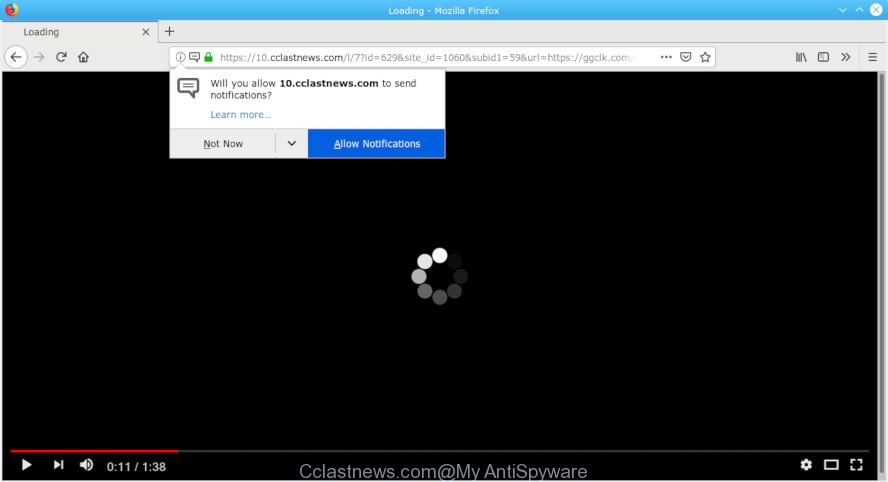
Cclastnews.com pop-up
A. Unwanted pop-ups and annoying advertisements are mostly provided by harmful extensions or adware (also known as ‘ad-supported’ software). What is Adware & Is it actually malicious? Adware is something that you should be aware of even if you run Google Chrome or other modern web browser. This is the name given to programs that have been developed to show intrusive ads and pop up commercials onto your web browser screen. The reason for adware’s existence is to make profit for its author.
Another reason why you need to remove adware is its online data-tracking activity. Adware software can gather and transmit user data without your permission. Adware has the ability to track information about webpages visited, web-browser and system information, and your machine IP address.
Adware software spreads with a simple but quite effective way. It’s integrated into the installation package of various freeware. Thus on the process of installation, it will be added onto your personal computer and/or web-browser. In order to avoid adware software, you just need to follow a few simple rules: carefully read the Terms of Use and the license, select only a Manual, Custom or Advanced install option, which enables you to make sure that the application you want to install, thereby protect your PC system from adware software.

Cclastnews.com is a web page that forces people into subscribing to push notifications from this or similar web pages. It states that you must subscribe to notifications in order to continue. If you click the ‘Allow’, then you will start seeing unwanted advertisements in form of popups on your desktop. The devs behind Cclastnews.com use these push notifications to bypass pop up blocker and therefore show a large number of unwanted adverts. These ads are used to promote questionable browser extensions, giveaway scams, adware bundles, and adult webpages.

If you’re receiving push notifications, you can remove subscriptions by going into your internet browser’s settings or perform the removal steps below. Once you delete Cclastnews.com subscription, the spam notifications will no longer appear on the desktop.
Threat Summary
| Name | Cclastnews.com |
| Type | adware, potentially unwanted application (PUA), popups, pop-up ads, popup virus |
| Symptoms |
|
| Removal | Cclastnews.com pop-ups removal guide |
So, if you happen to encounter annoying Cclastnews.com pop-ups, then be quick and take effort to remove adware software related to the Cclastnews.com advertisements ASAP. Follow the few simple steps below to delete Cclastnews.com ads. Let us know how you managed by sending us your comments please.
How to remove Cclastnews.com pop-ups, ads, notifications
According to computer security researchers, Cclastnews.com pop up ads removal can be done manually and/or automatically. These tools that are listed below will help you get rid of adware, harmful internet browser add-ons, malware and PUPs . However, if you are not willing to install other applications to remove Cclastnews.com advertisements, then use steps below to return your personal computer settings to defaults.
To remove Cclastnews.com pop-ups, complete the steps below:
- Delete Cclastnews.com pop-ups without any utilities
- Use free malware removal utilities to completely delete Cclastnews.com advertisements
- Use AdBlocker to block Cclastnews.com and stay safe online
- To sum up
Delete Cclastnews.com pop-ups without any utilities
Most common adware may be removed without any antivirus apps. The manual adware removal is guidance that will teach you how to remove the Cclastnews.com pop up advertisements.
Delete adware through the Microsoft Windows Control Panel
One of the first things to attempt for removal of adware is to check your PC installed applications screen and look for unwanted and suspicious programs. If there are any apps you do not recognize or are no longer using, you should uninstall them. If that doesn’t work, then you may need to run adware removal utility such as Zemana Free.
Windows 10, 8.1, 8
Click the Microsoft Windows logo, and then click Search ![]() . Type ‘Control panel’and press Enter like below.
. Type ‘Control panel’and press Enter like below.

When the ‘Control Panel’ opens, press the ‘Uninstall a program’ link under Programs category like below.

Windows 7, Vista, XP
Open Start menu and choose the ‘Control Panel’ at right as displayed below.

Then go to ‘Add/Remove Programs’ or ‘Uninstall a program’ (MS Windows 7 or Vista) as displayed in the following example.

Carefully browse through the list of installed software and remove all dubious and unknown apps. We advise to click ‘Installed programs’ and even sorts all installed applications by date. When you’ve found anything suspicious that may be the adware related to the Cclastnews.com popups or other potentially unwanted application (PUA), then choose this program and press ‘Uninstall’ in the upper part of the window. If the suspicious program blocked from removal, then use Revo Uninstaller Freeware to fully remove it from your machine.
Remove Cclastnews.com ads from Internet Explorer
If you find that IE internet browser settings such as home page, new tab and search engine had been replaced by adware related to the Cclastnews.com pop-ups, then you may revert back your settings, via the reset browser procedure.
First, run the Internet Explorer. Next, click the button in the form of gear (![]() ). It will open the Tools drop-down menu, press the “Internet Options” like below.
). It will open the Tools drop-down menu, press the “Internet Options” like below.

In the “Internet Options” window click on the Advanced tab, then click the Reset button. The IE will open the “Reset Internet Explorer settings” window as displayed in the following example. Select the “Delete personal settings” check box, then click “Reset” button.

You will now need to reboot your PC for the changes to take effect.
Remove Cclastnews.com pop-up ads from Google Chrome
Like other modern web-browsers, the Google Chrome has the ability to reset the settings to their default values and thereby restore the internet browser’s settings like search engine, start page and new tab that have been changed by the adware related to the Cclastnews.com pop ups.

- First launch the Google Chrome and click Menu button (small button in the form of three dots).
- It will open the Google Chrome main menu. Select More Tools, then click Extensions.
- You will see the list of installed extensions. If the list has the extension labeled with “Installed by enterprise policy” or “Installed by your administrator”, then complete the following instructions: Remove Chrome extensions installed by enterprise policy.
- Now open the Google Chrome menu once again, click the “Settings” menu.
- You will see the Chrome’s settings page. Scroll down and click “Advanced” link.
- Scroll down again and click the “Reset” button.
- The Chrome will open the reset profile settings page as shown on the screen above.
- Next click the “Reset” button.
- Once this procedure is finished, your web browser’s default search engine, newtab page and startpage will be restored to their original defaults.
- To learn more, read the post How to reset Chrome settings to default.
Get rid of Cclastnews.com from Firefox by resetting web-browser settings
Resetting Firefox web browser will reset all the settings to their default values and will remove Cclastnews.com popup ads, malicious add-ons and extensions. Your saved bookmarks, form auto-fill information and passwords won’t be cleared or changed.
Run the Firefox and click the menu button (it looks like three stacked lines) at the top right of the web browser screen. Next, press the question-mark icon at the bottom of the drop-down menu. It will open the slide-out menu.

Select the “Troubleshooting information”. If you’re unable to access the Help menu, then type “about:support” in your address bar and press Enter. It bring up the “Troubleshooting Information” page as shown below.

Click the “Refresh Firefox” button at the top right of the Troubleshooting Information page. Select “Refresh Firefox” in the confirmation dialog box. The Mozilla Firefox will begin a task to fix your problems that caused by the Cclastnews.com adware. When, it’s complete, click the “Finish” button.
Use free malware removal utilities to completely delete Cclastnews.com advertisements
If you are an unskilled computer user, then we recommend to run free removal utilities listed below to remove Cclastnews.com pop up ads for good. The automatic solution is highly recommended. It has less steps and easier to implement than the manual solution. Moreover, it lower risk of system damage. So, the automatic Cclastnews.com removal is a better option.
Use Zemana AntiMalware (ZAM) to remove Cclastnews.com
Zemana is a free utility that performs a scan of your PC system and displays if there are existing adware, browser hijackers, viruses, worms, spyware, trojans and other malware residing on your computer. If malware is detected, Zemana AntiMalware can automatically remove it. Zemana Anti Malware does not conflict with other anti-malware and antivirus software installed on your PC.
Please go to the link below to download Zemana Free. Save it to your Desktop so that you can access the file easily.
165070 downloads
Author: Zemana Ltd
Category: Security tools
Update: July 16, 2019
After the downloading process is complete, close all applications and windows on your personal computer. Open a directory in which you saved it. Double-click on the icon that’s named Zemana.AntiMalware.Setup as displayed in the figure below.
![]()
When the installation begins, you will see the “Setup wizard” that will help you install Zemana Free on your PC system.

Once installation is finished, you will see window as displayed in the figure below.

Now click the “Scan” button to perform a system scan for the adware which cause popups. A system scan may take anywhere from 5 to 30 minutes, depending on your PC. While the Zemana Free is scanning, you can see how many objects it has identified either as being malicious software.

When Zemana Anti Malware (ZAM) has completed scanning, Zemana AntiMalware will show a list of all threats detected by the scan. When you are ready, click “Next” button.

The Zemana Free will remove adware software responsible for Cclastnews.com popups and move items to the program’s quarantine.
Run HitmanPro to delete Cclastnews.com popups
HitmanPro is a free application that designed to remove malware, PUPs, hijacker infections and adware software from your personal computer running MS Windows 10, 8, 7, XP (32-bit and 64-bit). It will help to find and get rid of adware that causes Cclastnews.com pop up ads in your web-browser, including its files, folders and registry keys.
Download HitmanPro on your computer by clicking on the link below.
Once the download is finished, open the directory in which you saved it. You will see an icon like below.

Double click the HitmanPro desktop icon. After the utility is launched, you will see a screen as displayed below.

Further, click “Next” button to perform a system scan with this utility for the adware related to the Cclastnews.com popups. A system scan can take anywhere from 5 to 30 minutes, depending on your computer. Once the scan is complete, HitmanPro will display a list of all threats detected by the scan as shown below.

Once you’ve selected what you want to remove from your PC click “Next” button. It will open a prompt, click the “Activate free license” button.
Automatically remove Cclastnews.com popup ads with MalwareBytes
We advise using the MalwareBytes AntiMalware which are completely clean your computer of the adware. The free utility is an advanced malicious software removal program designed by (c) Malwarebytes lab. This program uses the world’s most popular anti-malware technology. It is able to help you remove annoying Cclastnews.com pop up advertisements from your web browsers, potentially unwanted programs, malicious software, hijacker infections, toolbars, ransomware and other security threats from your computer for free.

MalwareBytes Anti-Malware can be downloaded from the following link. Save it to your Desktop so that you can access the file easily.
327294 downloads
Author: Malwarebytes
Category: Security tools
Update: April 15, 2020
After the downloading process is done, run it and follow the prompts. Once installed, the MalwareBytes Anti-Malware will try to update itself and when this procedure is finished, click the “Scan Now” button to perform a system scan for the adware responsible for Cclastnews.com popup advertisements. This procedure can take some time, so please be patient. When a threat is detected, the number of the security threats will change accordingly. Review the results once the utility has finished the system scan. If you think an entry should not be quarantined, then uncheck it. Otherwise, simply click “Quarantine Selected” button.
The MalwareBytes Anti Malware (MBAM) is a free program that you can use to delete all detected folders, files, services, registry entries and so on. To learn more about this malicious software removal tool, we recommend you to read and follow the steps or the video guide below.
Use AdBlocker to block Cclastnews.com and stay safe online
By installing an ad blocking program like AdGuard, you’re able to block Cclastnews.com, autoplaying video ads and remove tons of distracting and unwanted ads on web pages.
Please go to the following link to download the latest version of AdGuard for Microsoft Windows. Save it to your Desktop.
26904 downloads
Version: 6.4
Author: © Adguard
Category: Security tools
Update: November 15, 2018
After downloading it, start the downloaded file. You will see the “Setup Wizard” screen as on the image below.

Follow the prompts. Once the installation is done, you will see a window like below.

You can click “Skip” to close the installation application and use the default settings, or click “Get Started” button to see an quick tutorial that will help you get to know AdGuard better.
In most cases, the default settings are enough and you don’t need to change anything. Each time, when you start your PC, AdGuard will launch automatically and stop unwanted advertisements, block Cclastnews.com, as well as other harmful or misleading webpages. For an overview of all the features of the program, or to change its settings you can simply double-click on the AdGuard icon, which can be found on your desktop.
To sum up
After completing the guide outlined above, your PC system should be free from adware that causes annoying Cclastnews.com advertisements and other malicious software. The Mozilla Firefox, MS Edge, Google Chrome and Internet Explorer will no longer redirect you to various unwanted web pages similar to Cclastnews.com. Unfortunately, if the steps does not help you, then you have caught a new adware software, and then the best way – ask for help here.



















